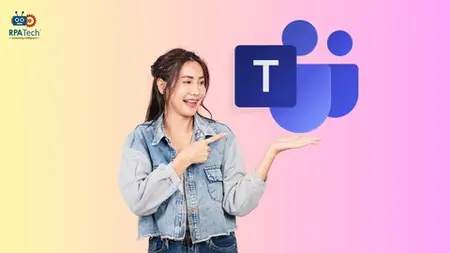Microsoft Teams
Published 1/2025
MP4 | Video: h264, 1920x1080 | Audio: AAC, 44.1 KHz
Language: English | Size: 364.93 MB | Duration: 1h 34m
Published 1/2025
MP4 | Video: h264, 1920x1080 | Audio: AAC, 44.1 KHz
Language: English | Size: 364.93 MB | Duration: 1h 34m
Beginner to Confident Power User: Communication, Meetings, Messaging Collaboration, & Advanced Features for professional
What you'll learn
1. Navigate and utilize Microsoft Teams with confidence, mastering essential features for effective workplace communication and collaboration.
2. Conduct professional video meetings, manage calendars across time zones, and optimize your remote work experience.
3. Implement advanced file sharing, co-authoring, and project management techniques using Teams' integrated tools.
4. Apply security best practices and mobile productivity strategies to enhance your professional digital workflow.
Requirements
1. Basic computer literacy and familiarity with web browsers.
2. A computer with internet access (minimum 5 Mbps connection).
3. Microsoft Teams account (free or corporate).
4. No prior Teams experience required – perfect for beginners.
5. Willingness to practice the techniques taught in the course.
Description
Transform your workplace productivity with our comprehensive Microsoft Teams course, designed specifically for professionals entering or adapting to the modern digital workplace. This practical, hands-on program takes you from Teams basics to advanced collaboration techniques in just 2 hours of focused learning.Unlike generic Teams tutorials, our course focuses on real-world workplace scenarios you'll encounter daily. Through carefully crafted modules, you'll master essential skills for professional communication, effective meeting management, and seamless collaboration – the exact skills employers value in today's digital-first environment.What sets this course apart is its practical, no-fluff approach. Each module combines clear demonstrations with workplace best practices, ensuring you can immediately apply what you learn. You'll master everything from basic navigation to advanced features like integrated task management, document co-authoring, and mobile productivity tools.Key areas covered include:Professional Teams navigation and communication strategiesExpert meeting management and calendar optimizationAdvanced file sharing and collaboration techniquesIntegrated productivity tools and workflowsMobile productivity features and security best practicesProject management and team coordination methodsWhether you're starting your first corporate job or looking to enhance your digital collaboration skills, this course provides the perfect blend of fundamental knowledge and advanced techniques. By the end, you'll have the confidence to handle any Teams-based workplace scenario professionally and efficiently.
Overview
Section 1: Introduction to Microsoft Teams
Lecture 1 What is Microsoft Teams?
Lecture 2 Introduction to Collaboration Platforms
Lecture 3 Teams' role in Modern Workplace
Lecture 4 Demonstration: Basic Navigation Elements
Lecture 5 Demonstration: Understanding the layout
Lecture 6 Demonstration: Profile customization
Lecture 7 Demonstration: Personal settings configuration
Lecture 8 Types of notifications
Lecture 9 Demonstration: Managing notifications
Lecture 10 Best Practices and Tips
Section 2: Communication in Teams
Lecture 11 Chat and Messaging Basics
Lecture 12 Demonstration: Starting conversations
Lecture 13 Demonstration: Message formatting
Lecture 14 Demonstration: Call controls and settings
Lecture 15 Demonstration: Screen sharing
Lecture 16 Demonstration: Meeting creation
Lecture 17 Demonstration: Meeting participation
Lecture 18 Demonstration: Recording features
Lecture 19 Best Practices and Tips
Section 3: Calendar and Scheduling
Lecture 20 Using the Teams Calendar
Lecture 21 Calendar features
Lecture 22 Best Practices and Tips
Section 4: Collaboration and File Sharing
Lecture 23 Working with Channels and Teams
Lecture 24 Demonstration: Channel management
Lecture 25 Demonstration: File sharing basics
Lecture 26 Demonstration: App management
Lecture 27 Best Practices and Tips
Section 5: Productivity Tools in Teams
Lecture 28 Task Management with Planner
Lecture 29 Planner basics
Lecture 30 Demonstration: Using Planner
Lecture 31 OneNote Integration
Lecture 32 Best Practices and Tips
Section 6: Module 6: Advanced Features and Best Practices
Lecture 33 Teams Mobile App Usage
Lecture 34 Security features
Lecture 35 Demonstration: Security practices
Lecture 36 Remote work concepts
Lecture 37 Project management approach
Lecture 38 Best Practices and Tips
Section 7: Assessment Quiz - Final Version
1. New employees (freshers) entering the corporate workforce.,2. Professionals transitioning to remote or hybrid work environments.,3. Team members who want to improve their digital collaboration skills.,4. Anyone looking to master Teams for better workplace productivity.,5. Office workers seeking to enhance their professional communication skills.