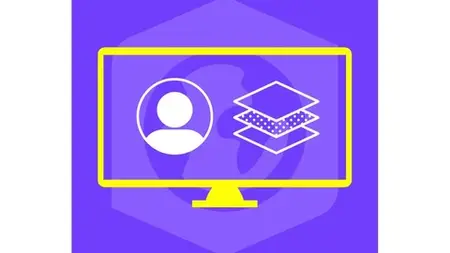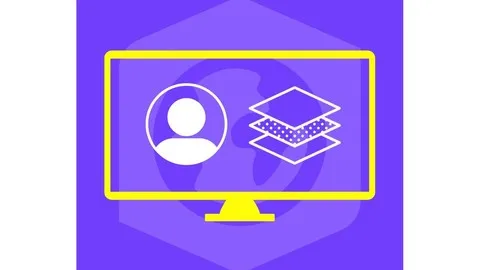Arcgis Online Level #1: Public Agol Account
Published 1/2025
MP4 | Video: h264, 1920x1080 | Audio: AAC, 44.1 KHz
Language: English | Size: 3.76 GB | Duration: 3h 57m
Published 1/2025
MP4 | Video: h264, 1920x1080 | Audio: AAC, 44.1 KHz
Language: English | Size: 3.76 GB | Duration: 3h 57m
Learn: Web Maps, Symbologies, Feature Editing, Tables, Pop-Ups, and Web Applications
What you'll learn
Master ArcGIS Online fundamentals, including account management, map viewer navigation, and working with different types of basemaps and tools.
Learn to import and manage various geographic data formats (SHP, CSV, GPX, KMZ), integrate with odify the main aspects of vector symbology to develop web maps.
Become proficient in creating sophisticated map visualizations through custom symbology, heat maps, clusters, and labeling for points, lines, and polygons.
Develop expertise in creating web applications using Apps, with features like custom pop-ups, dynamic charts, and Arcade expressions.
Requirements
Learning projects are included, so no prior knowledge is required. Students will be able to learn everything from scratch.
Description
This course offers a thorough path for those who want a practical, hands-on understanding of ArcGIS Online. It covers everything from the basic account setup to the more advanced ways of creating interactive experiences. The aim is to guide participants step by step, so they feel comfortable with each feature before moving to the next.It begins with a clear explanation of how ArcGIS Online compares with ArcGIS Server. That comparison helps highlight each platform’s role and sets the stage for what learners can accomplish. The program then looks at account options: public, organizational, developer, and Enterprise. After going through how to create a public account, learners explore the main interface and discover the core tools that are used in day-to-day work. This early focus on navigation helps build confidence when moving through the rest of the material.The next area covers the Map Viewer Classic. Participants practice measuring distances, placing markers, and switching between base maps. They also pick up tips for viewing and handling different layers, which makes it simpler to find what they need. By the end of this part, most feel at ease moving around the platform, which is the foundation for more advanced tasks later on.Data management follows. This section dives into importing various file formats (Shapefile, CSV, TXT, GPS/GPX, and KMZ) and connecting with external services such as WMS and Living Atlas. There’s also guidance on adding tile layers from providers like Google Maps or Mapbox. The overall goal is to make sure learners know how to bring multiple data sources together in one place, which is key for projects of all sizes.After that, attention shifts to symbolization and labeling. Participants learn how to display polygons, lines, and points in ways that make sense for different audiences. Unique markers, color gradients, categorized displays, and clusters are all explored. There is a section on heat maps, which can be very helpful for revealing patterns or trends in large datasets. Labeling is a crucial part of that discussion, since the right text at the right spot can make a big difference in how the data is understood.The program then shifts to editing and data creation. Learners discover methods for drawing new vector features, reshaping boundaries, and adding notes right on the map. This includes working with attribute tables to keep information accurate and well-organized. By practicing these skills, participants gain the ability to maintain up-to-date datasets that fit a wide range of project needs.A deeper look at configuration follows, introducing ArcGIS Arcade. That scripting tool unlocks custom expressions that can be used for labels, pop-ups, or advanced calculations. There’s also a focus on creating dynamic pop-ups, which can include rotating images, charts, and clickable links. By learning to shape these details, participants gain more control over how viewers interact with the data.The web applications segment explains how to craft Instant Apps and Configurable Apps without needing heavy coding knowledge. This means it’s easier to share maps and data with others, whether they are team members, clients, or the public. Designing these apps involves choosing layouts and color schemes that match a project’s goals. The step-by-step process makes it possible to present geographic information in a clean, interactive format.Throughout the entire course, participants work through real-world examples and scenarios that help them practice each concept. By the end, they should be ready to plan and execute geospatial projects, from basic map creation to advanced storytelling. The overall goal is to build a skill set that supports a wide range of professional and personal mapping endeavors, opening the door to unique ways of sharing geographic information.
Overview
Section 1: AGOL: Concepts and Theory
Lecture 1 Getting Started with ArcGIS Online: An Introduction to Web GIS
Lecture 2 ArcGIS Online VS ArcGIS Server
Lecture 3 Public AGOL account vs Organizational AGOL account
Lecture 4 AGOL Developer Account and AGOL Enterprise
Section 2: ArcGIS Online Public Account
Lecture 5 Create a Public Account in ArcGIS Online
Lecture 6 Public ArcGIS Online Account Documentation I
Lecture 7 Public ArcGIS Online Account Documentation II
Lecture 8 Content Tab I
Lecture 9 Content Tab II
Section 3: Map Viewer Classic Essentials
Lecture 10 Getting familiar with Map Viewer Classic
Lecture 11 Studying the measure and Bookmark tools
Lecture 12 Base Maps in ArcGIS Online I
Lecture 13 Base Maps in ArcGIS Online II
Section 4: Importing geographic files into ArcGIS Online
Lecture 14 Creating a Map
Lecture 15 Uploading Shapefile (.SHP) files to the platform
Lecture 16 Uploading Comma-Separated Values (.CSV) files to the platform
Lecture 17 Uploading text (.TXT) and GPS (.GPX) files to the platform
Lecture 18 Uploading Keyhole Markup Zipped (.KMZ) files to the platform
Lecture 19 Working with WMS and Living Atlas layers
Section 5: Symbol and Label Analysis I: Polygon Entities
Lecture 20 Configuring Location (Single Symbol) in polygons
Lecture 21 Generating symbology by categories or unique elements in polygons
Lecture 22 Configuring symbology by quantity count (size) in polygons
Lecture 23 Creating symbology by quantity count (color) in polygons
Lecture 24 Configuring labels in polygonal entities
Section 6: Symbol and Label Analysis II: Linear Entities
Lecture 25 Configuring Symbols by Unique Elements and Categories in Lines
Lecture 26 Generating Symbols by Counts and Size Quantities in Lines
Lecture 27 Configuring Symbols by Unique Symbol Types
Lecture 28 Configuring Labels in Linear Entities
Section 7: Symbol and Label Analysis III: Point Features
Lecture 29 Location (Single Symbol) and Type (Unique Symbols) Symbology for Point Features
Lecture 30 Generating Custom Image Clusters
Lecture 31 Creating Heat Maps with Point Features
Lecture 32 Configuring Symbology by Dates in Point Features
Lecture 33 Configuring Symbology by Size in Point Features
Lecture 34 Configuring Labels in Point Features
Section 8: Advanced Work on Attribute Tables and Pop-Ups I
Lecture 35 Introduction to ArcGIS Arcade
Lecture 36 Options in Attribute Tables
Lecture 37 General Options in Pop-Ups
Section 9: Advanced Work on Attribute Tables and Pop-Ups II
Lecture 38 Custom Attribute Display in Pop-Ups
Lecture 39 Field Description and No Attribute Information in Pop-Ups
Lecture 40 Dynamic Images and Links in Pop-Ups
Lecture 41 Charts in Pop-Ups
Section 10: Turning My Webmap into an Instant App
Lecture 42 Instant App I
Lecture 43 Instant App II
Lecture 44 Instant App III
Lecture 45 Instant App IV
GIS Technician, Cartographer, Remote Sensing Specialist, Photogrammetrist, Surveyor, CAD Technician,Environmental Scientist, Conservation Officer, Wildlife Biologist, Forest Manager, Natural Resource Consultant, Park Ranger,Urban Planner, Real Estate Developer, Transportation Analyst, Civil Engineer, Zoning Official, Infrastructure Manager,Market Analyst, Logistics Manager, Emergency Response Coordinator, Business Location Strategist, Risk Assessment Specialist, Public Safety Officer