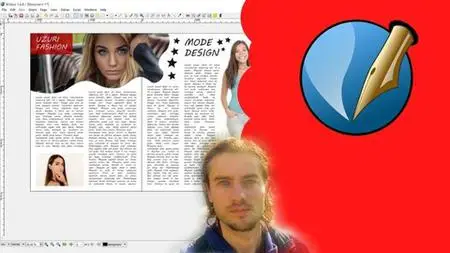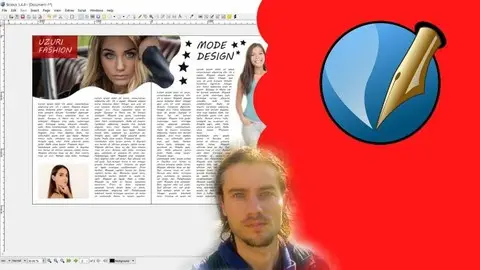Scribus Masterclass The Complete Course
Last updated 9/2021
MP4 | Video: h264, 1280x720 | Audio: AAC, 44.1 KHz
Language: English | Size: 3.88 GB | Duration: 10h 22m
Last updated 9/2021
MP4 | Video: h264, 1280x720 | Audio: AAC, 44.1 KHz
Language: English | Size: 3.88 GB | Duration: 10h 22m
Create professional graphic documents with Scribus
What you'll learn
Understand the dashboard
Create and save document
Master the different tools
Manage the shapes
Manage the colors
Manage the pages
Use the masters
Integrate colors and strokes
Import and edit images
Add and edit text
Create layout
Create graphic document
Requirements
You need to download Scribus on your computer
Description
Scribus SoftwareScribus is an open source desktop publishing software used to create high quality documents that are intended to be printed or viewed digitally. It is an ideal software to create layouts and various graphic documents. Equivalent to the InDesign software of the Adobe series, Scribus has nothing to envy to its famous competitor, indeed the possibilities are impressive. The software is professional level, and can manage different profiles. It allows of course to export work under different file including PDF and image format. It is also possible to manage its CMYK or RGB color mode according to the destination of its document, for printing or for the web. Scribus also allows you to manipulate vector images that are composed of individual geometric objects and geometric primitives. This is how a vector image can resize without loss of quality, unlike image files composed of pixels.What you can do with ScribusThe choice is wide with Scribus, you can create a wide range of graphic document because the software is very versatile. Of course, it puts a special emphasis on the layout of texts, photos, logos, etc … You will be able to make complete presentations of several pages. You can make layout of magazine, photo book or digital book. Next to that you can create all the basic graphic documents such as business cards, postcards, book covers, flyers, banners, social media posts, thumbnails for videos, photo montages , resumes, project presentations and more …Training courseIn this training I will teach you how to master Scribus in detail by studying all the features point by point. I will show you all the possibilities of Scribus and all its interest. You will learn how to manage the entire interface, how to use each tool, how to manage text, insert images, manage pages, templates, layers and more … In the last module we will work on concrete examples to take up all the points.
Overview
Section 1: Introduction
Lecture 1 Introduction
Section 2: Start with Scribus
Lecture 2 Manage dashboard
Lecture 3 Edit preferences
Lecture 4 Manage navigation
Lecture 5 Action history
Section 3: Create save and export
Lecture 6 Create new document
Lecture 7 New document with template
Lecture 8 Document properties
Lecture 9 Save and export
Section 4: Create objects
Lecture 10 Create selections
Lecture 11 Create shapes
Lecture 12 Create polygons
Lecture 13 Create bezier curves
Lecture 14 Create table
Lecture 15 Create lines with freehand
Lecture 16 Create lines
Section 5: Edit objects
Lecture 17 Edit nodes
Lecture 18 Mesh distortion
Lecture 19 Object properties
Lecture 20 Associate objects
Lecture 21 Duplicate objects
Lecture 22 Create rotations
Lecture 23 Group objects
Lecture 24 Edit groups
Lecture 25 Add measures
Section 6: Master colors gradients and strokes
Lecture 26 Add colors
Lecture 27 Edit colors
Lecture 28 Recuperate colors
Lecture 29 Create gradients
Lecture 30 Edit lines
Lecture 31 Create line styles
Lecture 32 Path from stroke
Lecture 33 Copy properties
Section 7: Add images
Lecture 34 Import images
Lecture 35 Edit images
Lecture 36 Manage images
Lecture 37 Image effects
Section 8: Add text
Lecture 38 Add text part 1
Lecture 39 Add text part 2
Lecture 40 Text editor
Lecture 41 Text in columns
Lecture 42 Text around image
Lecture 43 Character style
Lecture 44 Paragraph style
Lecture 45 Insert number of pages
Lecture 46 Add page number
Section 9: Alignments and distribution
Lecture 47 Manage alignments
Lecture 48 Manage distribution
Section 10: Grid and guides
Lecture 49 Edit grid
Lecture 50 Edit baseline grid
Lecture 51 Add guides
Lecture 52 Add columns and rows
Section 11: Master layers
Lecture 53 Master layers part 1
Lecture 54 Master layers part 2
Section 12: Master pages
Lecture 55 Pages part 1
Lecture 56 Pages part 2
Lecture 57 Masters part 1
Lecture 58 Masters part 2
Lecture 59 Document outline
Section 13: Training create layouts
Lecture 60 Magazine layout part 1
Lecture 61 Magazine layout part 2
Lecture 62 Magazine layout part 3
Lecture 63 Magazine layout part 4
Lecture 64 Double page magazine travel part 1
Lecture 65 Double page magazine travel part 2
Lecture 66 Double page magazine fashion part 1
Lecture 67 Double page magazine fashion part 2
Section 14: Training create graphic documents
Lecture 68 Flyer part 1
Lecture 69 Flyer part 2
Lecture 70 Visit card part 1
Lecture 71 Visit card part 2
Lecture 72 Photo book part 1
Lecture 73 Photo book part 2
Lecture 74 Logo part 1
Lecture 75 Logo part 2
Lecture 76 Daily planning part 1
Lecture 77 Daily planning part 2
Lecture 78 Post social networks part 2
Lecture 79 Post social networks part 1
Lecture 80 Site map part 1
Lecture 81 Site map part 2
Lecture 82 Cover book part 1
Lecture 83 Cover book part 2
Students in graphic design,People who want to create graphic document,Entrepreneur