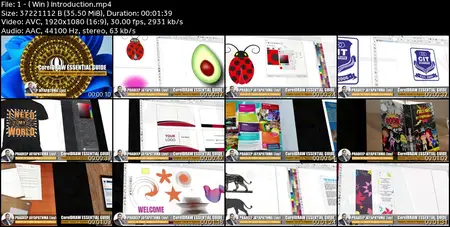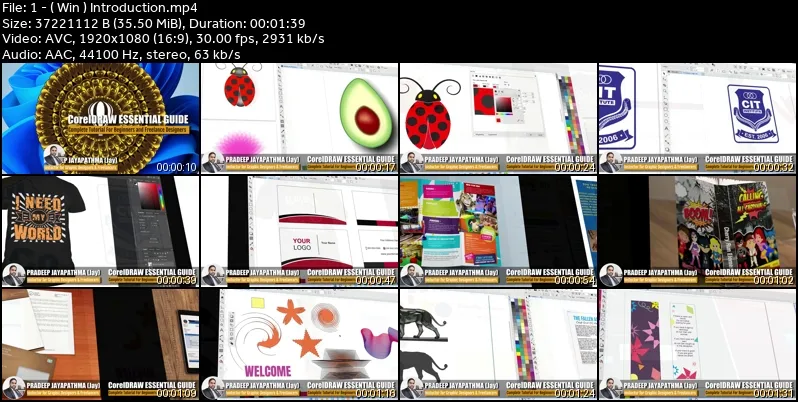CorelDRAW Essentials: : Beginners Course for Mac & Win Users
MP4 | Video: h264, 1920x1080 | Audio: AAC, 44.1 KHz
Language: English (US) | Size: 5.87 GB | Duration: 12h 41m
MP4 | Video: h264, 1920x1080 | Audio: AAC, 44.1 KHz
Language: English (US) | Size: 5.87 GB | Duration: 12h 41m
Master the Tools, Unleash Your Creativity
What you'll learn
Basic theories of graphic design
Identify and manage CorelDRAW interface
Document handling
Object Menu Commands
Edit Menu Commands
View menu commands
Working with pick tools flyout
Zoom tool & pan tool
How to use Curve tools
Fill tools & filling methods (properties)
Rectangle tools, Ellipse tools, Shapes tools
How to use tools in edit shape flyout
Cropping tools and eraser tool
Working with text tool & Table
Dimension tools, Connector tools, How to use effects tools
How to Use Effects and Bitmaps Commands
How to create Logo
How to drawing Illustrations
How to create Business Card Design
How to create Bookmark Design
How to create T-shirt Design
Perfect knowledge required to become a professional designer
Requirements
A computer with CorelDRAW software.
Description
Welcome to the CorelDRAW Essentials: : Beginners Course for Mac & Win Users !Are you eager to dive into the world of graphic design? Whether you're a budding artist, a business owner aiming to craft captivating visuals, or a seasoned designer looking to expand your skills, this course is your gateway to mastering CorelDRAW.In this comprehensive tutorial, we'll embark on an exciting journey through the versatile realm of CorelDRAW. From the very basics to advanced techniques, this course is crafted to cater to beginners and seasoned designers alike, ensuring a seamless learning experience across Mac and Windows platforms.Throughout our lessons, you'll discover the power of CorelDRAW's tools, unlock the secrets behind stunning designs, and gain the confidence to unleash your creativity in ways you never thought possible. From vector artistry to logo design and efficient workflow strategies, every module is meticulously designed to elevate your skills and transform your ideas into visually captivating realities.Get ready to explore the interface, master essential tools, and embark on hands-on projects that will solidify your understanding of CorelDRAW. With step-by-step guidance and practical exercises, you'll witness your skills flourish as you progress through the course.Join me on this exhilarating journey into the world of graphic design with CorelDRAW. Let's turn your creative aspirations into beautifully crafted designs!You can learn all these tools & projects in this tutorial1. IntroductionIntroduction to CorelDRAW & graphic designCorelDRAW workspace tourInterface CorelDRAW • CorelDRAW options • Handling windows • Handling Toolbars & dockers • Standard toolbar • Property bar • Dockers • Status bar • Choosing a workspace 2. Document handling (CorelDRAW basics)New document, New from templateOpen document, open recent documents, close documentSave & save as templateImporting, exporting & printing3. Important menu commandsEdit Menu Commands: • Undo, redo, cut, copy, paste • Delete, duplicate, clone, select all, find and replaceObject Menu Commands • Align and distribute • Changing order of object (to front of page, to back of page, to front of layer, to back of layer, forward once, back one…) • Group, ungroup and ungroup all • Hide, show and show all • Lock object, unlock object, unlock all objects • Combined command • Shaping methods (weld, trim, intersect, simplify, front minus back, back minus front)View menu commands: • View modes (wireframe, normal, enhanced, pixel) • Ruler, guidelines, gridlines, dynamic guidelines • Snap to object, snap to guideline, snap to gridline4. How to use toolbox & property bar commandsWorking with pick tools flyout • Pick tool (select, resize, stretch, skew, rotate, mirror and etc.) • Freehand pick tool • Free transform toolZoom tool & pan tool (zoom in, zoom out, fit to page/ to page width/ to page height/ to contents/ to selection)Fill tools & filling methods (properties) • Interactive fill tools • Smart fill tools • Mesh fill tools • Color eyedropper tools • Attribute eyedropper toolsCurve tools : Freehand tool, 2- point line tool, Bezier tool, pen tool, B-spline tool, Polyline tool, 3- point curve toolDrawing tools & properties • Artistic media tool • Live sketch tool • Smart drawing toolRectangle tools (rectangle, 3- point rectangle)Ellipse tools (ellipse, 3- point ellipse) honestShapes tools ( polygon, star, spiral, common shapes, impact tool, graph paper)How to use tools in edit shape flyout • Shape tool (corner style, convert to curves, nodes and curve styles) • Smooth Tool • Smear tool • Twirl tool • Attract and repel tool • Smudge tool • Roughen toolHow to use crop tools and erase • Crop tool • Knife tool • Virtual segments delete tool • Eraser toolWorking with text tool & Table • Artistic text • Paragraph text • Path text • Table textDimension tools (parallel, horizontal or vertical, angular, segment, 2-leg callout)Connector tools ( connector, anchor editing)How to use effects tools • Shadow • Contour • Blend • Distort • Envelope • Extrude • Block shadowTransparency tool & properties5. How to Use Effects and Bitmaps CommandsEffects menu commandsEdit & trace bitmap images6. Practical ProjectsProject 01: Lets's Illustrate a Simple LogoProject 02: Let's Illustrate CorelDRAW LogoProject 03: Lets's Illustrate LG LogoProject 04: Let's Illustrate an Avocado FruitProject 05: Let's Create a Business Card DesignProject 06: Let's Create a Bookmark DesignProject 07: Let's Create a Book Cover DesignProject 08: Let's Create a T-shirt DesignExtra Bookmark Project : Let's Create a Bookmark Design (II)
Who this course is for:
Beginners who want to learn CorelDRAW from scratch, Those who expect to create practical and professional level Graphic Design using CorelDRAW, Those who aspire to become freelance designers using CorelDRAW