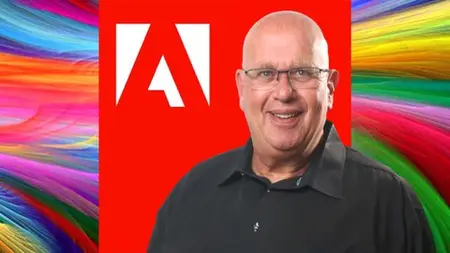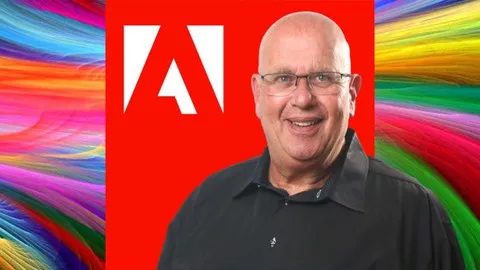Adobe: Photoshop, Illustrator, Premiere Pro, Animator + XD
MP4 | Video: h264, 1920x1080 | Audio: AAC, 44.1 KHz
Language: English (US) | Size: 15.61 GB | Duration: 17h 14m
MP4 | Video: h264, 1920x1080 | Audio: AAC, 44.1 KHz
Language: English (US) | Size: 15.61 GB | Duration: 17h 14m
Master Photoshop & Illustrator for Stunning Designs & Flawless Edits PLUS XD, Premiere Pro 2023 & Character Animator
What you'll learn
Familiarize with Adobe Photoshop's interface and workspaces.
Identify and differentiate the types of selection tools.
Use retouching tools to repair image defects.
Understand the use and importance of layers.
Explore the different uses of layer masking.
Apply Photoshop filters to enhance the quality of an image.
Identify the various tools and options available in Adobe Illustrator
Define the various terminologies related to Adobe Illustrator
List the step-by-step process of implementing the key features such as - Path Finder, Compound Shapes, Minus Front, Intersect, Black/White Selection Tool, Modif
Learn about the various tips and techniques to work efficiently
Requirements
Latest version of Adobe Illustrator
Description
Are you interested in unleashing your creativity and producing stunning designs Do you want to take your graphic design skills to the next level If so then the Adobe 2in1 Masterclass Photoshop PLUS Illustrator course is just what you needIn todays digital world graphic design has become an integral part of businesses and personal brands With so many design tools available in the market it can be overwhelming to choose the right one Adobe Photoshop and Illustrator have been industry standards for years and this course will teach you how to harness the power of these tools to create visually stunning designsThe Adobe 3-in-1: Photoshop, Illustrator PLUS Character Animator course is designed for graphic designers entrepreneurs social media managers marketing professionals and anyone interested in creating captivating designs The course is structured to take you on a journey from beginner to expert with practical assignments and realworld projects to reinforce your learningYou will start by getting familiar with the interface and basic tools of both Adobe Photoshop and Illustrator You will then learn about layers masking and retouching in Photoshop and explore the power of vector graphics typography and color theory in Illustrator Along the way you will also learn how to use advanced techniques to create unique effects edit photos and design logos banners posters and moreThroughout the course you will encounter key subtopics such as photo editing digital painting color grading vector tracing and logo design In addition you will complete various projects and assessments that will test your skills and knowledge These projects include designing a poster creating a digital painting editing a photo designing a logo and creating a vector illustrationUnlike other online courses that only offer theoretical knowledge this course focuses on practical assignments and realworld projects You will also receive a full workbook for the course which consists of all the 1page worksheets for each individual lesson This workbook will be an invaluable resource that you can refer to as you continue to practice and develop your skillsAdobe 3-in-1: Photoshop, Illustrator PLUS Character Animator course is a comprehensive and practical course that will help you unlock your creativity and take your graphic design skills to the next level Whether you are a beginner or an experienced designer this course will equip you with the tools techniques and knowledge needed to produce stunning designs that stand out in todays competitive landscape Enroll now and start your journey toward becoming a design expertGet instant access to an Incredible 67page workbook on Adobe Illustrator follow along and keep for referenceIntroduce yourself to our community of students in this course and tell us your goals with data scienceEncouragement and celebration of your progress every step of the way 25 50 75 100Over 9 hours of clear and concise step by step instructions lessons and engagementKnowledge Checks to assess your knowledge and skillsWhat you will learnIdentify the various tools and options available in Adobe IllustratorDefine the different terminologies related to Adobe IllustratorList the stepbystep process of implementing the key features such as Path Finder Compound Shapes Minus Front Intersect BlackWhite Selection Tool ModifyLearn about the various tips and techniques to work efficientlyand moreContents and OverviewYoull start with Overview of Adobe Bridge Explore Adobe Photoshops Interface How to Use Workspaces Introduction to Image Adjustments Image Correction Using Levels Use Levels to Adjust Color and Density Part 1 Use Levels to Adjust Color and Density Part 2 Working with Curves Adjusting Shadows and Highlights The Vibrance Adjustment Explore Hue and Saturation Part 1 Explore Hue and Saturation Part 2 The Basic Selection Tools Working with Quick Selection and Magic Wand Create a Vignette Effect Using Selection Tools Remove Objects with the Clone Stamp Tool Photo Retouching Using Spot Healing Brush Working with Patch Tool The Content Aware Fill Red Eye Tool Apply Rule of Thirds Using the Crop Tool Introduction to Layers Working with Layers Getting Started with Layer Masking Deep Dive to Layer Masking How to Use the Select Mask Feature Exploring Dynamic Range with Layer Masking Understand Focus Area with Layer Mask Adding Soft Focus Effect to Portraits Understand Layer Adjustments Working with Blending Modes How to Use Clipping Mask Creating a Panorama Using Photomerge We will also cover Working with Spin Blur and Path Blur Enhancing Images Using Sky Replacement How to Use Lens Correction Auto Correction Working with Custom Lens Correction and Camera Raw Filter Perform Instant Transformation Using Neural Filter Creating a New Document Configuring Setting Preferences Working on Print Presets Raster Graphics vs Vector Graphics Incorporating Brush Definitions to a Shape Exploring the Graphic Styles Panel Working with Smart Guides and Align Panel Saving Your Illustration Drawing Using the Pencil Tool Working with Rectangle Shape Tool Drawing Using the Anchor Point Tool Exploring the Spiral Tool and Custom Width Profile Creating Illustration Using Pen Tool Part 1 Creating Illustration Using Pen Tool Part 2 Working with Curvature Tool Part 1 Working with Curvature Tool Part 2 Tracing an Object Using Pen Tool Part 1 Tracing an Object Using Pen Tool Part 2 Creating Custom Shapes Using the Shaper Tool Exploring the Join Tool and the Smooth Tool Overview of the Pathfinder Using Pathfinder to Create a Graphic Using Pathfinder to Create an Emoji Cutting a Hole in an Object Using Compound PathThis course will also tackle Adding Custom Colors Through the Swatches Panel Understanding Color Panel and Color Groups Creating Custom Gradients Exploring the Use of Mesh Tool Creating Your Own Swatch LibrariesSaving Your Swatch Libraries Understanding Typography Creating Point Type and Paragraph Type Formatting Text Using the Character Panel Exploring Kerning and Other Formatting Controls Using the Baseline Shift and Character Rotation Formatting Controls Formatting Text Using the Paragraph Panel Manipulating Characters Using the Touch Type Tool Dealing with Overset Text in Adobe Illustrator Understanding Font Pairing Text Wrapping Around an Image Activating Adobe Fonts from Creative Cloud Introduction to Brushes Creating an Art Brush from a Symbol Creating an Art Brush from Shapes Creating an Art Brush from Vector Graphics Applying Brushes to Text Using Images in Art and Scatter Brushes Creating a Pattern Brush Turing an Illustration into Pattern Brush Creating a Calligraphic Brush Creating a Bristle Brush Using Bristle Brush to an Illustration Exploring the Rotate Tool and Reference Point Creating Illustrations Using the Reflect Command Transforming Objects Using the Shear Tool Working with Brush Libraries Making an Artwork Using the Transform Each Command Part 1 Making an Artwork Using the Transform Each Command Part 2Then we will Working with the Eraser Tool Using the Knife Tool in Illustrations Aligning and Distributing Objects Exploring the Clipping Mask in Adobe Illustrator Using the Type on a Path Tool After Clipping Mask Using Distort and Transform on Text Transforming Basic Shapes Using Distort and Transform Applying Distort and Transform to Custom Shapes Creating an Illustration with Distort and Transform Applying Graphic Styles to Text Envelope and Distort Make with Mesh Envelope and Distort Make with Warp Envelope and Distort Make with Top Object Transforming Objects Using the Blend Command Creating an Illustration with Blend Tool Creating a Logo Design with Blend Tool Designing a Glass Capsule Using the Blend Tool Applying Blend Transformation to Text Exploring the Perspective Grid Tool Envelope and Distort Make with Warp Creating a 3D Graphic with Revolve Tool Using the Revolve Tool to Make Custom 3D Objects Creating a 3D Graphic Using the Extrude and Bevel Tool Making a 3D Text Graphic with Extrude and Bevel Tool Applying Stylized Effects on Text Applying Stylized Effects on Shapes How to Save and Export Your Work Introduction to Image Trace Using Image Trace in Conjunction with Photoshop Creating Portraits Using Image Trace Working in Isolation Mode Working with Path Finder Working with Modifier Keys Create a Compound Path Create an Envelope Distortion Using the Free Form Gradient Create a Perspective Grid Create a Rosette Using the Revolving ToolWho are the InstructorsMike Lanesman is your lead instructor a professional making a living from teaching graphics and designAs a graphic design expert he has joined with content creator Peter Alkema to bring you this amazing new courseYoull get premium support and feedback to help you become more confident with AdobeWe cant wait to see you on the courseEnrol now and well help you improve your Adobe Illustrator skillsPeter and Mike
Who this course is for:
The course has been designed to help artists and graphic designers who create logos, icons, charts, infographics, posters, ads, books, magazines, brochures etc. using Adobe Illustrator.