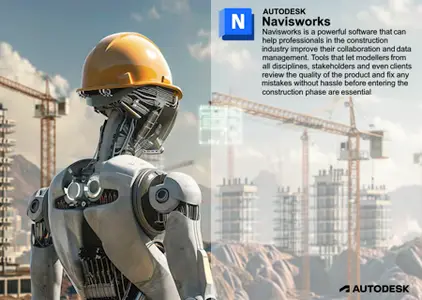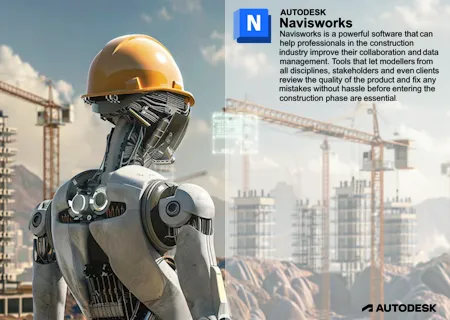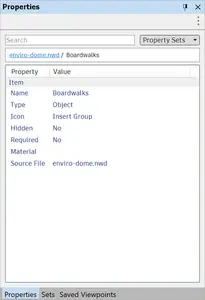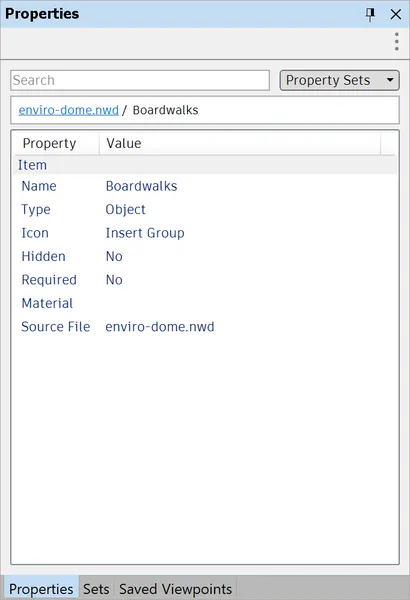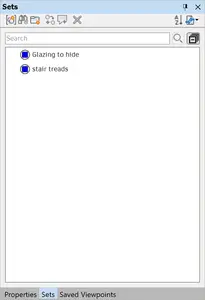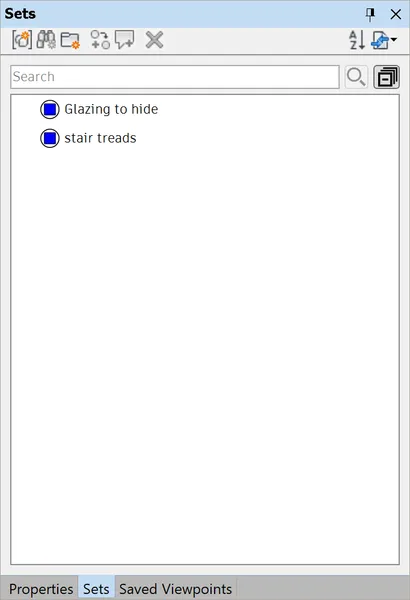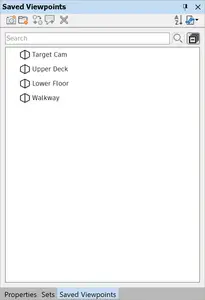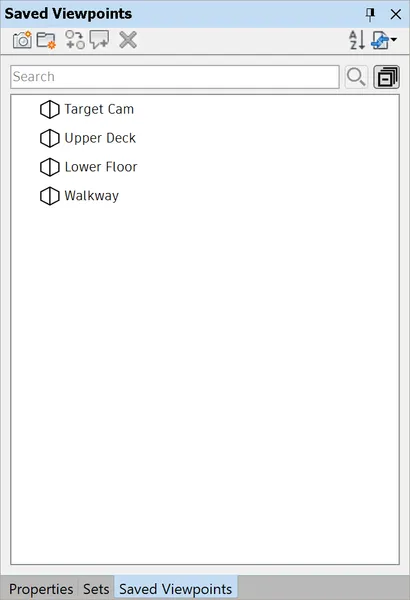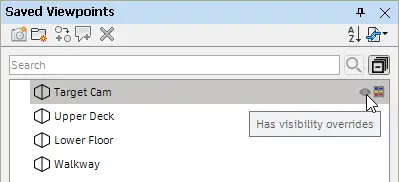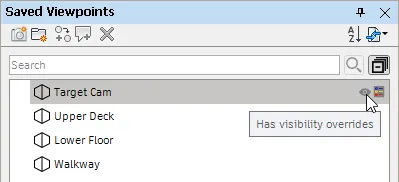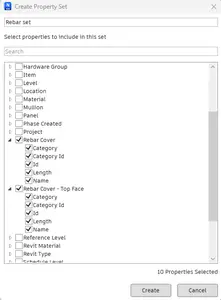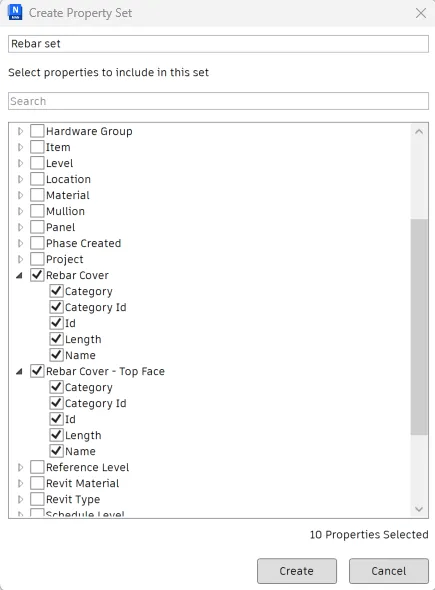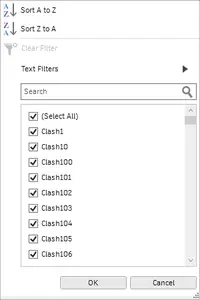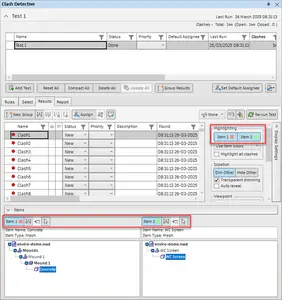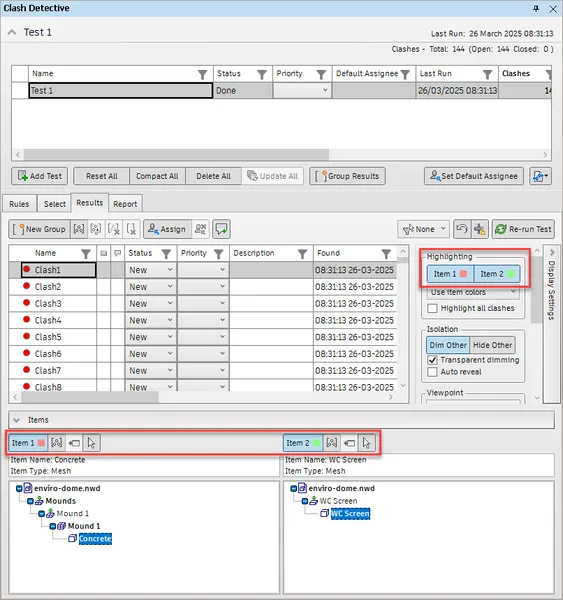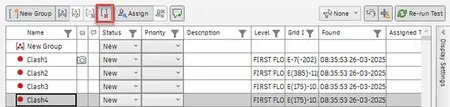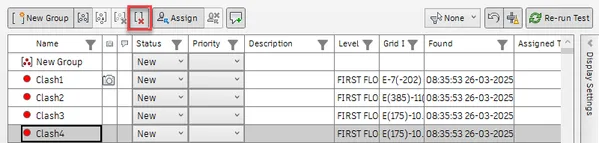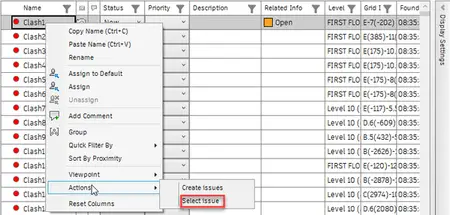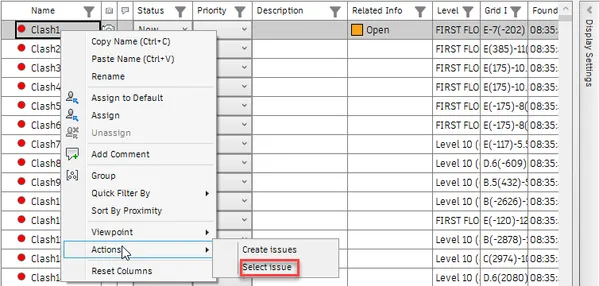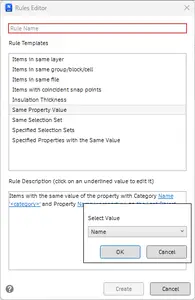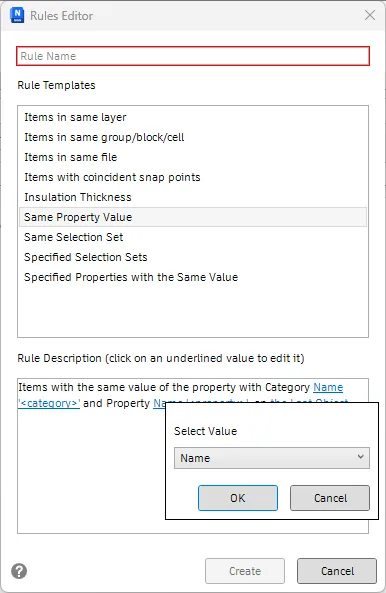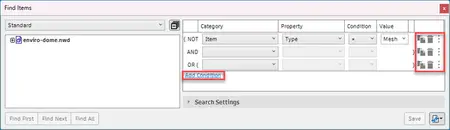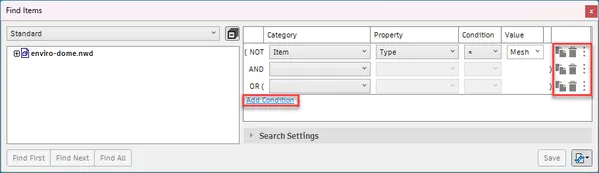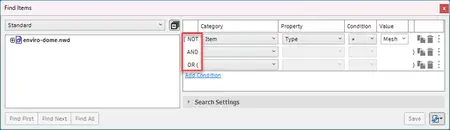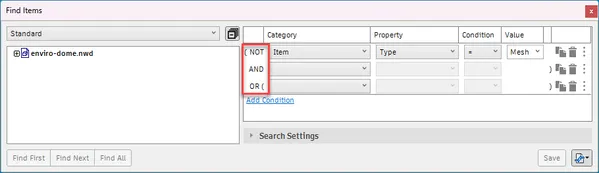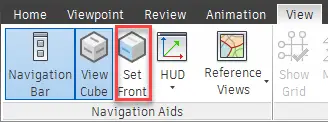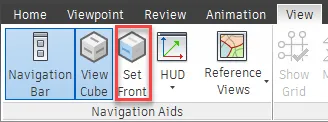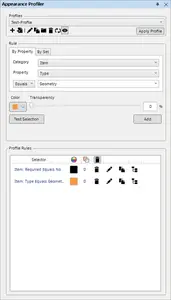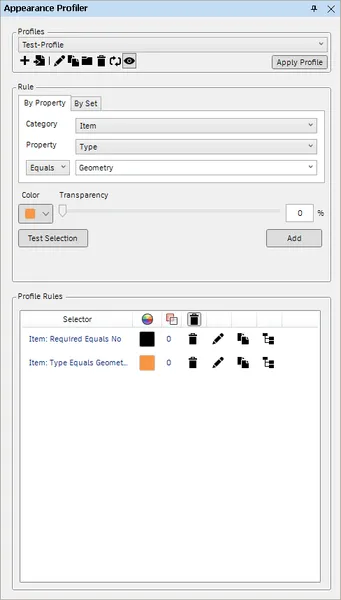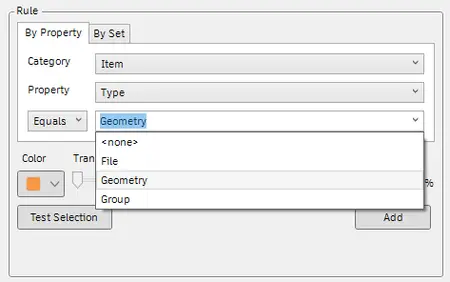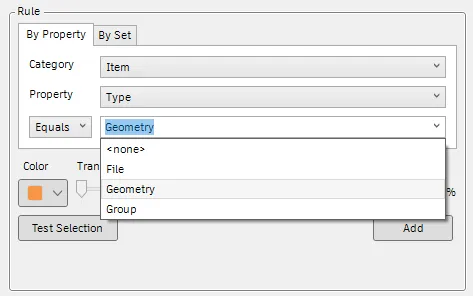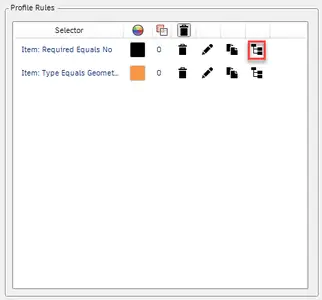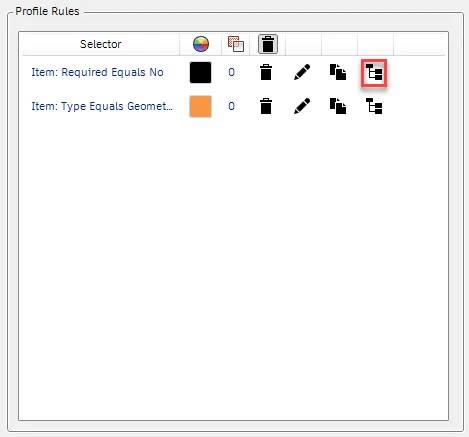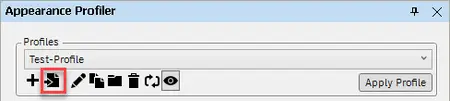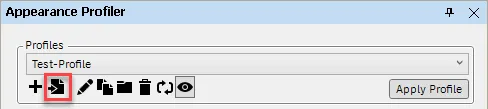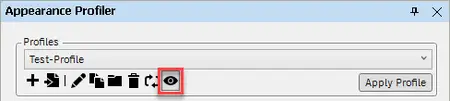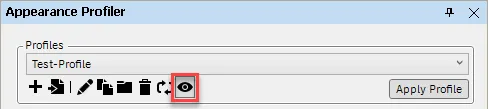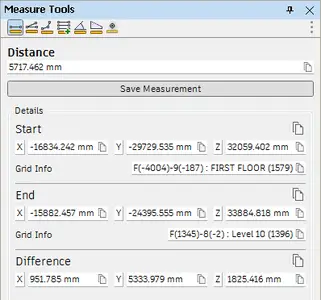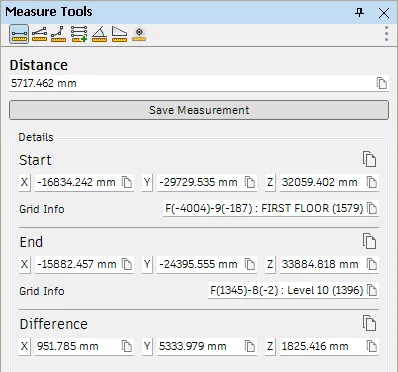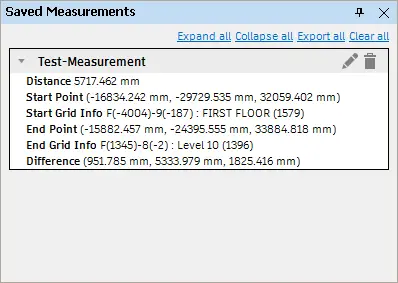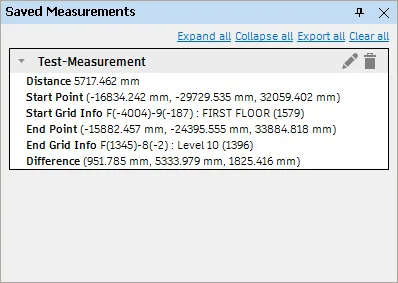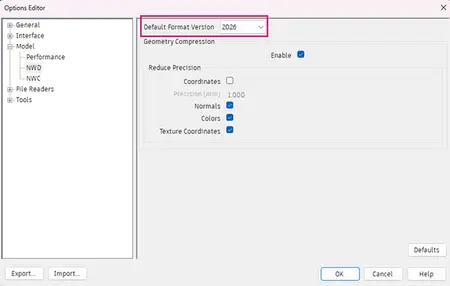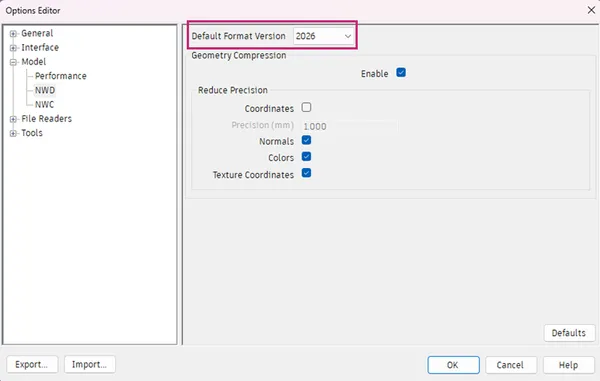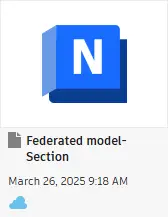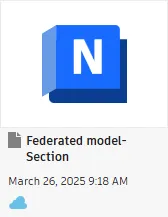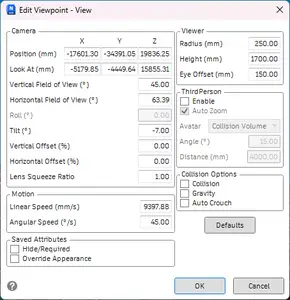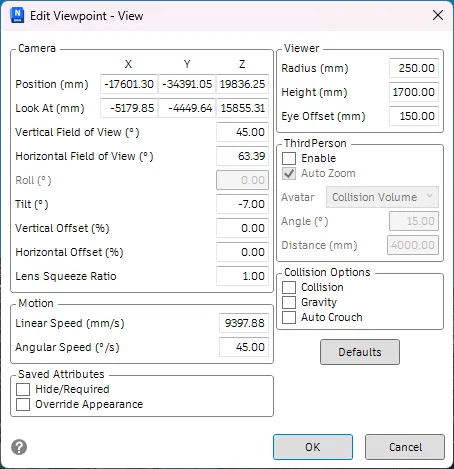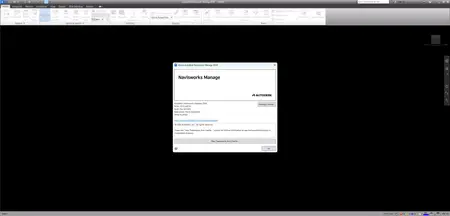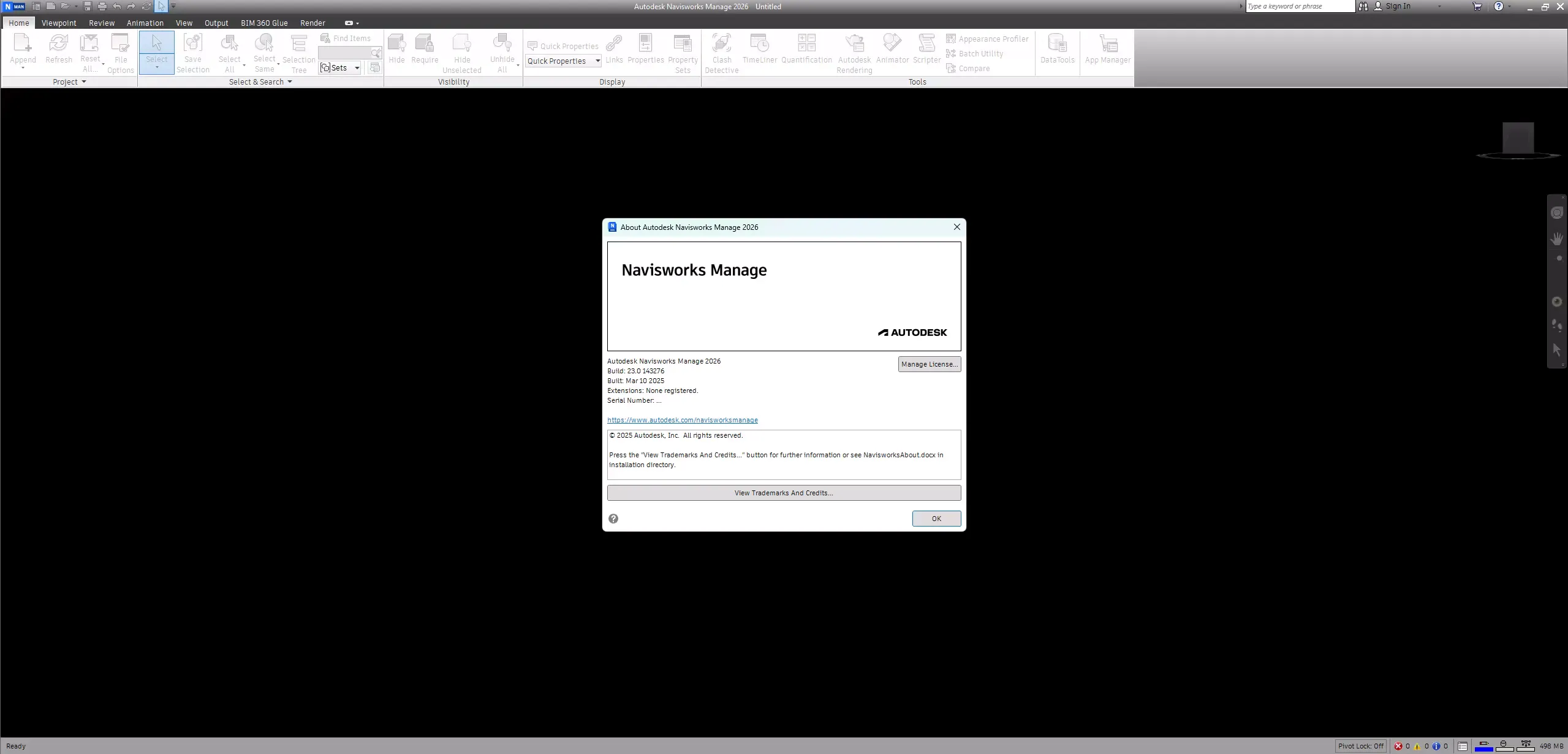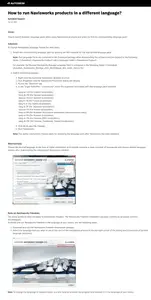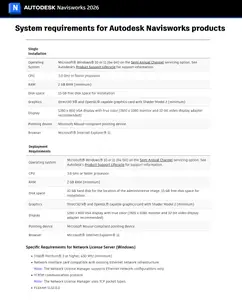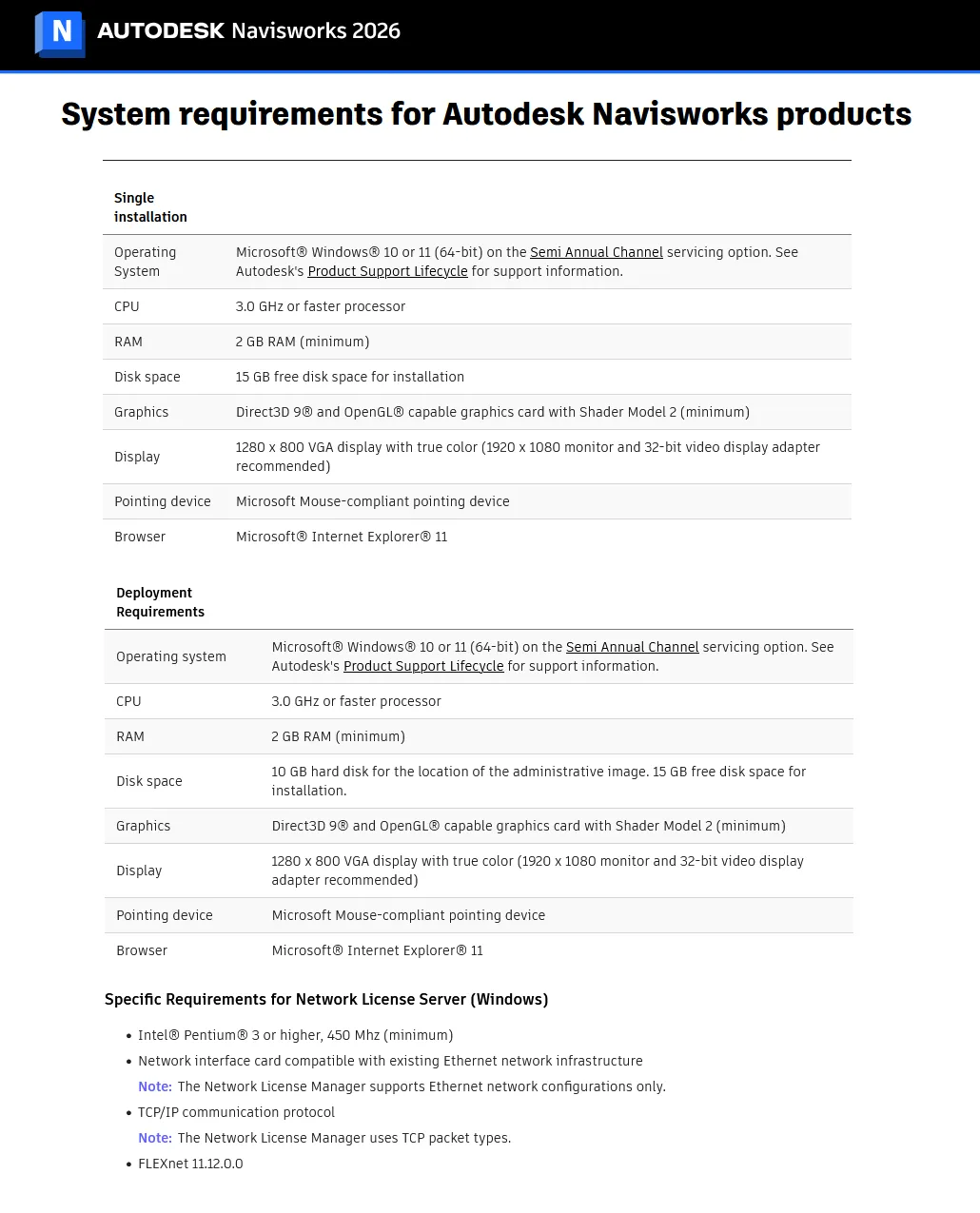Autodesk Navisworks Products 2026.0 with Offline Help | 12.6 Gb
Languages Supported: English, Français, Deutsch, Italiano, 日本語, 한국어,
Português, Русский, Simplified 中文, Traditional 中文, Español
Languages Supported: English, Français, Deutsch, Italiano, 日本語, 한국어,
Português, Русский, Simplified 中文, Traditional 中文, Español
Autodesk has released Navisworks 2026.0 is a comprehensive review solution enabled for construction coordination, simulation and analysis of project information. The Navisworks family of products includes advanced tools to simulate and optimize scheduling, identify collisions and clash interference and collaboration.
What's New in Navisworks 2026.0
This release has been focused on addressing product issues and a particular focus to modernising the look and feel and enhancing workflows for our users. Navisworks 2026 is our biggest release in some time with brand new features such as Export to NWD and Property Sets whilst also modernising existing workflows such as Quick Properties.
Product Improvements
User Interface and Usability Improvements
Many forms inside Navisworks have been refreshed with updated dialog boxes and icon appearances. For example, the Saved Viewpoints, Properties, Sets, and Find Items windows all have a more modern user centric appearance and improvements such as search:
Properties Panel
Sets Panel
Viewpoints Panel
The Viewpoints Panel also have additional indicators for Visibility Overrides and Appearance overrides. Making it quick and easy to see if a viewpoints has these enabled.
Select all (CTRL + A)
CTRL + A now correctly works to select all text in a box. Consequently, the Append shortcut has now moved to CTRL + Shift + A and Merge to CTRL + Shift + M.
BIM360 Desktop shortcut
This shortcut is no longer created by default. If this is still required, locate the application in the windows menu, right click and create desktop shortcut.
Property Sets
You can now easily filter for and create custom sets of properties using the new Home tab > Display panel > Property Sets option.
Create Property Sets by searching for properties, or navigating the property tree in the Create Property Set dialog box:
Created property sets are available in the Properties Panel, the new Quick Properties drop-down list on the Display tab, and in the Selection Inspector window, enabling export as a CSV.
Clash Detective Improvements
Clash Detective now has improved filtering and sorting functionality on the tests panel and results tab. Depending on the contents of the selected column, you can filter using text, number, and date options.
Other Clash Detective improvements include:
- Improved consistency of functionality standardising on icons.
- New Set Default Assignee option on the Tests panel allowing an assignee to the overall test, not just the individual results.
- Last Run is now available in a column in Tests panel. This allows for sorting and filtering with the new options.
- New Resolved (date) and Resolved By columns now available on the results tab.
- Assign a priority to clash tests and clash results using the new Priority columns on the tests panel and results tab. Clash result priority can also be included in reports.
- Test Type is now included as an individual column in the results tab, and this frees the Description column to be editable. This allows users to make notes and add additional context to individual clashes.
- A new Delete Empty Groups button on the results tab enables you to delete all empty clash groups within the selected test with a single click.
- The results tab now includes a new column containing the number of clashes in a group. This column will automatically appear when there are groups in the results tab.
- Group clashes based on clash property data using functionality previously only available in the Navisworks Coordination Issues Add-In. Grouping is now embedded into the Clash Detective form directly.
- Clash and issue statuses are now synchronized when creating issues from clashes using the Navisworks Coordination Issues Add-In. In Clash Detective users will now see a new column called Related Info which will display the status of the linked issue.
- Users have an additional option to Select Issue which will open the issues panel and select the linked clash.
- Rules Editor creation form has been modernized and will now automatically resize to suit the values
- The Clash Test panel has the ability to select the columns that are visible via the column picker.
Find items
Building on the backend work we did in Navisworks 2025, the Find Items window has been redesigned with a lighter touch than others. The main Find Items changes were around useability and now includes a Save option to save search sets directly.
- Improved useability with user friendly icons for deletion, duplication, additional options and add condition.
- Improved visibility of AND OR and NOT
Set front
A new option to allow users to define the Front view of the ViewCube by selecting a face in the model geometry.
Appearance Profiler
The Appearance Profiler has undergone a redesign and has new options added to improve usability:
Enhancements include:
- A new Profiles area containing icons to represent the dialog options.
- An easier to use By Property tab, that includes prepopulated property drop-downs.
- An option to test the selection for each profile rule after adding them to the profile.
- Appearance profiles are now saved as XML files, instead of DAT files.
. The ability to import profiles allows for importing existing DAT files which will then be converted to XML.
. The dropdown will also look inside the Navisworks Site and Project locations making it simpler to share Profiles across your teams.
- The ability to hide all objects not found in the profile. With this option, any object not found in the profile will automatically be hidden.
- The Appearance Profiler form is now intended to only be used in the creation or editing of a profile. This is because we have added the profile selector directly on the ribbon for easy selection and application of the profile.
Measure Panel
The Measure Tools window has been redesigned to use a simpler and more modern user interface.
- It also now includes a Save Measurement option, which enables users to save the current measurement to the Saved Measurements dialog box:
- On this dialog you can rename your saved measurements, delete sets of saved measurements, and export them.
Pivot Point Lock
When using navigation bar or SteeringWheels tools to navigate around a model, the pivot point is the point in the scene around which the navigation occurs. This pivot point can now be locked in position to aid with precise navigation.
The Pivot Lock option can be found in the Navisworks Status Bar. It indicates whether the pivot point is currently locked or unlocked, and can be toggled to turn the lock on and off (Keyboard shortcut - Ctrl + L).
- The pivot ball will change from Green to Blue when the pivot is locked.
Export to NWD
You can now configure and export NWD files out of Navisworks using the new Output tab > Export Scene panel > Export NWD option. This can also be accessed via the application menu.
The available configuration options are:
- Exclude hidden items - Removes hidden objects from the NWD on export. This option has also been included in the Publish dialog.
- Embed ReCap and texture data - Embeds externally referenced files, including textures and ReCap files, into the NWD on export.
- Prevent object property export - Excludes object properties that come from native CAD packages in the exported file.
- Navisworks Version - Specifies the file format version that you want to save the NWD file as.
Default File Format
With the release of Navisworks 2026 and all the new functionality, a new 2026 file format was necessary and affects NWD and NWF files.
You can use the Default Format Version option on the Options Editor dialog box > Model node > NWD page to select which file format version you want to save NWD and NWF files as by default.
There is also a new indicator on the Status bar that displays the format version of the current file:
General Enhancements
User Interface and Usability
- There is a new Show Pinned First on Home Page option on the Options Editor dialog > General node > Environment page. Select this option to show pinned files first on the Recent tab of the Home page.
- Tiles on the Home page now include a cloud icon to indicate which files are not stored locally.
- On the Units and Transform Dialog box, you can now adjust units and transforms for multiple 3D files or 2D sheets at a time.
- Color pickers used throughout Navisworks have been improved.
- The Collision dialog box settings have been combined with the Edit Viewpoint dialog box.
- Behavior and usability have been improved when docking windows.
- The appearance of many dialog boxes across Navisworks has been updated and improved.
General
- The Home tab > Project panel > Scene Statistics dialog now includes the world bounding box size, along side the minimum and maximum values.
- System variables such as %temp% and %username% are now supported in the following global options.
. General > Locations > Project Directory
. General > Locations > Site Directory
. General > Auto-Save > Auto-Save Location
. Model > Performance > Temporary File Location
. General > Logging > Log File (hidden)
. General > Logging > Logging Directory (hidden)
- The Home tab > App Manager has been replaced with the Plugin Manager. The new Plugin Manager provides easy access to enable and disable plugins, and find information about updates and install locations.
- The Options Editor dialog > File Readers node > DWG/DXF page now includes a Convert Hidden Objects option. When selected, objects that are hidden in DWG files in AutoCAD are included when exported to or opened in Navisworks.
- There is a new Coordination tab on the Navisworks Home page, providing access to the Navisworks Coordination Issues Add-In.
- The Add Link dialog now permits selection of multiple items. Previously it would only be added to the first of multiple selected items.
User Interface and Usability Improvements
Many forms inside Navisworks have been refreshed with updated dialog boxes and icon appearances. For example, the Saved Viewpoints, Properties, Sets, and Find Items windows all have a more modern user centric appearance and improvements such as search:
Properties Panel
Sets Panel
Viewpoints Panel
The Viewpoints Panel also have additional indicators for Visibility Overrides and Appearance overrides. Making it quick and easy to see if a viewpoints has these enabled.
Select all (CTRL + A)
CTRL + A now correctly works to select all text in a box. Consequently, the Append shortcut has now moved to CTRL + Shift + A and Merge to CTRL + Shift + M.
BIM360 Desktop shortcut
This shortcut is no longer created by default. If this is still required, locate the application in the windows menu, right click and create desktop shortcut.
Property Sets
You can now easily filter for and create custom sets of properties using the new Home tab > Display panel > Property Sets option.
Create Property Sets by searching for properties, or navigating the property tree in the Create Property Set dialog box:
Created property sets are available in the Properties Panel, the new Quick Properties drop-down list on the Display tab, and in the Selection Inspector window, enabling export as a CSV.
Clash Detective Improvements
Clash Detective now has improved filtering and sorting functionality on the tests panel and results tab. Depending on the contents of the selected column, you can filter using text, number, and date options.
Other Clash Detective improvements include:
- Improved consistency of functionality standardising on icons.
- New Set Default Assignee option on the Tests panel allowing an assignee to the overall test, not just the individual results.
- Last Run is now available in a column in Tests panel. This allows for sorting and filtering with the new options.
- New Resolved (date) and Resolved By columns now available on the results tab.
- Assign a priority to clash tests and clash results using the new Priority columns on the tests panel and results tab. Clash result priority can also be included in reports.
- Test Type is now included as an individual column in the results tab, and this frees the Description column to be editable. This allows users to make notes and add additional context to individual clashes.
- A new Delete Empty Groups button on the results tab enables you to delete all empty clash groups within the selected test with a single click.
- The results tab now includes a new column containing the number of clashes in a group. This column will automatically appear when there are groups in the results tab.
- Group clashes based on clash property data using functionality previously only available in the Navisworks Coordination Issues Add-In. Grouping is now embedded into the Clash Detective form directly.
- Clash and issue statuses are now synchronized when creating issues from clashes using the Navisworks Coordination Issues Add-In. In Clash Detective users will now see a new column called Related Info which will display the status of the linked issue.
- Users have an additional option to Select Issue which will open the issues panel and select the linked clash.
- Rules Editor creation form has been modernized and will now automatically resize to suit the values
- The Clash Test panel has the ability to select the columns that are visible via the column picker.
Find items
Building on the backend work we did in Navisworks 2025, the Find Items window has been redesigned with a lighter touch than others. The main Find Items changes were around useability and now includes a Save option to save search sets directly.
- Improved useability with user friendly icons for deletion, duplication, additional options and add condition.
- Improved visibility of AND OR and NOT
Set front
A new option to allow users to define the Front view of the ViewCube by selecting a face in the model geometry.
Appearance Profiler
The Appearance Profiler has undergone a redesign and has new options added to improve usability:
Enhancements include:
- A new Profiles area containing icons to represent the dialog options.
- An easier to use By Property tab, that includes prepopulated property drop-downs.
- An option to test the selection for each profile rule after adding them to the profile.
- Appearance profiles are now saved as XML files, instead of DAT files.
. The ability to import profiles allows for importing existing DAT files which will then be converted to XML.
. The dropdown will also look inside the Navisworks Site and Project locations making it simpler to share Profiles across your teams.
- The ability to hide all objects not found in the profile. With this option, any object not found in the profile will automatically be hidden.
- The Appearance Profiler form is now intended to only be used in the creation or editing of a profile. This is because we have added the profile selector directly on the ribbon for easy selection and application of the profile.
Measure Panel
The Measure Tools window has been redesigned to use a simpler and more modern user interface.
- It also now includes a Save Measurement option, which enables users to save the current measurement to the Saved Measurements dialog box:
- On this dialog you can rename your saved measurements, delete sets of saved measurements, and export them.
Pivot Point Lock
When using navigation bar or SteeringWheels tools to navigate around a model, the pivot point is the point in the scene around which the navigation occurs. This pivot point can now be locked in position to aid with precise navigation.
The Pivot Lock option can be found in the Navisworks Status Bar. It indicates whether the pivot point is currently locked or unlocked, and can be toggled to turn the lock on and off (Keyboard shortcut - Ctrl + L).
- The pivot ball will change from Green to Blue when the pivot is locked.
Export to NWD
You can now configure and export NWD files out of Navisworks using the new Output tab > Export Scene panel > Export NWD option. This can also be accessed via the application menu.
The available configuration options are:
- Exclude hidden items - Removes hidden objects from the NWD on export. This option has also been included in the Publish dialog.
- Embed ReCap and texture data - Embeds externally referenced files, including textures and ReCap files, into the NWD on export.
- Prevent object property export - Excludes object properties that come from native CAD packages in the exported file.
- Navisworks Version - Specifies the file format version that you want to save the NWD file as.
Default File Format
With the release of Navisworks 2026 and all the new functionality, a new 2026 file format was necessary and affects NWD and NWF files.
You can use the Default Format Version option on the Options Editor dialog box > Model node > NWD page to select which file format version you want to save NWD and NWF files as by default.
There is also a new indicator on the Status bar that displays the format version of the current file:
General Enhancements
User Interface and Usability
- There is a new Show Pinned First on Home Page option on the Options Editor dialog > General node > Environment page. Select this option to show pinned files first on the Recent tab of the Home page.
- Tiles on the Home page now include a cloud icon to indicate which files are not stored locally.
- On the Units and Transform Dialog box, you can now adjust units and transforms for multiple 3D files or 2D sheets at a time.
- Color pickers used throughout Navisworks have been improved.
- The Collision dialog box settings have been combined with the Edit Viewpoint dialog box.
- Behavior and usability have been improved when docking windows.
- The appearance of many dialog boxes across Navisworks has been updated and improved.
General
- The Home tab > Project panel > Scene Statistics dialog now includes the world bounding box size, along side the minimum and maximum values.
- System variables such as %temp% and %username% are now supported in the following global options.
. General > Locations > Project Directory
. General > Locations > Site Directory
. General > Auto-Save > Auto-Save Location
. Model > Performance > Temporary File Location
. General > Logging > Log File (hidden)
. General > Logging > Logging Directory (hidden)
- The Home tab > App Manager has been replaced with the Plugin Manager. The new Plugin Manager provides easy access to enable and disable plugins, and find information about updates and install locations.
- The Options Editor dialog > File Readers node > DWG/DXF page now includes a Convert Hidden Objects option. When selected, objects that are hidden in DWG files in AutoCAD are included when exported to or opened in Navisworks.
- There is a new Coordination tab on the Navisworks Home page, providing access to the Navisworks Coordination Issues Add-In.
- The Add Link dialog now permits selection of multiple items. Previously it would only be added to the first of multiple selected items.
Navisworks 2026 includes the following fixes:
Revit
- Nested families from Revit files are now displayed under the correct parent family when opened in Navisworks.
- Shared parameters from Revit are now displayed correctly in Navisworks.
- Fixed an issue causing elements in NWC files exported from Revit to be listed under the wrong category in Navisworks.
Viewpoints
- When exporting viewpoints to HTML, the file now includes override settings such as color, transparency, and hidden objects.
- Fixed an issue where deleted viewpoints were reappearing when saving the file as an NWD.
- Resolved an issue causing the Appearance Profiler to stop working when updating viewpoints.
- Fixed an issue where the Avatar drop-down list on the Edit Viewpoint dialog didn't contain any values.
- Viewpoints that have had comments added now correctly shows the comment icon.
NWC, NWF, and NWD files
- Color overrides are now correctly maintained in NWF files when objects are transformed in the corresponding NWC file .
- Fixed an issue where geometry would disappear when combining an NWC with other files and saving to NWD.
- Exported NWC files no longer contain missing or unexpected text items.
- The Prevent Object Property Export option now correctly prevents user data from being included with the model when publishing or exporting to NWD.
- Fixed an issue where NWC files exported from AutoCAD would not display included materials in the Autodesk Rendering window.
Links
- Right-clicking a hyperlink and selecting the Edit option now correctly displays the Edit Link dialog, enabling you to edit a single hyperlink.
- Fixed an issue where adding multiple hyperlinks to an object and then using attachment points to offset the position of some of them didn't result in the correct repositioning.
- Hyperlinks are now correctly rendered when attached to instanced geometry.
- Fixed an issue where creating a new file in Navisworks did not clear the hyperlinks from a previously loaded file.
Navigation
- When using the Zoom Window option, the selected item now centers correctly in line with the crosshair.
- Fixed an issue causing models to disappear from view when using orbiting and zooming options, or not load correctly.
- The View tab > Scene View panel > Split View option splits the view based on the currently selected view, rather than always splitting against the default view.
- Fixed an issue causing the pivot ball to be cut by section planes.
Appearance Profiler
- Fixed an issue causing the Appearance Profiler > Review tab options to not work correctly.
- Fixed an issue where editing rules was not working correctly in the Appearance Profiler.
Selection Tree
- Resolved an issue where the hierarchy of the Selection Tree didn't match that seen in SmartPlant 3D.
- Items no longer incorrectly overflow off the bottom of the Selection Tree.
- VUE file properties are now correctly displayed at both the group and geometry level in the Selection Tree.
Rendering
- Changing the XYZ coordinates on the Autodesk Rendering dialog > Material Mapping tab now correctly changes the position of the texture.
- The Viewpoint tab > Render Style panel > Lighting drop-down list > Full Lights option now works correctly for all system locale settings.
- Removed support for stereo rendering.
- Using a Sun background no longer forces the view projection mode to perspective.
- The Autodesk Rendering window now correctly lists document materials.
Sets
- Fixed an issue where dragging a selected set to change its position in the Sets window would cause it to no longer be highlighted.
- Using Ctrl + click on selection sets and items in the view now correctly works in an additive manner.
- The Sets panel now correctly displays all items.
- Fixed an issue causing selection sets to disappear when they are dragged into a folder in the Selection Sets window.
General
- Fixed 33 issues causing unexpected product closures
- When dragging and dropping multiple files from Windows Explorer into the Navisworks Home Page, Navisworks now correctly opens all files instead of just one.
- Fixed an issue where clashing objects would disappear and the viewpoint camera angle would be changed to an invalid position after running a clash test.
- Improved the loading performance when opening SketchUp files.
- Geometry is no longer incorrectly ghosted or missing contours when using the Options Editor dialog > Interface node > Display page > Autodesk subpage > Screen Space Ambient Occlusion option and the Options Editor dialog > Interface node > Sectioning page > Capping option in combination.
- Fixed an issue causing some PDF files to be shown as a blank screen when loaded into Navisworks.
- Improved handling of files that previously caused the Measure Tools to not work correctly.
- TriCAD properties are now displayed when using the DGN Beta file loader.
- Resolved an issue where, in various contexts, clicking the New option on the Quick Access Toolbar was not behaving as expected.
- v7 and v8 DGN files now load properly in Navisworks 2026.
- Resolved an issue causing the recently opened files list to be missing or displayed incorrectly on the Navisworks home screen.
- Two sessions of Navisworks that have the Options Editor dialog > Interface node > User Interface page > Start home page on startup option enabled, can now run simultaneously. Previously, opening a file in one session would cause the other session to freeze.
- Switching tabs on the Timeliner no longer causes appearance definitions to disappear.
- Fixed an issue where pressing Enter or clicking OK was not possible on the Enter Markup Text dialog until the cursor was moved out of the text field.
- Fixed an issue causing the Items area of the Clash Detective to not be visible when in full screen.
- Improved error handling when trying to load and render corrupt DWF files.
- Pipe colors now appear as expected when using the Options Editor dialog box > Model node > Performance page > Optimize on Load option.
- Navisworks now supports MicroStation 2024.
- AVEVA properties are now correctly displayed in the Properties window.
- The Find Items window now clears the previous search after being closed.
- Dashed lines that are shown when using the Measure Tools now work correctly with different regional settings.
- When working with dockable windows, fixed an issue where Auto Hide was not working correctly.
- Fixed an issue causing floating windows from a previous session to not dock together in a new session.
- Clicking the X button to cancel editing custom property values now works as expected.
- The Background Settings dialog box now correctly reflects the current background settings.
Revit
- Nested families from Revit files are now displayed under the correct parent family when opened in Navisworks.
- Shared parameters from Revit are now displayed correctly in Navisworks.
- Fixed an issue causing elements in NWC files exported from Revit to be listed under the wrong category in Navisworks.
Viewpoints
- When exporting viewpoints to HTML, the file now includes override settings such as color, transparency, and hidden objects.
- Fixed an issue where deleted viewpoints were reappearing when saving the file as an NWD.
- Resolved an issue causing the Appearance Profiler to stop working when updating viewpoints.
- Fixed an issue where the Avatar drop-down list on the Edit Viewpoint dialog didn't contain any values.
- Viewpoints that have had comments added now correctly shows the comment icon.
NWC, NWF, and NWD files
- Color overrides are now correctly maintained in NWF files when objects are transformed in the corresponding NWC file .
- Fixed an issue where geometry would disappear when combining an NWC with other files and saving to NWD.
- Exported NWC files no longer contain missing or unexpected text items.
- The Prevent Object Property Export option now correctly prevents user data from being included with the model when publishing or exporting to NWD.
- Fixed an issue where NWC files exported from AutoCAD would not display included materials in the Autodesk Rendering window.
Links
- Right-clicking a hyperlink and selecting the Edit option now correctly displays the Edit Link dialog, enabling you to edit a single hyperlink.
- Fixed an issue where adding multiple hyperlinks to an object and then using attachment points to offset the position of some of them didn't result in the correct repositioning.
- Hyperlinks are now correctly rendered when attached to instanced geometry.
- Fixed an issue where creating a new file in Navisworks did not clear the hyperlinks from a previously loaded file.
Navigation
- When using the Zoom Window option, the selected item now centers correctly in line with the crosshair.
- Fixed an issue causing models to disappear from view when using orbiting and zooming options, or not load correctly.
- The View tab > Scene View panel > Split View option splits the view based on the currently selected view, rather than always splitting against the default view.
- Fixed an issue causing the pivot ball to be cut by section planes.
Appearance Profiler
- Fixed an issue causing the Appearance Profiler > Review tab options to not work correctly.
- Fixed an issue where editing rules was not working correctly in the Appearance Profiler.
Selection Tree
- Resolved an issue where the hierarchy of the Selection Tree didn't match that seen in SmartPlant 3D.
- Items no longer incorrectly overflow off the bottom of the Selection Tree.
- VUE file properties are now correctly displayed at both the group and geometry level in the Selection Tree.
Rendering
- Changing the XYZ coordinates on the Autodesk Rendering dialog > Material Mapping tab now correctly changes the position of the texture.
- The Viewpoint tab > Render Style panel > Lighting drop-down list > Full Lights option now works correctly for all system locale settings.
- Removed support for stereo rendering.
- Using a Sun background no longer forces the view projection mode to perspective.
- The Autodesk Rendering window now correctly lists document materials.
Sets
- Fixed an issue where dragging a selected set to change its position in the Sets window would cause it to no longer be highlighted.
- Using Ctrl + click on selection sets and items in the view now correctly works in an additive manner.
- The Sets panel now correctly displays all items.
- Fixed an issue causing selection sets to disappear when they are dragged into a folder in the Selection Sets window.
General
- Fixed 33 issues causing unexpected product closures
- When dragging and dropping multiple files from Windows Explorer into the Navisworks Home Page, Navisworks now correctly opens all files instead of just one.
- Fixed an issue where clashing objects would disappear and the viewpoint camera angle would be changed to an invalid position after running a clash test.
- Improved the loading performance when opening SketchUp files.
- Geometry is no longer incorrectly ghosted or missing contours when using the Options Editor dialog > Interface node > Display page > Autodesk subpage > Screen Space Ambient Occlusion option and the Options Editor dialog > Interface node > Sectioning page > Capping option in combination.
- Fixed an issue causing some PDF files to be shown as a blank screen when loaded into Navisworks.
- Improved handling of files that previously caused the Measure Tools to not work correctly.
- TriCAD properties are now displayed when using the DGN Beta file loader.
- Resolved an issue where, in various contexts, clicking the New option on the Quick Access Toolbar was not behaving as expected.
- v7 and v8 DGN files now load properly in Navisworks 2026.
- Resolved an issue causing the recently opened files list to be missing or displayed incorrectly on the Navisworks home screen.
- Two sessions of Navisworks that have the Options Editor dialog > Interface node > User Interface page > Start home page on startup option enabled, can now run simultaneously. Previously, opening a file in one session would cause the other session to freeze.
- Switching tabs on the Timeliner no longer causes appearance definitions to disappear.
- Fixed an issue where pressing Enter or clicking OK was not possible on the Enter Markup Text dialog until the cursor was moved out of the text field.
- Fixed an issue causing the Items area of the Clash Detective to not be visible when in full screen.
- Improved error handling when trying to load and render corrupt DWF files.
- Pipe colors now appear as expected when using the Options Editor dialog box > Model node > Performance page > Optimize on Load option.
- Navisworks now supports MicroStation 2024.
- AVEVA properties are now correctly displayed in the Properties window.
- The Find Items window now clears the previous search after being closed.
- Dashed lines that are shown when using the Measure Tools now work correctly with different regional settings.
- When working with dockable windows, fixed an issue where Auto Hide was not working correctly.
- Fixed an issue causing floating windows from a previous session to not dock together in a new session.
- Clicking the X button to cancel editing custom property values now works as expected.
- The Background Settings dialog box now correctly reflects the current background settings.
Navisworks 2026 does contain some known issues that are listed below. The development team are is currently investigating fixes for these issues, and they are anticipated to be resolved in an upcoming release.
- BIM 360 Glue can't currently save NWD files using the new 2026 file format. Instead, use the 2016-2025 file format, which you can specify using the Default Format Version option on the Options Editor dialog box > Model node > NWD page.
- DWG files don't load correctly after opening Navisworks directly from Inventor using the Factory Design Utilities feature.
. Work-around - Before selecting Factory tab > Open in Navisworks in Inventor, open an instance of Navisworks 2026. Then, when you select Open in Navisworks in Inventor, the currently open Navisworks instance is used, rather than a new Navisworks instance being started by Inventor. Loading a DWG file then works as expected.
- The Output tab > Export Scene panel > Export NWD option can sometimes output corrupt files when using the Exclude hidden items option.
- BIM 360 Glue can't currently save NWD files using the new 2026 file format. Instead, use the 2016-2025 file format, which you can specify using the Default Format Version option on the Options Editor dialog box > Model node > NWD page.
- DWG files don't load correctly after opening Navisworks directly from Inventor using the Factory Design Utilities feature.
. Work-around - Before selecting Factory tab > Open in Navisworks in Inventor, open an instance of Navisworks 2026. Then, when you select Open in Navisworks in Inventor, the currently open Navisworks instance is used, rather than a new Navisworks instance being started by Inventor. Loading a DWG file then works as expected.
- The Output tab > Export Scene panel > Export NWD option can sometimes output corrupt files when using the Exclude hidden items option.
Autodesk Navisworks is a comprehensive project review solution that supports 5D simulation, coordination, analysis, and communication of design intent and constructability. Multidisciplinary design data created in a broad range of Building Information Modeling (BIM), digital prototype, and process plant design applications can be combined into a single, integrated project model. Comprehensive schedule, quantification, cost, animation, and visualization capabilities assist users in demonstrating design intent and simulating construction, helping to improve insight and predictability. Real-time navigation combines with a review toolset to support collaboration among the project team. Entire project models can be published and viewed in NWD and DWF file formats to provide valuable digital assets from design through construction. Interference management tools help design and construction professionals anticipate and avoid potential problems before construction begins, minimizing expensive delays and rework. Entire project models can be published and viewed using Autodesk Navisworks Freedom software. The distributable NWC file exporter lets project teams using Navisworks software generate whole-project models for simulation and analysis. Team members can generate optimized NWC files directly from design applications. The NWC File Export Utility works with a range of products, including AutoCAD and Revit software, as well as 3ds Max, Bentley MicroStation and Graphisoft ArchiCAD software. The NWC File Export Utility file format supports transfer of both object geometry and associated metadata.
What's new in Navisworks 2026
Autodesk helps people imagine, design and create a better world. Everyone—from design professionals, engineers and architects to digital artists, students and hobbyists—uses Autodesk software to unlock their creativity and solve important challenges.
Owner: Autodesk Inc.
Product: Autodesk Navisworks
Version: 2026.0 with Offline Help *
Supported Architectures: x64
Website Home Page : www.autodesk.com
Languages Supported: multilanguage *
System Requirements: Windows **
Size: 12.6 Gb
Please visit my blog
Added by 3% of the overall size of the archive of information for the restoration
No mirrors please
Added by 3% of the overall size of the archive of information for the restoration
No mirrors please