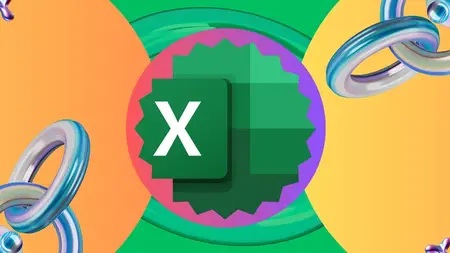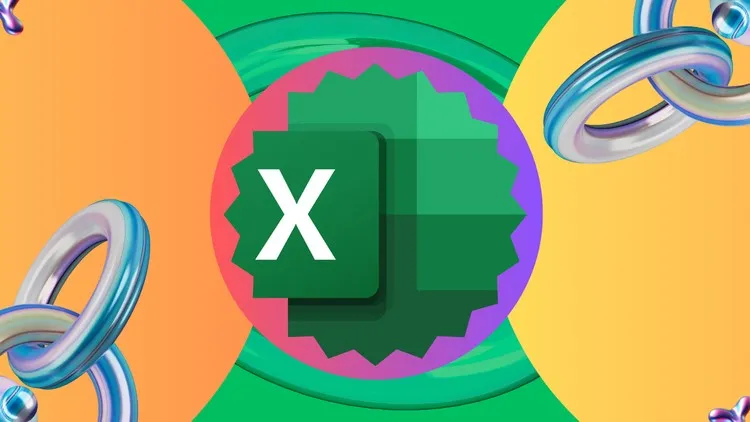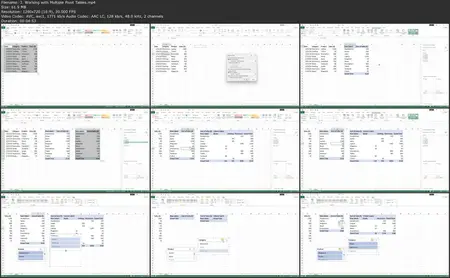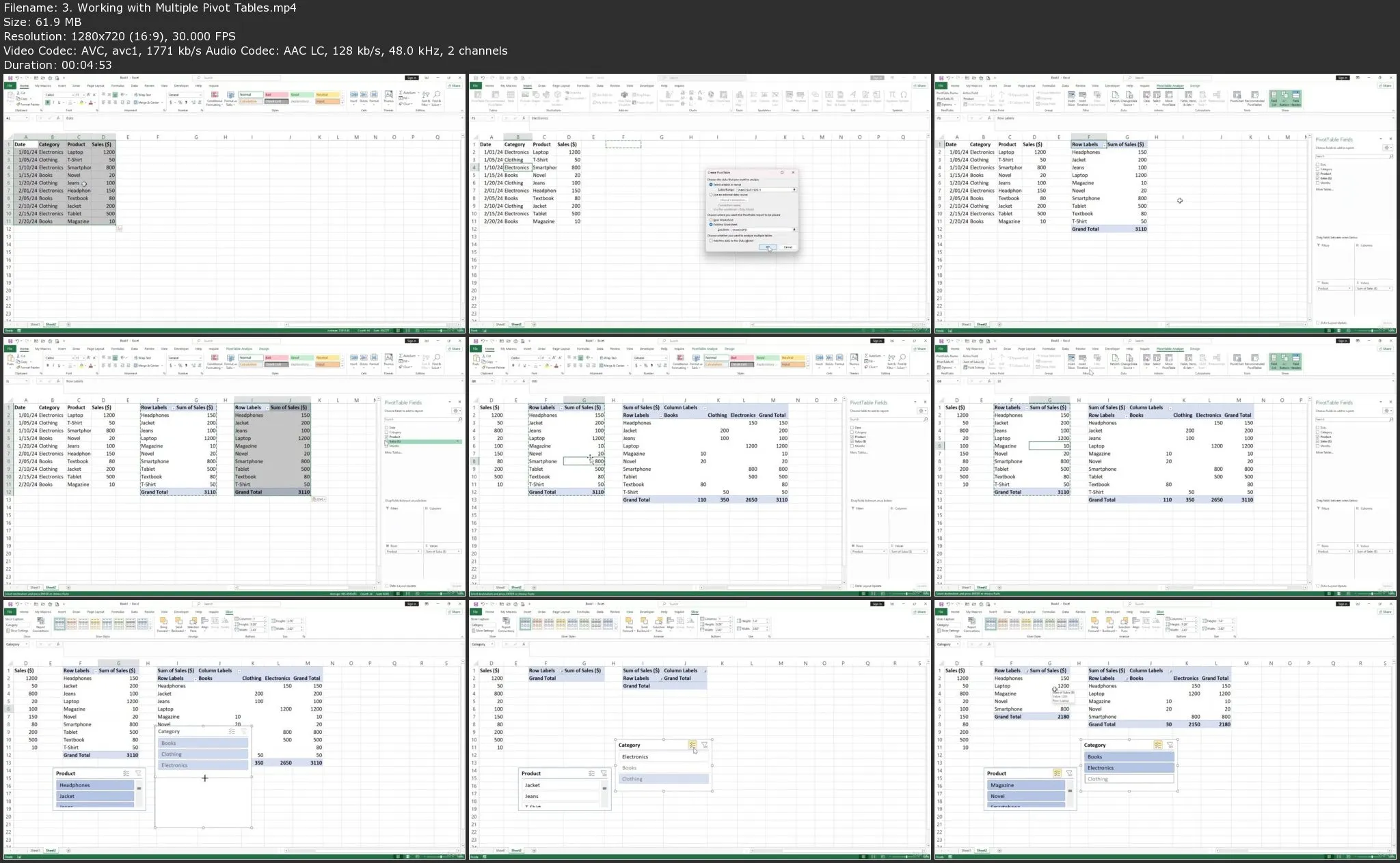Microsoft Excel Pivot Tables: The Pivot Table Masterclass
.MP4, AVC, 1280x720, 30 fps | English, AAC, 2 Ch | 2h 22m | 1.52 GB
Created by Click Learning
.MP4, AVC, 1280x720, 30 fps | English, AAC, 2 Ch | 2h 22m | 1.52 GB
Created by Click Learning
Learn How to Use Microsoft Excel Pivot Tables in Simple Step-by-Step Tutorials
What you'll learn
- Understanding Pivot Tables: Definition and Purpose
- Advantages of Pivot Tables
- Pivot Table Layout: Field List and Areas
- Refreshing Pivot Table Data
- Filtering Data in Pivot Tables
- Using Slicers and Timelines
- Formatting Pivot Table Layout
- Conditional Formatting in Pivot Tables
- Performing Calculations in Pivot Tables
- Creating Pivot Charts
- Adding Interactivity with Slicers and Timelines
- Optimizing Pivot Table Performance
Requirements
- No experience needed.
- This course is compatible with any version of Excel
Description
Microsoft Excel Pivot Tables: The Pivot Table Masterclass is a comprehensive guide designed to help users understand and utilize Pivot Tables in Microsoft Excel effectively. Pivot Tables are powerful tools within Excel that allow users to summarize, analyze, explore, and present large amounts of data.
This guide covers the basics of creating and managing Pivot Tables, including steps to organize and prepare data, how to insert and customize Pivot Tables, and ways to use them for various types of data analysis. Key features such as grouping, filtering, sorting, and using calculated fields and items are explained in detail. The guide also delves into advanced topics like using Pivot Charts to visualize data and integrating Pivot Tables with external data sources.
Modules Breakdown
Module 1: Introduction to Pivot Tables
- Understanding Pivot Tables: Definition and Purpose
- Advantages of Pivot Tables
- Basic Terminology: Rows, Columns, Values, Filters
- Data Requirements for Pivot Tables
Module 2: Creating Pivot Tables
- Pivot Table Layout: Field List and Areas
- Choosing the Right Data Source
- Refreshing Pivot Table Data
Module 3: Basic Pivot Table Operations
- Adding and Removing Fields
- Rearranging Pivot Table Layout
- Filtering Data in Pivot Tables
- Sorting Data in Pivot Tables
- Grouping Data in Pivot Tables
Module 4: Advanced Pivot Table Features
- Calculated Fields and Items
- Using Slicers and Timelines
- Working with Multiple Pivot Tables
- Drill Down into Pivot Table Data
Module 5: Formatting Pivot Tables
- Formatting Pivot Table Layout
- Applying Styles and Themes
- Conditional Formatting in Pivot Tables
- Customizing Pivot Table Appearance
Module 6: Analyzing Pivot Table Data
- Summarizing Data with Pivot Tables
- Performing Calculations in Pivot Tables
- Subtotals and Grand Totals
- Creating Pivot Charts
Module 7: Creating Interactive Dashboards
- Linking Pivot Tables with Pivot Charts
- Adding Interactivity with Slicers and Timelines
Module 8: Best Practices and Tips
- Optimizing Pivot Table Performance
- Updating and Maintaining Pivot Tables
Mastering pivot tables in Microsoft Excel opens up a world of possibilities for data analysis, enabling users to summarize, explore, and present complex datasets with ease. "Microsoft Excel Pivot Tables: The Pivot Table Masterclass" equips you with the skills to leverage this powerful feature, from creating and customizing pivot tables to utilizing advanced functions and best practices. By following this guide, you'll be well on your way to making data-driven decisions that can significantly impact your business or personal projects. Embrace the power of pivot tables and elevate your Excel proficiency to new heights.
Who this course is for:
Anyone interested in becoming a proficient Excel user with Pivot Table