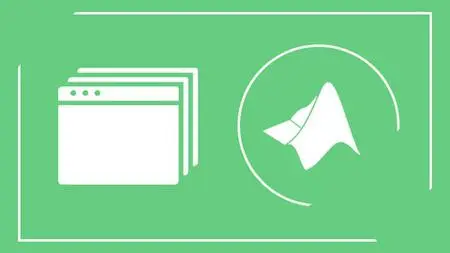Matlab Graphical User Interface With The Matlab Guide Tool
Last updated 12/2018
MP4 | Video: h264, 1280x720 | Audio: AAC, 44.1 KHz
Language: English | Size: 2.54 GB | Duration: 4h 31m
Last updated 12/2018
MP4 | Video: h264, 1280x720 | Audio: AAC, 44.1 KHz
Language: English | Size: 2.54 GB | Duration: 4h 31m
Learn from Top Experts in the field, wrap your code with a graphical user interface by using the GUIDE…
What you'll learn
Work with a variety of User Interface Elements and be familiar with all of their useful properties
Visualize Data Within The Interface Application
Create Different Kinds of Menus - Toolbar, Menubar, Context Menu
Work with the Handles structure
Validate Incoming Data and Prevent false inputs from the end users
Requirements
Familiarity with MATLAB Programming - Conditional Statements, Loops
Familiarity with Arrays and Data Types
MATLAB Installed on your Computer
Desire to Learn Something New :)
Description
What You will learn in this course:You will be intimately familiar with every available tool in the GUIDE EnvironmentYou will know how to work with every available element in the GUIDE Environment and practice it by building two different projectsWork with the handles structure and use it to interact between separate elementsVisualize Data within Your GUIValidate incoming data from your end users and handle itCreate Toolbar Menus for easier use of the end usersCreate Menubars and Context menus, to add even more functionality to your applicationsPackage your app into a MATLAB App or a Standalone Application that does not require the user to have MATLAB installedBuild Two Big projects, one oriented more towards the interface part of the project and the other oriented more at the "behind the scenes" partWhy to Develop Graphical User Interface?Often times people judge a book by the cover. And for sure the code that you wrote works flawlessly, but does it have a good looking cover and how easy is it to use it? And if you want your code to be used by people who have no coding skills or at the very least, their skills are not good enough to understand it. Why not wrap your code with an interface that will enable anyone to use it? Let us help you with this!The Development of a intuitive graphical user interface can make your work more popular, since it will be available to a much broader audience of people, that way it can reach more people, and be valued by more people. The graphical user interface, gives the ability to the end user to use the “point and click” strategy, to work more easily with the software application, so the need for the user to know the actual language in which it was written is eliminated.Why with MATLAB?Matlab (Matrix Laboratory) is a programming language of a higher level with interactive development environment, that can satisfy the needs even of the most demanding software developers.The advantages of MATLAB are:Specially designed to work with data structuresBuilt on a modular principle from many different toolboxes, that make specialized functions available for many scientific fields – finances, cartography, numerical biology, data processing, signal processing, parallel calculations and many others)Platform independent language – it works on any Operating SystemIt can directly communicate and operate with hardware periphery (sound cards, video cameras, Arduino, DAQ systems and many more)Gives you the ability to package your code into an (.exe) executable fileRich documentation with thorough explanations of all of its functions, available both offline in the MATLAB environment itself, and in the MATLAB Central websiteWhy with MATLAB GUIDE?GUIDE (Graphical User Interface Development Environment) is a MATLAB integrated working environment that provides instruments and techniques for accelerated, easy and intuitive design and development of GUI for user oriented applications. The approach is straightforward, arrange the user interface elements using the GUIDE Layout Editor, then GUIDE will automatically generate the code behind these elements (Callbacks), which are responsible for the behavior of each of your elements, and finally populate these automatically generated Callbacks with their appropriate behaviors (code), package the app and make it available to the end users.In conclusion:If you ever wanted to be a movie producer, this is a great opportunity – become the screenwriter of your own graphical user interface and a producer of its implementation. Create the product, share it with the users, and enjoy the end result! Don’t be the only one who understands and uses your own code, wrap it in an interface and make it available to the broader audience! As always – Express Yourself!
Overview
Section 1: Introduction
Lecture 1 Introduction to The Course (MUST WATCH)
Lecture 2 Creating a New GUIDE Project
Lecture 3 An Overview of the Available Elements
Lecture 4 Object Browser, Property Inspector and the Most Commonly Modified Properties
Lecture 5 Generating The Actual Code Behind The Elements
Section 2: Available Elements - Your First Project
Lecture 6 Single Choice Elements - Radio Buttons, Button Groups, PopUp Menu and Listboxes
Lecture 7 The "handles" Structure and State Elements - Checkboxes and Toggle Buttons
Lecture 8 Input and Cosmetic Elements - EditText, StaticText and Panels Part 1
Lecture 9 Input and Cosmetic Elements - EditText, StaticText and Panels Part 2
Lecture 10 Action Elements - The Push Button
Lecture 11 Mid Cleaning Up and Documenting Our Code
Lecture 12 Data Visualizing Elements - Axes
Lecture 13 Decorating the Data Visualization Axes
Lecture 14 The Slider Element - Limited Value User Input
Lecture 15 Final Cleaning Up and Documenting Our Code
Lecture 16 Align The Elements in The Graphical User Interface
Lecture 17 Renaming a Project The Correct Way!
Lecture 18 First Project Source Code
Section 3: Binaural Beat Project
Lecture 19 Binaural Beat Project - Build the Skeleton of the Project
Lecture 20 Visual Interface Validation - Default Values and Strings
Lecture 21 Validating the User Input - Error Messages and Default Values
Lecture 22 Interaction Between Separate Callbacks - Updating The "handles" Structure
Lecture 23 The "guidata" Function Explained Again
Lecture 24 Second Project Source Code
Section 4: Toolbars
Lecture 25 What is a Toolbar and Adding a Predefined Toolbar Menu Items
Lecture 26 Creating Your Own Custom Toolbars
Section 5: Toolbar Menus and Context Menus
Lecture 27 Creating a Menubar type Menu - Save and Load Data for Your Application
Lecture 28 Creating a Context type Menu - Change the Axes Properties
Lecture 29 Copying an Axes into the Windows Clipboard From Your Application
Lecture 30 First Project Source Code with Menus
Section 6: Packaging Your GUI Into a Standalone Application
Lecture 31 Packaging the Application into a MATLAB Application
Lecture 32 Packaging the Application into a Standalone App that does NOT Require MATLAB
Section 7: Project 3 - Loading and Saving Files
Lecture 33 Introduction to the Project - Transforming a Colorful Image to Black and White
Lecture 34 Loading the image file and visualizing it (working with the Open dialog window)
Lecture 35 Graying the colorful image and resetting it back to the original image
Lecture 36 Saving the grayed image file (working with the Save dialog window)
Lecture 37 Source Code - Graying an Image
Researchers,Engineers,University Assistants & Professors,Students