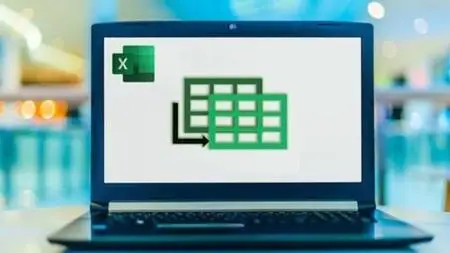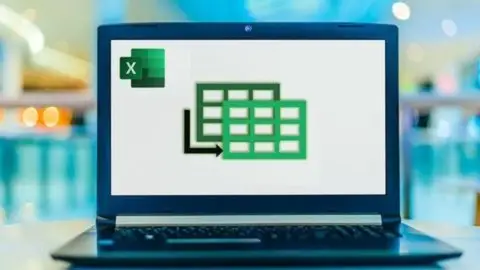Power Query And Power Bi Combo Course
Published 1/2024
MP4 | Video: h264, 1920x1080 | Audio: AAC, 44.1 KHz
Language: English | Size: 1.68 GB | Duration: 3h 15m
Published 1/2024
MP4 | Video: h264, 1920x1080 | Audio: AAC, 44.1 KHz
Language: English | Size: 1.68 GB | Duration: 3h 15m
Learn Excel Power Query, Power Pivot and Power BI Tools. Learn how to analyze millions of rows of data in Power Query
What you'll learn
Power Query: Learn to extract, transform, and load data from various sources.
Power Pivot: Transform raw data into a data model for meaningful analysis.
Power BI: Create interactive reports and dashboards for effective data visualization.
Power Map: Craft stunning interactive sales maps to analyze geographical trends.
Turn data into insights: Quickly transform vast amounts of data into actionable information.
Build reports and dashboards: Design captivating visuals to communicate insights clearly.
Analyze data with speed and accuracy: Make informed decisions based on reliable data analysis.
Start from scratch: Build your skills from the ground up, no prior knowledge required.
Learn the latest tools: Master the current versions of Excel
Improve your Excel skills: Sharpen your general Excel knowledge for more efficient data manipulation.
Follow along with practice files: Apply your learning to real-world scenarios.
Regular course updates: Stay ahead of the curve with continuous content refreshes.
Requirements
Willingness for learning
Description
Learn to do really cool stuff with data! Our awesome bundle combines two courses: one on Power Pivot, Power Query, and DAX in Excel, and another on Power BI. If you've maxed out on Excel and want to do more with your data, these tools are perfect.Power Pivot, Power Query, and DAX Course:This course helps you do fancy things in Excel. You'll learn to:Get data from different places.Make your data look nice and tidy.Create cool charts and tables.Use a special language called DAX to do smart calculations.Power BI Course:Power BI is like Excel but super easy. In this course, you'll learn:What Power BI is and why it's awesome.How to bring in data from different files.Make your data look even cooler with charts and graphs.Use simple tricks to filter and organize your data.These courses are easy to follow, and we've included practice files so you can play around and get good at it. Start having fun with data!More About Power QueryPower Query is available on Excel 2010 and 2013 through a free download from Microsoft as described in the course.Lets face it, retrieving, cleaning and transforming data to report on can take hours of precious time. With Excel Power Query you can eliminate repetitive tasks freeing your time for other important tasks, like lunch and going home on time. Excel Power Query removes the hassle and complex formulas of manual tasks such as:Finding the Data each time you need a reportCleaning Columns of DataSplitting or Joining Column ValuesRemoving unnecessary characters and extra spacesFormatting data correctlyFiltering data needed for the reportCombining multiple Datasets into a master listManipulating the data layout to work with other tools, i.e. Excel PivotTables and ChartsIn just 3 easy steps, you'll have a final report ready for presentation and your next raise.Get DataTransform/Clean DataReport on DataOnce you've got it all setup with Excel Power Query all you need to do is hit the Refresh button to update the report with next weeks data. Microsoft Power Query remembers all the steps you performed to get, transform and clean the data all you do is refresh and your report is updated.Sounds all too easy, right? Enroll now and let me guide you through Excel Power Query and you'll quickly be on your way to harnessing the power of managing and reporting on data with Excel Power Query.
Overview
Section 1: Power Query Course
Lecture 1 Installing and Exploring Power Query
Lecture 2 Power Query Interface
Lecture 3 Power Query Update With Pivot Tables
Lecture 4 Format Dates and Values in Power Query
Lecture 5 Parsing URLs in Excel Power Query
Lecture 6 Split Text Fields in Excel Power Query
Lecture 7 Group By in Excel Power Query
Lecture 8 Unpivoting Columns
Lecture 9 Pivoting Columns in Power Query
Lecture 10 Split Columns into Other Columns
Lecture 11 Filtering Rows
Lecture 12 Sorting Data in Power Query
Lecture 13 Transform and Add Columns
Lecture 14 Combine Excel Data Files in Power Query
Lecture 15 Perform Auto Clean Up in Power Query
Lecture 16 Extract Data from Forms in Power Query
Lecture 17 Extract Multiple Criteria in Excel Power Query
Lecture 18 Extract Multiple Worksheets in Excel Power Query
Lecture 19 Introduction to Joins
Lecture 20 Merging Tables In Power Query Using Joins
Lecture 21 Merge Tables in Power Query With Outer Joins
Lecture 22 Right Anti Join In Power Query
Lecture 23 Convert Reports to Pivot Table in Power Query
Lecture 24 Modulo to Arrange Data
Lecture 25 Get a List of File Names Through Power Query
Lecture 26 Get Files Names Based on User Selection
Section 2: Power BI Course
Lecture 27 1. Introduction to the Course Final
Lecture 28 Downloading and Installing Power BI
Lecture 29 Loading the Data in Power BI
Lecture 30 Creating Visuals Part 1
Lecture 31 Creating Visuals Part 2
Lecture 32 Editing Power BI Interactions
Lecture 33 Finalizing the Report Visuals
Lecture 34 Add More Data and Refresh Reports in Power BI
Lecture 35 Additional Tips and Conclusion
Everyone who wants to master Excel Dashboards,Business analysts,Data analysts,Students