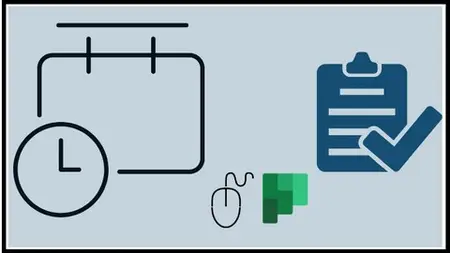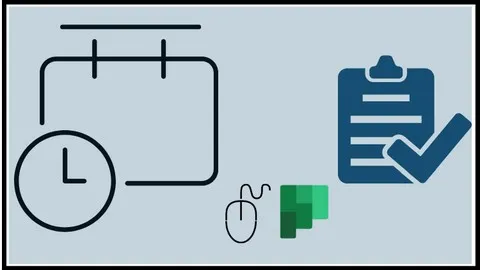Microsoft Planner, From Beginner To Expert
Published 8/2024
MP4 | Video: h264, 1920x1080 | Audio: AAC, 44.1 KHz
Language: English | Size: 851.70 MB | Duration: 1h 41m
Published 8/2024
MP4 | Video: h264, 1920x1080 | Audio: AAC, 44.1 KHz
Language: English | Size: 851.70 MB | Duration: 1h 41m
The Tasks by Planner Method
What you'll learn
Understand the Basics of Microsoft Planner
Explore Planner's Integration with Teams and Channels
Create and Manage Tasks
Utilize Different Task Viewing Options
Delegate and Follow Up on Tasks
View and Manage All Tasks and Plans
Understand the Functionalities of Microsoft To Do
Integrate Planner with Microsoft To Do and Outlook
Explore and use Planner templates to quickly set up new plans.
Requirements
To fully leverage the power of this course, participants should have a working knowledge of Microsoft Teams.
This foundational understanding will enable you to seamlessly integrate Microsoft Planner into your collaborative workspace, maximizing its potential within the Teams environment.
Description
Unlock the full potential of Microsoft Planner with this comprehensive course designed to take you from beginner to expert. Over the span of 103 minutes, you'll explore Planner's powerful task management capabilities, from creating and organizing tasks to advanced project management techniques. This comprehensive course consists of five engaging modules, totaling 15 lessons.In the first module, Planner Introduction, you'll explore the basics of Microsoft Planner, its functionalities, and how it integrates with Teams and Channels. You'll start with lessons on Creating a Task and Organizing into Buckets and Viewing Tasks in Various Ways.The second module, How to Use Planner, dives deeper into task creation, organization, and management, including the valuable skill of setting up Recurring Tasks.Advance your capabilities in Planner Advanced Options, where you'll learn how to Delegate Tasks and Follow Up, track progress, and access Planner via MS 365 or SharePoint.The course also covers crucial integrations in Integration with Outlook & To Do, highlighting how Planner works seamlessly with these applications to streamline your workflow. You'll learn What is To Do, how to See Tasks from Planner in To Do, and view tasks in your Outlook Calendar.Finally, in Do More with Planner, discover how to utilize Planner Templates for rapid project setup and effectively Pin the Planner App to Teams for quick access.This course provides the tools and knowledge you need to stay organized and efficient. Perfect for: team leader, project manager, or anyone looking to streamline their workflow.By the end of this course, you will have mastered Microsoft Planner and equipped yourself with the best practices for efficient task management, empowering you to keep projects on track and enhance team collaboration.
Overview
Section 1: Introduction
Lecture 1 What is Planner
Lecture 2 Planner Tour - what is possible
Lecture 3 Planner within Teams & Channels
Section 2: How to use Planner
Lecture 4 Creating a Task & organizing into Buckets
Lecture 5 Viewing Tasks in various ways
Lecture 6 Recurring Tasks in Planner
Section 3: Planner Advanced Options
Lecture 7 Delegating Tasks & Following Up
Lecture 8 View All of your Tasks / Plans
Lecture 9 See Planner online in MS 365 or in SharePoint
Section 4: Integration with Outlook & To Do
Lecture 10 What is To Do
Lecture 11 See Tasks from Planner in To DO
Lecture 12 See Tasks from Planner in Outlook Calendar - Part 1
Lecture 13 See Tasks from Planner in Outlook Calendar - Part 2
Section 5: Do more with Planner
Lecture 14 Planner Template
Lecture 15 Pin the Planner app to Teams
This course is designed for a diverse range of professionals who seek to enhance their task management and team collaboration skills using Microsoft Planner.,Team Leaders and Project Managers,Business Analysts and Consultants,Administrative and Operations Staff,Anyone looking for Task Management Tools