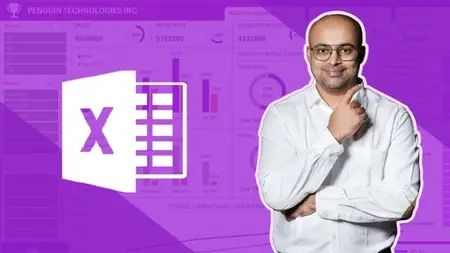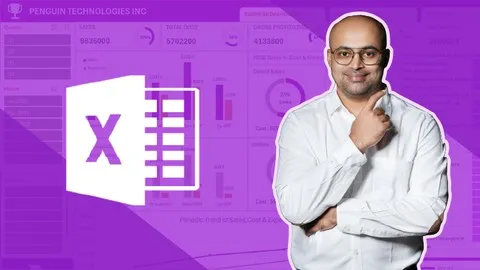Microsoft Excel-Beginner To Advanced With Data Analysis & Ai
Published 3/2025
MP4 | Video: h264, 1920x1080 | Audio: AAC, 44.1 KHz
Language: English | Size: 26.89 GB | Duration: 16h 7m
Published 3/2025
MP4 | Video: h264, 1920x1080 | Audio: AAC, 44.1 KHz
Language: English | Size: 26.89 GB | Duration: 16h 7m
Journey to Excel Mastery : Charts, Data Cleaning, Lookups, Pivot Tables, Power Query, Dashboards, Macros, Copilot - 2025
What you'll learn
Comprehensive Excel Training from A to Z: Learn from basic spreadsheet operations to advanced reporting, automation & AI-driven analytics.
Become a Lookup & Logical Functions Expert : Easily search, match, and analyze data using VLOOKUP, XLOOKUP, INDEX-MATCH, IF,AND,OR,SUMIF,COUNTIF,IFERROR ETC
Course has Bundle of 3 Stunning Dashboards : Learn to create next level professional dashboards using Power Query, PowerPivot, Dynamic charts, Filters & Slicers
Visualize Data with Impactful Charts : Create professional charts, graphs, and dashboards to present complex data in a simple, easy-to-understand format.
Learn to Work with Big Data Using Power Tools: Easily integrate, clean, and model large datasets using Power Pivot and Power Query.
Save Hours with Macros Automation: Automate tedious tasks by recording macros and understanding VBA code of macro to improve efficiency.
Harness the Power of AI in Excel : Use cutting-edge AI features like Excel Copilot, Analyze, and Smart Lookup to speed up analysis and make smarter decisions.
Whether you’re in finance, business, marketing or data analytics, this course will help to develop Excel expertise that will set you apart from the competition!
Requirements
This course is designed for learners of all levels, from beginners to advanced users. However, to make the most of it, the following prerequisites are recommended.
Basic Computer Skills : Familiarity with using a computer, keyboard, and mouse and Ability to navigate files and folders in Windows or macOS.
No Prior Excel Experience Needed (But Helpful!) : Beginners can start from scratch, but basic knowledge of spreadsheets will be beneficial. If you have used Excel before, you’ll quickly advance to intermediate and expert levels.
Microsoft Excel Installed : A working version of Microsoft Excel (2016, 2019, 2021, or Microsoft 365) is required.
Willingness to Learn & Practice Excel skills improve with hands-on practice—regular application of concepts is essential for mastering the tool.
Description
Master Microsoft Excel from Basics to Advanced with AI-Powered Data Analysis & Automation!Unlock the full potential of Microsoft Excel with this comprehensive course, designed to take you from beginner to advanced levels while covering data analysis, reporting, automation, and AI-driven features like Excel Copilot. Whether you’re a business professional, data analyst, finance expert, HR specialist, or student, this course will equip you with practical, hands-on Excel skills to boost your efficiency and decision-making capabilities.What You’ll Learn:Excel Fundamentals – Navigate the Excel interface, enter & format data, use essential formulas, and apply logical functions.Cell Referencing – Understand relative, absolute, and mixed referencing for efficient formula application.Data Cleaning & Management – Learn techniques to clean, organize, and structure data for accurate analysis.Data Protection & Validation – Implement data security, validation rules, and access control to maintain data integrity.Lookups & Data Consolidation – Master VLOOKUP, HLOOKUP, XLOOKUP, INDEX & MATCH for efficient data retrieval.Sorting, Filtering & Conditional Formatting – Organize and highlight key insights dynamically.Charting & Visualization – Create dynamic charts, pivot charts, and interactive dashboards for better data storytelling.Pivot Tables & Power Pivot – Summarize and analyze large datasets effectively.Power Query – Automate data extraction, transformation, and loading (ETL) with ease.What-If Analysis – Use Goal Seek, Scenario Manager, and Data Tables for forecasting and decision-making.Macros & Automation – Automate repetitive tasks using Excel Macros & VBA fundamentals.AI Features & Excel Copilot – Leverage AI-powered insights, automated data analysis, and smart recommendations with the latest Excel AI tools.Why Take This Course?Complete Beginner to Advanced Guide – Learn everything from basic Excel operations to advanced analytics and AI.Hands-on Practice – Work on real-world projects, case studies, and interactive exercises.Time-Saving Automation – Master Excel Macros, Power Query, and AI Copilot to boost efficiency.Career Growth & Business Applications – Gain in-demand skills used in finance, HR, project management, marketing, and data analysis.By the end of this course, you’ll be an Excel expert, ready to analyze data, create insightful reports, automate workflows, and leverage AI tools to enhance productivity!Enroll now and take your Excel skills to the next level!
Overview
Section 1: Course Introduction
Lecture 1 Course Introduction
Section 2: Getting started with Excel
Lecture 2 Excel Interface and All Course Resources
Lecture 3 Navigation and Selection Keyboard Shortcuts & Download Resources
Lecture 4 Functions in Excel
Lecture 5 Mathematical Functions in Excel
Lecture 6 Logical Functions in Excel
Lecture 7 Date Functions in Excel
Lecture 8 Range Vs Table
Lecture 9 Data Formatting and Number Formats in Excel
Lecture 10 Database Functions and Subtotal in Excel
Lecture 11 Relative, Absolute and Mixed Referencing in Excel
Section 3: Complex Logical and Nested Formulas in Excel
Lecture 12 IF,AND,OR,NOT & Download Resources
Lecture 13 Nested IF and IFS
Lecture 14 SUM IF and COUNT IF
Lecture 15 SUMIFS and COUNTIFS
Section 4: Data Cleaning Techniques in Excel
Lecture 16 Remove Errors and Blanks & Download Resources
Lecture 17 Remove Duplicates
Lecture 18 Dividing Data from Single Column
Lecture 19 Replace and Substitute
Lecture 20 Left,Right & Mid
Lecture 21 Concat,Find and Replace
Lecture 22 Trim & Case Change
Section 5: Data Visualization and Charting in Excel
Lecture 23 Introduction to Excel Charts. Pie Chart & Download Resources
Lecture 24 Elements of a Chart
Lecture 25 Column Chart
Lecture 26 Column chart to compare fields
Lecture 27 Bar Chart
Lecture 28 Line Chart
Lecture 29 Combination Chart
Lecture 30 Pareto Chart
Lecture 31 Scatter Plot
Lecture 32 Funnel Chart
Lecture 33 Waterfall Diagram
Lecture 34 Stock Chart
Lecture 35 Sparklines
Section 6: Named Ranges in Excel
Lecture 36 Creating and Using Named ranges & Download Resources
Section 7: Look Up And Reference Functions In Excel
Lecture 37 VLOOK UP to Search for a Value in Column & Download Resources
Lecture 38 VLOOKUP & MATCH
Lecture 39 INDEX & MATCH for Vertical & Horizontal Look Up
Lecture 40 HLOOK UP & MATCH to search for a value in the top row
Lecture 41 XLOOK UP to Search in Range or Array
Lecture 42 Approximate Match in Look Up Functions
Section 8: Data Protection and Data Validation in Excel
Lecture 43 Encrypting File with Password & Download Resources
Lecture 44 Protecting Worksheet & Allow Edit Ranges
Lecture 45 Protecting Workbook
Lecture 46 Data Validation
Section 9: Sorting and Filtering Data
Lecture 47 Sorting and Custom Sort & Download Resources :
Lecture 48 Filtering Data and Using Advanced Filters for complex criteria
Lecture 49 Filter & Sort Functions
Section 10: Conditional Formatting and Data Consolidation
Lecture 50 Conditional Formatting using Icons ,Data Bars & Download Resources
Lecture 51 Conditional Formatting using Rules
Lecture 52 Conditional Formatting Using Formula
Lecture 53 Data Consolidation
Section 11: Pivot Tables and Pivot Charts
Lecture 54 Learning Pivot Tables & Download Resources
Lecture 55 Value Field Settings in Pivot Tables
Lecture 56 Pivot Chart & Slicer
Section 12: Data Modeling using Power Pivot
Lecture 57 Introduction to Data Model & Download Resources
Lecture 58 Creating a Data Model in Power Pivot
Lecture 59 Creating Pivot Tables & Pivots Charts from Data Model
Section 13: Data Transformation in Power Query and Excel Business Dashboard
Lecture 60 Dashboard Introduction, Data Import & Download Resources
Lecture 61 Append, Data Profiling , Remove Blanks & Errors in Power Query
Lecture 62 Remove Duplicates & Split
Lecture 63 Format & Extract in Power Query
Lecture 64 Add Columns in Power Query
Lecture 65 Merge and Joins in Power Query
Lecture 66 Fuzzy Merge, Cross Join, Pivot, Unpivot & Group by
Lecture 67 Loading Data from Power Query
Lecture 68 Power Pivot And Add To Data Model
Lecture 69 Creating Calendar Table, Relationships & Hierarchy
Lecture 70 Key Points about Dashboard
Lecture 71 Objectives, Audience and Layout of Business Dashboard
Lecture 72 (KPI) Key Performance Indicators
Lecture 73 Column Charts for Business Dashboard
Lecture 74 Channel Sales, Cost & Gross Profit using Pie Charts
Lecture 75 Line Chart and Bar Chart for Business Dashboard
Lecture 76 Pivot Tables for Business Dashboard
Lecture 77 Slicers for Business Dashboard
Lecture 78 Findings and Navigation for Business Dashboard
Section 14: Revenue and Cost Dashboard
Lecture 79 Objectives and KPI's of Revenue & Cost Dashboard
Lecture 80 Map Visual & Column Chart
Lecture 81 Doughnut Chart
Lecture 82 Pivot Table & Bar Chart for Revenue & Cost Dashboard
Lecture 83 Visuals Should Not Change Shape or Size with Cells
Lecture 84 Slicers for Revenue and Cost Dashboard
Lecture 85 Key Analytical Findings and Observations
Lecture 86 Design Adjustment and Navigation
Section 15: Expenses Dashboard
Lecture 87 Objectives, Audience, Layout and KPI's of Expenses Dashboard
Lecture 88 Pareto Chart and Column Chart for Expenses Dashboard
Lecture 89 Pivot Tables for Expenses Dashboard
Lecture 90 Slicers, Findings and Navigation for Expenses Dashboard
Lecture 91 View Settings and Protection for Dashboards
Section 16: What If Analysis
Lecture 92 Goal Seek - What-If Analysis & Download Resources
Lecture 93 Scenario - What-If Analysis
Lecture 94 Solver
Lecture 95 Data Table
Section 17: Macros for Automation and understanding VBA code of macro
Lecture 96 Recording, Running Macros & Download Resources
Lecture 97 Understanding Visual Basics Code of Recorded Macros
Section 18: AI Features in Excel
Lecture 98 Flash Fill
Lecture 99 Insert Data from Picture
Lecture 100 Analyze Data in Excel
Lecture 101 Recommended Charts in Excel
Lecture 102 Column from Examples in Power Query
Lecture 103 Forecast
Section 19: Copilot in Excel : AI Assistant
Lecture 104 Copilot to Sort, Filter, Highlight Data in Excel & Download Resources
Lecture 105 Generate formulas in Excel with Copilot
Lecture 106 Text Insights using Copilot
Lecture 107 Data Insights using Copilot
Lecture 108 Data Visualization with Copilot in Excel
Beginners & Intermediate Excel Users : If you have little to no experience with Excel or only use basic functions, this course will help you build a strong foundation and advance to expert-level skills.,Business Professionals : Ideal for managers, executives, and business analysts who need to analyze data, create reports, and make informed decisions using Excel.,Data Analysts & Aspiring Analysts : Learn how to clean, transform, and analyze data using Power Query, Power Pivot, Pivot Tables, and AI-driven tools to gain valuable insights.,Finance & Accounting Professionals : Master essential Excel formulas, dashboards and data modeling techniques to streamline data management and reporting.,Marketing & Sales Professionals : Learn to use Excel for trend analysis, sales forecasting, customer segmentation, and automated reporting.,Human Resources (HR) Professionals : Use Excel for HR analytics, employee data tracking, performance evaluation, and payroll management with automation and dashboards.,Entrepreneurs & Small Business Owners : Leverage Excel to track expenses, manage financial data, and create business dashboards for better decision-making.,Students & Job Seekers : Gain a highly valuable skill that is essential for most office-based jobs, making your resume stand out in a competitive job market.,IT & Operations Professionals : Use Excel for data automation, process optimization, and performance tracking.