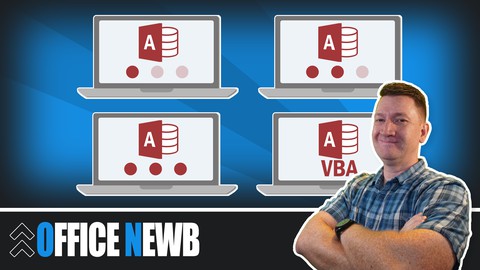Microsoft Access Complete Beginner To Advanced
Last updated 5/2019
MP4 | Video: h264, 1280x720 | Audio: AAC, 44.1 KHz
Language: English | Size: 8.98 GB | Duration: 13h 16m
Last updated 5/2019
MP4 | Video: h264, 1280x720 | Audio: AAC, 44.1 KHz
Language: English | Size: 8.98 GB | Duration: 13h 16m
Ultimate Microsoft Access Training - Create & Maintain Access Tables, Access Queries, Access Forms, Access Reports
What you'll learn
Manage Large Sets of Data in Microsoft Access Relational Design
Build an Efficient Database Table Design
Control User Data Entry Effectively
Build Dynamic Access Database Queries
Present Dynamic Reports
Build Automation, Saving Time and Money
Requirements
Windows Machine with Microsoft Access
No Prior Microsoft Access Knowledge Needed
Description
Microsoft Access all in One PackageThis Microsoft Access course combines 4 different courses.Microsoft Access 101 - An Introduction to Access and Table DesignMicrosoft Access 102 - Access QueriesMicrosoft Access 103 - Form and ReportsAutomate Microsoft Access Tasks with Macros and VBAEach Section, (Intro/Tables, Queries, Forms, Reports and Macros/VBA), will start at the basic level and progress to an advanced level with the section.Material recorded with Access 2016 but works in 2007, 2010, 2013, and 2016Enroll now to go through a deep dive of the popular end-user relational database tool, Microsoft Access. As your instructor I will use my 15+ years of Access training to guide you step by step through the beginner to advanced level and beyond.As you participate in each of the 4 courses you will master Access tools that will clear away the pain of stumbling through your daily tasks. You will start with the basics, building a solid foundation that will give you further knowledge as you progress into intermediate and advanced level topics.At completion of this course you will have mastered the most popular Access tools and come out with confidence to complete any Access tasks with efficiency and grace. Below are just a few of the topics that you will master:Creating Effective Database TablesUnderstanding Table RelationshipsBuilding Dynamic User Data FormsEffectively Retrieve Data Using Access QueriesBuild Effective ReportsAutomate Access Database Tasks with Macros and VBASo, what are you waiting for, enroll now and take the next step in mastering Access and go from Access Newb to Access Guru!
Overview
Section 1: Course Introduction and Exercise Files
Lecture 1 Course Topics and Flow
Lecture 2 Course Exercise Files - Download These First!
Section 2: Access Overview - Quick Overview of Access Interface
Lecture 3 Opening Microsoft Access
Lecture 4 Access Quick Access Toolbar
Lecture 5 Working with the Access Ribbon
Lecture 6 Access Object Panel
Lecture 7 Access File Tab
Lecture 8 Access Security Prompt
Section 3: Access Overview - Fundamentals of Access Objects
Lecture 9 Understanding the Purpose of Access Tables
Lecture 10 Building Relationships between Access Tables
Lecture 11 Using Access Queries to Select Specific Data
Lecture 12 Building a User Interface with Access Forms
Lecture 13 Reporting on Access Data with Access Reports
Lecture 14 Automate Access Tasks with Macros and VBA
Section 4: Access Tables - Working with Table Data
Lecture 15 Working in Datasheet View within an Access Table
Lecture 16 Sorting the Datasheet View
Lecture 17 Filtering the Datasheet View with Filter by Selection
Lecture 18 Filter the Datasheet View with Advanced Filter
Section 5: Access Tables - Creating Tables in Your Access Database
Lecture 19 Preview the "Student Course" Database Tables
Lecture 20 Creating an Access Database
Lecture 21 Designing Access Tables in Design View
Lecture 22 Adding Fields and Defining Common Data Types in an Access Table
Lecture 23 Field Size Property
Lecture 24 Field Caption Property
Lecture 25 Default Value Property
Lecture 26 Required Field Property
Lecture 27 Input Mask Property
Lecture 28 Custom Input Mask
Lecture 29 Working with the Lookup Wizard Data Type
Lecture 30 Edit a Table Field Drop Down
Lecture 31 Adding Field Descriptions
Lecture 32 Setting the Table's Primary Key Field
Lecture 33 Adding Records in the Datasheet View
Section 6: Access Tables - Microsoft Access Table Exercise
Lecture 34 Table Exercise Introduction
Lecture 35 Building Additional Tables
Section 7: Access Tables - Working with Access Table Relationships
Lecture 36 Understanding Access Table Relationships
Lecture 37 Creating Access Table Relationships
Lecture 38 Setting Up "Better" Table Relationships
Lecture 39 Setting the Relationship Properties
Lecture 40 Table Relationships Cascade Update/Delete
Lecture 41 Working with Sub Datasheets in Tables
Lecture 42 Creating Table Relationships with the Lookup Wizard
Section 8: Access Queries - Working with Access Select Queries
Lecture 43 Creating an Access Select Query
Lecture 44 Adding Criteria to an Access Select Query
Lecture 45 Using AND Conditions in an Access Query
Lecture 46 Using OR Conditions in an Access Query
Lecture 47 Another OR Condition
Lecture 48 Sorting Data within an Access Select Query
Lecture 49 Multi-Level Query Sort
Lecture 50 Working with Date Criteria in an Access Select Query
Lecture 51 Using the "Between" Operator
Lecture 52 Access Query Tip – Using Table Fields within Query Criteria
Lecture 53 Using Wildcards in Query Criteria
Lecture 54 Access Query Tip –- DATA TYPE MISMATCH
Lecture 55 Saving an Access Query
Section 9: Access Queries - Query Calculated Fields
Lecture 56 Creating a Calculated Field in an Access Query
Lecture 57 Using the MONTH() and MONTHNAME() Functions
Lecture 58 Using the IF() Function in a Query Calculated Field
Lecture 59 Finding the Difference Between Two Dates Using the DateDiff() Function
Section 10: Access Queries - Summarizing Data in an Access Query
Lecture 60 Working with an Access Total Query
Lecture 61 Grouping and Summarizing Data with a Total Query
Lecture 62 Adding a Calculated Field to a Total Query
Lecture 63 Saving a Total Query
Lecture 64 Total Query Exercise – Post in the QA Section
Lecture 65 Total Query Example – Products Table
Lecture 66 Summarizing Data with a Crosstab Query
Section 11: Access Queries - Working with Access Action Queries
Lecture 67 Introduction to Access Action Queries
Lecture 68 Update Access Table Data with an Update Query
Lecture 69 Update Table Data with a Calculation
Lecture 70 Saving an Action Query
Lecture 71 Creating a New Table with an Access Make Table Query
Lecture 72 Deleting Table Data with an Access Delete Query
Lecture 73 Appending Records to an Exisiting Table with an Access Append Query
Section 12: Access Queries – Querying Multiple Tables with Query Joins
Lecture 74 Creating a Query with Multiple Tables
Lecture 75 Working with Query Joins
Lecture 76 Inner Join and Left Outer Join
Section 13: Access Queries - Parameter Queries
Lecture 77 Parameter Query Preview
Lecture 78 Creating a Single Parameter
Lecture 79 Saving the Parameter Query
Lecture 80 Creating Date Parameters
Lecture 81 Creating Multiple Parameters
Lecture 82 Using Wildcards in Parameters
Lecture 83 Run a Parameter with a Shortcut
Section 14: Access Forms - Building Data Entry Forms
Lecture 84 Starting with a Blank Form
Lecture 85 Adding Form Fields
Lecture 86 Moving Form Fields
Lecture 87 Resizing Form Fields
Lecture 88 Aligning Form Fields
Lecture 89 Spacing Form Fields
Lecture 90 Saving a Form
Section 15: Access Forms - Working with Form Data
Lecture 91 Adding, Deleting and Editing Records
Lecture 92 Sorting Form Records
Lecture 93 Filtering Form Records using Filter by Selection
Lecture 94 Filtering Form Records using Advanced Filter
Section 16: Access Forms - Form Controls
Lecture 95 Introduction to Form Controls
Lecture 96 Adding a Header and Footer
Lecture 97 Creating Calculated Form Fields
Lecture 98 Working with Sub Forms
Lecture 99 Working with the Option Group Control
Lecture 100 Adding the Tab Control to a Form
Lecture 101 Adding Buttons to a Form
Section 17: Access Forms - Formatting Options
Lecture 102 Formatting Field Controls
Lecture 103 Creating Separation with the Line Control
Lecture 104 Changing the Form Background color
Section 18: Access Forms - Building a Database Swithboard
Lecture 105 Preview an Access Switchboard
Lecture 106 Start the Switchboard Manager
Lecture 107 Adding Buttons to the Switchboard
Lecture 108 Fomatting the Switchboard
Lecture 109 Modify the Switchboard
Section 19: Access Forms - Interacting with Queries through Forms
Lecture 110 Preview Filtering Query Data with a Form
Lecture 111 Setting up the Query
Lecture 112 Setting up the Form
Lecture 113 Clean Up the Combo Box Control
Lecture 114 Creating the Form Button to Run the Query
Lecture 115 Adding Form Reference Criteria to the Query
Lecture 116 Running the Query
Section 20: Access Reports - Building an Access Report
Lecture 117 Starting with a Blank Report
Lecture 118 Adding Report Fields
Lecture 119 Laying out Report Fields
Lecture 120 Working with Report Sections
Lecture 121 Formatting Report Fields
Lecture 122 Working with Report Margins and Orientation
Lecture 123 Access Format Painter
Lecture 124 Working with the Header and Footer
Lecture 125 Saving an Access Report
Section 21: Access Reports - Creating Calculated Controls
Lecture 126 Adding a Calculated Field using a Text Box Control
Lecture 127 Adding a Calculated Field using a Check Box Control
Section 22: Access Reports - Advanced Report Group Options
Lecture 128 Grouping and Sorting Reports
Lecture 129 Report Column Headers and Groups
Lecture 130 Repeating Column Headers and Groups
Lecture 131 Group Page Breaks
Lecture 132 Activate Group Footer
Lecture 133 Adding a Group Calculation
Section 23: Getting Started with Microsoft Access VBA
Lecture 134 Access VBA Intro - Section 1 Exercise File Download
Lecture 135 Introduction to the Access VBE (Visual Basic Editor) Window
Lecture 136 Getting Help with Access VBA
Section 24: Working with Access VBA SUB Procedures and Functions
Lecture 137 Access VBA SUB Procedures and Functions - Section 2 Exercise File Download
Lecture 138 Understanding and Creating VBA Modules
Lecture 139 Creating Access VBA SUB Procedures
Lecture 140 Calling an Access VBA SUB Procedure
Lecture 141 Using the Immediate Window
Lecture 142 Creating Access VBA Custom Functions
Lecture 143 Using an Access VBA Function
Section 25: Understanding and Working with Access Objects with VBA
Lecture 144 Access VBA Objects - Section 3 Exercise File Download
Lecture 145 Understanding Access Objects
Lecture 146 Properties, Methods and Events of Access Objects
Lecture 147 Communicating with Access Objects with VBA
Lecture 148 Working with Object Collections
Lecture 149 Using the VBA "With" Statement
Lecture 150 Controlling Access Objects with the "DoCmd" Statement
Section 26: Foundational VBA Programming Concepts
Lecture 151 Access VBA Programming Concepts - Section 4 Exercise File Download
Lecture 152 Storing and Referencing Data with VBA Variables
Lecture 153 Declaring a Variables Data Type
Lecture 154 Understanding the Scope of a VBA Variable
Lecture 155 Creating Logic within VBA Code Using an IF Statement
Lecture 156 Using a VBA Select Case Statement to Branch within Code
Lecture 157 Repeating Blocks of VBA Code with Loops
Section 27: Working with the Access Recordset Object
Lecture 158 Access VBA Recordset Object - Section 5 Exercise File Download
Lecture 159 Creating Object Variables
Lecture 160 Iterating through an Access Recordset
Section 28: Debugging Access VBA Code
Lecture 161 Access VBA Debugging Tools - Section 6 Exercise File Download
Lecture 162 Stepping Through Code a Line at a Time
Lecture 163 Setting Breakpoints with a Procedure
Lecture 164 Adding Error Handling to an Access VBA Procedure
Lecture 165 Using the Access VBA "Err" Object
Section 29: Access VBA - Project #1 Working with Access VBA SUB Procedures
Lecture 166 Project #1 - Introduction and Preview
Lecture 167 Project #1 - Exercise File Download
Lecture 168 Project #1 - Setting up the Form
Lecture 169 Project #1 - Where to Write Your Code
Lecture 170 Project #1 - Creating a SUB Procedure to Open a Form
Lecture 171 Project #1 - Working with the OnClick Event of a Command Button
Lecture 172 Project #1 - Making Reuasable SUB Procedures
Lecture 173 Project #1 - Quick Recap
Users Looking to Gain a Working Knowledge of Microsoft Access from Beginner to Advanced