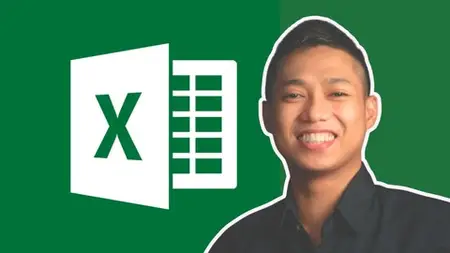Excel For Beginners: Complete Guide + 25 Pdf Downloads
Published 12/2024
MP4 | Video: h264, 1920x1080 | Audio: AAC, 44.1 KHz
Language: English | Size: 1.23 GB | Duration: 1h 56m
Published 12/2024
MP4 | Video: h264, 1920x1080 | Audio: AAC, 44.1 KHz
Language: English | Size: 1.23 GB | Duration: 1h 56m
Master Excel from Scratch! Step-by-step guide to tools, tips, formulas, skills, and FAQs for beginners to succeed
What you'll learn
Understand the basic structure of Excel workbooks, worksheets, and cells.
Learn essential spreadsheet terminology for better navigation and usage.
Master entering and editing data in Excel cells (text, numbers, dates).
Understand how to create and apply basic formulas for calculations.
Learn to use key Excel functions: SUM, AVERAGE, MAX, MIN, and COUNT.
Format numbers, text, cells, rows, and columns for clearer presentation.
Learn how to create, customize, and edit charts for data visualization.
Understand print and publishing options for sharing your Excel workbooks.
Requirements
No prior experience with Excel is required. This course is designed for beginners, so you can start from scratch!
A computer with Microsoft Excel (any version from Excel 2016 onward) installed. If you don’t have Excel, you can also use Google Sheets or Excel Online for the hands-on exercises.
Basic computer skills such as knowing how to open software, use a mouse, and type into text fields.
Willingness to learn and practice. This course is hands-on, so active participation is key to mastering Excel quickly and effectively.
Description
Excel for Beginners: Complete Guide + 25 Downloadable PDF GuidesAre you new to Excel or looking to improve your skills? This beginner-friendly course is designed to make Excel simple, practical, and accessible, whether you’re using Excel on a desktop or online with Excel for the Web. By the end of this course, you’ll have all the essential skills to confidently use Excel for work, school, or personal projects.In this comprehensive Excel course, you’ll learn how to:Set up and organize your workbook to start your first spreadsheet with confidence.Enter and manage data effectively to work faster and more efficiently in Excel.Use key formulas and essential functions like SUM, AVERAGE, and more for easy calculations.Format numbers, text, and cells to make your data look clear, neat, and professional.Create simple charts to visually present your data and make it easier to understand.Use print and sharing tools to easily publish and distribute your work.Learn Excel shortcuts for both Windows and Mac to save time and boost productivity.What makes this course special?You’ll also get 25 Downloadable PDF Guides—valuable resources that you can refer to whenever you need a quick reminder or extra practice. These guides cover essential Excel skills, tips, and tricks to make sure you master Excel efficiently.Throughout the course, you’ll have access to:Step-by-step instructions with easy-to-follow lessons.Practical examples that help you apply what you learn right away.A final project to create your own Excel spreadsheet from scratch, putting your new skills into action.Who This Course Is For:This course is perfect for beginners—whether you’re a student, professional, or just want to stay organized and save time using Excel. No prior Excel experience is required! Each lesson is designed to be easy to follow, and you'll gain the confidence to use Excel for any task.
Overview
Section 1: Introduction to Excel for the Web & Desktop
Lecture 1 Introduction to Excel for the Web & Desktop
Section 2: Creating Workbooks
Lecture 2 Understanding Excel Basics – Workbook, Spreadsheet Layout, and Key Tools
Lecture 3 How to Enter and Manage Cell Values in Excel
Section 3: Excel Formulas and Functions
Lecture 4 How to Use Formulas in Excel - A Step-by-Step Guide for Beginners
Lecture 5 Understanding Excel Functions for Beginners: SUM, AVERAGE, MAX, MIN, COUNT
Section 4: Formatting Excel Data
Lecture 6 How to Format Data in Excel: Numbers, Text, Rows, and Columns
Section 5: Creating and Editing Charts
Lecture 7 How to Create Basic Charts in Excel - A Step-by-Step Guide
Section 6: Printing and Sharing Your Excel Work
Lecture 8 Printing and Publishing Your Excel Spreadsheet
Section 7: Final Project: Build Your First Excel Spreadsheet
Lecture 9 Create Your First Excel Spreadsheet: A Hands-on Project for Beginners
Section 8: Course Completion
Lecture 10 Course Completion
Section 9: 20 FAQs & Continued Learning
Lecture 11 1. How do I freeze rows or columns to keep them visible while scrolling?
Lecture 12 2. What’s the difference between relative, absolute, and mixed cell references?
Lecture 13 3. How can I quickly find duplicates in my data?
Lecture 14 4. Why does Excel show ##### in my cells, and how can I fix it?
Lecture 15 5. How do I use conditional formatting to highlight specific data?
Lecture 16 6. What’s the easiest way to remove duplicates from a dataset?
Lecture 17 7. How can I split text into columns (e.g., separating first and last names)?
Lecture 18 8. What’s the difference between Save and Save As in Excel?
Lecture 19 9. How can I protect my worksheet or specific cells from being edited?
Lecture 20 10. What is a pivot table, and when should I use it?
Lecture 21 11. How do I link data between different worksheets or workbooks?
Lecture 22 12. What’s the difference between a workbook and a worksheet?
Lecture 23 13. How do I sort and filter data to find specific information?
Lecture 24 14. How can I use Excel on a mobile device or online?
Lecture 25 15. What are macros, and can I use them in this course?
Lecture 26 16. How do I recover a file if Excel crashes or I accidentally close it?
Lecture 27 17. What’s the difference between SUM, AVERAGE, and COUNT functions?
Lecture 28 18. How do I format numbers as currency, percentages, or dates?
Lecture 29 19. What are some essential Excel keyboard shortcuts for beginners?
Lecture 30 20. How can I print my spreadsheet without cutting off data or look messy
Beginners with little or no experience in Excel.,Those wanting to organize, analyze, and present data in a more structured and professional way.,Anyone looking to improve productivity by learning how to use Excel’s built-in tools.,Students needing to use Excel for academic projects or assignments.,Professionals wanting to streamline tasks or manage data at work.,Those seeking a clear, easy-to-follow guide with step-by-step instructions.,Individuals with limited time but wanting to learn Excel quickly and effectively.,Those looking to gain confidence and skills in Excel to enhance personal or professional life.