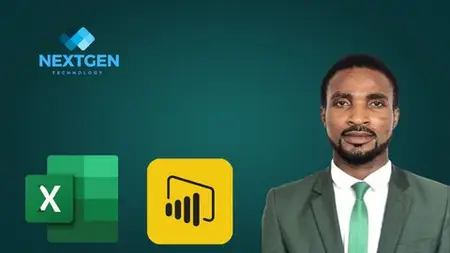Data Analytic From Beginner To Advance
Published 5/2025
MP4 | Video: h264, 1920x1080 | Audio: AAC, 44.1 KHz
Language: English | Size: 8.97 GB | Duration: 15h 11m
Published 5/2025
MP4 | Video: h264, 1920x1080 | Audio: AAC, 44.1 KHz
Language: English | Size: 8.97 GB | Duration: 15h 11m
Learn Data Analytics with Excel & Power BI: Data Cleaning, Visualization, Dashboards & Business Insights
What you'll learn
Understand the data analytics lifecycle and apply the problem-solving framework to real-world challenges.
Clean, analyze, and visualize data using Microsoft Excel, including pivot tables and advanced formulas.
Build interactive dashboards in Power BI to communicate insights and track KPIs.
Apply statistical techniques like hypothesis testing and correlation to drive data-informed decisions.
Create a personal portfolio website to showcase your analytics projects and skills to potential employers.
Complete real-world projects and case studies from start to finish, simulating professional data tasks.
Requirements
No prior experience is required—this course is designed for complete beginners!
Willingness to learn and practice
A stable internet connection
A laptop or desktop computer (Windows or Mac)
A Microsoft Excel (guided in the course)
A free Power BI (guided in the course)
Description
Ready to launch your data analytics career using easy-to-learn, in-demand tools? This comprehensive course will take you from beginner to advanced with just Excel and Power BIStart by mastering Microsoft Excel: you’ll learn essential skills like data cleaning, applying formulas, conditional formatting, creating charts, and working with pivot tables. Once you're comfortable with Excel, you'll transition to Power BI, where you'll discover how to import data, establish relationships, apply DAX (Data Analysis Expressions), and create interactive dashboards using visuals and slicers. These skills are essential for analyzing and visualizing data effectively, helping you solve real-world business problems.This course is designed specifically for beginners, non-technical professionals, and anyone looking to switch careers to data analytics. Whether you want to enhance your current skill set or build a new career in data, this course provides hands-on experience and real-world case studies. By the end, you’ll have the confidence to analyze complex data and create stunning reports and dashboards, all while building a portfolio that demonstrates your new skills to potential employers.Tools You’ll Learn:Microsoft Excel: Data cleaning, formulas, charts, pivot tables, conditional formatting, and data visualization.Power BI: DAX, data modeling, relationships, visuals, slicers, and dynamic reports.Projects You’ll Build:Sales Performance AnalysisProject Management AnalysisWho This Course is For:Beginners exploring data analytics careersBusiness professionals working with Excel dataJob seekers looking to build a data portfolioStudents, freelancers, and non-coders
Overview
Section 1: Introduction
Lecture 1 Introduction
Lecture 2 What To Expect In This Course
Lecture 3 Free Video
Lecture 4 Free Video
Lecture 5 Free Video
Lecture 6 Free Video
Lecture 7 Free Video
Section 2: Data sources and access
Lecture 8 How to install microsoft excel on windows
Lecture 9 An introduction to spreadsheets
Lecture 10 Important spreadsheet terminology
Lecture 11 Spreadsheet file format
Lecture 12 Spreadsheet text file format
Lecture 13 How to import data into Microsoft excel through Get Data feature.
Section 3: Function you need to know as a data analyst
Lecture 14 10 Basic function in Microsoft Excel
Section 4: Problem solving skills and data analytics process
Lecture 15 Problem Solving
Lecture 16 Data analysis process
Section 5: Data aggregations and descriptie statistics
Lecture 17 Descriptive Statistics
Lecture 18 Pivot Table Overview
Lecture 19 Pivot Table Walkthrough
Section 6: An introduction to data visualisation
Lecture 20 Data Visualization Intoduction
Lecture 21 Data Visualization Walkthrough
Section 7: Samples and distributions
Lecture 22 Sample and sample size
Lecture 23 Hypothesis testing
Lecture 24 Hypothesis testing walkthrough
Section 8: Indentifying patterns
Lecture 25 Line of best fit
Lecture 26 Line of best fit equation
Lecture 27 Line of best fit walkthrough
Section 9: Microsoft Excel Project
Lecture 28 Micorsoft Project Introduction
Lecture 29 Microsoft Excel Project: Data Importation
Lecture 30 Microsoft Excel Project: Data Cleaning
Lecture 31 Microsoft Excel Project: Data Transformation
Lecture 32 Microsoft Excel Project: Exploratory Data Analysis
Lecture 33 Microsoft Excel Project: Data Modeling
Lecture 34 Microsoft Excel Project: KPI
Lecture 35 Microsoft Excel Project: Analysis
Lecture 36 Microsoft Project: Data Visualization
Lecture 37 Microsoft Excel Project: Template
Lecture 38 Microsoft Project: Import KPI to Dashboard
Lecture 39 Microsoft Project: How to design Line Chart
Lecture 40 Microsoft Project: How to design Doughnut Chart
Lecture 41 Microsoft Project: How to design Bar Chart
Lecture 42 Microsoft Project: How to design Column Chart
Lecture 43 Microsoft Project: How to design a Doughnut Chart 2
Lecture 44 Microsoft Project: How to design Slicer
Lecture 45 Microsoft Project: How to design Title
Section 10: Communicating our findings
Lecture 46 Crafting experiences through data stories
Lecture 47 EPIC communication
Section 11: Design for impactful communication
Lecture 48 The four pillars of effective communication design
Lecture 49 Presentation design principles
Section 12: Introduction to dashboard and reporting
Lecture 50 Dashboards and reports
Lecture 51 Power BI as a dashboarding tool
Lecture 52 How to install Power BI into Windows Laptop
Lecture 53 Importing data in Power BI
Section 13: Creating Visuals in Power BI
Lecture 54 Creating a visualization
Lecture 55 Comparisons in Power BI: Line charts
Lecture 56 Comparisons in Power BI: Column charts
Lecture 57 Compositions in Power BI
Lecture 58 Relationships in Power BI: Scatter Charts
Lecture 59 Maps in Power BI
Section 14: Formatting Visuals in Power BI
Lecture 60 Basic formatting of visualisations
Lecture 61 Communicating additional information through visualisations
Lecture 62 Conditional formatting in Power BI
Section 15: Data Model in Power BI
Lecture 63 An introduction to data models in Power BI
Lecture 64 Importance of data model
Section 16: Data Transformations In Power Bi
Lecture 65 Getting started with Power Query Editor
Lecture 66 Data type in power bi
Lecture 67 Spliting and replacing value in power bi
Lecture 68 Analyzing data profile and groupby with power query
Section 17: Calculated Column With Dax
Lecture 69 Concatenating column using dax
Lecture 70 Dax variable
Lecture 71 Using control flow and string functions
Lecture 72 Referencing columns using the RELATED function
Section 18: Dax Aggregation
Lecture 73 Creating a simple year table
Lecture 74 Creating a table of unique values and descriptions
Lecture 75 Creating a simple measure
Lecture 76 Creating a compound measure
Section 19: First Power BI Project
Lecture 77 Dashboard planning
Lecture 78 Creating power BI template with power point
Lecture 79 Project: Dashboard KPI
Lecture 80 Project: Creating a quick measure
Lecture 81 Project: Creating calendar table with dax
Lecture 82 Project: Creating growth rate
Lecture 83 Project: Formating line chart
Lecture 84 Project: Formating doughnut chart
Lecture 85 Project: Formating bar chart and creating conditional column with power query
Lecture 86 Project: Formating slicer
Lecture 87 Project: Creating a greating message
Lecture 88 Project: How to hide some element on your dashboard
Lecture 89 Project: Dynamically add image into dashboard
Lecture 90 Project: Creating a drillthrough in your dashboard
Section 20: Exploratory data analysis in power bi
Lecture 91 EDA Overview
Lecture 92 EDA Key Influncer
Lecture 93 Power BI analyze feature
Lecture 94 Looking for trends and patterns with conditional formating
Section 21: Final Project: Tracking Njiwa’s Water Funds
Lecture 95 Project: Formating column chart
Lecture 96 Final Project: Project Overview
Lecture 97 Final Project: Data Importation
Lecture 98 Final Project: Data Cleaning
Lecture 99 Final Project: Data Modeling
Lecture 100 Final Project: Data Enrichment
Lecture 101 Final Project: Calculate Water Improvement Percenatage
Lecture 102 Final Product: Calculate Cumulative Cost and Budget
Lecture 103 Final Project: Calculating Incompleted Project
Lecture 104 Final Project: Calculating Other Metrics
Lecture 105 Final Project: Importing Template From Power Point Into Power BI Desktop
Lecture 106 Final Project: Formating Card In Power BI Desktop Desktop
Lecture 107 Final Project: Formating Guage Map Power BI Desktop
Lecture 108 Final Project: Formating Bar Chart Power BI Desktop
Lecture 109 Final Project: Formating Pie Chart Power BI Desktop
Lecture 110 Final Project: Formating Shape Map Power BI Desktop
Lecture 111 Final Project: Creating Buton Power BI Desktop
Section 22: Portfolio Website
Lecture 112 Creating A Portfolio Website.
Complete beginners who want to start a career in data analytics,Students and recent graduates looking to build job-ready skills in Excel, SQL, and Power BI,Professionals in non-technical roles who want to make data-driven decisions,Career switchers seeking hands-on experience and a portfolio to break into tech,Freelancers and entrepreneurs who want to analyze their own business data,Anyone interested in learning how to turn raw data into actionable insights and impactful dashboards