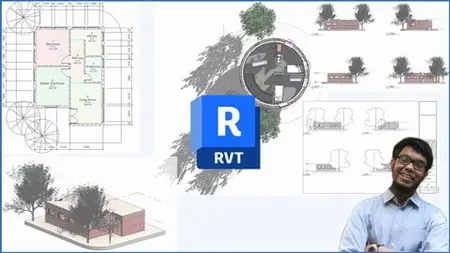Autodesk Revit Architecture – Beginner To Intermediate
Published 7/2025
MP4 | Video: h264, 1920x1080 | Audio: AAC, 44.1 KHz
Language: English | Size: 5.70 GB | Duration: 9h 39m
Published 7/2025
MP4 | Video: h264, 1920x1080 | Audio: AAC, 44.1 KHz
Language: English | Size: 5.70 GB | Duration: 9h 39m
Learn Revit Architecture Through Hands-On Projects: Residential House + Office Building | Tools, Modeling & Sheet Setup
What you'll learn
Complete two full architectural projects (a single-story house and a multi-story office building) to reinforce skills with real-world practice.
Generate high-quality visual outputs, such as realistic renderings, solar studies, and animated walkthroughs to showcase design intent.
Use design documentation tools to produce professional-quality sheets, schedules, and annotations ready for presentation or construction.
Apply collaboration workflows, including worksharing, linked models, phasing, and design options for multi-user project environments.
Create and edit walls, floors, roofs, ceilings, and curtain walls in both residential and multi-story commercial projects.
Develop and manage custom Revit families, nested families, and annotation symbols to enhance project flexibility and consistency.
Confidently navigate the Revit interface and set up views, properties, and project templates for architectural modeling.
Organize project information and maintain BIM standards, including data management, project settings, and export configurations.
Requirements
No prior experience with Autodesk Revit is required—this course is designed for complete beginners and those looking to refresh their skills.
You will need access to a computer capable of running Autodesk Revit 2024 or a newer version. A free trial version is available from Autodesk’s website if you don’t already have it installed.
Basic familiarity with using a Windows PC (opening files, navigating folders, and using a mouse and keyboard) is helpful.
An interest in architecture, design, construction, or BIM workflows will make the learning experience more rewarding.
Description
Learn Autodesk Revit Architecture Through Real Projects — From Zero to Confident DesignerMastering Autodesk Revit is one of the most valuable skills you can develop for a successful career in architecture, BIM, or construction design.This course gives you step-by-step training in Revit’s complete toolset, while showing you exactly how to apply your skills to real-world architectural projects.If you’re tired of courses that only skim the surface, this is your solution: a comprehensive, project-based learning experience covering everything and more than Autodesk’s official Revit Architecture Professional training.What You’ll LearnNavigate Revit’s interface confidently, including properties, ribbons, and view controlsCreate and modify walls, floors, roofs, stairs, curtain walls, columns, and openingsDevelop fully detailed single-story residential and multi-story office building projectsBuild custom Revit families, nested families, and annotation elementsConfigure rooms, areas, and volumes for accurate design dataCreate sheets, views, sections, and elevations for documentationMaster schedules, legends, tags, and annotations for clear project deliverablesSet up project standards, parameters, and templates to work efficientlyUse phasing, design options, and collaboration workflows to manage complex projectsExport and print documentation to share your work professionallyProjects Included1. Residential House ProjectModel a complete single-story houseCreate walls, slabs, roofs, windows, doors, and room dataPrepare sheets and export plans for printing2. Office Building ProjectBuild a detailed multi-level commercial office buildingModel structural grids, floors, ceilings, curtain walls, and parapetsPlace furniture, lighting, and componentsGenerate walkthroughs and rendered views for presentationsTopics Covered in DepthRevit Interface: Tools, Navigation, View Control, SelectionArchitectural Modeling: Walls, Floors, Roofs, Curtain Walls, Stairs, Openings, ColumnsFamily Creation: Parametric families, nested families, annotation familiesDesign Documentation: Sheets, sections, legends, dimensions, tagsSchedules and Data Management: Rooms, doors, quantities, materialsCollaboration: Worksharing, linked models, phasing, design optionsStandards & Exporting: Templates, parameters, project setup, file exportsWho This Course is ForArchitecture students, interns, and graduatesCivil and structural professionals transitioning into BIM workflowsInterior designers and visualizers exploring Revit toolsContractors, project managers, and consultants needing Revit understandingAnyone who wants a complete, practical Revit training experienceWhy This Course?Covers everything in Autodesk’s official training — and moreDesigned around real project workflows, not just theoryLearn how tools fit together in professional practiceIncludes two full project case studies to reinforce learningClear, structured content suitable for beginners and intermediatesBy the end of this course, you’ll have the confidence to model, document, and present your own architectural projects in Revit, ready for real-world application in design studios and BIM teams.Start building your Revit skills today — enroll now and learn by doing.
Overview
Section 1: Mastering the Revit Interface: Tools, Views, and Navigation Basics
Lecture 1 Navigating the Revit Interface: A Beginner’s First Look
Lecture 2 Using the File Tab and Quick Access Toolbar in Revit
Lecture 3 Understanding Tabs, Ribbons, and Panels in Revit
Lecture 4 Using the Properties Palette and Project Browser in Revit
Lecture 5 Understanding the Status Bar in Revit
Lecture 6 Mastering View Control and View Scale in Revit
Lecture 7 Detailed Guide to View Control Settings in Revit
Lecture 8 Mastering Selection Toggles in Revit
Lecture 9 Navigating the Modeling Area in Revit
Lecture 10 Selection Options in Revit: How to Select and Filter Elements
Lecture 11 Understanding Contextual Tabs in Revit
Section 2: Creating Custom Wall Types in Revit
Lecture 12 Create and Edit Walls in Revit – Part 1
Lecture 13 Create and Edit Wall Types in Revit – Part 2
Section 3: Mini Project: Modeling a Single-Story House in Revit
Lecture 14 Mini Project Overview: Why Start Modeling Early
Lecture 15 Creating a New Project in Revit
Lecture 16 Fixing Elevations in Revit
Lecture 17 Creating a Wall Type for the Project
Lecture 18 Saving Your Revit Project Properly
Lecture 19 Modeling the Exterior Walls of the House
Lecture 20 Editing the Exterior Walls in Revit
Lecture 21 Modeling the Ground Slab in Revit
Lecture 22 Modeling the Boundary Path in Revit
Lecture 23 Placing Doors in Revit
Lecture 24 Placing Windows in Revit
Lecture 25 Using Smart Dimensions in Revit
Lecture 26 Modeling the Roof Slab in Revit
Lecture 27 Adding Rooms and Room Information in Revit
Lecture 28 Adding a Room Legend in Revit
Lecture 29 Adding Tree Components in Revit
Lecture 30 Preparing Sheets for the Mini Project
Lecture 31 Exporting Plans and Elevations to Sheets
Lecture 32 Printing Project Sheets in Revit
Section 4: Architectural Design Modeling in Revit
Lecture 33 Curtain Walls in Revit: Create Glass Facades, Storefronts & Partitions
Lecture 34 Fixing Curtain Wall Corners in Revit: Clean, Joined Glass Edges
Lecture 35 Creating Floor Types in Revit: Custom Floor Structures & Materials
Lecture 36 Sloping Roofs in Revit: Modify Roof Slopes for Accurate Drainage & Design
Lecture 37 Advanced Sloping Techniques in Revit: Creative Roof Design Options
Lecture 38 Creating Custom Stair Types in Revit: New Stair Families & Styles
Lecture 39 Creating Different Types of Stairs in Revit: Straight, L-Shaped & U-Shaped
Lecture 40 Drawing Stairs by Sketch in Revit: Custom Shapes & Layouts
Lecture 41 Modeling a Single-Landing Stair in Revit: Intermediate Stair Design
Lecture 42 Creating Multistory Stairs in Revit: Automated Stair Design Across Levels
Lecture 43 Configuring Handrails in Revit: Customize Rail Profiles, Extensions & Supports
Lecture 44 Creating Vertical Openings in Revit: Shafts, Voids & Multi-Level Cutouts
Lecture 45 Copying Elements Between Levels in Revit: Efficient Multi-Level Modeling
Lecture 46 Shaft Openings in Revit: Create Stairwells, Elevator Shafts & Duct Voids
Lecture 47 Opening by Face in Revit: Create Custom Cutouts on Walls, Roofs & Floors
Lecture 48 Wall Openings in Revit: Create Custom Voids for Windows, Doors & Passages
Lecture 49 Architectural vs. Structural Columns in Revit: Key Differences & Best Uses
Lecture 50 Column Placement Options in Revit: Grids, Levels & Manual Controls
Lecture 51 Joining Components in Revit: Clean Geometry Between Walls, Floors & Roofs
Lecture 52 Creating Section Views in Revit: Cut Through Models for Detailed Design
Lecture 53 Attach Wall to Roof or Floor in Revit: Using the Wall Attach Top/Base Tool
Lecture 54 Using the Align Tool in Revit: Precise Element Placement & Cleanup
Lecture 55 Creating New Materials in Revit: Custom Textures, Colors & Appearances
Lecture 56 Creating Material Libraries in Revit: Save & Share Custom Materials
Lecture 57 Assigning Materials in Revit
Lecture 58 Understanding User-Defined Material Parameters in Revit
Lecture 59 Using Split Face & Paint Tool in Revit: Simplify Unique Wall Designs
Lecture 60 Split Face Using Edge of Object in Revit: Precise Surface Customization
Lecture 61 Room Area & Volume Computation in Revit: Accurate Space Analysis
Lecture 62 Configuring Rooms in Revit: Setup, Boundaries & Data Management
Section 5: Custom Family Creation in Revit
Lecture 63 Family Creation in Revit – Part 1: Starting a New Parametric Family
Lecture 64 Family Creation in Revit – Part 2
Lecture 65 Family Creation in Revit – Part 3
Lecture 66 Family Creation in Revit – Part 4: Adding Materials, Visibility & Categories
Lecture 67 Family Creation in Revit – Part 5
Lecture 68 Family Creation in Revit – Part 6
Lecture 69 Family Creation in Revit – Part 7
Lecture 70 Family Creation in Revit – Part 8
Lecture 71 Family Creation in Revit – Part 9
Lecture 72 Creating a Simple Table Family in Revit: Parametric Furniture Modeling
Section 6: Model Groups and Nested Families in Revit
Lecture 73 Understanding Nested Families in Revit: Reusable Parametric Components
Lecture 74 Types of Families in Revit: System, Loadable & In-Place Explained
Lecture 75 Creating Model Groups in Revit: Efficient Reuse of Repetitive Elements
Lecture 76 Editing & Deleting Model Groups in Revit: Manage Repeated Elements
Section 7: Office Building Project – Complete Multi-Story Modeling Workflow
Lecture 77 Office Building Project – Introduction to the Second Modeling Project
Lecture 78 Creating Data Levels in Revit: Set Up Levels for Floor Plans & Modeling
Lecture 79 Drawing Grid Lines in Revit: Setup for Structural & Architectural Layouts
Lecture 80 Placing Structural Columns in Revit: Grid-Based & Manual Placement
Lecture 81 Placing Architectural Columns in Revit: Design & Layout Techniques
Lecture 82 Modeling the Exterior Walls in Revit: Define the Building Envelope
Lecture 83 Modeling Interior Walls in Revit: Room Layout & Partitioning Strategies
Lecture 84 Fixing Interior Walls in Revit: Cleanup, Alignment & Design Corrections
Lecture 85 Modeling the ground floor slab
Lecture 86 Placing Doors in Revit: Interior & Exterior Door Placement Strategies
Lecture 87 Placing Windows in Revit: Accurate Placement for Daylighting & Design
Lecture 88 Placing Boundary Paths in Revit: Walkways, Site Paths & Exterior Circulation
Lecture 89 Editing Boundary Paths in Revit
Lecture 90 Increasing Top Constraints for Walls in Revit: Multi-Level Wall Control
Lecture 91 Drawing the First Floor Slab in Revit: Structural & Architectural Setup
Lecture 92 Viewing Floor Slab Sections in Revit: Thickness, Layers & Detailing
Lecture 93 Extending Columns to Roof Level in Revit: Vertical Coordination Techniques
Lecture 94 Modeling the First Floor in Revit: Walls, Openings & Core Elements
Lecture 95 Adding Windows to the First Floor in Revit: Alignment & Design Consistency
Lecture 96 Importing Stairs from One Revit Project to Another: Reuse Design Efficiently
Lecture 97 Modeling Railings in Revit: Stairs, Balconies & Custom Railing Design
Lecture 98 Modeling the Office Building Roof in Revit: Flat & Sloped Roof Techniques
Lecture 99 Adding Parapets and Joining Roofs in Revit: Edge Detailing & Clean Connections
Lecture 100 Modeling the Curtain Wall of the Office Building in Revit
Lecture 101 Creating the Ground Floor Ceiling Plan in Revit: Layout & Lighting Prep
Lecture 102 Fixing the Ground Floor Ceiling in Revit: Height Adjustments & Cleanup
Lecture 103 Placing the First Floor Ceiling in Revit: Ceiling Types & Grid Alignment
Lecture 104 Adding Ceiling Components in Revit: Lights, Diffusers & Fixtures
Lecture 105 Placing Lights and Pendant Fixtures on the First Floor in Revit
Lecture 106 Placing Rooms and Room Legends in Revit: Space Planning & Color Schemes
Lecture 107 Shadows, Sun Path & Solar Study in Revit: Real-Time Analysis in Your Project
Lecture 108 How to Render Images in Revit: Create Realistic Views for Presentation
Lecture 109 Generating Walkthroughs in Revit: Animate the Office Building Project
Lecture 110 Walkthrough Controls in Revit: Fine-Tune Camera Paths & Playback Settings
Lecture 111 Placing Furniture in Revit: Office Layout & Space Planning Essentials
Lecture 112 Placing Additional Components in Revit: Enhance Interior & Functional Detail
Lecture 113 Creating a Multi-Floor Walkthrough in Revit: Learn by Doing
Lecture 114 Concluding Project 2 in Revit: Key Takeaways & Next Steps
Section 8: Tools & Settings for Design Documentation in Revit
Lecture 115 Using View Templates in Revit: Standardize Visual Styles & Documentation
Lecture 116 Applying View Templates to New Plan Views in Revit: Fast & Consistent Setup
Lecture 117 Creating and Applying Filters in Revit: Customize View Control
Lecture 118 Advanced Revit Filters: Open-Ended Rules for Smarter View Customization
Lecture 119 Visibility/Graphics Override in Revit: Customize Views for Clarity & Control
Lecture 120 Using Temporary Hide/Isolate in Revit: Focus on What Matters in Your View
Lecture 121 Using Object Styles in Revit: Control Global Line Weights, Colors & Materials
Lecture 122 Overriding Graphics for a Single Element in Revit: Custom Visual Control
Lecture 123 Creating New View Types in Revit: Organize and Customize Project Views
Lecture 124 Creating New Section & Elevation View Types in Revit: Customize Documentation
Lecture 125 Duplicating Views in Revit: Dependent, With Detailing & Independent Copies
Lecture 126 Using View Range and Plan Region in Revit: Control What You See in Floor Plans
Lecture 127 Crop View, Crop Region & Annotation Crop in Revit: Clean Up Your Views
Lecture 128 Using Scope Boxes in Revit: Control View Extents Across Multiple Views
Lecture 129 Using Annotation Text in Revit: Add Notes & Labels to Your Drawings
Lecture 130 Editing Linear Dimensions in Revit: Precision Annotation for Plans & Details
Lecture 131 Keynote Annotations in Revit: Automate Notes & Link to Specifications
Lecture 132 Managing Document Revisions in Revit: Clouding, Tracking & Issuing Sheets
Lecture 133 Creating Detail Legends in Revit: Standardize Key Details Across Sheets
Lecture 134 Managing Color-Filled Legends in Revit: Visualize Rooms, Areas & Zones
Lecture 135 Creating Keynote Legends in Revit: Automate Notes & Link to Annotations
Lecture 136 Auto-Updating Keynote Legends in Revit: Dynamic Note Management
Lecture 137 Understanding Tag Families in Revit: How Annotation Tags Work
Lecture 138 Understanding 2D Families in Revit: Detail Components, Symbols & Annotations
Section 9: Collaboration and Coordination Options in Revit
Lecture 139 Initiating Worksharing in Revit: Enable Multi-User Collaboration
Lecture 140 Using Worksets in Revit: Manage Collaboration & Model Segmentation
Lecture 141 Managing Active Worksets in Revit: Move Elements Between Worksets
Lecture 142 Overriding Workset Visibility in Revit: Control What Each View Displays
Lecture 143 Linking Revit Models: Manage External References for Coordination
Lecture 144 Linked Model Visibility & Graphics Overrides in Revit: Control External Files
Lecture 145 Managing Links in Revit: Revit, CAD, and Other External File References
Lecture 146 Linking Other File Types in Revit: CAD, IFC, Images & Point Clouds
Lecture 147 Revit Model Maintenance: Resolving Warnings for a Healthier BIM Workflow
Lecture 148 Why and How to Use Purge Unused in Revit: Clean Up Your Project File
Lecture 149 Workshared Model Maintenance in Revit: Best Practices for Shared Projects
Lecture 150 Compacting the Central Model & DWG Handling in Revit: Optimize Model Health
Lecture 151 Phasing in Revit: Manage Existing, Demolition & New Construction Stages
Lecture 152 Phasing in Revit – Part 2: Phase Filters, Graphic Overrides & View Control
Lecture 153 Design Options in Revit: Explore Multiple Layouts Within One Project
Section 10: Project Standards Setup Options in Revit
Lecture 154 Editing Snap Options in Revit: Precision Modeling & Alignment Control
Lecture 155 Adding New Parameters in Revit: Project, Shared & Family Parameters Explained
Lecture 156 Editing Project Information & Units in Revit: Set Up Standards & Metadata
Lecture 157 Project North vs. True North in Revit: Set Up Location & Orientation Correctly
Lecture 158 Importing Project Standards in Revit: Transfer Settings Between Projects
Lecture 159 Print & Export Settings in Revit: Export All Sheets and Views to PDF
Lecture 160 Various Export Options in Revit: DWG, IFC, DWF, Image & More
Section 11: Schedule Creation in Revit: Data Management & Automated Documentation
Lecture 161 Creating Schedules in Revit: Extract and Organize Project Data Automatically
Lecture 162 Creating Room Schedules in Revit: Track Spaces in Your Office Project
Lecture 163 Creating a Door Schedule in Revit: Office Project Quantity & Specification Track
Lecture 164 Project Information Analysis & Course Wrap-Up: Final Insights and Next Steps
Architecture students, recent graduates, and interns who want to build hands-on Revit skills to prepare for academic projects or entry-level positions.,Civil, structural, and construction professionals transitioning from 2D CAD tools to Building Information Modeling (BIM) workflows.,Interior designers, space planners, and visualizers who want to create accurate 3D models, visual presentations, and detailed documentation.,Contractors, project managers, and consultants who need a solid understanding of Revit for coordinating and reviewing design projects.,Anyone preparing for a career in architecture, engineering, or construction and looking to add Revit proficiency to their resume.,Beginners with no prior Revit experience who want a structured, project-based approach to learning the software from the ground up.,Self-taught Revit users seeking a comprehensive refresher course to fill knowledge gaps and learn professional techniques.