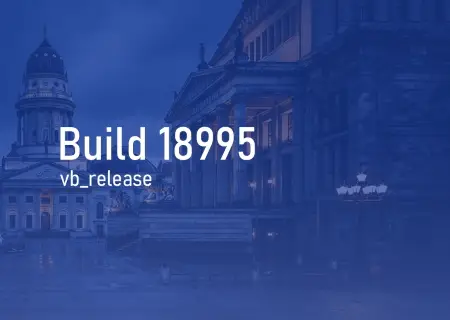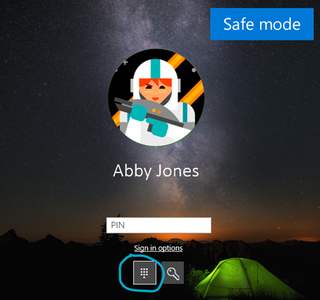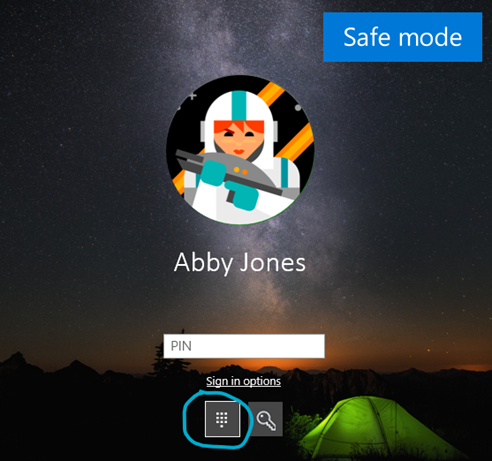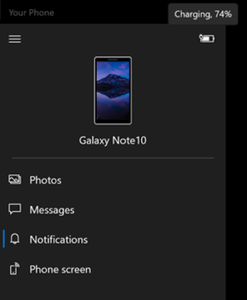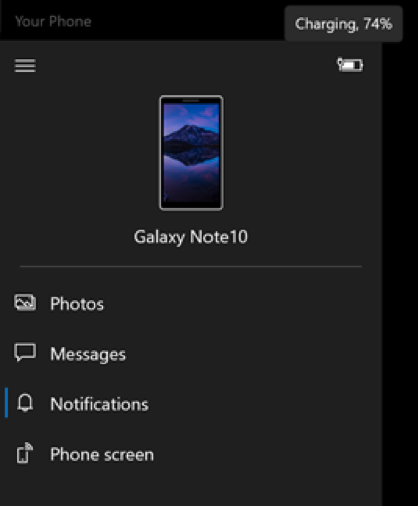Windows 10 Insider Preview (20H1) Build 18995.1 | 6.1 Gb
Microsoft has released a new updated Build 18995 of Windows 10 to public which comes with new features, bug fixes and improvements. This is the 30th Insider Preview build of Windows 10 released after the upcoming Windows 10 May 2019 Update (19H1). This new build comes via new "20H1" development branch.
What’s new in Build 18995
Windows Hello PIN in Safe mode
Safe mode starts Windows in a basic state, using a limited set of files and drivers to help you troubleshoot problems on your PC. If a problem doesn’t happen in Safe mode, this means that default settings and basic device drivers aren’t causing the issue.
With the latest flight, we’re taking another step forward in our Passwordless journey by adding Windows Hello PIN sign-in support to Safe mode, so that you no longer have rely on your password when troubleshooting your device. Try it out with the instructions below and let us know what you think!
- Set up Windows Hello in Settings > Accounts > Sign-in options
- Boot your device into Safe mode:
. Settings > Update and Security > Recovery
. Under Advanced startup select Restart now
. After your PC restarts to the Choose an option screen, select Troubleshoot > Advanced options > Startup Settings > Restart. You may be asked to enter your BitLocker recovery key.
. After your PC restarts, you’ll see a list of options. Select 4 or press F4 to start your PC in Safe Mode. You can also select 5 or press F5 to use Safe Mode with Networking.
- Sign in to your device with your Windows Hello PIN
Other updates for Insiders
Your Phone app–multiple new features rolling out to all users
We’re pleased to announce that Link to Windows feature, which seamlessly connects your phone to your Windows 10 PC, is rolling out to Samsung Galaxy S10, S10+, S10e, S10 5G, and Fold devices in select global markets. With Link to Windows natively integrated into your device, it’s simple and convenient to send messages, manage notifications, sync photos, and mirror your phone on your PC.
Phone screen, which allows you to access your Android phone’s apps right from your PC while using your keyboard and mouse or touch screen, is also rolling out to Samsung Galaxy S10, S10+, S10e, S10 5G, and Fold devices in select global markets. You can try out multi-touch gestures such as pinch to zoom, rotate, or swipe from your PC’s touchscreen while using Phone screen. If you have one of these devices, give it a try. This is a gradual rollout, so stay tuned for more to come on additional markets and devices.
Battery level indicator & phone’s home screen wallpaper
In addition to Phone screen and Link to Windows expansion, two additional features are rolling out to all users–battery indicator, which will provide quick access to your phone’s battery levels right in the app without needing to check your device, and Your Phone icon within the app, which will show your current static home screen wallpaper for a personal touch.
- We’ve made some improvements to address an issue resulting in some users frequently seeing a notification saying their account needed to be fixed, but the Settings page that opened showed no action was necessary.
- We fixed an issue resulting in some Insiders seeing error 0x80242016 when trying to upgrade.
- We fixed an issue where you might be prompted to fix something before you could update, but the dialog with what to fix didn’t display the issue that needed fixing.
- We fixed an issue resulting in the mouse cursor unexpectedly showing up in screenshots in recent builds.
- We fixed an issue impacting reliability of taking screenshots with WIN+Shift+S / Snip & Sketch.
- We fixed an issue where, if you started a snip from Snip & Sketch by pressing New and had “automatically copy to clipboard” enabled, the first initial copy might be blank.
- We fixed an issue where the Action Center might be visible in screenshots recently if you started them by pressing the Screen Snip quick action.
- We fixed an issue for multi-mon devices that could cause random crashes in UWP apps when switching focus between monitors.
- We fixed a high hitting DWM crash from the last few flights.
- We fixed an issue in recent flights that resulted in Skype unexpectedly closing the first time it was launched and you tried to sign in.
- We’ve updated our File Explorer context menu logic, so if you right-click on a .HEIC image file, you’ll now have the option to Print or Set as Desktop Background, as you can with other image file types.
- We fixed an issue where you might need to invoke the File Explorer context menu twice before the option to create a new Text Document would appear.
- We’ve made some improvements to help address an issue where search may appear blank.
- We fixed an issue resulting in some users seeing a 0x000007D1 when trying to print.
- We fixed an issue where the publisher information was unexpectedly blank for some apps in App Settings.
- We fixed an issue where the Windows Update information in the Settings header could be out of date.
- We fixed an issue where turning Bluetooth off then back on while a Bluetooth audio device was paired could take an unexpectedly long time.
- We fixed a crash when adding devices in Devices Settings.
- We fixed an issue where the ImmGetVirtualKey function wasn’t returning VK_PROCESSKEY even if an IME was enabled.
- We fixed an issue where pressing space to enter selected word with the Changjie IME when using the touch keyboard might not work.
- We fixed a ctfmon.exe crash when using the Japanese IME if reconversion was triggered with a partial selection.
- We fixed an issue where ctfmon.exe would crash if you attempted to use dictation from the touch keyboard in certain apps.
- We fixed an issue impacting Windows Ink Workspace reliability.
- We fixed an issue that could result in pinned websites icons in the taskbar sometimes unexpectedly switching from their actual icon to the default browser icon.
- We fixed an issue where calendar events created from the taskbar clock and calendar flyout wouldn’t have a default 15min reminder set.
- We fixed an issue where if the taskbar changed scale enough times while an IME was active, it would lead to the input indicator disappearing from the taskbar.
- We fixed an issue resulting in transparent/invisible app thumbnails in snap assist when snapping an app to the side when in tablet mode.
- We fixed an issue where Task View would display that the navigation pane of certain apps was expanded, even if it was actually collapsed.
- We’ve improved Magnifier performance when using touch.
- We’ve updated our logic, Magnifier UI will now show properly when alt-tabbing if Magnifier was minimized originally.
- We’ve fixed a few small issues with the Text cursor indicator page in Settings.
- We fixed an issue where, when using the text cursor indicator, you might unexpectedly see a focusable Eoaexperiences.exe app running in the taskbar.
- We’ve improved the reading of email when objects such as images are embedded in the message while using Narrator to remove the repeating of information while moving through the content.
- We fixed a bug in Narrator where the link sound did not play in certain scenarios.
- We fixed an issue with older drivers showing as available for download. If you continue to see older drivers in the Option updates section of Windows Update, please let us know.
Known issues
- There has been an issue with older versions of anti-cheat software used with games where after updating to the latest 19H1 Insider Preview builds may cause PCs to experience crashes. We are working with partners on getting their software updated with a fix, and most games have released patches to prevent PCs from experiencing this issue. To minimize the chance of running into this issue, please make sure you are running the latest version of your games before attempting to update the operating system. We are also working with anti-cheat and game developers to resolve similar issues that may arise with the 20H1 Insider Preview builds and will work to minimize the likelihood of these issues in the future.
- Certain 2D apps (like Feedback Hub, Microsoft Store, 3D Viewer) are incorrectly being treated as having protected content within Windows Mixed Reality. During video capture, these 2D apps block their content from being recorded.
- When capturing a repro video while filing a bug via Feedback Hub in Windows Mixed Reality, you won’t be able to select Stop video, due to the protected content issue noted above. If you want to submit a repro video, you will need to wait 5 minutes for the recording to time out. If you’d like to file the bug without a repro video, you can close the Feedback Hub window to end the recording and resume filing your bug when you reopen the app in Feedback > Drafts.
- When using the Search bar in either Control Panel or File Explorer, the box becomes grey and prevents input. We’ve identified the cause, and we’re working on a fix for a future flight.
- Devices configured for dual scan (WSUS and Windows Update) for updates may not be offered new builds in the Fast ring. Selecting Check online for updates from Microsoft Update will scan for updates, but may return with the message, “Your device is up to date.” We’re working on a fix for a future flight.
- Some devices configured to Use HDR may experience a bluish tint on their HDR displays after using Night Light. We have identified the cause, and we are working on a fix for an upcoming build.
- Theme packs downloaded from the Microsoft Store fail to apply.
- Starting with the previous flight, some Insiders may find that Settings doesn’t launch from the button in Start, isn’t listed in the All apps list, or as a search result. If you are impacted, pressing WIN+R and inputting “ms-settings:” (without the quotes) will launch Settings if you need it.
- After successfully updating to a new build, the Windows Update Settings page may show the same build needs to install. You can verify the build was successfully installed by checking the build number in the corner of the screen or going to Win+R, typing winver, and confirming the build number. We have identified the cause of this issue, and we’re working on a fix for a future flight.
- We fixed an issue resulting in some Insiders seeing error 0x80242016 when trying to upgrade.
- We fixed an issue where you might be prompted to fix something before you could update, but the dialog with what to fix didn’t display the issue that needed fixing.
- We fixed an issue resulting in the mouse cursor unexpectedly showing up in screenshots in recent builds.
- We fixed an issue impacting reliability of taking screenshots with WIN+Shift+S / Snip & Sketch.
- We fixed an issue where, if you started a snip from Snip & Sketch by pressing New and had “automatically copy to clipboard” enabled, the first initial copy might be blank.
- We fixed an issue where the Action Center might be visible in screenshots recently if you started them by pressing the Screen Snip quick action.
- We fixed an issue for multi-mon devices that could cause random crashes in UWP apps when switching focus between monitors.
- We fixed a high hitting DWM crash from the last few flights.
- We fixed an issue in recent flights that resulted in Skype unexpectedly closing the first time it was launched and you tried to sign in.
- We’ve updated our File Explorer context menu logic, so if you right-click on a .HEIC image file, you’ll now have the option to Print or Set as Desktop Background, as you can with other image file types.
- We fixed an issue where you might need to invoke the File Explorer context menu twice before the option to create a new Text Document would appear.
- We’ve made some improvements to help address an issue where search may appear blank.
- We fixed an issue resulting in some users seeing a 0x000007D1 when trying to print.
- We fixed an issue where the publisher information was unexpectedly blank for some apps in App Settings.
- We fixed an issue where the Windows Update information in the Settings header could be out of date.
- We fixed an issue where turning Bluetooth off then back on while a Bluetooth audio device was paired could take an unexpectedly long time.
- We fixed a crash when adding devices in Devices Settings.
- We fixed an issue where the ImmGetVirtualKey function wasn’t returning VK_PROCESSKEY even if an IME was enabled.
- We fixed an issue where pressing space to enter selected word with the Changjie IME when using the touch keyboard might not work.
- We fixed a ctfmon.exe crash when using the Japanese IME if reconversion was triggered with a partial selection.
- We fixed an issue where ctfmon.exe would crash if you attempted to use dictation from the touch keyboard in certain apps.
- We fixed an issue impacting Windows Ink Workspace reliability.
- We fixed an issue that could result in pinned websites icons in the taskbar sometimes unexpectedly switching from their actual icon to the default browser icon.
- We fixed an issue where calendar events created from the taskbar clock and calendar flyout wouldn’t have a default 15min reminder set.
- We fixed an issue where if the taskbar changed scale enough times while an IME was active, it would lead to the input indicator disappearing from the taskbar.
- We fixed an issue resulting in transparent/invisible app thumbnails in snap assist when snapping an app to the side when in tablet mode.
- We fixed an issue where Task View would display that the navigation pane of certain apps was expanded, even if it was actually collapsed.
- We’ve improved Magnifier performance when using touch.
- We’ve updated our logic, Magnifier UI will now show properly when alt-tabbing if Magnifier was minimized originally.
- We’ve fixed a few small issues with the Text cursor indicator page in Settings.
- We fixed an issue where, when using the text cursor indicator, you might unexpectedly see a focusable Eoaexperiences.exe app running in the taskbar.
- We’ve improved the reading of email when objects such as images are embedded in the message while using Narrator to remove the repeating of information while moving through the content.
- We fixed a bug in Narrator where the link sound did not play in certain scenarios.
- We fixed an issue with older drivers showing as available for download. If you continue to see older drivers in the Option updates section of Windows Update, please let us know.
Known issues
- There has been an issue with older versions of anti-cheat software used with games where after updating to the latest 19H1 Insider Preview builds may cause PCs to experience crashes. We are working with partners on getting their software updated with a fix, and most games have released patches to prevent PCs from experiencing this issue. To minimize the chance of running into this issue, please make sure you are running the latest version of your games before attempting to update the operating system. We are also working with anti-cheat and game developers to resolve similar issues that may arise with the 20H1 Insider Preview builds and will work to minimize the likelihood of these issues in the future.
- Certain 2D apps (like Feedback Hub, Microsoft Store, 3D Viewer) are incorrectly being treated as having protected content within Windows Mixed Reality. During video capture, these 2D apps block their content from being recorded.
- When capturing a repro video while filing a bug via Feedback Hub in Windows Mixed Reality, you won’t be able to select Stop video, due to the protected content issue noted above. If you want to submit a repro video, you will need to wait 5 minutes for the recording to time out. If you’d like to file the bug without a repro video, you can close the Feedback Hub window to end the recording and resume filing your bug when you reopen the app in Feedback > Drafts.
- When using the Search bar in either Control Panel or File Explorer, the box becomes grey and prevents input. We’ve identified the cause, and we’re working on a fix for a future flight.
- Devices configured for dual scan (WSUS and Windows Update) for updates may not be offered new builds in the Fast ring. Selecting Check online for updates from Microsoft Update will scan for updates, but may return with the message, “Your device is up to date.” We’re working on a fix for a future flight.
- Some devices configured to Use HDR may experience a bluish tint on their HDR displays after using Night Light. We have identified the cause, and we are working on a fix for an upcoming build.
- Theme packs downloaded from the Microsoft Store fail to apply.
- Starting with the previous flight, some Insiders may find that Settings doesn’t launch from the button in Start, isn’t listed in the All apps list, or as a search result. If you are impacted, pressing WIN+R and inputting “ms-settings:” (without the quotes) will launch Settings if you need it.
- After successfully updating to a new build, the Windows Update Settings page may show the same build needs to install. You can verify the build was successfully installed by checking the build number in the corner of the screen or going to Win+R, typing winver, and confirming the build number. We have identified the cause of this issue, and we’re working on a fix for a future flight.
The Bing Insider Program gives you a voice and a DIRECT channel to the Bing teams. It’s an opportunity to give us feedback on features, concepts, and ideas still in development. We have created a myriad of fun ways to collect your feedback and, what’s best, is that you’ll be able to see your feedback make a difference. You’ll directly help us make Bing great for you, your friends and family.
At Microsoft, we have a number of Insider programs to get customers involved in our product planning. Here are a few that you might be interested in looking into: Office Insider, Windows Insider, Skype Insider, Xbox Insider.
After registering in the Windows Insider Program and installing your first Windows 10 Insider Preview build1, you will begin to receive updates to the device(s) you have enrolled. During the development process, the build number will change with each update.
The options for the frequency of Windows 10 Insider Preview builds are called “rings.” Each ring presents a different level of stability and will be delivered on a different build cadence.
The benefit of being in the Fast Ring is that you will be among the first to use and provide feedback on new and improved features.
The benefit of being in the Slow Ring is that you’ll still receive new updates and features on the Development Branch, but the builds will be more stable. Builds are sent to the Slow Ring after feedback has been received from Insiders on the Fast ring and analyzed by our Engineering teams.
Release Preview Ring - its if you want to be on the current public release of Windows 10 but still get early access to updates, applications, and drivers without taking the risk of moving to the Development Branch, the Release Preview Ring is your best option.
Microsoft Corporation, leading developer of personal-computer software systems and applications. The company also publishes books and multimedia titles, offers e-mail services, and sells electronic game systems, computer peripherals (input/output devices), and portable media players. It has sales offices throughout the world.
Product: Microsoft Windows 10
Version: Insider Preview (20H1) Build 18995.1.vb_release.190927-1420 *
Supported Architectures: 32bit / 64bit
Website Home Page : www.microsoft.com
Language: english, русский
System Requirements: PC **
Size: 6.1 Gb
18995.1.190927-1420.VB_RELEASE_CLIENTMULTICOMBINED_UUP_X64FRE_NETFX_EN-US_RU-RU.iso
18995.1.190927-1420.VB_RELEASE_CLIENTMULTICOMBINED_UUP_X86FRE_NETFX_EN-US_RU-RU.iso
18995.1.190927-1420.VB_RELEASE_CLIENTMULTICOMBINED_UUP_X86FRE_NETFX_EN-US_RU-RU.iso
Processor: 1.4 gigahertz (GHz) or faster.
RAM: 1 gigabyte (GB).
Free space on hard disk: 20 gigabytes (GB).
Graphics card: DirectX 9 graphics device or a newer version.
Additional requirements to use certain features.
To use touch you need a tablet or monitor that supports multitouch.
To access the Windows store to download and run apps, you need an active Internet connection and a screen resolution of at least 1024 x 768 pixels.
RAM: 1 gigabyte (GB).
Free space on hard disk: 20 gigabytes (GB).
Graphics card: DirectX 9 graphics device or a newer version.
Additional requirements to use certain features.
To use touch you need a tablet or monitor that supports multitouch.
To access the Windows store to download and run apps, you need an active Internet connection and a screen resolution of at least 1024 x 768 pixels.
Please visit my blog
Added by 3% of the overall size of the archive of information for the restoration
No mirrors please
Added by 3% of the overall size of the archive of information for the restoration
No mirrors please