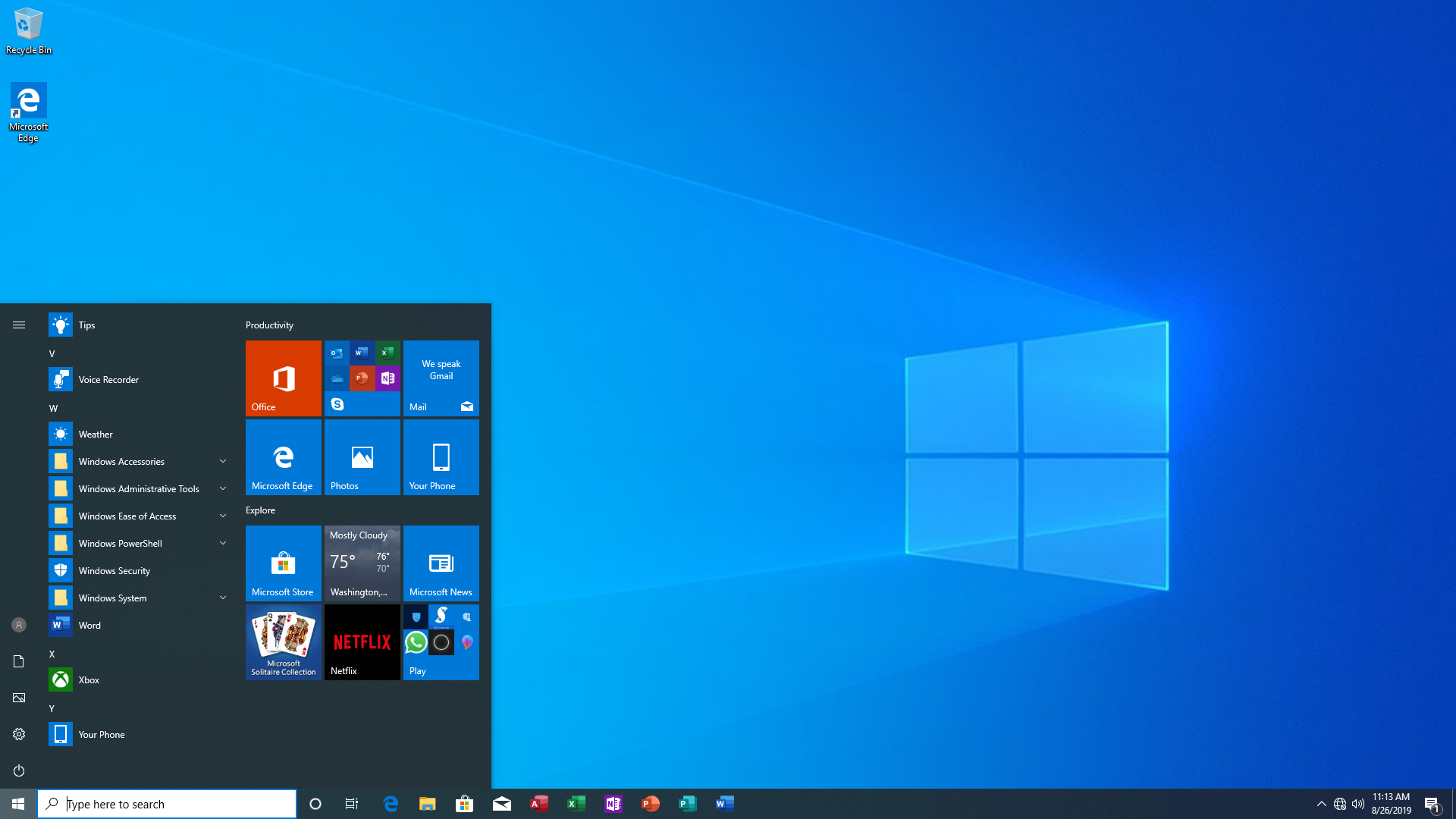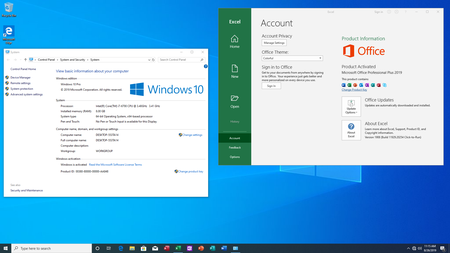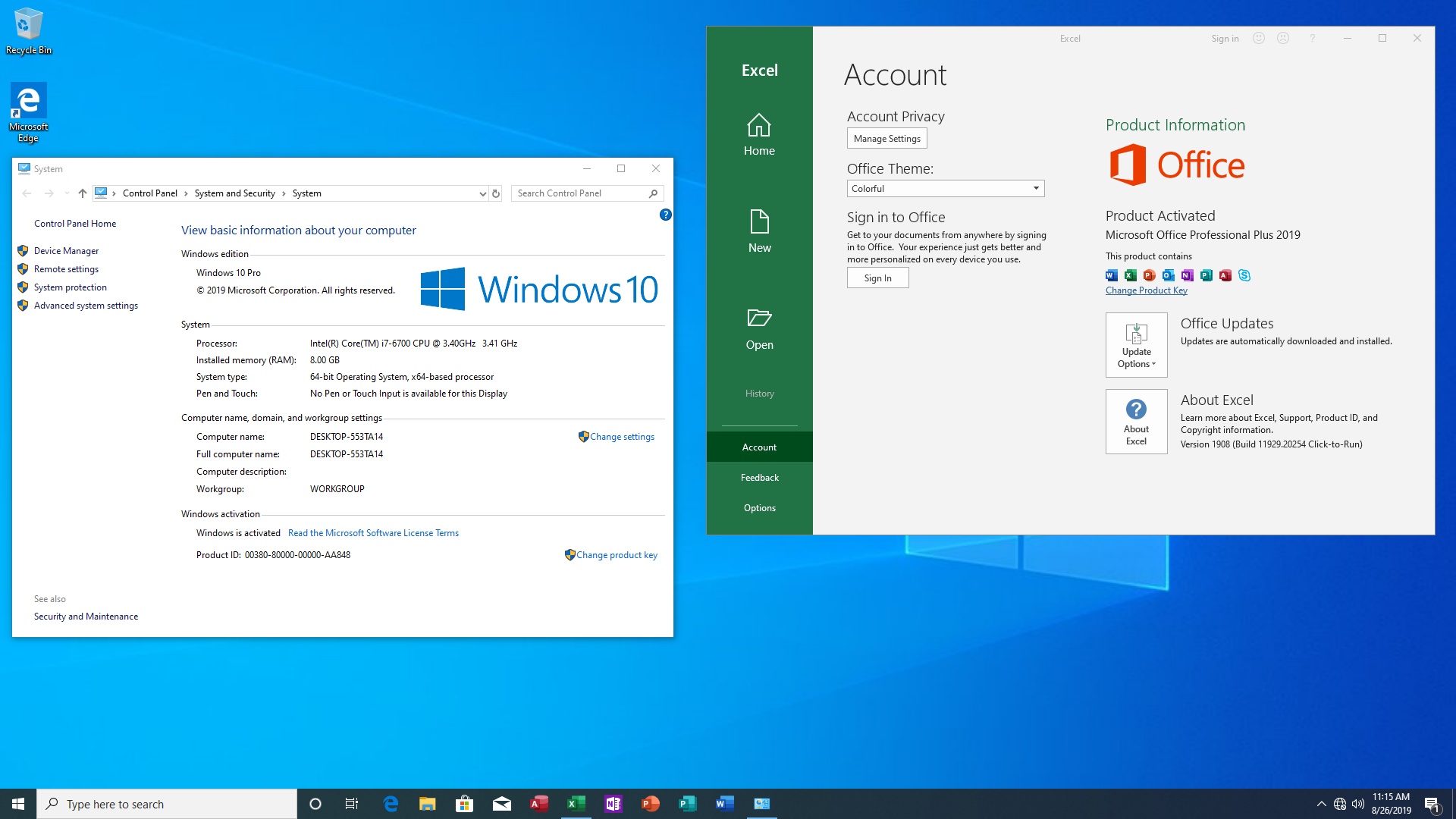Windows 10 Pro 19H1 1903 Build 18362.295 + Office Pro Plus 2019 Integrated Multilingual | 4.7 GB
Languages: English, Nederlands, Italiano
Update: August 2019
Languages: English, Nederlands, Italiano
Update: August 2019
Windows 10 version 1903 (codenamed 19H1) is the seventh major refresh of the OS (after its original release), and it’s the first semi-annual update of 2019. This new update delivers a new set of features and enhancements to improve performance, security, and it helps users be more productive.
Starting with version 1903, Windows 10 is adding an acrylic effect, part of Fluent Design, to the sign-in background. The translucent texture helps you focus on the login task by moving the actionable controls up in the visual hierarchy while maintaining their accessibility.
If you don’t like the new experience, you can disable the acrylic effect on the Sign-in screen using the Group Policy Editor, on Administrative Templates > System > Logon > “Show clear logon background”. Alternatively, you can also disable the system transparency effects to remove the effect from the Sign-in screen.
Start menu
The Start menu is debuting with a new simplified default layout that will appear on new installations and new accounts, which according to the company, it has been simplified into a sleek one column design with reduced top-level tiles.
You can right-click on a group header or tile folder to find an option to unpin the group or folder. When you hover over the navigation pane in the Start menu, after a short period it will now automatically expand. You’ll find new icons for the “Sleep,” “Shut down,” and “Restart” options in the power menu, and new icons for the “Change account settings,” “Lock,” and “Sign-out” options in the profile menu. In addition, the Start menu will now appear on its own separate StartMenuExperienceHost.exe process to simplify debugging and isolating the experience from potential issues impacting other services.
Search and Cortana
Starting with the Windows 10 version 1903 (codenamed 19H1), Microsoft is breaking Cortana and Search into two separate experiences in the taskbar. As a result, when you start a Search, you’ll notice an updated landing page with better spacing to show recent activities and most recent apps, adding light theme support with some subtle acrylic effect over all the search filter options. In addition, in the Settings app, you’ll now find two pages, one to control the Cortana settings and another page to configure the Search experience.
Taskbar
In the taskbar, more specifically in the notification area, Windows 10 is also including a new “disconnected” icon when there’s not an internet connection on your device. This icon will appear when no connection to the internet is detected for Ethernet, Wi-Fi, or Cellular adapters.
There’s a new microphone icon in the notification area which appears when your microphone is in use, and hovering over the icon will also show which app is currently accessing the device. If you have multiple apps accessing the microphone, then you’ll only see the number of apps using the device. Also, if you now double-click the icon, it’ll open the Microphone settings page. In addition, you’ll see an updated Windows Update icon in the notification area (and in the Start menu power button) with an orange indicator alerting you that a restart is pending.
Action Center
Starting with this new version, Action Center adds a new slider to quickly adjust the brightness of the screen using any level, instead of the button that only allows you to select between four levels of brightness. You can now rearrange, add, and remove buttons without having to open the Settings app. (If you need to add or remove buttons, right-click a button, select Edit, and then click the unpin button or click the Add button add more buttons.) Also, Action Center now introduces a shadow effect to match the shadow seen along the borders of other taskbar flyouts.
File Explorer
The File Explorer experience is getting a new icon with a modern design similar to the design language Microsoft is using for its Office apps icons. As part of a continuous effort to improve File Explorer, the “Downloads” folder now shows the most recent downloaded files at the top to help users to find content faster as most people never specify a new name of internet files, and then they get lost in the folder. In addition, the experience now allows you to rename a file using a dot at the beginning of the name (for example, “.gitignore”). (In the past, this action will result in an error.)
Game bar
On Windows 10 version 1903, the Game bar is getting a new gallery to view screenshots and videos without having to leave the game. And there’s an option to share content directly into Twitter.
Sign-in experience
If you use a Microsoft account linked with your phone number, you can now use an SMS code to sign-in, and continue setting up your account without the need of a password. Once you’re in your Windows 10 account, you can use Windows Hello Face, Fingerprint, or a PIN as your primary method of authentication. When you need to change your PIN, this new version is also updating the reset experience to align with the design you see on the Microsoft web services.