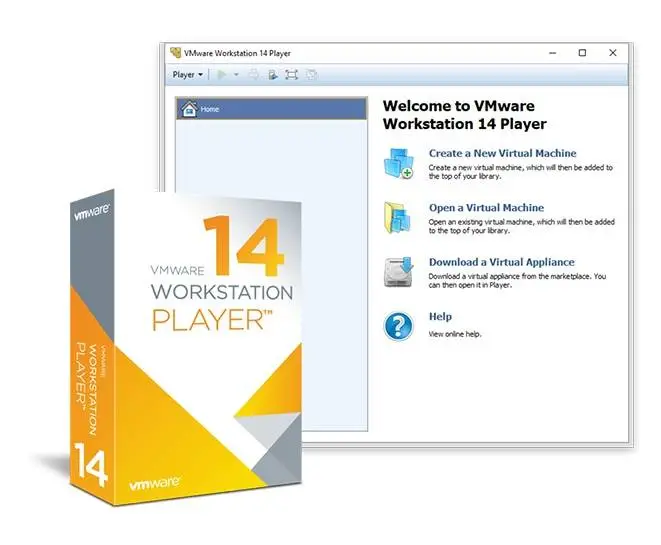VMware Workstation Player 14.0.0 Build 6661328 Commercial | 92.8 MB
VMware Workstation 14 Player provides a streamlined user interface for creating, running, and evaluating operating systems and applications in a virtual machine regardless of the operating system. With its intuitive interface and virtual machine setup, Workstation Player is the easiest way to deliver a virtual desktop to all of your employees, contractors, or customers. It’s now easier than ever to start a trial with VMware Workstation Player.
Streamlined PC Virtualization for Business
VMware Workstation 14 Player is a streamlined desktop virtualization application that runs one or more operating systems on the same computer without rebooting. With its simple user interface, unmatched operating system support and portability, it’s now easier than ever for IT professionals to get their users up and running with a corporate desktop.
Built for Windows 10 and More
Workstation 14 Player is the best way to run Windows 10 with your existing Windows or Linux PC. In a few simple steps you can easily install Windows 10 in a virtual machines from a disc or ISO image using the Workstation Player Virtual Machines Wizard. With Workstation 14 Player you can start taking advantage of Windows 10 latest features like Cortana the personal digital assistant, inking capabilities in the new Edge web browser, or even start building Universal Apps for Windows 10 devices. You can even ask Cortana to launch VMware Workstation right from Windows 10.
For organizations and technical users that run the latest Linux distributions, Workstation 14 Player supports Ubuntu 15.04, Red Hat Enterprise Linux 7.1, Fedora 22, and many more.
Display Powerful 3D Graphics
Workstation 14 Player now supports DirectX 10 and OpenGL 3.3 delivering a more fluid and responsive experience when running 3D applications. With these added capabilities you now have access to all the applications that require DirectX 10 such as Microsoft’s Power Map tool for Excel, allowing you to visualize data in a whole new dimension. In addition, Workstation Player makes running highly demanding 3D applications like AutoCAD or SOLIDWORKS a snap in a virtual machine.
Run the Latest Hardware
Take advantage of the latest Intel based tablets with Workstation Player virtual tablets sensors. Leverage the latest Microsoft Surface tablets with Workstation Players virtual accelerometer, gyroscope, compass, and ambient light sensor to enable applications running in the virtual machines to respond when a user moves, rotates, and shakes their tablet. Whether you are running on a laptop, tablet, or desktop, Workstation 14 Player supports the latest Intel 64-bit x86 processors, including the Broadwell and Haswell microarchitecture for maximum performance
Ready for High Resolution Displays
Workstation 14 Player has been optimized to support high resolution 4K UHD (3840 x 2160) displays for Desktops and QHD+ (3200x1800) displays used in laptops and x86 tablets providing you with a crisp and detailed experience. Workstation 12 Player now supports multiple monitors on the host with different DPI settings so you can run your brand new 4K UHD display along with your existing 1080P HD display.
Enhanced Connectivity
Workstation 14 Player takes advantage of the latest hardware supporting HD audio with 7.1 surround sound, USB 3.0, and Bluetooth devices making it easy to get your new webcam, headset, or printer connected in a virtual machine. Workstation 14 Player now supports USB 3.0 in Windows 7 besides Windows 8 for ultra-fast file transfers with external storage devices. In addition Workstation 12 Player improves performance of Skype or Lync conference calls within guest virtual machines so you can conduct crystal clear conference calls from your virtual machines.
Run Restricted and Expiring Virtual Machines
VMware Workstation Player has the ability to run restricted virtual machines created by VMware Workstation Pro or VMware Fusion Pro. Restricted virtual machines are the easiest way to secure corporate desktops with encryption, runtime password protection, USB access restriction, isolation between the host and guest OS, and time limitation. Workstation 14 Player now improves the performance of encrypted VMs during suspend and resume operations with up to 3X faster performance over previous versions of Workstation.
For workers assigned to short-term projects, temporary employees, or just delivering a software evaluation, Workstation Player allows you to run restricted virtual machines that can expire at a predefined date and time. When powered on, the virtual machine will query the server at specified time intervals, storing the current system time in the restricted virtual machine's policy file as the last trusted timestamp. An expired virtual machine will automatically suspend and will not restart without administrator intervention
Home Page - http://www.vmware.com/