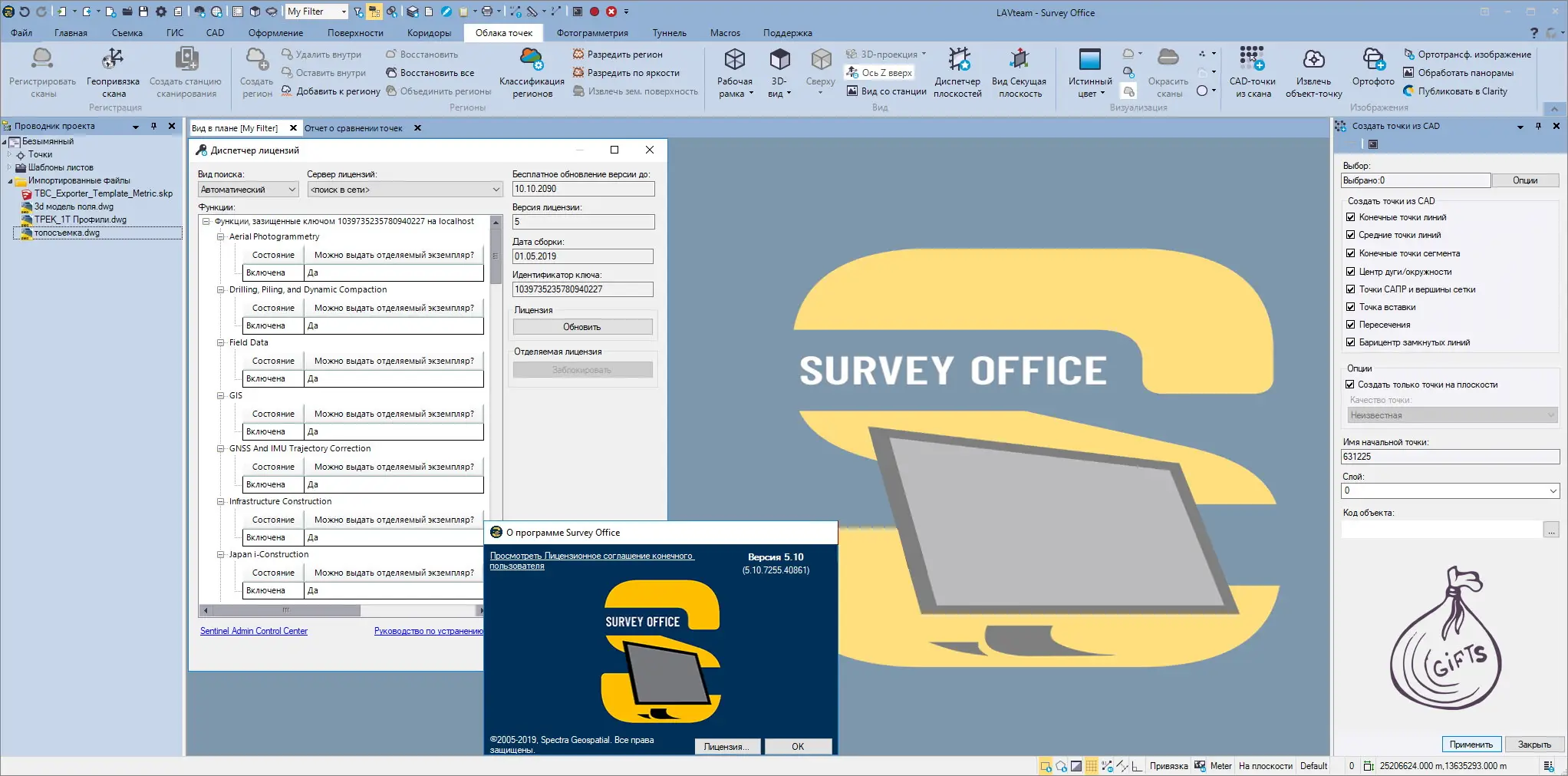Trimlbe Spectra Geospatial Survey Office 5.10.2 | 3.5 Gb
Languages: 中文 (Simplified), Dansk, Nederlands, English US, English UK, Français, Deutsch,
Italiano, 日本語, 한국어, Português, Русский, Español, Svenska
Languages: 中文 (Simplified), Dansk, Nederlands, English US, English UK, Français, Deutsch,
Italiano, 日本語, 한국어, Português, Русский, Español, Svenska
Spectra Geospatial has released an update to Survey Office 5.10. This patch addresses an issue where wrong antenna heights were computed when importing GNSS data, resulting in incorrect elevations in some language installations.
Note:Cumulative patch releases are covered later in this document
New features:
Following are additional new miscellaneous featuresincluded in this version of SO:
- Support for BeiDou extended range -SOhas been enhanced to support the newly extended range of BeiDou satellites from 35 to 63. This new range is compliant with the latest Interface Control Document (ICD) for the BeiDou Navigation Satellite System.
- Earthwork Report -When running an Earthwork Report, you can now perform a stockpile or depression volume calculation using a surface boundary in the same surface as the stockpile.
- Layer Manager –In the Layer Manager, you can now select a subset of layers (and their parent layer group) and write those out to a Layer XML file for use across projects.
- Plotting to PDF –Improvements have been made to the handling of arcs inlinestrings in the output PDF file.
- Smart Text –You can now label the elevation difference between a 3D line and a surface model (depth of cover or clearance checks) using Smart Text.
- ADAC exporter -The ADAC exporter is now able to update pipe levels from an existing surface.
Following are additional new Corridor Workflow-specific features in this version of SO:
- Corridor Template Editor –
.. You can now measure accurately between nodes in the Corridor Template Editor. You can also snap to nodes and end points in stored cross-sections displayed in the background to compute offsets, elevations, delta elevations, and slopes.
.. When you edit an instruction, the Corridor Template Editor now scrolls automatically to the top of the list so that you are ready for the next edit as you navigate your way down the list (when troubleshooting a problem template).
- Offset computation -If you select a reference node and then select a second node for an offset, the offset is now computed as the horizontal distance between the reference node and the selected node, making it easier to compute offset values from created nodes or 3D reference line nodes.
- Side slope to a second surface where the second surface is not directly below or above the hinge point –It is now easier to, for example, project just a cut or fill slope to a second surface without checking whether the hinge point is above or below the target surface. This is useful, for example, in finding the median line between two corridors or between a corridor and a ramp modeled as two corridors.
- Copy and paste corridor instructions -The new Copy/Paste functions in the Corridor Template Editor make it easy to copy and paste an instruction or a group of instructions within a template, from one template to another within a project, and from project to project. For example, you can create a project containing “building block components” as a series of templates and then open two instances of SOand copy and paste from the “building blocks” project to the current project, saving literally hours of work on every project.
- Shareable slope table and slope tables in template instructions –You can now define vertical curve lengths at each node in a slope table. This helps in modeling ramps with curves that have superelevations that are not applied using normal superelevation rules.
- Modeling tolerances in corridors and side slopes –Tolerances have been tightened up to 0.02’ (5 mm) for the methods used to compute surfaces from the templates. It is now easier to model vertical steps in, for example, mechanically stabilized earth (MSE) or gabion wall footings. When you have 2D or 3D reference lines, they are used more accurately in the resulting models.
- New corridor and side slope property –This new property allows you to use the 0.02’ (5 mm) tolerance for both horizontal and vertical modes. It also enables you to force breaklines across the model at all section drop locations, excluding those created by the computation intervals.
- Explode and copy side slope objects –You can now explode side slope objects.And, you can quickly copy side slope objects to many locations using the new Copy –Do Not Edit function (as long as the side slope does not incorporate reference lines).
- Import of XSR, GEN, and Station Offset Elevation files –When importing XSR, GEN, and Station Offset Elevation files, you can now select the target alignment for the cross-sections where the project has multiple HALs and the cross-section files do not have a name that perfectly matches the alignmentname.
- Volume computations for corridor models –Volume computations for corridor models has been enhanced with multiple boundary, strata, or material layers and where material layers are computed using surface instructions.
Resolved issues:
The following additional issues have been fixed in this version of SO:
- ADAC exporter:
..The Object ID button in the ADAC Settings dialog was not functioning.
..In some situations, points were exported with incorrect elevations.
- 12Da import and export:
.. Meta-data (user attributes) on 12Da entities were not preserved on import and not displayed in the Properties pane for the corresponding object. In addition, the attributes were not preserved when re-exported to 12Da.
.. In some situations, when importing an alignment combing spirals were incorrectly calculated.
- When working with Smart Text, a positive elevation difference between the point and the target surface was incorrectly reported as a fill instead of a cut.
- An error occurred in the offset linestring when using a station range.
- Incorrect stationing could occur when VPIs were moved on a polygonal linestring when it was, for example, three sides of a rectangle, you were using Auto Close, and you reversed the line.
- When SOincluded a large dataset and you had visual snaps turned on, the project could sometimes become unusable.
- View filters with selection sets applied were not being honored in sheet plotting.
- The Break command did not work in the Profile View.
Miscellaneous notes:
- 3D linework-The design of 3D linework has been enhanced so that linestrings with zero elevations are supported, but CAD polylines with zero elevations are not. The workaround for CAD polylines is to add .001’ or .0001m to the elevations so that they will be seen as 3D, ensuring CAD lines that have elevations of zero are undefined and are not sent to machines as valid 3D linework.
- RCP point cloud exporter –Files exported using the RCP (.rcp)exporter in SO v5.10 are not supported inthe newest Autodesk Recap Pro version 2020. Look for support in a future SO release. In the meantime, exported RCP files are still supported in AutodeskRecap Pro versions 2019 and earlier.
Cumulative patch updates:
Survey Office–Version 5.10.1
This patch fixes the following issues:
- The UAS processing workflow was not working.
- A scaling issue occurred when printing a Plan Set or Plot Box to PDF.
- The Copy Project Library Files to USB Flash Drive command caused an error that stopped the application from working.
Cumulative patch updates:
Survey Office–Version 5.10.2
- This patch addresses an issue where wrong antenna heights were computed when importing GNSS data, resulting in incorrect elevations in some language installations.
New features:
Following are additional new miscellaneous featuresincluded in this version of SO:
- Support for BeiDou extended range -SOhas been enhanced to support the newly extended range of BeiDou satellites from 35 to 63. This new range is compliant with the latest Interface Control Document (ICD) for the BeiDou Navigation Satellite System.
- Earthwork Report -When running an Earthwork Report, you can now perform a stockpile or depression volume calculation using a surface boundary in the same surface as the stockpile.
- Layer Manager –In the Layer Manager, you can now select a subset of layers (and their parent layer group) and write those out to a Layer XML file for use across projects.
- Plotting to PDF –Improvements have been made to the handling of arcs inlinestrings in the output PDF file.
- Smart Text –You can now label the elevation difference between a 3D line and a surface model (depth of cover or clearance checks) using Smart Text.
- ADAC exporter -The ADAC exporter is now able to update pipe levels from an existing surface.
Following are additional new Corridor Workflow-specific features in this version of SO:
- Corridor Template Editor –
.. You can now measure accurately between nodes in the Corridor Template Editor. You can also snap to nodes and end points in stored cross-sections displayed in the background to compute offsets, elevations, delta elevations, and slopes.
.. When you edit an instruction, the Corridor Template Editor now scrolls automatically to the top of the list so that you are ready for the next edit as you navigate your way down the list (when troubleshooting a problem template).
- Offset computation -If you select a reference node and then select a second node for an offset, the offset is now computed as the horizontal distance between the reference node and the selected node, making it easier to compute offset values from created nodes or 3D reference line nodes.
- Side slope to a second surface where the second surface is not directly below or above the hinge point –It is now easier to, for example, project just a cut or fill slope to a second surface without checking whether the hinge point is above or below the target surface. This is useful, for example, in finding the median line between two corridors or between a corridor and a ramp modeled as two corridors.
- Copy and paste corridor instructions -The new Copy/Paste functions in the Corridor Template Editor make it easy to copy and paste an instruction or a group of instructions within a template, from one template to another within a project, and from project to project. For example, you can create a project containing “building block components” as a series of templates and then open two instances of SOand copy and paste from the “building blocks” project to the current project, saving literally hours of work on every project.
- Shareable slope table and slope tables in template instructions –You can now define vertical curve lengths at each node in a slope table. This helps in modeling ramps with curves that have superelevations that are not applied using normal superelevation rules.
- Modeling tolerances in corridors and side slopes –Tolerances have been tightened up to 0.02’ (5 mm) for the methods used to compute surfaces from the templates. It is now easier to model vertical steps in, for example, mechanically stabilized earth (MSE) or gabion wall footings. When you have 2D or 3D reference lines, they are used more accurately in the resulting models.
- New corridor and side slope property –This new property allows you to use the 0.02’ (5 mm) tolerance for both horizontal and vertical modes. It also enables you to force breaklines across the model at all section drop locations, excluding those created by the computation intervals.
- Explode and copy side slope objects –You can now explode side slope objects.And, you can quickly copy side slope objects to many locations using the new Copy –Do Not Edit function (as long as the side slope does not incorporate reference lines).
- Import of XSR, GEN, and Station Offset Elevation files –When importing XSR, GEN, and Station Offset Elevation files, you can now select the target alignment for the cross-sections where the project has multiple HALs and the cross-section files do not have a name that perfectly matches the alignmentname.
- Volume computations for corridor models –Volume computations for corridor models has been enhanced with multiple boundary, strata, or material layers and where material layers are computed using surface instructions.
Resolved issues:
The following additional issues have been fixed in this version of SO:
- ADAC exporter:
..The Object ID button in the ADAC Settings dialog was not functioning.
..In some situations, points were exported with incorrect elevations.
- 12Da import and export:
.. Meta-data (user attributes) on 12Da entities were not preserved on import and not displayed in the Properties pane for the corresponding object. In addition, the attributes were not preserved when re-exported to 12Da.
.. In some situations, when importing an alignment combing spirals were incorrectly calculated.
- When working with Smart Text, a positive elevation difference between the point and the target surface was incorrectly reported as a fill instead of a cut.
- An error occurred in the offset linestring when using a station range.
- Incorrect stationing could occur when VPIs were moved on a polygonal linestring when it was, for example, three sides of a rectangle, you were using Auto Close, and you reversed the line.
- When SOincluded a large dataset and you had visual snaps turned on, the project could sometimes become unusable.
- View filters with selection sets applied were not being honored in sheet plotting.
- The Break command did not work in the Profile View.
Miscellaneous notes:
- 3D linework-The design of 3D linework has been enhanced so that linestrings with zero elevations are supported, but CAD polylines with zero elevations are not. The workaround for CAD polylines is to add .001’ or .0001m to the elevations so that they will be seen as 3D, ensuring CAD lines that have elevations of zero are undefined and are not sent to machines as valid 3D linework.
- RCP point cloud exporter –Files exported using the RCP (.rcp)exporter in SO v5.10 are not supported inthe newest Autodesk Recap Pro version 2020. Look for support in a future SO release. In the meantime, exported RCP files are still supported in AutodeskRecap Pro versions 2019 and earlier.
Cumulative patch updates:
Survey Office–Version 5.10.1
This patch fixes the following issues:
- The UAS processing workflow was not working.
- A scaling issue occurred when printing a Plan Set or Plot Box to PDF.
- The Copy Project Library Files to USB Flash Drive command caused an error that stopped the application from working.
Cumulative patch updates:
Survey Office–Version 5.10.2
- This patch addresses an issue where wrong antenna heights were computed when importing GNSS data, resulting in incorrect elevations in some language installations.
Survey Office software is ideal for processing and analyzing GPS and GNSS, and optical survey data recorded in the field, and exporting it to a design package. The software provides numerous innovative and unique features, and it is easy to learn and use. With Survey Office software on your PC you have the ability to work with RTK and Static/PPK data to generate reports as well as identify and correct field errors. Import data from existing surveys or directly from the Internet and export data as points, or in CAD or XML format. Rest assured that your data is secure and reliable with built-in quality assurance and quality control features. The intuitive, integrated Survey Office program saves time with its short learning curve and powerful features.
Survey data acquired in the field using a total station and contained in a data file can be imported into the software and integrated as necessary with other data collected as part of a survey project (for example, GNSS or level data).
The Survey Office software is powerful and configurable, yet easy-to-use. The user interface features options that are familiar to Microsoft Office users. Drag-and-drop compatible files from your computer directly into an open project and the Survey Office software analyzes the file to determine its type and how it needs to be processed. Visualization tools such as Plan views, 3D views, time-based data views and session editors help you “see” the data in the context of the entire project.
The Survey Office software provides surveyors and engineers with advanced technology, integrating common tasks into a single system. Process and review RTK, Static, FastStatic, and stop-and-go Kinematic data. Survey Office also performs data reduction, computation, QA/QC and network adjustment. Control data can be exported to the field software for use in the field.
Survey Office 5.10 position itself as the single office software for surveyors professionals.
New features include:
- New color theme and rebranding from Spectra Survey Office (SPSO) to Survey Office (SO)
- Save time + clicks by creating + editing feature libraries + attributes directly in SO
- Inspect your CAD linework with the new Detect Crossing Geometry command to deliver the highest quality results to clients
- Use the ALTA/NSPS Allowable Relative Tolerance Report to generate ALTA-standard survey reports for relative precisions between points that might not have direct measurements
- Create custom planes along a linear path and regular intervals to expand drafting capabilities in the Cutting Plane View.
The FOCUS 35 is a motorized total station providing high speed, accuracy and precision in measurement. The FOCUS 35 robotic instrument moves the power of the observer from the instrument to the range pole, improving efficiency.
Spectra Geospatial has long been an established brand, belonging to Trimble Inc., known for delivering quality products to the survey and construction markets. The Spectra Geospatial brand offers a complete product portfolio including Global Navigation Satellite Systems (GNSS), Global Positioning Systems (GPS), optical total stations, data collection hardware, field and office software, as well as a wide range of construction tools.
Product: Trimlbe Spectra Geospatial Survey Office
Version: 5.10 Patch 2
Supported Architectures: x64
Website Home Page : https://spectrageospatial.com/
Language: multilanguage
System Requirements: PC *
Supported Operating Systems: *
Size: 3.5 Gb
System Recommendations
Operating system
Microsoft Windows 7 (64-bit version)
Microsoft Windows 8 (64-bit version)
Microsoft Windows 10 (64-bit version)
Processor
Recommended:
- Intel Pentium Dual-Core E2160 (1.80 GHz, 1 MB L2 Cache, 800 FSB) or better
Recommended for Aerial Phtogrammetry and Scanning Module:
- Quad-Core 2.8 GHz (Intel i7-860 2.8 GHz) or better
Random Access Memory (RAM)
Minimum:- 2 GB
Recommended:- 8 GB or more
Recommended for Aerial Photogrammetry and Scanning Module:- 32 GB or more
Hard disk
Recommended:- 5 GB or more
Recommended for Aerial Photogrammetry and Scanning Module:
- Solid State 100 GB or more
Additional
Graphics:
- DirectX 9 (or higher) compatible graphics card with 512 MB memory or more Note: To display point cloud data, graphics card must support Open GL 3.2 or higher
Monitor:
- 1280x1024 or higher resolution with 256 or more colors (at 96 DPI)
I/O Ports:
- USB 2 0 port
Operating system
Microsoft Windows 7 (64-bit version)
Microsoft Windows 8 (64-bit version)
Microsoft Windows 10 (64-bit version)
Processor
Recommended:
- Intel Pentium Dual-Core E2160 (1.80 GHz, 1 MB L2 Cache, 800 FSB) or better
Recommended for Aerial Phtogrammetry and Scanning Module:
- Quad-Core 2.8 GHz (Intel i7-860 2.8 GHz) or better
Random Access Memory (RAM)
Minimum:- 2 GB
Recommended:- 8 GB or more
Recommended for Aerial Photogrammetry and Scanning Module:- 32 GB or more
Hard disk
Recommended:- 5 GB or more
Recommended for Aerial Photogrammetry and Scanning Module:
- Solid State 100 GB or more
Additional
Graphics:
- DirectX 9 (or higher) compatible graphics card with 512 MB memory or more Note: To display point cloud data, graphics card must support Open GL 3.2 or higher
Monitor:
- 1280x1024 or higher resolution with 256 or more colors (at 96 DPI)
I/O Ports:
- USB 2 0 port
Please visit my blog
Added by 3% of the overall size of the archive of information for the restoration
No mirrors please
Added by 3% of the overall size of the archive of information for the restoration
No mirrors please