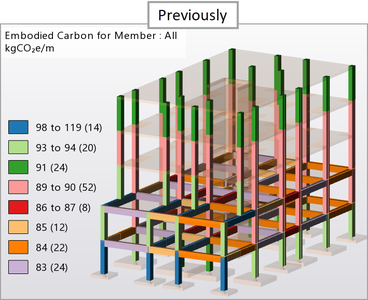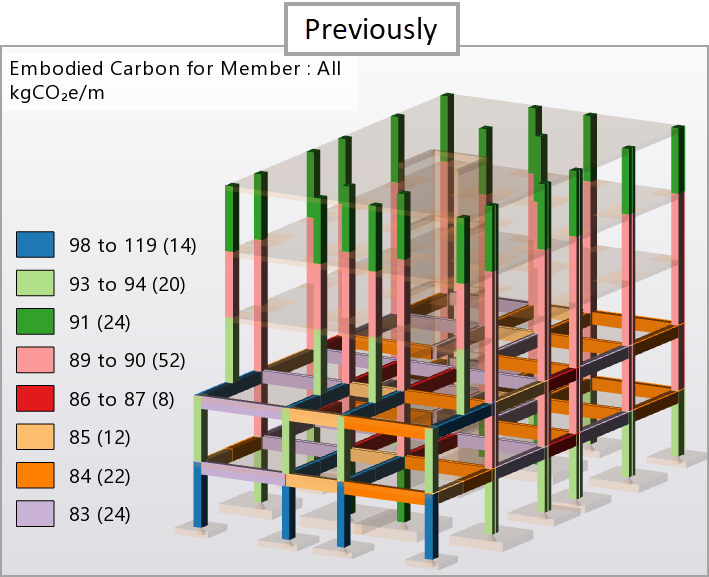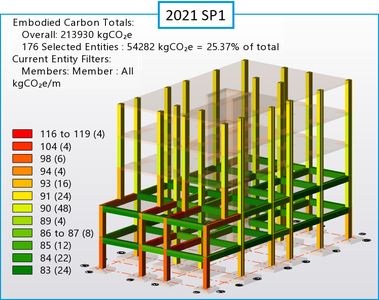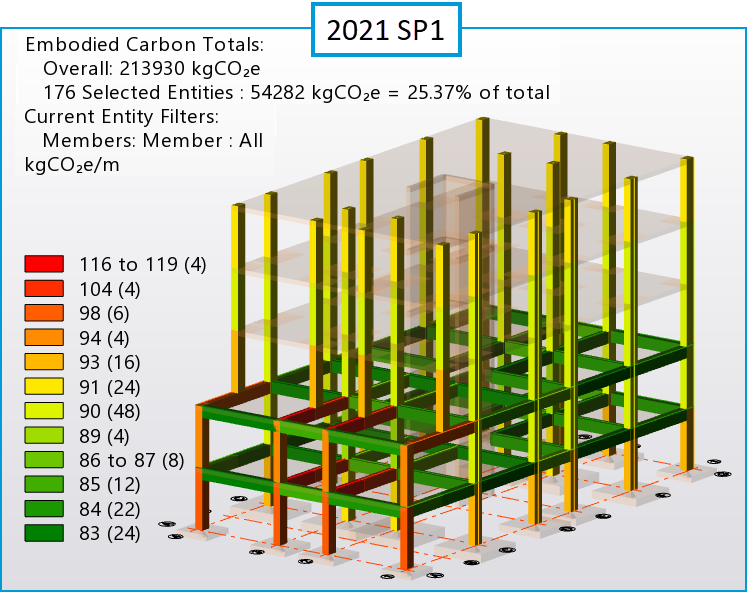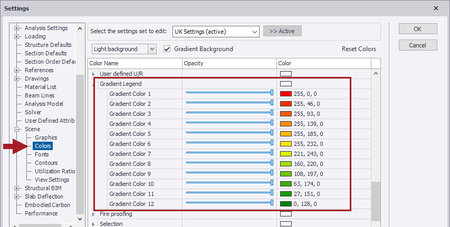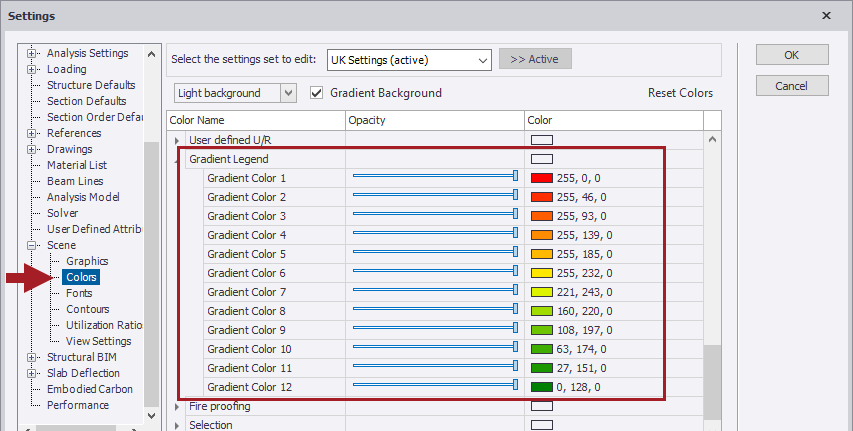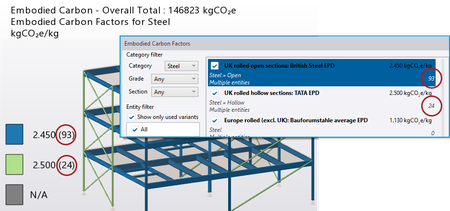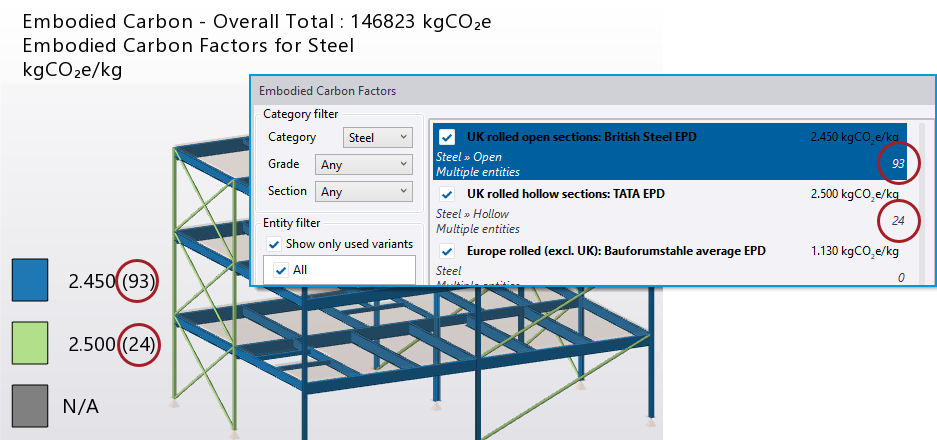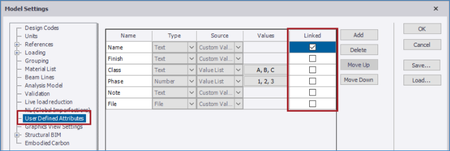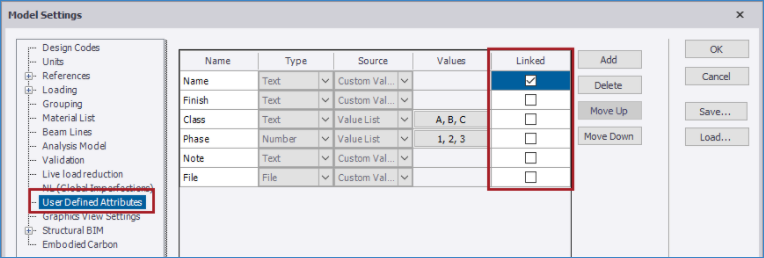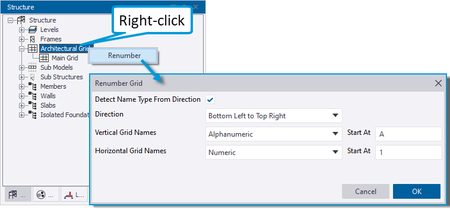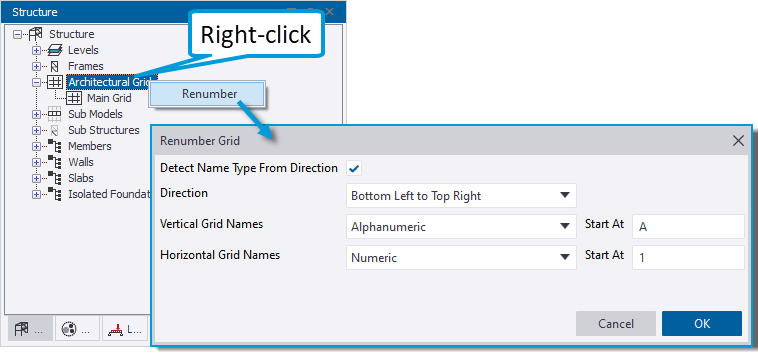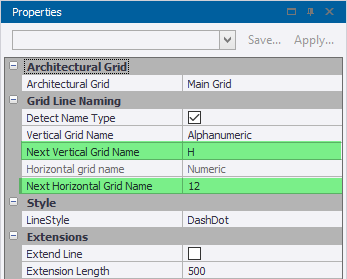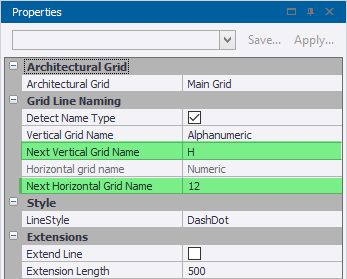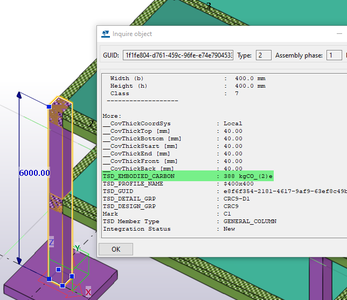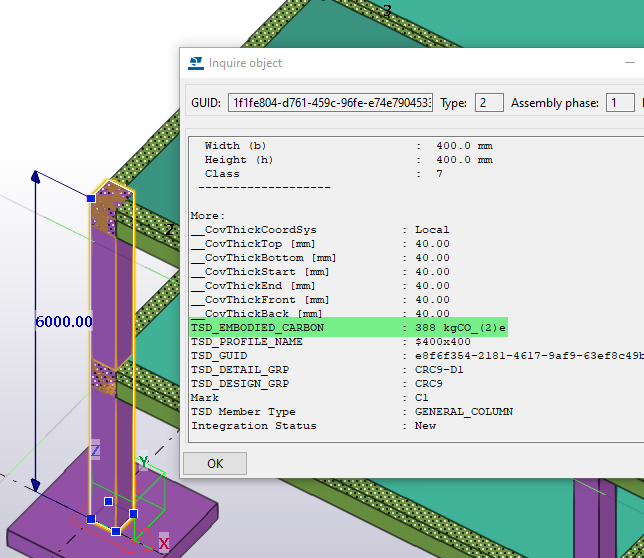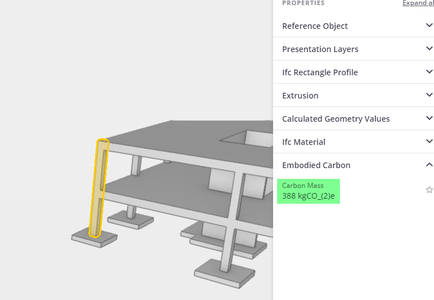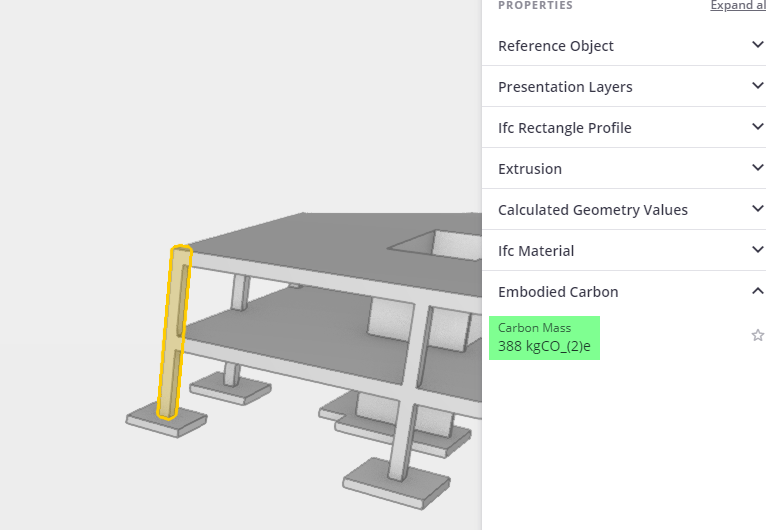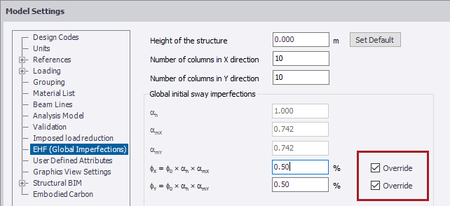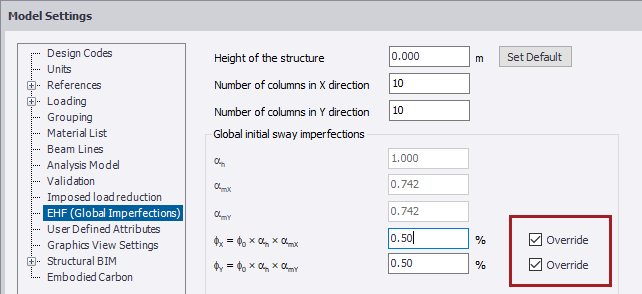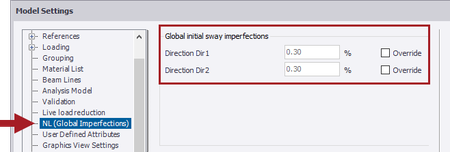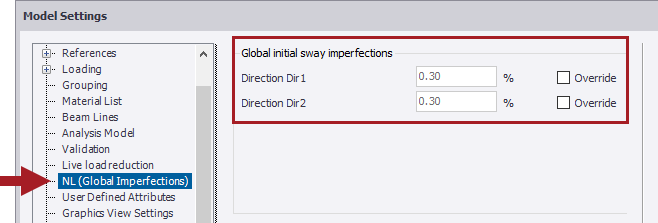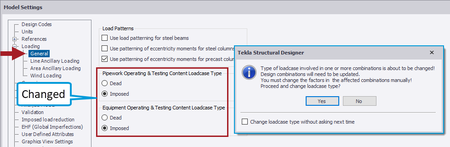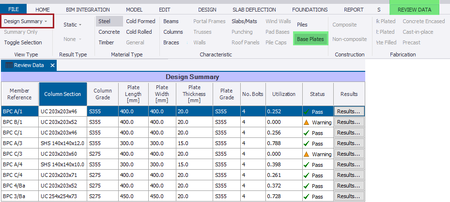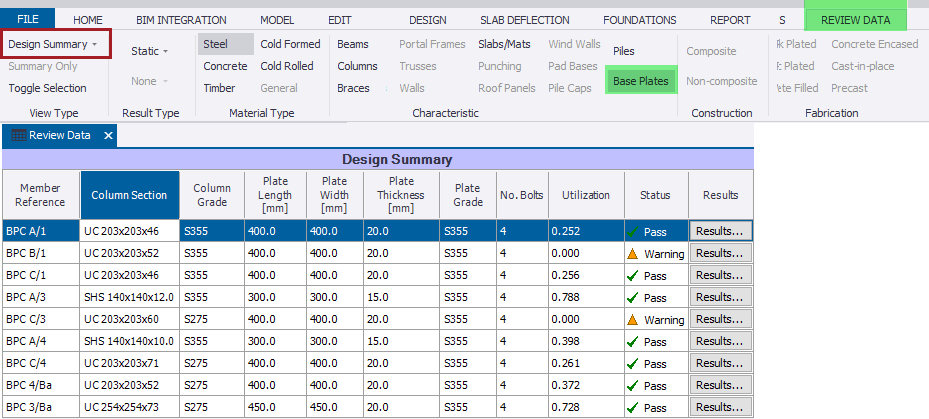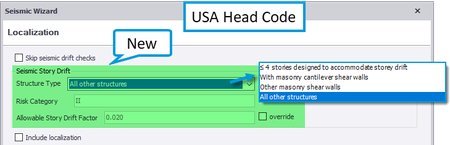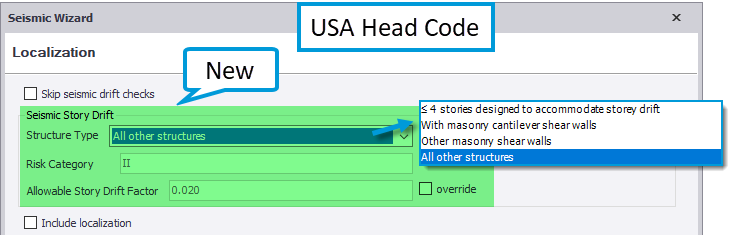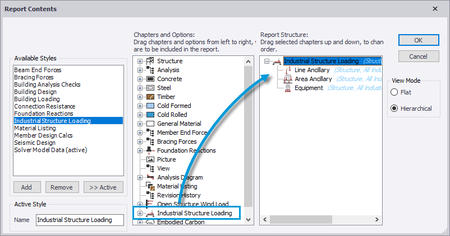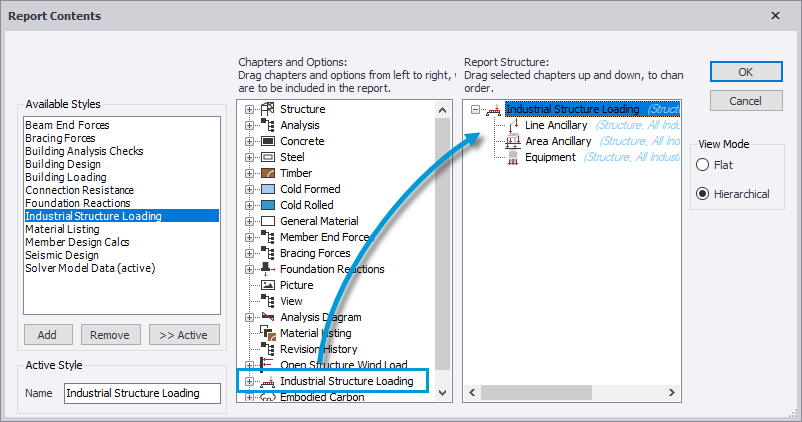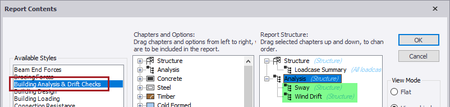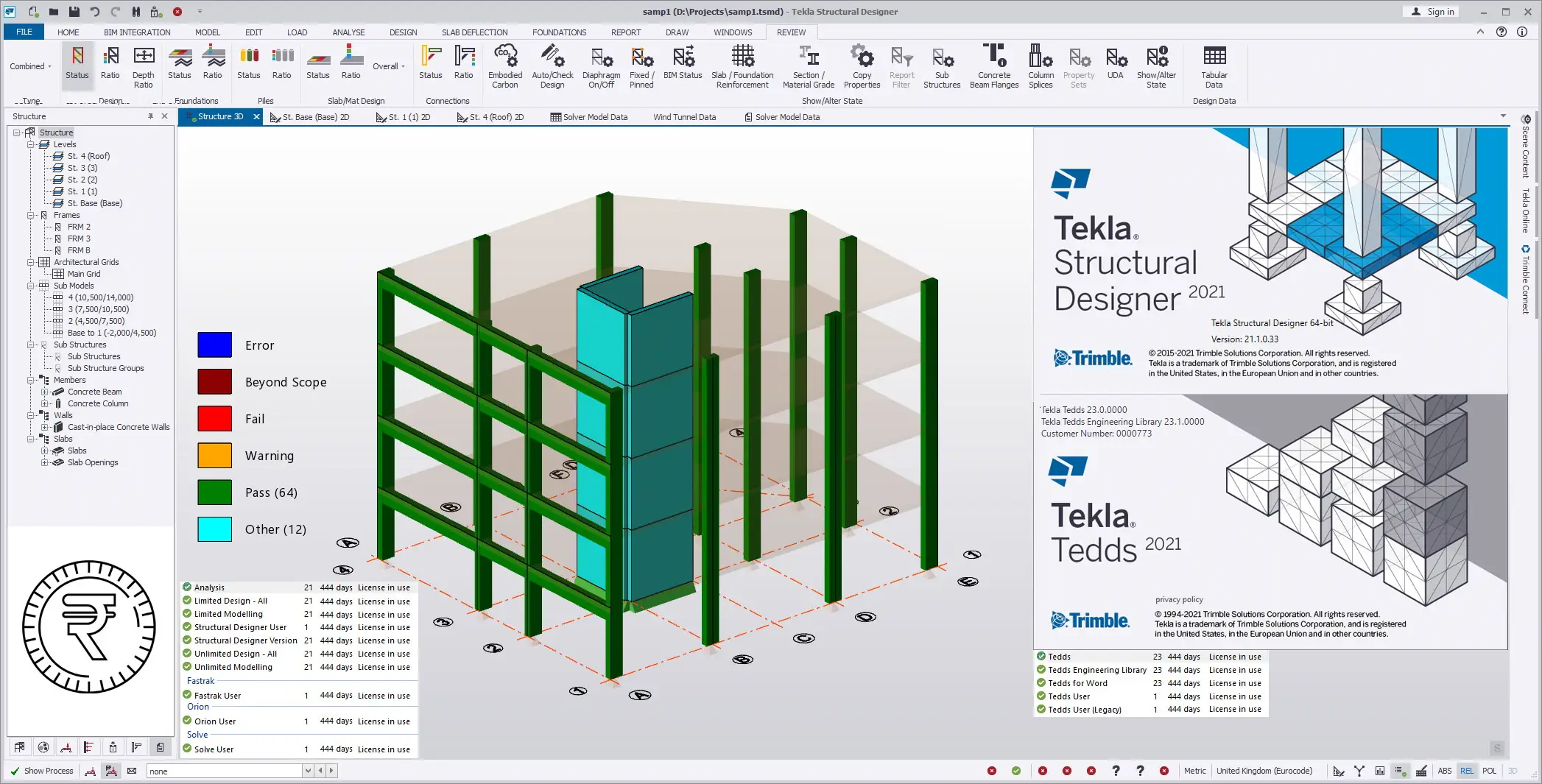Trimble Tekla Structural Design Suite 2021 SP1 | 1.1 Gb
Trimble launched Tekla Structural Designer 2021 SP1 (version 21.1.0.33). This release includes a number of enhancements and issue resolutions.
Tekla Structural Designer 2021 SP1 release notes
Highlights
- Imposed/ Live Load Reductions - Review View Enhancements - All Head Codes
- Steel Beam Design - Enhanced Camber Settings & New Review View Attribute
- Steel Column Base Plate Design - Enhanced Scope for USA Head Code
- New Overall Wind Drift Check - All Head Codes
- A number of additional fixes which are not detailed explicitly here are also made to improve general performance and stability.
- Embodied Carbon: - a number of further enhancements are made to the Embodied Carbon calculation features as detailed below.
. New Embodied Carbon eLearning course - to learn more about this novel and powerful feature we highly recommend you view the new eLearning for it here; Embodied carbon assessment in Tekla Structural Designer (eLearning).
. [TSD-9226 and 9227] - Review View - the legend colors for the Embodied Carbon Review View > Show/Alter state > “Utilization and embodied carbon” attribute have been adjusted and enhanced to more clearly display the distribution of embodied carbon in the model. As shown in the picture below, the colors now graduate from red (highest embodied carbon) to green (lowest), and include more gradations.
.. In addition, the information text at top left of the Review View window now includes the Overall Embodied Carbon value (for both Carbon Factors and Utilization and embodied carbon options), the number of selected entities in the current view, their amount of Embodied carbon and the % of the total.
.. Note the following:
… The legend colors are controlled by new settings in Home > Settings > Scene > Colors > “Gradient Legend” as shown in the picture below.
… When the displayed content requires fewer values the red and green extremes remain.
[TSD-9213] - Embodied Carbon Factors Dialog - the count of entities to which a particular carbon factor is assigned given in the Embodied Carbon factors dialog is corrected to be consistent with that given in the Review View Legend for the Carbon Factors attribute, as shown in the picture below. Previously, the value in the Embodied Carbon factors dialog also counted the steel member connection allowance and so was commonly considerably larger.
[TSD-4951] - User Defined Attributes (UDA’s) - UDA’s have multiple uses - see for example the Help Topic Create and manage user-defined attributes. In this release, UDA’s assigned to members can be automatically copied to duplicate floors, facilitating their application especially in larger models.
- This feature is enabled via a new checkbox for each UDA titled “Linked” in the User Defined Attributes Settings (both Global and Model) as shown in the picture below (default setting is disabled). Simply check it on to enable the automatic copying to duplicate levels of specific UDA’s.
Grid Lines:
[TSD-9328] - Grid Lines in 3D Views - Architectural grids have been made visible in all 3D Review Views, and are now excluded from selection and ghosting by default, which helps navigate the model when using the Review views. Please note the following:
- This change means that if you wish to select and/ or edit the grid lines using the 3D structure view, you must now enable Scene Content > “Grid & Construction Lines” and “Show grids in 3D view” for a Level in the Structure Tree to make the grid lines selectable.
- The functionality in 2D views is unchanged.
[TSD-4926] - Renumbering - the automated renumbering of Gridlines has been enhanced with additional controls. To use Renumber, select ‘Renumber’ from the right-click context menu for the “Architectural Grid” group of the Structure tree. At this point a new configuration dialog “Renumber Grid” opens, allowing you to specify how the renumbering will work. This has options of:
- Detect Name type from direction (default ON) - when enabled there are two naming options for Vertical and Horizontal direction lines. When off there is only one
- Direction - allows you to select the direction you want the renumbering to work in.
- Line name type - Alphanumeric or Numeric - and Start value
[TSD-4944] - Grid Line Creation - when adding grid lines, two new options “Next Vertical Grid Name” and “Next Horizontal Grid Name” have been added to the Properties in the ‘Grid Line Naming’ group. These allow you to specify grid line name and type prior to its creation.
Member Properties:
[TSD-9129] - Columns & Walls - the options ‘Assume extra floors supported’ and ‘Count floor as being supported’ present in the property grid and/or member properties dialog box of column/wall are no longer listed for the USA and Australia Head Codes as they are not relevant to these. These options do not play any role in the calculations of Live/ imposed load reduction where this is based on the tributary area method.
[TSD-8326] - Braces - in previous releases it was possible to enter invalid values for the properties Tension > Net area > Percentage value and Tension > Net area > Effective net area. This is now prevented in this release - a validation message giving the acceptable range of input is now displayed when an invalid value is entered.
- Existing files - when opened in this release these values are checked and when invalid input exists a Validation Error is issued in the Status tree listing affected braces.
- Embodied Carbon: - a number of further enhancements are made to the Embodied Carbon calculation features as detailed below.
. New Embodied Carbon eLearning course - to learn more about this novel and powerful feature we highly recommend you view the new eLearning for it here; Embodied carbon assessment in Tekla Structural Designer (eLearning).
. [TSD-9226 and 9227] - Review View - the legend colors for the Embodied Carbon Review View > Show/Alter state > “Utilization and embodied carbon” attribute have been adjusted and enhanced to more clearly display the distribution of embodied carbon in the model. As shown in the picture below, the colors now graduate from red (highest embodied carbon) to green (lowest), and include more gradations.
.. In addition, the information text at top left of the Review View window now includes the Overall Embodied Carbon value (for both Carbon Factors and Utilization and embodied carbon options), the number of selected entities in the current view, their amount of Embodied carbon and the % of the total.
.. Note the following:
… The legend colors are controlled by new settings in Home > Settings > Scene > Colors > “Gradient Legend” as shown in the picture below.
… When the displayed content requires fewer values the red and green extremes remain.
[TSD-9213] - Embodied Carbon Factors Dialog - the count of entities to which a particular carbon factor is assigned given in the Embodied Carbon factors dialog is corrected to be consistent with that given in the Review View Legend for the Carbon Factors attribute, as shown in the picture below. Previously, the value in the Embodied Carbon factors dialog also counted the steel member connection allowance and so was commonly considerably larger.
[TSD-4951] - User Defined Attributes (UDA’s) - UDA’s have multiple uses - see for example the Help Topic Create and manage user-defined attributes. In this release, UDA’s assigned to members can be automatically copied to duplicate floors, facilitating their application especially in larger models.
- This feature is enabled via a new checkbox for each UDA titled “Linked” in the User Defined Attributes Settings (both Global and Model) as shown in the picture below (default setting is disabled). Simply check it on to enable the automatic copying to duplicate levels of specific UDA’s.
Grid Lines:
[TSD-9328] - Grid Lines in 3D Views - Architectural grids have been made visible in all 3D Review Views, and are now excluded from selection and ghosting by default, which helps navigate the model when using the Review views. Please note the following:
- This change means that if you wish to select and/ or edit the grid lines using the 3D structure view, you must now enable Scene Content > “Grid & Construction Lines” and “Show grids in 3D view” for a Level in the Structure Tree to make the grid lines selectable.
- The functionality in 2D views is unchanged.
[TSD-4926] - Renumbering - the automated renumbering of Gridlines has been enhanced with additional controls. To use Renumber, select ‘Renumber’ from the right-click context menu for the “Architectural Grid” group of the Structure tree. At this point a new configuration dialog “Renumber Grid” opens, allowing you to specify how the renumbering will work. This has options of:
- Detect Name type from direction (default ON) - when enabled there are two naming options for Vertical and Horizontal direction lines. When off there is only one
- Direction - allows you to select the direction you want the renumbering to work in.
- Line name type - Alphanumeric or Numeric - and Start value
[TSD-4944] - Grid Line Creation - when adding grid lines, two new options “Next Vertical Grid Name” and “Next Horizontal Grid Name” have been added to the Properties in the ‘Grid Line Naming’ group. These allow you to specify grid line name and type prior to its creation.
Member Properties:
[TSD-9129] - Columns & Walls - the options ‘Assume extra floors supported’ and ‘Count floor as being supported’ present in the property grid and/or member properties dialog box of column/wall are no longer listed for the USA and Australia Head Codes as they are not relevant to these. These options do not play any role in the calculations of Live/ imposed load reduction where this is based on the tributary area method.
[TSD-8326] - Braces - in previous releases it was possible to enter invalid values for the properties Tension > Net area > Percentage value and Tension > Net area > Effective net area. This is now prevented in this release - a validation message giving the acceptable range of input is now displayed when an invalid value is entered.
- Existing files - when opened in this release these values are checked and when invalid input exists a Validation Error is issued in the Status tree listing affected braces.
[TSD-9235] - BIM Integration - Embodied Carbon - the Embodied carbon results can now be exported to external BIM applications as follows:
- Tekla Structures or Revit - the Embodied carbon results are now automatically included in the Structural BIM Export CXL file which is produced by the Tekla Structures/ Revit Export options on the BIM Integration tab of the ribbon - they can then be displayed in Tekla Structures/ Revit as attributes as illustrated below.
- IFC - the values are also included in the IFC export.
- Trimble Connect - uploading an IFC of the model to Trimble Connect will allow these values to be seen in the Properties when viewing the IFC model in Trimble Connect as illustrated below.
- In all cases, the values are exported for members, walls, slabs and foundations. One value per object is exported - the total resulting embodied carbon of all constituent materials of the object.
[TSD-9219] - Grasshopper Live Link - Embodied Carbon - Embodied Carbon results and Rebar Mass per Volume can now be returned to Grasshopper using the Concrete Material Quantities and Steel Material Quantities components. These components operate with filters as previously, and new output parameters give the total Embodied Carbon Mass of objects included in the filter, or the overall Rebar Mass per Volume.
- As well as reporting these values, this allows the user to optimize the Structural Designer model for these parameters using the optimization tools in Grasshopper.
- Tekla Structures or Revit - the Embodied carbon results are now automatically included in the Structural BIM Export CXL file which is produced by the Tekla Structures/ Revit Export options on the BIM Integration tab of the ribbon - they can then be displayed in Tekla Structures/ Revit as attributes as illustrated below.
- IFC - the values are also included in the IFC export.
- Trimble Connect - uploading an IFC of the model to Trimble Connect will allow these values to be seen in the Properties when viewing the IFC model in Trimble Connect as illustrated below.
- In all cases, the values are exported for members, walls, slabs and foundations. One value per object is exported - the total resulting embodied carbon of all constituent materials of the object.
[TSD-9219] - Grasshopper Live Link - Embodied Carbon - Embodied Carbon results and Rebar Mass per Volume can now be returned to Grasshopper using the Concrete Material Quantities and Steel Material Quantities components. These components operate with filters as previously, and new output parameters give the total Embodied Carbon Mass of objects included in the filter, or the overall Rebar Mass per Volume.
- As well as reporting these values, this allows the user to optimize the Structural Designer model for these parameters using the optimization tools in Grasshopper.
Highlights
- Imposed/ Live Load Reductions - Review View Enhancements - All Head Codes
Other Loading Enhancements and Fixes
[TSD-9144] - Equivalent Horizontal Forces (EHF) - Eurocode - it is now possible to override the calculated value of ɸ in the Model Settings > EHF dialog by selecting the new “Override” option as shown in the picture below. This enhancement is applicable to the Eurocode Head Code (all countries and NAs).
- When the option is enabled you can enter you own values for ɸx and/ or ɸy and these are used in place of calculated values in the calculation of EHFs
- In addition, In Model Settings the formerly titled “EHF” heading has been renamed to “EHF (Global Imperfections)” for clarity.
[TSD-9284] - Notional Loads/ Horizontal Forces (NL/ NHF) - for Head Codes other than the Eurocode, a new “NL/NHF(Global Imperfections)'' Setting is now included in Model Settings, as shown in the picture below (illustrates this for the USA Head Code). This includes override options for NL/ NHF parameters for each building direction - typically the proportion of gravity loads used to calculate the NL/ NHF’s.
[TSD-6477] - Diaphragm Loads - Creation - application of Diaphragm loads is now enabled in a 3D View. To facilitate this and their general application, the following new option and enhancements are added:
- When in a 3D View, a new option “Select Diaphragm Level” is listed in the Properties window. Load application then operates as follows:
. When enabled - application points will be displayed in all the diaphragm levels as you move the cursor over available points in the model. You then specify the load location in two steps: 1) first click an application point at any level - this ‘locks’ the application point and displays the available points at each diaphragm level intersected by a vertical line at the point - then 2) click the point on the level you wish the load to be applied - it is then created.
. When disabled - the load is applied with a single click on the desired application point.
.. When clicking on a point that is not in a diaphragm level - for example a point along a grid line in the base level - the load is created at a position projected vertically to the nearest diaphragm level.
- Snapping to members, grid and construction lines:
. The application point can now also snap to points along a member when you move the cursor over one, in a similar manner to the application of member loads. Just as with applying member loads, the available snap points are; end, mid, 1/3 and 1/4 points. You can also apply the load at any point along the member - either by simply clicking as you move the cursor along it, or press F2 on your keyboard to enter the exact distance along the member. This behavior applies to both 3D and 2D views.
. The application point can also snap to points along grid and construction lines in just the same manner as for members - again in both 3D and 2D views.
[TSD-9160] - Model Settings - Live Load Reductions - USA Head Code - an issue is fixed in this release in which edits to the Live Load Reduction % limit values in Model Settings > Live Load Reductions were potentially not stored correctly when the model was saved. This specifically affected the following % limit values; "Roof live Beams", "Live walls supporting 1 floor", "Roof live Columns" and "Live walls supporting 2 or more floors" limits.
- For existing models it is recommended that these limit values are reviewed and corrected if necessary then, when saved in this release, they will be stored correctly.
[TSD-9239] - Ancillaries & Equipment - Operating & Testing Content Load Case type - for both Pipework Ancillaries (Line & Area) & Equipment load entities, the load case Type (either Dead or Live/ Imposed) for the automatically created Operating & Testing Content Load cases is specified in Model Settings > General (default Dead). This setting dictates the combination factor assigned to these loadcases so, if it is changed, existing combinations must be updated. To cater for this circumstance, a warning is added in this release to this effect when such a change is made as shown in the picture below.
- Imposed/ Live Load Reductions - Review View Enhancements - All Head Codes
Other Loading Enhancements and Fixes
[TSD-9144] - Equivalent Horizontal Forces (EHF) - Eurocode - it is now possible to override the calculated value of ɸ in the Model Settings > EHF dialog by selecting the new “Override” option as shown in the picture below. This enhancement is applicable to the Eurocode Head Code (all countries and NAs).
- When the option is enabled you can enter you own values for ɸx and/ or ɸy and these are used in place of calculated values in the calculation of EHFs
- In addition, In Model Settings the formerly titled “EHF” heading has been renamed to “EHF (Global Imperfections)” for clarity.
[TSD-9284] - Notional Loads/ Horizontal Forces (NL/ NHF) - for Head Codes other than the Eurocode, a new “NL/NHF(Global Imperfections)'' Setting is now included in Model Settings, as shown in the picture below (illustrates this for the USA Head Code). This includes override options for NL/ NHF parameters for each building direction - typically the proportion of gravity loads used to calculate the NL/ NHF’s.
[TSD-6477] - Diaphragm Loads - Creation - application of Diaphragm loads is now enabled in a 3D View. To facilitate this and their general application, the following new option and enhancements are added:
- When in a 3D View, a new option “Select Diaphragm Level” is listed in the Properties window. Load application then operates as follows:
. When enabled - application points will be displayed in all the diaphragm levels as you move the cursor over available points in the model. You then specify the load location in two steps: 1) first click an application point at any level - this ‘locks’ the application point and displays the available points at each diaphragm level intersected by a vertical line at the point - then 2) click the point on the level you wish the load to be applied - it is then created.
. When disabled - the load is applied with a single click on the desired application point.
.. When clicking on a point that is not in a diaphragm level - for example a point along a grid line in the base level - the load is created at a position projected vertically to the nearest diaphragm level.
- Snapping to members, grid and construction lines:
. The application point can now also snap to points along a member when you move the cursor over one, in a similar manner to the application of member loads. Just as with applying member loads, the available snap points are; end, mid, 1/3 and 1/4 points. You can also apply the load at any point along the member - either by simply clicking as you move the cursor along it, or press F2 on your keyboard to enter the exact distance along the member. This behavior applies to both 3D and 2D views.
. The application point can also snap to points along grid and construction lines in just the same manner as for members - again in both 3D and 2D views.
[TSD-9160] - Model Settings - Live Load Reductions - USA Head Code - an issue is fixed in this release in which edits to the Live Load Reduction % limit values in Model Settings > Live Load Reductions were potentially not stored correctly when the model was saved. This specifically affected the following % limit values; "Roof live Beams", "Live walls supporting 1 floor", "Roof live Columns" and "Live walls supporting 2 or more floors" limits.
- For existing models it is recommended that these limit values are reviewed and corrected if necessary then, when saved in this release, they will be stored correctly.
[TSD-9239] - Ancillaries & Equipment - Operating & Testing Content Load Case type - for both Pipework Ancillaries (Line & Area) & Equipment load entities, the load case Type (either Dead or Live/ Imposed) for the automatically created Operating & Testing Content Load cases is specified in Model Settings > General (default Dead). This setting dictates the combination factor assigned to these loadcases so, if it is changed, existing combinations must be updated. To cater for this circumstance, a warning is added in this release to this effect when such a change is made as shown in the picture below.
Highlights
- Imposed/ Live Load Reductions - Review View Enhancements - All Head Codes
- Steel Beam Design - Enhanced Camber Settings & New Review View Attribute
- Steel Column Base Plate Design - Enhanced Scope for USA Head Code
- New Overall Wind Drift Check - All Head Codes
General Design Enhancements and Fixes
[TSD-9039] - Steel Column Base Plates - Review Data - a Design Summary table has been added for Steel Column Base Plates. To view this summary, activate the Review View > Tabular Data Window, select the “Design Summary” option then enable the new “Base Plates'' Characteristic button as shown in the picture below. This enhancement applies to both the USA and Eurocode Head Codes. In common with other design summaries you can do all of the following:
- Export the Table directly to Excel via the Excel Export button,
- Click the “Results…” button at the end of a row to open the design details dialog.
- Double-click a row to locate that particular base plate in the 3D Structure view.
[TSD-8591] - Seismic Story Drift - it is now possible to override the previously hardcoded Allowable Story Drift Factor for the Seismic Drift check. New settings for this are added to the Seismic Wizard on the Localization page, as illustrated in the pictures below for the USA and Eurocode Head Codes. This enhancement applies to all Head Codes which feature Seismic Analysis.
- To enter your own override value, select the Structure Type option, enable the override checkbox then enter your desired factor value - this will then be used to calculate the allowable story drift. As shown below, the Structure type options where listed depend on the model Head Code.
[TSD-8799] - Steel Design - Auto-design Constraints - it is now possible to set the Size constraints “Min depth” and “Min width” as low as zero. Previously the lowest limit allowed was 50mm / 2inch which could cause problems with assigning acceptable sections during design in some circumstances.
- The default Min depth and Min width values remain unchanged.
Eurocode Design Enhancements and Fixes
[TSD-8542] - Steel Beam Design - Web Openings - for two circumstances when closely spaced web openings are such that the Web Posts check is beyond scope, the following explanatory messages are now issued where previously there was none (other than the Beyond Scope status):
- Circular openings too closely spaced - “Closely spaced circular openings - spacing, s_{o} is less than 0.4 \times sum of the radii”
- Adjacent circular and rectangular openings too closely spaced - “Closely spaced openings - One opening is rectangular, one is circular and the spacing, s_{o} is less than 0.5 \times (rectangular opening depth + circular opening diameter)”
- Imposed/ Live Load Reductions - Review View Enhancements - All Head Codes
- Steel Beam Design - Enhanced Camber Settings & New Review View Attribute
- Steel Column Base Plate Design - Enhanced Scope for USA Head Code
- New Overall Wind Drift Check - All Head Codes
General Design Enhancements and Fixes
[TSD-9039] - Steel Column Base Plates - Review Data - a Design Summary table has been added for Steel Column Base Plates. To view this summary, activate the Review View > Tabular Data Window, select the “Design Summary” option then enable the new “Base Plates'' Characteristic button as shown in the picture below. This enhancement applies to both the USA and Eurocode Head Codes. In common with other design summaries you can do all of the following:
- Export the Table directly to Excel via the Excel Export button,
- Click the “Results…” button at the end of a row to open the design details dialog.
- Double-click a row to locate that particular base plate in the 3D Structure view.
[TSD-8591] - Seismic Story Drift - it is now possible to override the previously hardcoded Allowable Story Drift Factor for the Seismic Drift check. New settings for this are added to the Seismic Wizard on the Localization page, as illustrated in the pictures below for the USA and Eurocode Head Codes. This enhancement applies to all Head Codes which feature Seismic Analysis.
- To enter your own override value, select the Structure Type option, enable the override checkbox then enter your desired factor value - this will then be used to calculate the allowable story drift. As shown below, the Structure type options where listed depend on the model Head Code.
[TSD-8799] - Steel Design - Auto-design Constraints - it is now possible to set the Size constraints “Min depth” and “Min width” as low as zero. Previously the lowest limit allowed was 50mm / 2inch which could cause problems with assigning acceptable sections during design in some circumstances.
- The default Min depth and Min width values remain unchanged.
Eurocode Design Enhancements and Fixes
[TSD-8542] - Steel Beam Design - Web Openings - for two circumstances when closely spaced web openings are such that the Web Posts check is beyond scope, the following explanatory messages are now issued where previously there was none (other than the Beyond Scope status):
- Circular openings too closely spaced - “Closely spaced circular openings - spacing, s_{o} is less than 0.4 \times sum of the radii”
- Adjacent circular and rectangular openings too closely spaced - “Closely spaced openings - One opening is rectangular, one is circular and the spacing, s_{o} is less than 0.5 \times (rectangular opening depth + circular opening diameter)”
Report Styles
[TSD-7879] - Ancillary and Equipment Loads - a new report style ‘Industrial Structure Loading’ has been added to report the details of the following loading elements (which are typically - though not exclusively - used for Industrial structures); Line Ancillaries, Area Ancillaries & Equipment.
- The new report consists of tables for each of these load entities, listing their principal properties and values; Name, Type, Location, Area, Loadcase Title and Applied load.
- Note that existing models will not include the new default style, however you can easily create it as shown in the picture below by 1) Adding a new style (naming it as you like) then 2) dragging the new “Industrial Structure Loading” Chapter into this.
[TSD-4951] - the default "Building Analysis checks" report style is renamed to"Building Analysis & Drift Checks". In addition the "Wind drift" option is added to this style, together with the "Loadcase summary" and "Sway / Drift" options as appropriate to the Head Code.
- Note that existing models will not include these amendments, however you can easily adjust the existing "Building Analysis checks" style to make these same changes should you wish to.
[TSD-7879] - Ancillary and Equipment Loads - a new report style ‘Industrial Structure Loading’ has been added to report the details of the following loading elements (which are typically - though not exclusively - used for Industrial structures); Line Ancillaries, Area Ancillaries & Equipment.
- The new report consists of tables for each of these load entities, listing their principal properties and values; Name, Type, Location, Area, Loadcase Title and Applied load.
- Note that existing models will not include the new default style, however you can easily create it as shown in the picture below by 1) Adding a new style (naming it as you like) then 2) dragging the new “Industrial Structure Loading” Chapter into this.
[TSD-4951] - the default "Building Analysis checks" report style is renamed to"Building Analysis & Drift Checks". In addition the "Wind drift" option is added to this style, together with the "Loadcase summary" and "Sway / Drift" options as appropriate to the Head Code.
- Note that existing models will not include these amendments, however you can easily adjust the existing "Building Analysis checks" style to make these same changes should you wish to.
Tekla Structural Designer delivers powerful features for optimizing concrete and steel design, including the ability to quickly compare alternative design schemes, efficiently manage changes and collaborate seamlessly. Regardless of project size or complexity, Tekla Structural Designer's fully automated, productivity-enhancing capabilities enable engineering firms to improve operations, successfully bid more projects and enhance client service.
Tekla Structural Designer 2021 structural analysis and design software introduces the 'design-to-detail workflow' for more efficient modeling of reinforced cast-in-place concrete and transferring reinforcing bars, including slabs, foundations, beams, columns and walls, to Tekla Structures. A new carbon calculator provides the ability to understand a structure's embodied carbon impact during design and compare alternative schemes to identify the most effective, sustainable and affordable option.
Tekla Structural Designer in 5 Minutes
Tekla Tedds is powerful software developed to meet the needs of the structural engineering workflow and designed to help you automate your repetitive structural calculations. Choose from one or more of our regularly updated calculation libraries or write your own, and create professional documentation every time. Combine your structural calculations with 2D frame analysis.
Tekla Tedds 2021 structural analysis and design calculation software offers new and improved calculations, including base plate, precast hollow core slab, concrete foundation and timber racking loads, to satisfy multiple design codes.
Tekla Structural Designer - Design using Tekla Tedds - Wood member design (NDS)
Tekla software solutions for advanced BIM and structural engineering are produced by Trimble. Trimble’s construction offering ranges from total stations to advanced software, giving the industry tools to transform planning, design, construction and operation of buildings. Tekla software is at the heart of the design and construction workflow, building on the free flow of information, constructible models and collaboration.
Product: Tekla Structural Design
Version: 2021 SP1 Suite *
Supported Architectures: x64
Website Home Page : www.tekla.com
Language: english
System Requirements: PC **
Size: 1.1 Gb
Tekla Structural Design Suite 2021 SP1 Includes:
- Tekla Structural Designer 2021 version 21.1.0.33
- Tekla Tedds 2021 version 23.0.0000
- Engineering Library version 23.1.0000
We suggest that you complete any unfinished models using your current version of Tekla Structural Designer.
This version is not backwards compatible. When you create or save a model in Tekla Structural Designer 2021, you cannot open it in older versions due to database differences.
- Tekla Structural Designer 2021 version 21.1.0.33
- Tekla Tedds 2021 version 23.0.0000
- Engineering Library version 23.1.0000
We suggest that you complete any unfinished models using your current version of Tekla Structural Designer.
This version is not backwards compatible. When you create or save a model in Tekla Structural Designer 2021, you cannot open it in older versions due to database differences.
Tekla Structural Designer 2021 hardware recommendations.
System requirements for effective operation
CPU: Multi core Intel i5 Series or above, Xeon or AMD equivalent
- Highest affordable performance recommended.
Memory: 16GB (32GB or more recommended)
- Memory requirements are highly dependent on model content.
OS: 64-bit Microsoft Windows 8.1 / 10
- Operating systems must be running the latest service packs / updates.
Graphics: 1600 x 900 resolution (1920 x 1080 or higher recommended)
- 1GB or higher of dedicated RAM.
- Utilizes HOOPS Visualize, a third party graphics engine available from Tech Soft 3D. To check your adapter’s compatibility visit the HOOPS developer website for HOOPS 20.x, DirectX and OpenGL requirements.
Disk space: 1GB or more of free space for installation
- Operational disk space requirements are highly dependent on model content.
Internet connection: Required for access to Online Services and some documentation.
License Service:
- Tekla Structural License Service 3.00 including Sentinel RMS 9.5
License Server: The latest version of the Tekla Structural Licence Service, at time of release, is shipped and installed with the software. If you have chosen to have a separate licence server, it is always our recommendation that you also run the latest version of the Tekla Structural License Service on it to ensure compatibility. Please see System Requirements for specific version details.
Test environments
The application is tested and supported on the following business versions of Microsoft Windows with the latest updates applied:
- Windows 10 64-bit
- Windows 8.1 64-bit
Tekla Tedds 2021 hardware recommendations:
CPU: Multi core Intel i3 Series or above, Xeon or AMD equivalent
- Highest affordable performance recommended.
Memory: 2GB
- Memory requirements are dependant on document content.
OS: 32-bit or 64bit Microsoft Windows 8.1 / 10
- Operating systems must be running the latest service packs / updates.
- See Test Environments (below) for full details of supported operating systems.
Graphics: 1920 x 1080 resolution
- 1GB or higher of dedicated RAM.
Disk space: 1GB or more of free space for installation.
- Operational disk space requirements are highly dependant on model content.
Internet connection: Required for access to Online Services and some documentation.
Microsoft Word: 32-bit or 64-bit of Microsoft Word 2013, 2016 or 2019.
- Microsoft Word needs to be fully service packed.
License Service:
- Tekla Structural License Service 3.00 including Sentinel RMS 9.5
License Server: The latest version of the Tekla Structural Licence Service, at time of release, is shipped and installed with the software. If you have chosen to have a separate licence server, it is always our recommendation that you also run the latest version of the Tekla Structural License Service on it to ensure compatibility. Please see System Requirements for specific version details.
The application is tested and supported on the following business versions of Microsoft Windows with the latest updates applied:
- Windows 10 32-bit & 64-bit
- Windows 8.1 32-bit & 64-bit
System requirements for effective operation
CPU: Multi core Intel i5 Series or above, Xeon or AMD equivalent
- Highest affordable performance recommended.
Memory: 16GB (32GB or more recommended)
- Memory requirements are highly dependent on model content.
OS: 64-bit Microsoft Windows 8.1 / 10
- Operating systems must be running the latest service packs / updates.
Graphics: 1600 x 900 resolution (1920 x 1080 or higher recommended)
- 1GB or higher of dedicated RAM.
- Utilizes HOOPS Visualize, a third party graphics engine available from Tech Soft 3D. To check your adapter’s compatibility visit the HOOPS developer website for HOOPS 20.x, DirectX and OpenGL requirements.
Disk space: 1GB or more of free space for installation
- Operational disk space requirements are highly dependent on model content.
Internet connection: Required for access to Online Services and some documentation.
License Service:
- Tekla Structural License Service 3.00 including Sentinel RMS 9.5
License Server: The latest version of the Tekla Structural Licence Service, at time of release, is shipped and installed with the software. If you have chosen to have a separate licence server, it is always our recommendation that you also run the latest version of the Tekla Structural License Service on it to ensure compatibility. Please see System Requirements for specific version details.
Test environments
The application is tested and supported on the following business versions of Microsoft Windows with the latest updates applied:
- Windows 10 64-bit
- Windows 8.1 64-bit
Tekla Tedds 2021 hardware recommendations:
CPU: Multi core Intel i3 Series or above, Xeon or AMD equivalent
- Highest affordable performance recommended.
Memory: 2GB
- Memory requirements are dependant on document content.
OS: 32-bit or 64bit Microsoft Windows 8.1 / 10
- Operating systems must be running the latest service packs / updates.
- See Test Environments (below) for full details of supported operating systems.
Graphics: 1920 x 1080 resolution
- 1GB or higher of dedicated RAM.
Disk space: 1GB or more of free space for installation.
- Operational disk space requirements are highly dependant on model content.
Internet connection: Required for access to Online Services and some documentation.
Microsoft Word: 32-bit or 64-bit of Microsoft Word 2013, 2016 or 2019.
- Microsoft Word needs to be fully service packed.
License Service:
- Tekla Structural License Service 3.00 including Sentinel RMS 9.5
License Server: The latest version of the Tekla Structural Licence Service, at time of release, is shipped and installed with the software. If you have chosen to have a separate licence server, it is always our recommendation that you also run the latest version of the Tekla Structural License Service on it to ensure compatibility. Please see System Requirements for specific version details.
The application is tested and supported on the following business versions of Microsoft Windows with the latest updates applied:
- Windows 10 32-bit & 64-bit
- Windows 8.1 32-bit & 64-bit
Please visit my blog
Added by 3% of the overall size of the archive of information for the restoration
No mirrors please
Added by 3% of the overall size of the archive of information for the restoration
No mirrors please