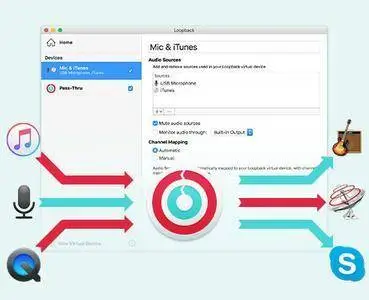Rogue Amoeba Loopback 1.1.3 Multilingual MacOSX | 8 MB
Suddenly, it's easy to pass audio between applications on your Mac. Create virtual audio devices to take the sound from applications and audio input devices, then send it to audio processing applications. Loopback gives you the power of a high-end studio mixing board, right inside your computer!
Combine Audio Sources
Configuring a virtual audio device from multiple sources is easy. Just add the applications and physical audio devices you want to include to the Audio Sources table to get started.
Available System-Wide
Your Mac will show Loopback's virtual devices exactly like physical devices. Find them listed among other devices in System Preferences or select them as an input or output in any audio app.
Send Audio Between Apps
Loopback can also create pass-thru devices, which send audio from one app to another. Set the Loopback device as the output in one app and the input in another to make audio flow directly between the applications.
Play Audio to All Your Podcast Guests
Combine your mic with audio sources like iTunes or QuickTime Player, then select your Loopback device as your source in Skype. Presto! Your guests all hear both your voice and your audio add-ons.
Record Gameplay Videos
Making gameplay videos with great audio can often be very difficult. If you're using a device like Elgato's Game Capture hardware and you want to record both your microphone and the game's audio at once, Loopback can assist!
Combine Hardware Devices
Apps like GarageBand, Logic, and Ableton Live only record from a single audio device at once. Thankfully, they offer recording from many channels. With Loopback, you can combine multiple input devices into one virtual device for easy recording.
Create Top-Notch Screencasts
Screen recorders, including QuickTime Player, allow you to include your mic's audio. Some allow recording of system audio instead, but neither option is ideal. Create a virtual device that grabs just the mic and the app’s audio to get exactly the audio you want.
Route Audio For Broadcasts
Set a simple (pass-thru) device as the output at the end of an Audio Hijack chain, and then as the input source in Nicecast. Now listeners can tune in to a live stream of your podcast as you record it!
So Much More…
With Loopback, you gain incredible power and control over how audio is routed around your Mac and between applications. We can't wait to hear about the incredible new uses you find for it!
Works With Any Application
Make a virtual audio device with audio from the applications on your Mac, including production apps like Logic or Reason, as well as simple audio players, like iTunes or QuickTime.
Works With Any Input Device
Pull audio from the physical audio devices connected to your Mac. Whether you’ve got simple USB microphones, or high-end studio mixers, Loopback can access it all.
Combine Apps and Physical Devices
Of course, you can create a virtual audio device that includes audio from both apps and physical audio devices.
Multichannel Audio
Your virtual audio devices can be configured to have up to 32 channels, providing tremendous power.
Custom Channel Mapping
By default, Loopback sets up channel mapping automatically. If you want to manually configure things, though, you’ve got powerful options!
Unlimited Devices
Create as many virtual audio devices as you need to get the job done.
Requirements: OS X 10.9 or Later
Home Page - https://www.rogueamoeba.com/loopback/