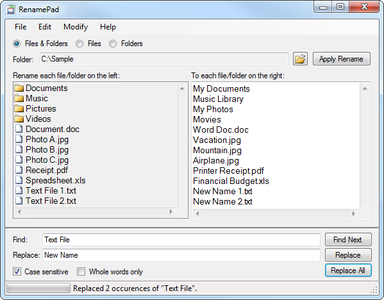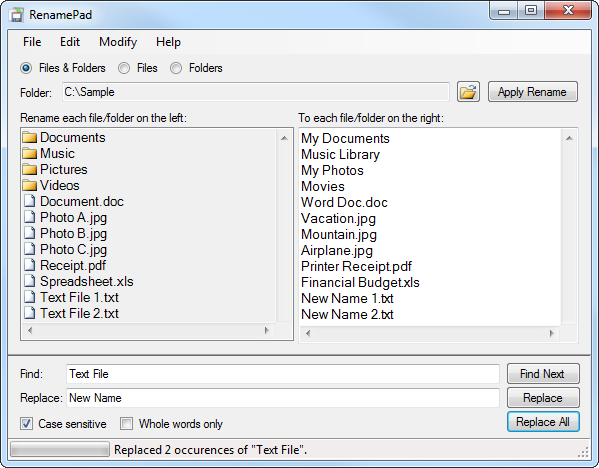RenamePad 1.2.2 | 2.0 MB
RenamePad is a utility that can rename files and folders easily using a familiar text editor interface. Bulk renaming is much faster and simpler because of its more intuitive way to edit filenames as compared to Windows Explorer. Built-in search & replace tools enable mass changes to be performed quickly. RenamePad supports drag n' drop and "Send to" from Windows Explorer, undoing the last batch, and will rename files & folders despite possible name conflicts.
Text Editor Interface
Windows Explorer requires you to rename each file independently, which is very tedious for renaming more than a few files or folders at a time. RenamePad provides a unique text editor interface in the right pane, which is much easier and faster to change a group of file or folder names all at once. Edit each line and quickly move between new file & folder names using the mouse and keyboard. Copy and Paste text inside the text editor itself or from other sources.
Search & Replace
Find text, Replace All text, or replace only certain occurrences of your search text using Find Next and Replace. Works the same as you would expect in other traditional text editors like Word and Notepad, including Case Sensitive or Whole Words Only options. Always conveniently available in the bottom pane underneath the Text Editor.
Synchronized Views
The “before” list on the left, and the “after” Text Editor on the right, stay in sync when you edit and scroll. This allows you to easily rename a large list of files & folders, and not lose track of which filename you are editing. You can also preview the expected final result before applying the rename operation.
Revert Rename (Undo Batch)
Although you can see what the final result of the rename operation will be before processing, sometimes you may make a mistake or change your mind. If you just renamed a large group of files or folders, the Revert Rename feature will undo your last batch and return all files & folders to their original names.
Name Conflict Resolution
RenamePad can rename files & folders despite any possible name conflicts which would normally prevent a single-pass rename operation from succeeding. For example, if you have a list of files that you want to rename certain files to “swap” their names, this is not always possible when the new filename isn’t available on disk yet (because the conflicting file needs to be renamed first). “File A” can’t be renamed to “File B”, until “File B” is first renamed to something else. These types of conflicts are seamlessly handled for you automatically.
OS : Windows 10, 8.x, 7, Vista, XP (32-bit or 64-bit)
Language : English
Home Page - https://www.averpro.com