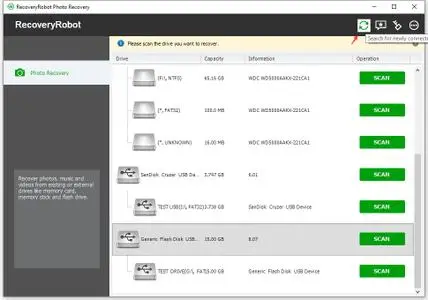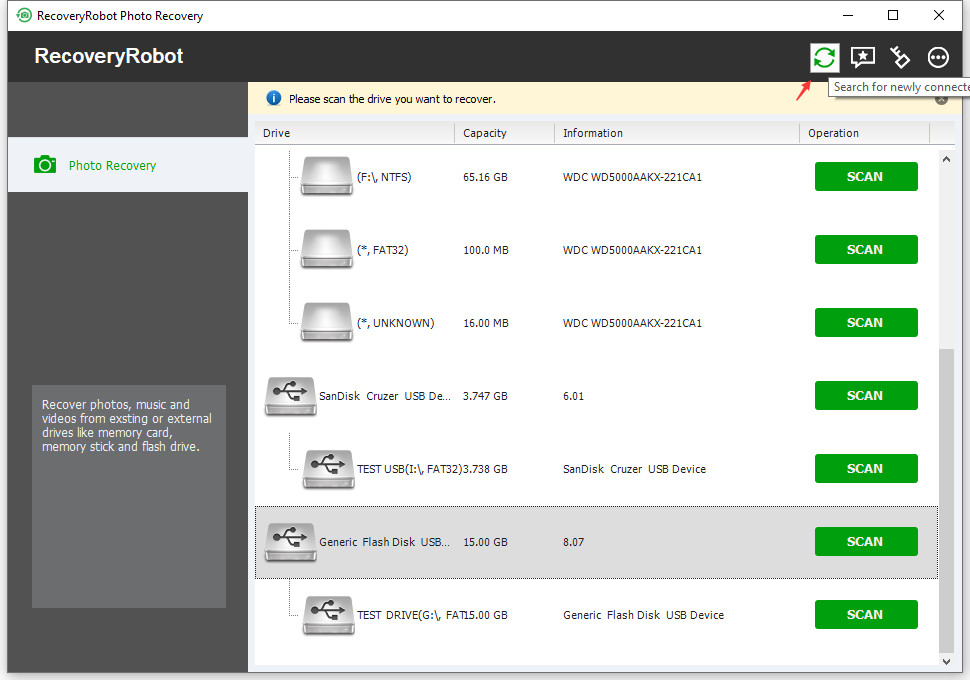RecoveryRobot Photo Recovery Expert 1.3.3 Multilingual | 6.6 Mb
Unlike all-purpose data recovery software, RecoveryRobot Photo Recovery is specially designed for recovering lost, deleted, corrupted or formatted photos, images, video and audio files from various storage devices including SD card, memory card, USB drive, local drive, camera, mobile phone etc.
What RecoveryRobot Photo Recovery is capable of?
Recover photo, image, video and Audio accidentally deleted from digital camera
Recover photo, image, video and audio deleted from local or external drives
Recover photo, image, video and audio unintentionally deleted from memory card, USB drive
Recover photo, image, video and audio accidentally deleted from mobile phones (excluding iPhone)
Recover photo, image, video and audio accidentally emptied from recycle bin
Recover photo, image, video and audio lost due to formatted partition/drives/external drives
Recover photo, image, video and audio lost because of memory/SD card failure
Recover photo, image, video and audio lost due to damage of your digital camera
Recover photo, image, video and audio lost for other possible reasons
Why Choose RecoveryRobot Photo Recovery?
It has a comparatively high photo recovery success rate.
It’s easy-to-use and does not require professional skills.
It’s comprehensive in dealing various photo/video loss situations.
It has a very fast scanning speed so you don’t have to wait long.
It’s a DIY process and you don’t want a third party to handle your private photo or videos.
It’s small in size and consumes very little computer’s resources.
It supports RAW file formats of popular DSLRs like Canon, Nikon, Sony
Step 1. Install RecoveryRobot Photo Recovery
Download and install RecoveryRobot Photo Recovery on your PC. Please make sure you installed RecoveryRobot Photo Recovery on a different drive other than where the photo or video is located, so as to avoid overwriting the photo or video you want to recover.
Step 2. Start Scanning for Recoverable Photos/Videos
Please select the drive (local or removable) you want to restore photos or videos from and click "Scan" button to start a scan for recoverable photos or videos. You can scan a partition or the entire drive or the removable devices such as SD card and USB drives from which you need to recover photos or videos.
Step 3. Locate and Save the Recovered Photo/Video
After scan is complete, you can browse and preview the photos listed in the original tree structure of the SD card or drive. After you decide which photos you want to recover, please select them all and click the “Save” button. Choose the path you want to save these photos to and it’s done. Now you can see the recovered photos in the destination folder.
Operating System: Windows 10, 8, 7, Vista, XP and Windows Server 2008, 2003
Home Page - https://datarecoveryrobot.com/
Language: Multilingual