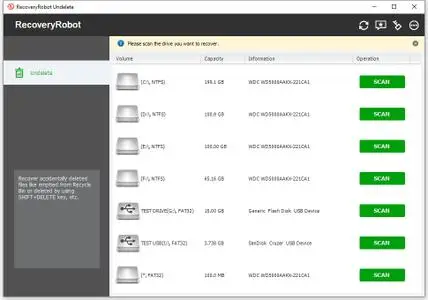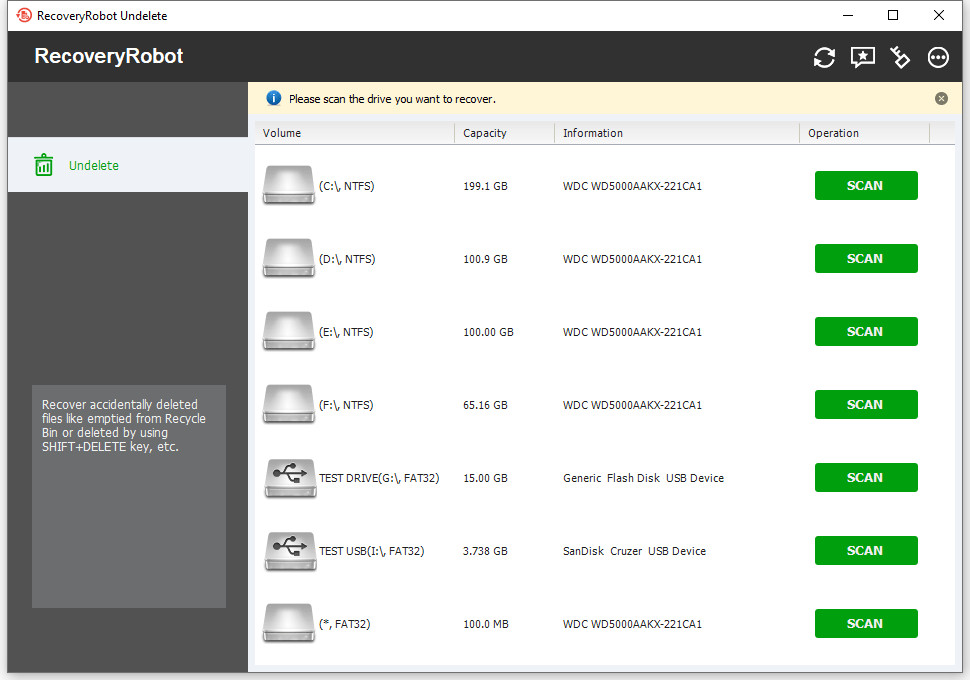RecoveryRobot Undelete 1.1 | 4 Mb
In cases you deleted something unintentionally or you want to recover something deleted in the past, an undelete tool is what you needed in the first place. RecoveryRobot Undelete is very capable of recovering deleted file, photo, video, document and more, and it requires zero professional skills through the recovery process.
What RecoveryRobot Undelete is capable of?
Recover deleted file, photo, video, document, and more, that are emptied from Recycle Bin
Recover deleted file, photo, video, document, and more, that are deleted using SHIFT+DELETE key
Recover deleted file, photo, video, document, and more, because of computer virus infection or deleted by malware
Recover deleted file, photo, video, document, and more, after the Move or Cut command was used
Recover deleted file, photo, video, document, and more from local drives
Recover deleted file, photo, video, document, and more from external drives or devices like USB drives, SD cards, Camera, and other storage devices.
Recover deleted file, photo, video, document, and more from damaged or formatted hard drive or removable devices
Recover file, photo, video, document, and more, that are deleted by other actions
Why Choose RecoveryRobot Undelete?
It has a comparatively high file recovery success rate.
It’s easy-to-use and does not require professional skills.
It’s comprehensive in dealing various deleted file situations.
It has a very fast scanning speed so you don’t have to wait long.
It’s a DIY process and you don’t want a third party to handle your private data.
It’s small in size and consumes very little computer’s resources.
Step 1. Install RecoveryRobot Undelete
Download and install RecoveryRobot Undelete on your PC. Please make sure you installed RecoveryRobot Undelete on a different path other than where the lost data or file is located, so as to avoid overwriting the data or file you want to recover.
Step 2. Scan Your PC or Drive for Deleted Files
Please select the drive (local or removable) or partition you want to restore deleted files from and click "Scan" button to start a scan for recoverable files. You can scan a partition or the entire drive or the removable devices such as SD card and USB drives from which you need to recover the deleted files.
Step 3. Locate and Save the Deleted File
After scan is complete, you can browse and preview the files listed in the original tree structure of the partition or drive. After you decide which files you want to recover, please select them all and click the “Save” button. Choose the path you want to save these deleted files to and it’s done. Now you can see the recovered files in the destination folder.
Operating System: Windows 10, 8, 7, Vista, XP and Windows Server 2008, 2003
Home Page - https://datarecoveryrobot.com/