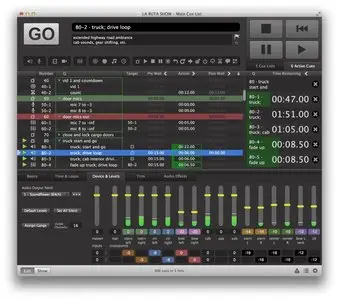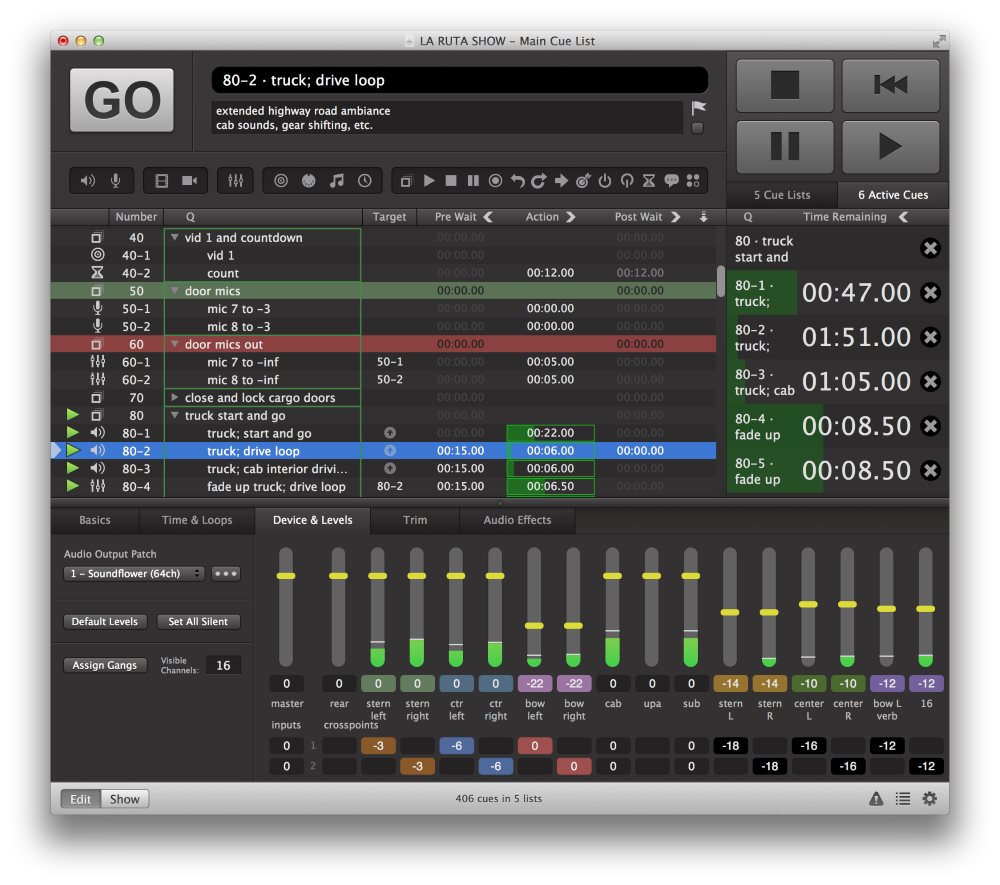QLab Pro 3.1.20 | MacOSX | 12 MB
QLab makes it simple to create rich multimedia designs for live performances and installations. From Broadway to the West End, in churches, museums, store fronts, concert halls, and theaters around the world, people use QLab to bring their audio and video to life.
Simply powerful show control
QLab allows you to design and operate amazing multimedia performances from your Mac OS X computer. A single QLab workspace can control audio, video, MIDI, OSC, and more.
Amazingly deep, surprisingly easy
Using building blocks called "cues", you can create sophisticated designs in seconds.
Getting started is as simple as dragging in a file and pressing "GO". From there, add commands to fade volume, animate videos, or add audio and video effects.
Once you master the basics, become a power user with advanced features like scripting, video corner pinning, multi-projector edge blending, audio localization, or even building multi-computer designs by sending commands to other QLab machines on your local network.
The industry standard.
Battle-tested and used by designers around the world, QLab is the tool of choice in venues large and small.
Audio Effects
You can now apply live audio effects to all your cues: EQ, pitch shift, reverb, and more. Add audio effects to individual cues, across all cue outputs, or on your device outputs.
Dynamic Effects
The powerful new Fade Cue can adjust your audio effect parameters in real time. It can even adjust playback rate, to dynamically speed up or slow down your audio, with or without pitch shifting.
Live Audio Inputs
The new Mic Cue offers up to 24 channels of live audio inputs. Plus all those routing, fading, and audio effects you get on Audio Cues? You get those on Mic Cues too.
It slices, it dices
Every file can now be sliced into an unlimited number of sections, and each slice gets its own loop count. If your audio files have markers, QLab will automatically import those as slices. Great for creating multiple vamps in one piece of music, or triggering events on a musical beat.
Up to 48 channels out and 24 channels per file
QLab 3 can read up to 24 channels in a multi-channel file, and route each channel to up to 48 outputs.
Text-based level matrix
Setting precise volume levels is now easy at any input, output, or crosspoint. Navigate from cell to cell with the arrow keys for fast volume entry. And don't worry, you can still set volumes by clicking and dragging.
Custom Fade Curves
Draw your own volume adjustments on the audio waveform.
Non-destructive waveform editing
Visually trim the start and end times of your cues without overwriting your files.
Audition your Cues
Check your work without interrupting tech with the new audition window.
Titles Cue
QLab 3 now has a dedicated cue for generating custom titles. Pick your font, color size, and animate the result with a fade cue.
Built-in edge blending
QLab can automatically calculate edge blending for each overlapping projector in your video surface.
Keystone correction, corner pinning, and projection mapping
You can use corner pinning to adjust each projector in your surface, or split a surface into pieces for projection mapping. You can even warp a surface with a Bézier mesh.
Unlimited slices per file
Just as with Audio Cues, you can now slice Video Cues into unlimited sliced sections, building as many loops within your video as you like.
Support for multi-output video devices
Using surfaces, you can now easily address individual outputs on multi-output video devices such as a Matrox DualHead2Go or TripleHead2Go device.
Adjustable playback rate
Adjust your video to run faster or slower.
Output masking
You can add a mask to any surface, and all cues sent to that surface will be appropriately masked. In the mask image, use white where you want video to show, and black where you want to mask it.
Many built-in video effects
Color correction, gamma, monochrome, pixellation, screening, and more. Have fun.
Quartz Composer and Syphon Integration
If you're a Quartz Composer expert, you can create your own effects, and QLab will allow you to manipulate the inputs you publish. Use Syphon to accept or output video frames from or to other applications.
OSC Cue
QLab 3 can easily send any OSC message over the network. You can also send raw UDP messages to equipment that doesn't speak OSC. Connecting multiple QLab machines together has never been easier.
OSC remote control
QLab now has an extensive OSC-based API for controlling it over an IP network.
New logic gates on MIDI triggers
You can now use "greater than" and "less than" operators to specify when cues should trigger from incoming MIDI signals. For example: "trigger this cue when any NOTE ON message is received with a velocity >10"
MIDI Cue
Easily send any MIDI Voice, MIDI Show Control, or MIDI SysEx message. You can also fade over a range of values for selected MIDI messages.
MIDI File Cue
Drop in a MIDI file and send the content to any MIDI output on your system.
Timecode Cue
Generate MIDI Timecode or send LTC to an audio output.
Text search
You can now easily do a full text search on your cue list. QLab will search the cue numbers, names, filenames, and notes for your search query, and highlight all matching cues.
Preview your work in the audition window
When the audition window is open, all newly triggered audio and video cues will play to the audition window. Build a complex multi-projector video workspace on your laptop even if you don't have the projectors.
Broken cues & warnings view
Quickly and easily review any issues in your workspace. March through the list of each cue that needs attention, fixing as you go.
Flag your cues
Flagging a cue makes it easy to come back later for any necessary adjustments. Flagged cues also appear in the "Broken Cues & Warnings" view.
New panic action
Pressing "escape" now invokes the new panic action on all cues, allowing you to quickly but gently fade out undesired audio and video. A second hit on the panic button will immediately stop everything.
Edit and Show Mode
QLab 3 now has two distinct modes: "Edit" and "Show". Switching to show mode locks the workspace and presents a simpler interface for easy show operation.
QLab allows you to design and operate amazing multimedia performances from your Mac OS X computer. A single QLab workspace can control audio, video, MIDI, OSC, and more.
Amazingly deep, surprisingly easy
Using building blocks called "cues", you can create sophisticated designs in seconds.
Getting started is as simple as dragging in a file and pressing "GO". From there, add commands to fade volume, animate videos, or add audio and video effects.
Once you master the basics, become a power user with advanced features like scripting, video corner pinning, multi-projector edge blending, audio localization, or even building multi-computer designs by sending commands to other QLab machines on your local network.
The industry standard.
Battle-tested and used by designers around the world, QLab is the tool of choice in venues large and small.
Audio Effects
You can now apply live audio effects to all your cues: EQ, pitch shift, reverb, and more. Add audio effects to individual cues, across all cue outputs, or on your device outputs.
Dynamic Effects
The powerful new Fade Cue can adjust your audio effect parameters in real time. It can even adjust playback rate, to dynamically speed up or slow down your audio, with or without pitch shifting.
Live Audio Inputs
The new Mic Cue offers up to 24 channels of live audio inputs. Plus all those routing, fading, and audio effects you get on Audio Cues? You get those on Mic Cues too.
It slices, it dices
Every file can now be sliced into an unlimited number of sections, and each slice gets its own loop count. If your audio files have markers, QLab will automatically import those as slices. Great for creating multiple vamps in one piece of music, or triggering events on a musical beat.
Up to 48 channels out and 24 channels per file
QLab 3 can read up to 24 channels in a multi-channel file, and route each channel to up to 48 outputs.
Text-based level matrix
Setting precise volume levels is now easy at any input, output, or crosspoint. Navigate from cell to cell with the arrow keys for fast volume entry. And don't worry, you can still set volumes by clicking and dragging.
Custom Fade Curves
Draw your own volume adjustments on the audio waveform.
Non-destructive waveform editing
Visually trim the start and end times of your cues without overwriting your files.
Audition your Cues
Check your work without interrupting tech with the new audition window.
Titles Cue
QLab 3 now has a dedicated cue for generating custom titles. Pick your font, color size, and animate the result with a fade cue.
Built-in edge blending
QLab can automatically calculate edge blending for each overlapping projector in your video surface.
Keystone correction, corner pinning, and projection mapping
You can use corner pinning to adjust each projector in your surface, or split a surface into pieces for projection mapping. You can even warp a surface with a Bézier mesh.
Unlimited slices per file
Just as with Audio Cues, you can now slice Video Cues into unlimited sliced sections, building as many loops within your video as you like.
Support for multi-output video devices
Using surfaces, you can now easily address individual outputs on multi-output video devices such as a Matrox DualHead2Go or TripleHead2Go device.
Adjustable playback rate
Adjust your video to run faster or slower.
Output masking
You can add a mask to any surface, and all cues sent to that surface will be appropriately masked. In the mask image, use white where you want video to show, and black where you want to mask it.
Many built-in video effects
Color correction, gamma, monochrome, pixellation, screening, and more. Have fun.
Quartz Composer and Syphon Integration
If you're a Quartz Composer expert, you can create your own effects, and QLab will allow you to manipulate the inputs you publish. Use Syphon to accept or output video frames from or to other applications.
OSC Cue
QLab 3 can easily send any OSC message over the network. You can also send raw UDP messages to equipment that doesn't speak OSC. Connecting multiple QLab machines together has never been easier.
OSC remote control
QLab now has an extensive OSC-based API for controlling it over an IP network.
New logic gates on MIDI triggers
You can now use "greater than" and "less than" operators to specify when cues should trigger from incoming MIDI signals. For example: "trigger this cue when any NOTE ON message is received with a velocity >10"
MIDI Cue
Easily send any MIDI Voice, MIDI Show Control, or MIDI SysEx message. You can also fade over a range of values for selected MIDI messages.
MIDI File Cue
Drop in a MIDI file and send the content to any MIDI output on your system.
Timecode Cue
Generate MIDI Timecode or send LTC to an audio output.
Text search
You can now easily do a full text search on your cue list. QLab will search the cue numbers, names, filenames, and notes for your search query, and highlight all matching cues.
Preview your work in the audition window
When the audition window is open, all newly triggered audio and video cues will play to the audition window. Build a complex multi-projector video workspace on your laptop even if you don't have the projectors.
Broken cues & warnings view
Quickly and easily review any issues in your workspace. March through the list of each cue that needs attention, fixing as you go.
Flag your cues
Flagging a cue makes it easy to come back later for any necessary adjustments. Flagged cues also appear in the "Broken Cues & Warnings" view.
New panic action
Pressing "escape" now invokes the new panic action on all cues, allowing you to quickly but gently fade out undesired audio and video. A second hit on the panic button will immediately stop everything.
Edit and Show Mode
QLab 3 now has two distinct modes: "Edit" and "Show". Switching to show mode locks the workspace and presents a simpler interface for easy show operation.
What's New Version 3.1.20:
FIXED: A regression in 3.1.19 that prevented the "paste levels" and "paste fade shape" tools from working when multiple cues were selected.
FIXED: A regression in 3.1.19 that prevented command-clicking from working to select multiple cues.
FIXED: Cues made using AppleScript now honor the "enable auto-load" setting in the workspace settings.
FIXED: Update the right panel selection if the visible cue list changes when selecting multiple cues via AppleScript or OSC.
Requirements: Intel, 64-bit processor, OS X 10.8 or later
Home Page - http://figure53.com/qlab/
No mirrors please