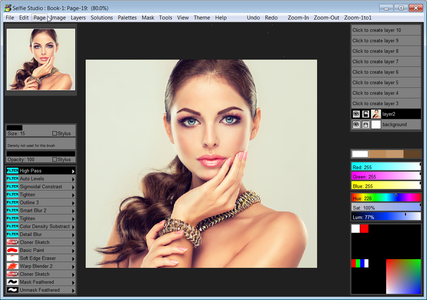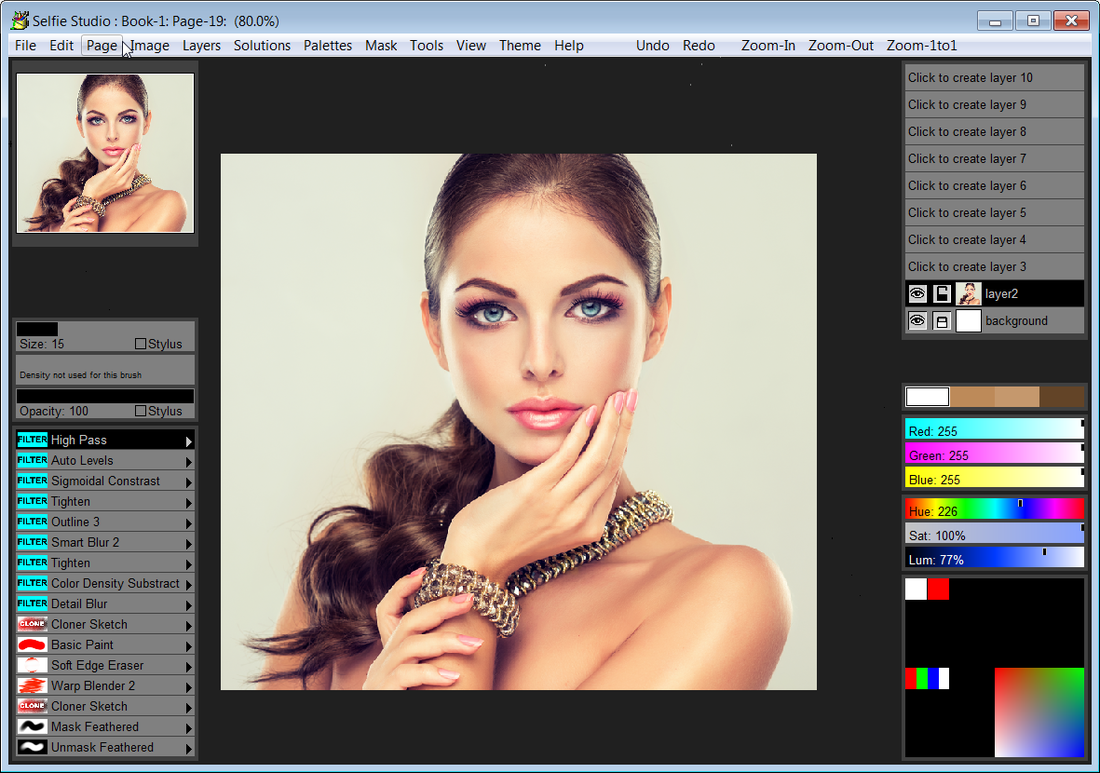Pixarra Selfie Studio 5.05 Portable | 42.7 Mb
Selfie Studio provides you the creative tools to edit your photos to get just the look you want. A Pixarra product in the Studio series, Selfie Studio builds on the success of other Studio products by Pixarra, giving you a tool dedicated to achieving your photo vision quicker and better than other options.
Fantastic FiLTER Brushes
The powerful Pixarra brush engine is at work here with filters assigned to brushes to allow for easily clicking to layering filters one after the other. On the left is the before and after with a number of filters applied to give a surreal artistic look. Below that is the selection of handcrafted filter brushes available in Selfie Studio. Also note the layout of side-by-side as shown in the example and numerous other layouts are available for automatic application from your layers using Solutions.
Powerful Cloner Brushes
Cloner brushes unlock additional power in Selfie Studio, allowing you to copy your photo from one image to another with a collection of brushes in the Cloners ArtSet. Apply effects at the same time as cloning with special cloner brushes like as shown on the right the Sketch Cloner.
ARTSETS
Selfie Studio comes with 7 primary ArtSets. Filters, Photo Edit, Blenders, Cloners, Erasers, Masks and Basic ArtSets. Additionally there are 5 user ArtSets that can hold up to 60 brushes each. Below is the Photo Edit ArtSet.
Clean USER INTERFACE
Selfie Studio, as all of Pixarra's focused Studio products, has a clean interface, designed for an easy, quick work flow. Shown is the dark theme but lighter color themes are also available.
Quick Access Panels
On the right are two panels you will use a lot. The Color Management panel and the Brush Shortcut Panel. All the panels in Selfie Studio will automatically hide if they get in your way while editing your photos. Manually hiding all panels is also possible with the F3 hotkey.
Quick Command Panel
The Quick Command panel gives you a configurable array of buttons you can keep close at hand while working. Resize and reshape the panel to your needs. Add, remove and move buttons to create the layout that works best for you. Quickly show or hide the panel with the [F4] hotkey. Right click to edit a button or add one to an empty slot. [Ctrl] + click to drag a button to a new location. As an added bonus there is some functionality exposed in the Quick Command panel that isn't available anywhere else in Selfie Studio.
Powerful Brush Effects System
Since User ArtSets are available you might be thinking where will you get new brushes from. There are a number of ways, user shared brushes in the Pixarra forum, brushes imported from Pro Studio, OR now you can edit brushes right in Selfie Studio with the powerful Brush Effects system from Pro Studio. First an IMPORTANT NOTE: Editing brushes is NOT an easy task. There are over 500 different effects that can be combined in 28 effect layers with each effect processed with 100's of modifiers. I think it's safe to say the Pixarra brush effects system makes for the most powerful brush engine in existence. Evidenced in the ability with the same engine to draw simple lines or fully detailed tree with a single stroke as can be seen in Tree Studio.
Layers
Easy access support for layers are in Selfie Studio. The idea is to keep your work flow simple and fast. A simple single click to create a layer with no scrolling. Right click a layer for additional options. Drag layers to rearrange them.
Other Features
Above are just some of the features in Selfie Studio, there is much, much more.
- 64 bit color painting system for the smoothest blends available anywhere.
- Worlds most powerful and flexible brush engine with the Pixarra brush effects system
- Automatic saving multiple copies of your work in progress.
- Brush compatibility with other Pixarra Studio products.
- Tracing paper to use as a guide.
- Up to 9 floating reference Image panels to hold reference photos when working on your art.
- Sketchbook system that automatically saves your work to your sketchbook.
- Switching pages in your book with a single key press (Page Up or Page Down)
- Saving your work to a range of standard image formats.
- And many more features!
System Requirements:
- Windows /XP / Vista / Windows 7/ Windows 8 / Windows 10
- 500MB disk space
- 1024x768 minimum display resolution
- 4GB RAM (8GB or more recommended)
Home Page - http://www.pixarra.com/