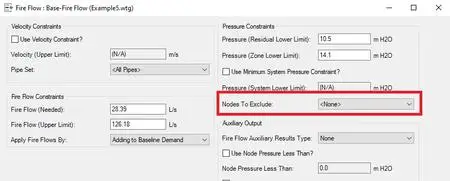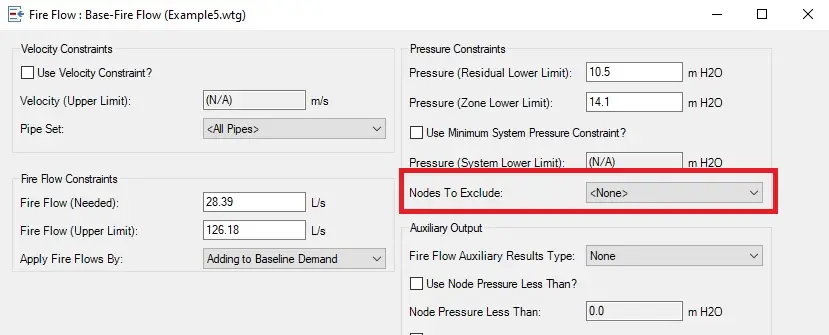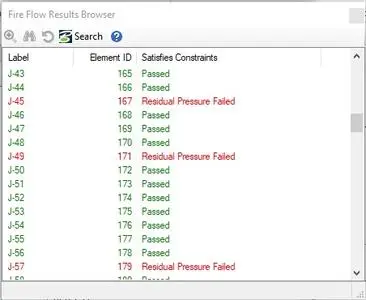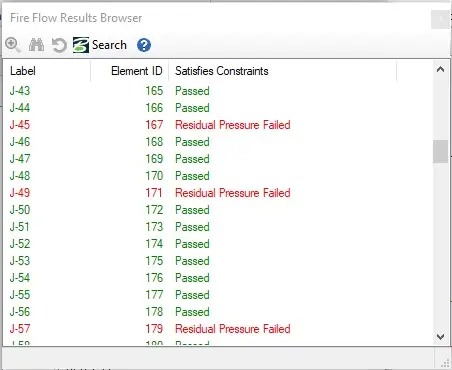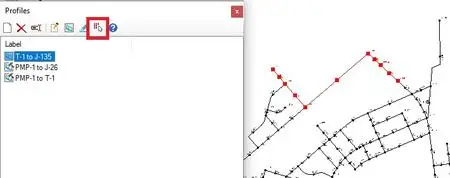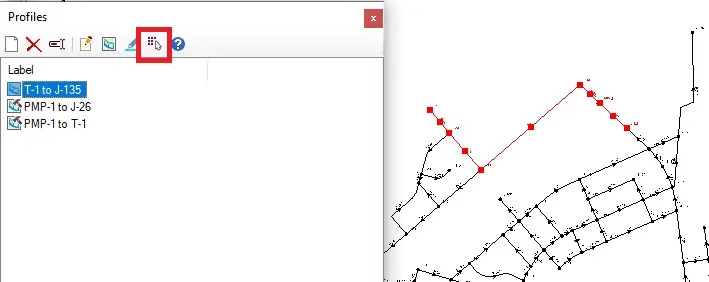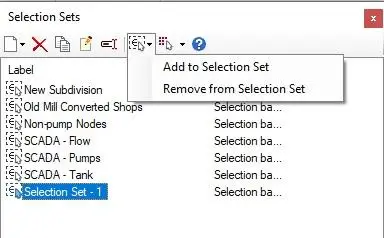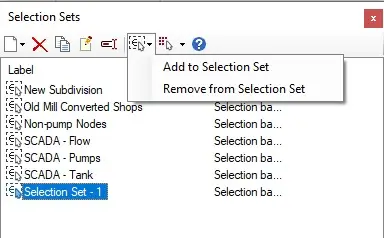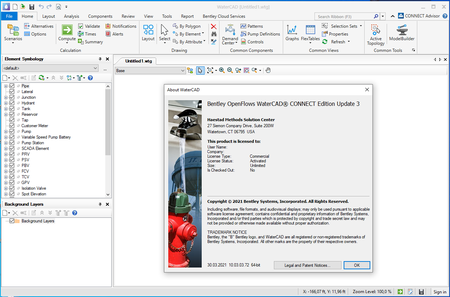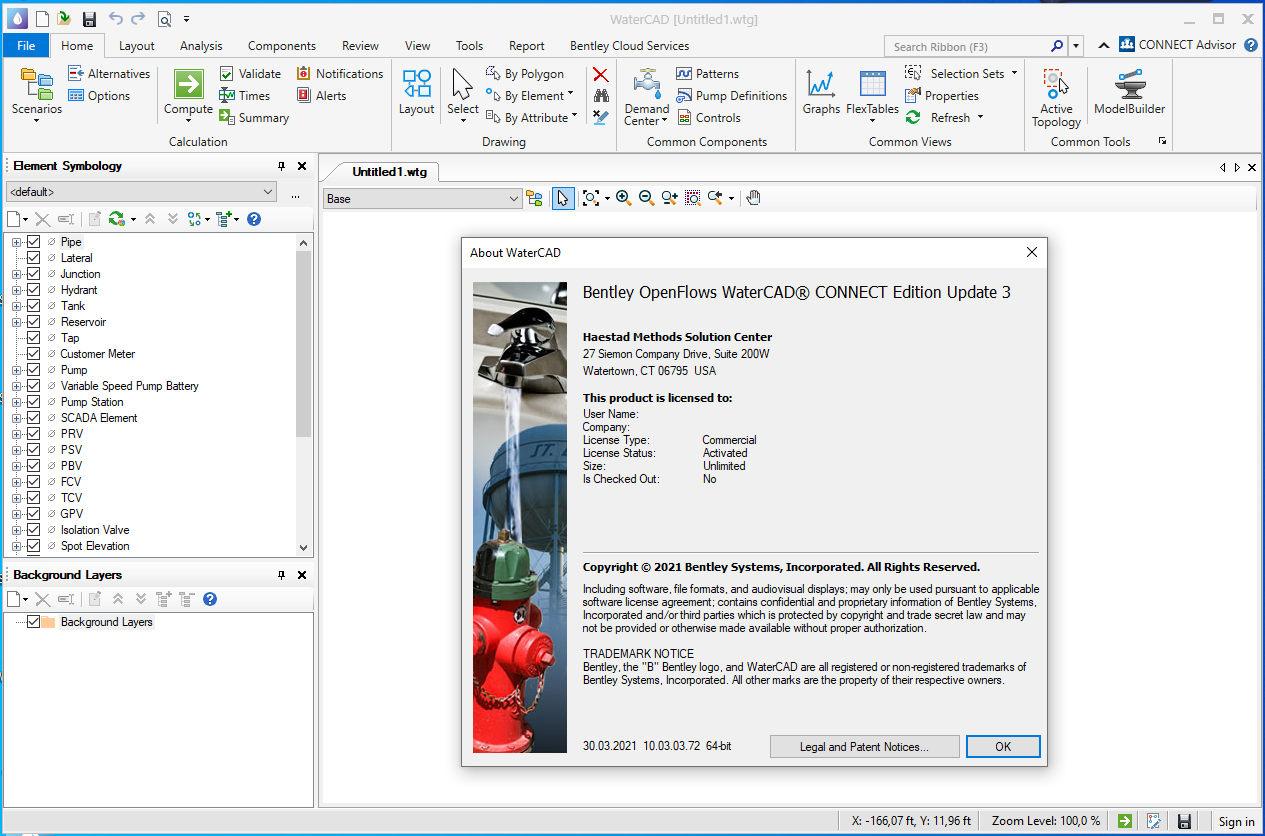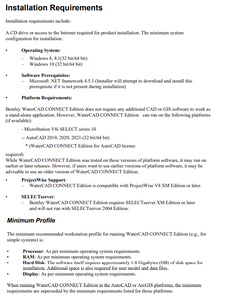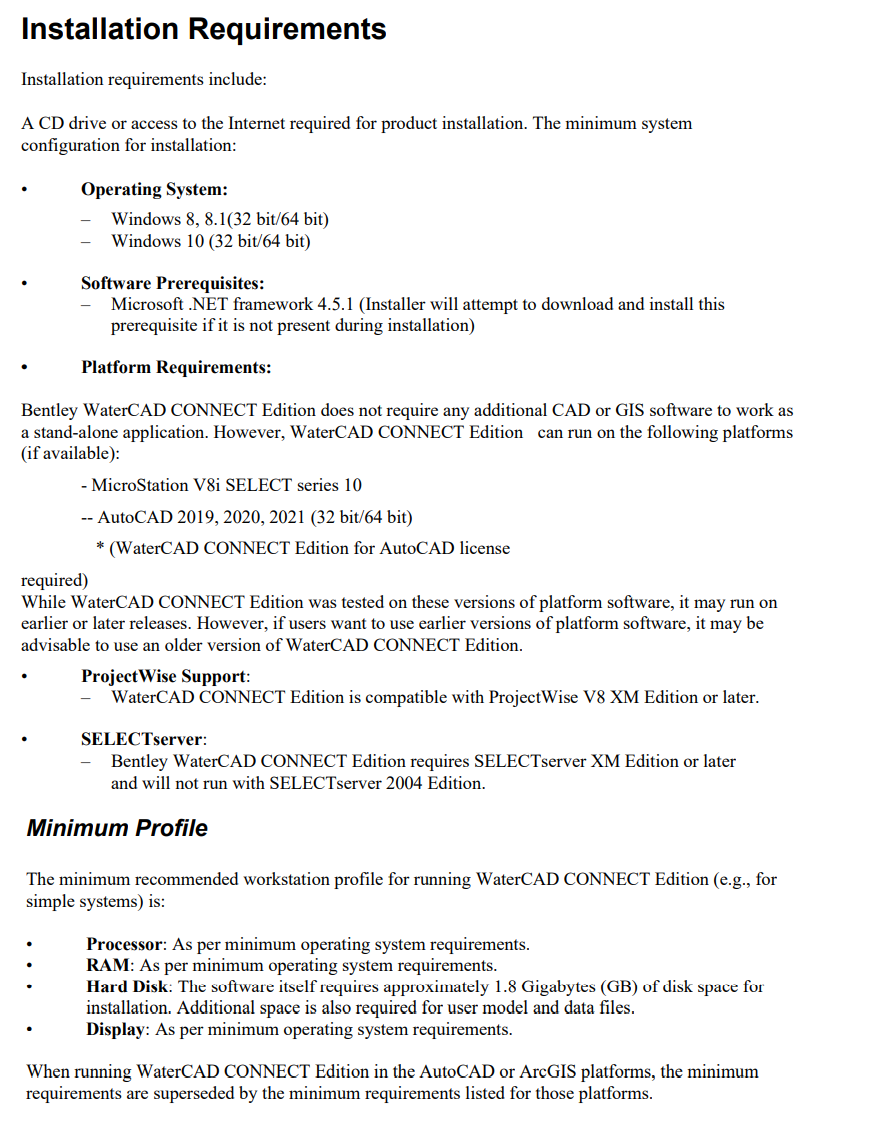OpenFlows WaterCAD CONNECT Editon Update 3.3 | 1.4 Gb
The Bentley Hydraulics and Hydrology product team are pleased to announce the availability of WaterCAD CONNECT Edition Update 3.3 (10.03.03.72). This update introduce improvements to help you be more successful.
Automated fire flow report updates
Updates have been added to the Automated Fire Flow routine to make it easier to get viable results and easier to understand the results that you are seeing. A new "Nodes To Exclude" fields has been added to the Fire Flow Alternative. This is an optional set of nodes that would be excluded when checking the pressure constraints. This field would be used in a case where the calculation of the active fire flow scenario already violates at least one the pressure constraints for some nodes before a fire flow is even applied. If this occurs in a model a new user notification will be generated that says: "Pressure constraints violated before fire flow added. Use "Node to exclude" if needed."
This will often be nodes that are on the suction side of the pump, which are more likely to have low pressures during a typical steady state or EPS run if the elevations of the pump and the upstream reservoir or tank have similar elevations. If this occurs, open the Fire Flow alternative and find the field "Node to Exclude." This is located near the pressure constraints in the upper right of the Fire Flow Alternative.
The pulldown menu will include any existing selection sets in the model already. Create a selection set of nodes that you want to exclude from the calculation and choose this selection set from the pulldown menu. When you this, the nodes will be excluded from the calculation. In addition to this, the Fire Flow Results Browser had been updated so that additional information so you will know not only that the fire flow node failed, but also the reason that the fire flow node failed.
For instance, you may see results that indicate that the failure was due to the residual pressure constraint, the zone pressure constraint, or both, being violated. Finally, if there are any fire flow nodes that fail during the simulation, a user notification will be generated with information on why fire flow node failed.
A review of the Fire Flow Node Table or the Fire Flow Results Browser can identify specifics on the issue.
Select in Drawing option in Profiles manager
A Select in Drawing option has been included in the Profiles manager. By choosing the Select in Drawing button, the elements in the profile will be highlighted in the drawing. A user would be able to view properties of the elements or add them to a selection set.
"Add to Selection Set" and "Remove from Selection Set" options in Selection Set manager. You can add or remove elements from a selection use the new Add to Selection Set and Remove from Selection Set feature in the Selection Sets manager.
Highlight the elements you want to add or remove from a selection set and select the selection set that you want to update. Click the Update Selection Set button in the Selection Sets manager. There will be two options: Add to Selection Set and Remove from Selection Set. When you select one of these options, the highlighted elements will be added or removed from the selection.
IN option included in Query Builder
An IN option was been added to the Query builder so that you can better create queries to use in your model.
Compatible Platforms and Operating Systems
Compatible Operating Systems
- Windows 10 (32-bit or 64-bit)
- Windows 8 (32-bit or 64-bit)
Note: Windows 7 is no longer supported because the CONNECTION Client prerequisite no longer supports it
Supported Platforms:
- Standalone (no CAD or GIS software required); Note that WaterOPS is a standalone-only application
- MicroStation V8i SELECTseries 10 and earlier (CONNECT Edition Integration is not yet supported)
- AutoCAD 2019, 2020, 2021
Model Compatibility
Due to new features in HAMMER, models saved in build 10.03.0372 of WaterGEMS, WaterCAD, and WaterOPS can be opened in other 10.03.XX.XX releases. Older model files can be opened in the latest version without issue.
Stability enhancements and fixes to reported issues
As with all new versions, this release of WaterGEMS, WaterCAD, and WaterOPS includes fixes to various user-reported issues from the previous release, providing an overall more stable experience.
Updates have been added to the Automated Fire Flow routine to make it easier to get viable results and easier to understand the results that you are seeing. A new "Nodes To Exclude" fields has been added to the Fire Flow Alternative. This is an optional set of nodes that would be excluded when checking the pressure constraints. This field would be used in a case where the calculation of the active fire flow scenario already violates at least one the pressure constraints for some nodes before a fire flow is even applied. If this occurs in a model a new user notification will be generated that says: "Pressure constraints violated before fire flow added. Use "Node to exclude" if needed."
This will often be nodes that are on the suction side of the pump, which are more likely to have low pressures during a typical steady state or EPS run if the elevations of the pump and the upstream reservoir or tank have similar elevations. If this occurs, open the Fire Flow alternative and find the field "Node to Exclude." This is located near the pressure constraints in the upper right of the Fire Flow Alternative.
The pulldown menu will include any existing selection sets in the model already. Create a selection set of nodes that you want to exclude from the calculation and choose this selection set from the pulldown menu. When you this, the nodes will be excluded from the calculation. In addition to this, the Fire Flow Results Browser had been updated so that additional information so you will know not only that the fire flow node failed, but also the reason that the fire flow node failed.
For instance, you may see results that indicate that the failure was due to the residual pressure constraint, the zone pressure constraint, or both, being violated. Finally, if there are any fire flow nodes that fail during the simulation, a user notification will be generated with information on why fire flow node failed.
A review of the Fire Flow Node Table or the Fire Flow Results Browser can identify specifics on the issue.
Select in Drawing option in Profiles manager
A Select in Drawing option has been included in the Profiles manager. By choosing the Select in Drawing button, the elements in the profile will be highlighted in the drawing. A user would be able to view properties of the elements or add them to a selection set.
"Add to Selection Set" and "Remove from Selection Set" options in Selection Set manager. You can add or remove elements from a selection use the new Add to Selection Set and Remove from Selection Set feature in the Selection Sets manager.
Highlight the elements you want to add or remove from a selection set and select the selection set that you want to update. Click the Update Selection Set button in the Selection Sets manager. There will be two options: Add to Selection Set and Remove from Selection Set. When you select one of these options, the highlighted elements will be added or removed from the selection.
IN option included in Query Builder
An IN option was been added to the Query builder so that you can better create queries to use in your model.
Compatible Platforms and Operating Systems
Compatible Operating Systems
- Windows 10 (32-bit or 64-bit)
- Windows 8 (32-bit or 64-bit)
Note: Windows 7 is no longer supported because the CONNECTION Client prerequisite no longer supports it
Supported Platforms:
- Standalone (no CAD or GIS software required); Note that WaterOPS is a standalone-only application
- MicroStation V8i SELECTseries 10 and earlier (CONNECT Edition Integration is not yet supported)
- AutoCAD 2019, 2020, 2021
Model Compatibility
Due to new features in HAMMER, models saved in build 10.03.0372 of WaterGEMS, WaterCAD, and WaterOPS can be opened in other 10.03.XX.XX releases. Older model files can be opened in the latest version without issue.
Stability enhancements and fixes to reported issues
As with all new versions, this release of WaterGEMS, WaterCAD, and WaterOPS includes fixes to various user-reported issues from the previous release, providing an overall more stable experience.
With OpenFlows WorkSuite, you can confidently plan, design, and operate water systems of any complexity. OpenFlows technologies combine real-time intelligence with spatial analytics, delivering visibility and insights to ensure optimal real-world outcomes.
Apply OpenFlows solutions to a wide array of water-related processes, including water distribution and analysis, sanitary and combined sewer management, and flood risk assessment and mitigation.
WaterCAD is an easy-to-use software that is reliable, resource-saving, decision-support application for your water infrastructure. You can quickly analyze, design, and optimize your water distribution systems from fire flow and water quality analysis, to energy cost management and pump modeling. The built-in water quality features helps you perform constituent, water age, tank mixing, and source trace analysis to develop comprehensive chlorination schedules, simulate emergency contamination events, visualize zones of influence for different water sources, and improve turbidity, taste, and odor by identifying water blending problems in your water distribution systems.
Water Fundamentals Training (WaterGEMS/WaterCAD)
Full training course for WaterGEMS and WaterCAD. Based on the CONNECT Edition.
Bentley Systems, Incorporated is the global leader dedicated to providing architects, engineers, constructors, and owner-operators with comprehensive architecture and engineering software solutions for sustaining infrastructure. Founded in 1984, Bentley has nearly 3,000 colleagues in more than 45 countries, $500 million in annual revenues, and, since 2001, has invested more than $1 billion in research, development, and acquisitions.
Product: Bentley WaterCAD
Version: CONNECT Edition Update 3.3 (10.03.03.72)
Supported Architectures: x86 or x64
Website Home Page : www.bentley.com
Languages Supported: english
System Requirements: PC *
Size: 1.4 Gb
Please visit my blog
Added by 3% of the overall size of the archive of information for the restoration
No mirrors please
Added by 3% of the overall size of the archive of information for the restoration
No mirrors please