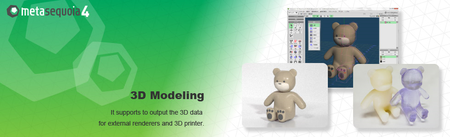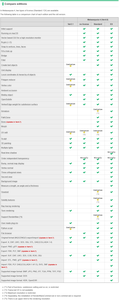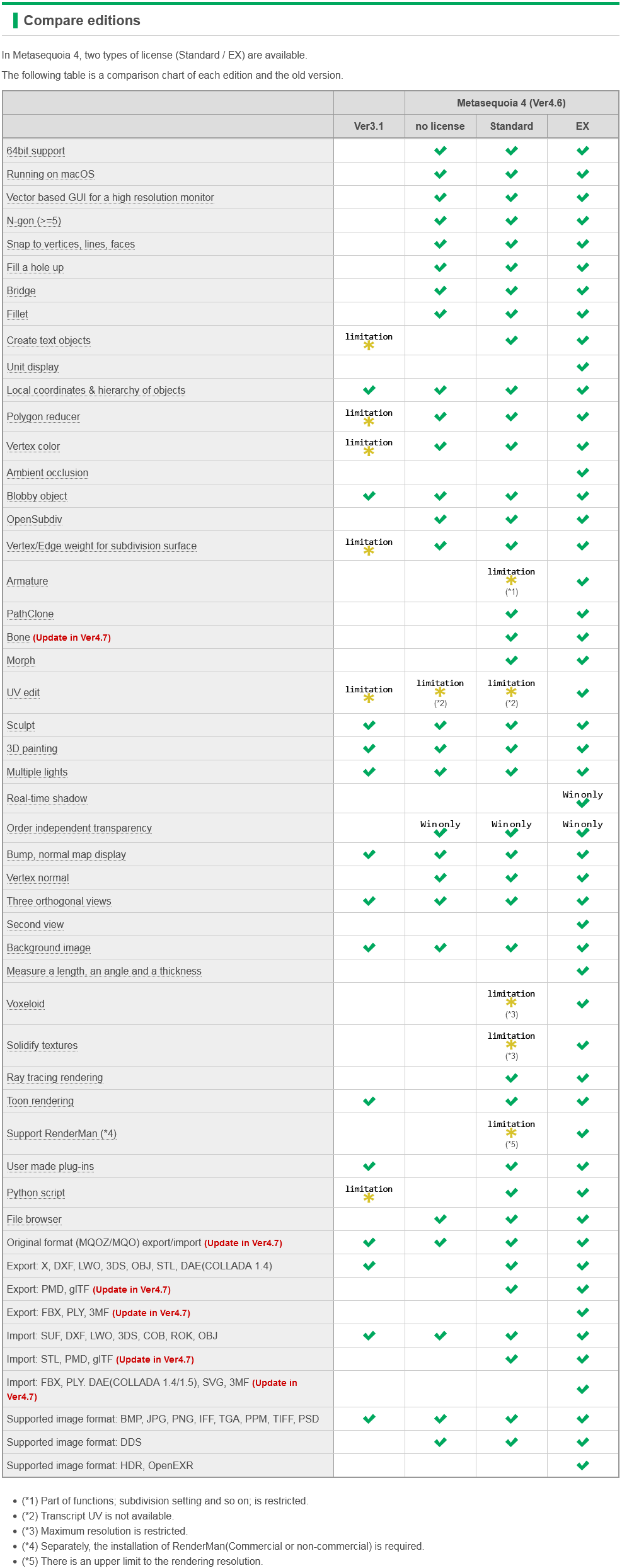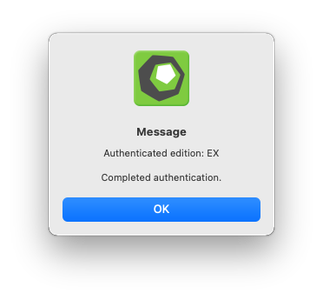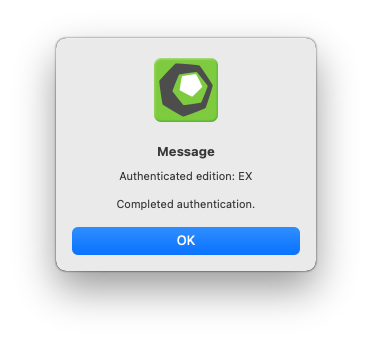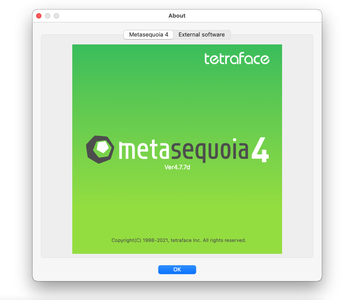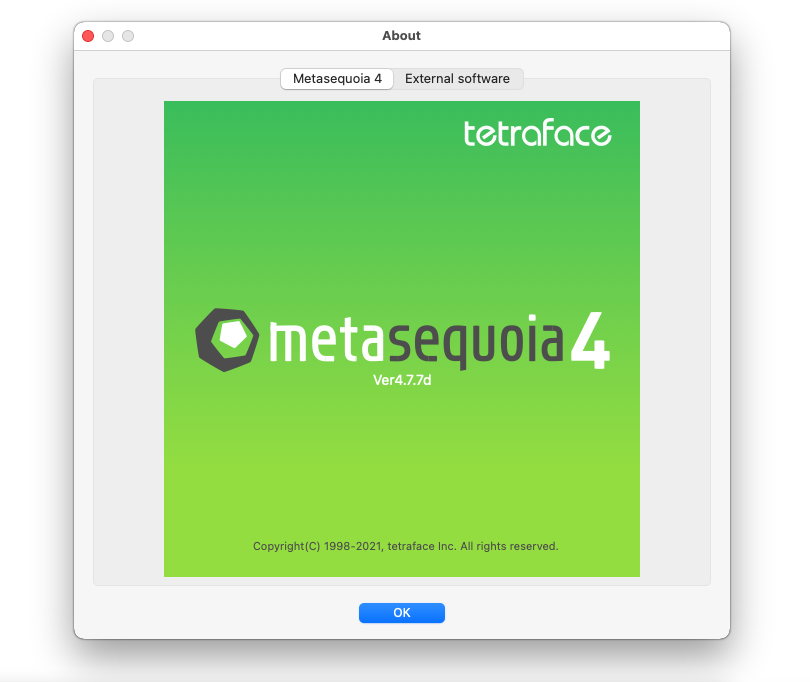Metasequoia 4.7.7d EX Edition macOS | 86 MB
Languages: English, 日本語
Languages: English, 日本語
Three-dimensional model design, especially the creation of human or animal-like characters, requires some knowledge in this area and, most importantly, a set of suitable tools for the job. For those who made some 3D creations using various specialized software solutions and need to work on them without having to install each program again, a utility like Metasequoia can be the right choice. This application manages to provide a strong set of features and make them available from a really friendly interface.
There are several modes to operate Metasequoia, namely Beginner, Modeling (string), Modeling (icon) and Mapping.
Each of these styles comes with its commands for editing the loaded model, setting the appropriate lighting and more. There is a wide variety of objects that you can select and insert in the design, as well as some tools that are meant for modifying the model you are working on.
The editing function that Metasequoia is equipped with are rather basic, but, nonetheless, cover all the necessary actions for handling objects, material faces and vertices. Each selected portion of the design can be fixed, stored or restored when needed, as well as fit to view or set as center of rotation.
There are many customizations that can be made to the application from the 'Configuration' area, so you can assign, for instance, various actions to mouse buttons and key combinations. Texture rendering imperfections and some glitches that may occur can be avoided by adjusting the Direct3D and OpenGL preview options.
All things considered, Metasequoia seems to be a worthy alternative to more complex utilities of its kind, especially thanks to the ease of use coupled with a good support for a variety of formats this software is able to work with.
Powerful modeling functions
Metasequoia has basic polygon editing functions. And it also has functions to assist in the finer processing.
The following features have been added and improved, in ver.4.0 or later.
- Fill up a hole - It automatically fill in the holes on the surface.
- Bridge - It creates a pipe-shaped polygon in between holes.
- Bevel - creating a fillet surface (a rounded corner) is added
- …etc.
N-gon (5 or more points in a face)
You can make a polygon with 5 or more points. And you can easily add edges (divide a face) or erase edges (merge faces).
Armature
By [Armature], you can create an object shape along the center line. You can create an object by specifying only the center line and the line width. This feature will reduce the time to create the object. And you can edit the generated object in more detail by modeling capabilities.
Bone and Morph
Setting the [Bone], the object can be linked to the deformation of bones. And [Morph] is a function to slide the vertex. You can create such as facial expressions. Bone and Morph settings can be exported to the corresponding file format, FBX or PMD.
Measure (Metasequoia 4 EX only)
You can measure the size of the object. This function is for business use or 3D printer output.
View Unit
You can display units such as millimeters or inches on the screen. And, it is possible to make the input of numerical value with the unit.
Measure a length, an angle and a thickness
You can measure the distance, angle, thickness of any position. Changes in the numerical values associated with the movement or deformation of the object are displayed immediately.
UV Edit
[UV edit] function is greatly improved. New features; automatic unwrapping, and splitting or stitching, etc. are added. UV editing is more efficient.
OpenSubdiv
OpenSubdiv; a Pixar's subdivision surface; is now supported. By setting the weights to the vertex or line, the edges of the object are generated. And, you get the texture whose distortion of UV is less. If you export OpenSubdiv object to FBX file, you can transfer the shape data between compatible software.
Ambient occlusion (Metasequoia 4 EX only)
Ambient occlusion makes dark in the secluded part, and bright in the opening part. This results are exported to the vertex colors, and you can check the objects from any direction.
Supporting RenderMan
You can get high-quality rendering image by RenderMan with Metasequoia 4.
Import / Export
Metasequoia supports several file formats of third-party 3DCG software. You can pass files to each other with most of 3DCG software.
When you import or export, Metasequoia will support the conversion of the coordinate axes, and reversing the surface direction, and specifying the magnification factor. It will resolve the differences of each software.
Import
- SUF (DoGA CGA)
- DXF (AutoCAD)
- LWO (LightWave3D)
- 3DS (3D Studio)
- COB (trueSpace)
- ROK (Rokkaku-Daioh)
- OBJ (Wavefront)
- FBX (Autodesk FBX) (*EX Only)
- DAE (COLLADA 1.4/1.5) (*EX Only)
- STL (Stereolithography)
- PLY (Stanford Polygon Library) (*EX Only)
- SVG (Scalable Vector Graphics) (*EX Only)
- PMD (MikuMikuDance format)
Export
- SUF (DoGA CGA)
- DXF (AutoCAD)
- LWO (LightWave3D)
- 3DS (3D Studio)
- COB (trueSpace)
- WRL (VRML 1.0)
- X (Direct3D)
- OBJ (Wavefront)
- POV (POV-Ray)
- FBX (Autodesk FBX) (*EX Only)
- DAE (COLLADA 1.4)
- STL (Stereolithography)
- PLY (Stanford Polygon Library) (*EX Only)
- JS (three.js JSON Model Format)
- AMF (Additive Manufacturing File) (*EX Only)
- PMD (MikuMikuDance format)
Compare editions
(click to enlarge)
Release notes
- Command
- [RenderMan] command supports RenderMan 24.
- Bug fixes
- Normal display breaks after freezing a mirror when [Normal] command is used.
- [Transcript] In [Normal] may work incorrectly.
- The preview is not updated when [Wide smoothing] in [Flatten] is used.
- The preview is left after canceling some menus such as [Flatten].