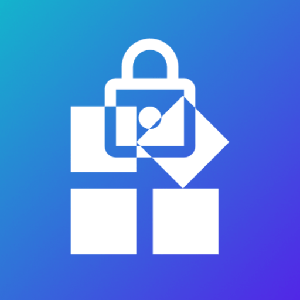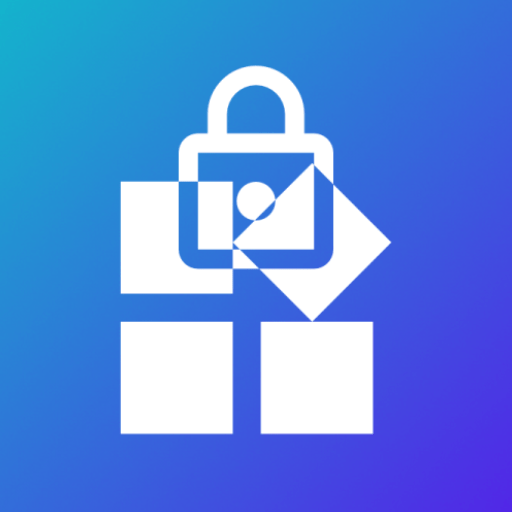Lockscreen Widgets and Drawer v2.11.0 | Android | 13.49 MB
A (very) long time ago, Android introduced a feature to allow you to show certain widgets on the lock screen. For some reason, this useful feature was removed with the release of Android 5.0 Lollipop, confining widgets to the home screen only. While some manufacturers, such as Samsung, have brought back limited versions of lockscreen widgets, but you're usually limited to the widgets the manufacturer has already created for you. Well, no more! Lockscreen Widgets brings back the functionality of yore, with some extra features.
• Lockscreen Widgets appears as a paged "frame" on top of your lockscreen.
• Add a widget by tapping the plus button in the frame. This plus button will always be the last page.
• Each widget you add gets its own page.
• You can press, hold, and drag a widget left or right to reorder it.
• Tap the frame with two fingers to enter the editing mode: you re and move the frame, and remove the current widget here.
• Tap the frame with three fingers to temporarily hide it. It will show up again once the display turns off and back on.
• Any home screen widget can be added as a lockscreen widget.
Inside the app, there are a few settings you can change:
• You can make the widget frame's background opaque if you want to overlay lockscreen elements.
• You can have the widget frame hide when there are notifications displayed on the lockscreen.
• You can have the widget frame hide when the notification shade is down. This probably won't work on heavily customized skins like EMUI or MIUI.
• You can have the widget frame hide when the security input view is shown (PIN/pattern/password/etc). This likely won't work on heavily customized skins like EMUI or MIUI.
And this is all without ADB or root! All the necessary privileges can be granted without even thinking about using a computer.
On the topic of privileges, these are the more sensitive permissions that Lockscreen Widgets needs to function
• Accessibility. In order to display on the lockscreen, Lockscreen Widgets' Accessibility Service must be enabled. You will be prompted to enable it if needed in the initial setup, and any time you open the app.
• Notification Listener. This permission is only required if you want the widget frame to hide when notifications are displayed. You will be prompted if it's needed.
• Dismiss Keyguard. In order to improve the user experience, Lockscreen Widgets will dismiss the lock screen (or show the security input view) when it detects an Activity being launched from a widget, or when you press the "Add Widget" button. This will not compromise your device's security in any way.
System Requirements:
Requirements: Android 5.1+
Home Page - https://play.google.com/store/apps/details?id=tk.zwander.lockscreenwidgets&hl=en