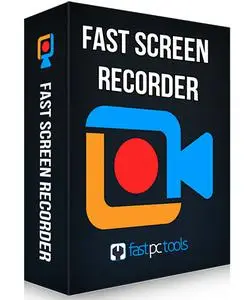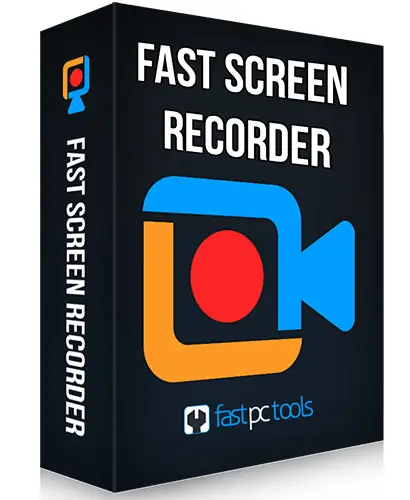Fast Screen Recorder 2.0.0.12 Multilingual Portable | 17.4 Mb
With the Fast Screen Recorder application, you can record any moment on your screen. Fast Screen Recorder helps record your online conferences, meetings, tutorials, gaming moment, and more. You can record only audio, video, and both also with or without mic voice.
Record Any Screen Area
Select the screen area which you want to record. If you want to record the full screen of your pc then select the Full-Screen option button or if you need any specific area of the screen then you choose Custom area.
Record Video with Microphone
Fast Screen Recorder provides an option to on/off your microphone before start recording. So you can create videos with your voice. This is very helpful to record tutorials and presentations.
Record only Audio
With the Fast Screen Recorder, you can also record mp3 files with system audio and microphone. From this feature, you can record music, songs, lectures, etc.
Set Auto Stop Recording
Fast Screen Recorder can auto stop recording. With this feature not required to sit every time when recording running. If you know your recording will stop after some time then you set and start recording. Your recording will auto stop the defined time.
Record Screen without Watermark
With the Fast Screen Recorder registered version you can record your computer screen videos without a watermark.
Unlimited Screen Recording
Fast Screen Recorder registered version not have any limit of video length and number of video recording.
Auto Video Optimization
Fast Screen Recorder manages memory so, the recorded video size is optimized without quality loss.
Play After Record
After recording video or audio from Fast Screen Recorder you will receive an option to play your recorded video.
Disable Record Mouse Activity
If you do not want to record your mouse movement activity then you need to disable the option in the fast screen recorder settings.
Stop Countdown before Recording
When you record a video from Fast Screen Recorder then the countdown is running every time. If you do not need a countdown on recording then disable the option from settings.
Change Shortcut Keys
If you need to change the shortcut key of your screen recording software then you can change settings with the new keys combination. If you want to reset settings then click on “Reset to Default”.
Operating System: Windows 7, 8/8.1, 10, 11
Home Page - https://fastpctools.com/