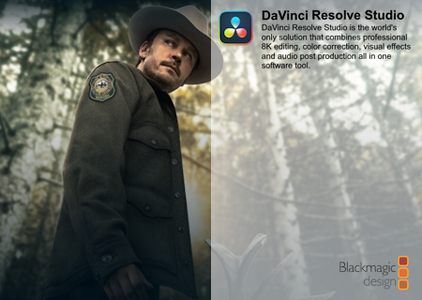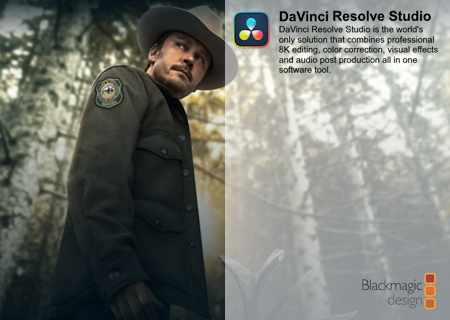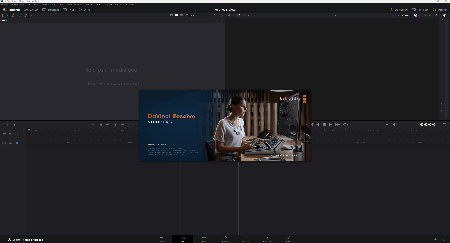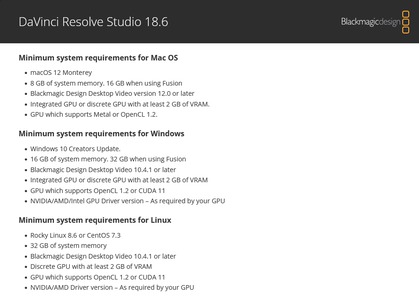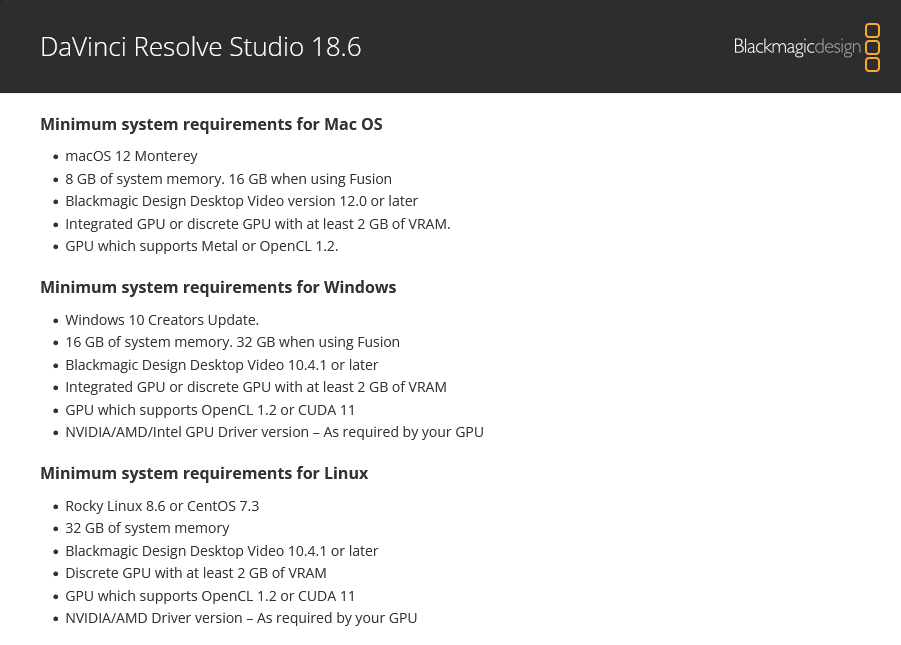Blackmagic Design DaVinci Resolve Studio 18.6.0 | 4.7 Gb
Languages Supported: English, Português, Français, Español, 中文, 日本語, Русский
Languages Supported: English, Português, Français, Español, 中文, 日本語, Русский
Blackmagic Design has announced DaVinci Resolve Studio 18.6.0.0009. This software update adds support for the new Blackmagic Camera and Blackmagic Cloud Storage workflow with automatic media pool and project media folder file syncing with all project collaborators and background proxy generation.
In addition, this update adds support for outer text stroke in titles and font case on subtitles, as well as support for extruding 3D shapes and rendering USD scenes with materials and volumes. This update also adds support to select audio loudness standards on renders and an updated tool to remove unused clips. DaVinci Resolve Studio 18.6 update adds support for the latest Dolby Vision and UWA Audio Vivid 3D spatial audio format.
Features marked * have descriptions below.
Key Features
- New Blackmagic Camera cloud workflow syncs captures to cloud projects.*
- Support for Blackmagic Cloud Storage with synced project media and files.
- Automatic proxy generation and upload to Blackmagic Cloud Storage.*
- Support for outer text stroke in titles and subtitles.
- Ability to assign and apply favorite keywords to clips and markers.*
- Support for Fusion USD scenes with materials and volumes.*
- Import multiple mono audio files with suffixes as a multichannel clip.*
- Support for target audio loudness standards on renders.*
Cut and Edit
- Selected sync bin clips can now be edited in the inspector.
- Ability to trim gaps in edit with the Speed Editor and Editor Keyboard.
- Interlace project and timeline option to edit at frame or field boundaries.*
- Support for font case on subtitles.
- Support for outer text stroke in titles and subtitles.
- Ability to copy and paste markers in the source viewer and timeline.
- Change speed for multiple selected clips from dialog and inspector.
- Adding an effect to a clip switches the inspector to the effects tab.
- Support for a source resolution option when performing render in place.
- The playhead position is restored when undoing edit actions.
- Option to show timecode toolbar on edit viewers.*
- Source viewer displays marker clip extents.
- Configurable actions to switch recently viewed clips or timelines in viewers.
- Keyboard customization support for multiple track context actions.*
- Ability to reconform multiple selected timelines.
- Ability to assign and apply favorite keywords to clips and markers.*
- Retime curve context menu now displays both curves.
Fusion
- Support for extruding and beveling 3D shapes.*
- Support for polygon shape tool.*
- Support for rendering USD scenes with materials and volumes.*
- Support for replacing materials with imported MaterialX files.*
- Support for modifying imported cameras and lights.
- Improved USD toolset including uVisibility and uVariant.*
- Improved USD Loader with Trim, Loop and Reverse support.
- New scene tree dialog for object selection in USD.*
- Context menu option in the node and keyframe views to reset tool trims.
- Support for DaVinci Intermediate conversion options in Fusion tools.
Color
- Dolby Vision CM 4.0 L1 analysis with user-selected filtering support.
- Stereoscopic 3D support for Dolby Vision workflows.
- Option to bypass input color management for RAW clips in RCM.
- Support for monitoring audio in Resolve Live mode.
- New option to export only .drx files when exporting stills.
- New default smart filter for clips in current group.
- Configurable actions to switch recently viewed timelines in viewer.
- Ability to create smart filters with custom PAR values.
- Output colorspace tag for ACES DCTL ODT.
- Improved controls for switching wipe modes from the advanced panels.
- Keyframes mode for all, color and sizing is now persisted across sessions.
Fairlight
- Import multiple mono audio files with suffixes as a multichannel clip.*
- Support for target audio loudness standards on renders.*
- Support for loudness standards for YouTube and Disney workflows.*
- New Fairlight FX Loudness Meter with ability to monitor multiple busses.*
- Intelligent abbreviation of long channel names.
- Support for panning presets for 3D audio height control.
- Support for parallel bus sends and outputs with up to three per bus tile.
- Support for Auto Safe and Auto Off over multiple tracks or busses.
- Manage audio FX for multiple tracks or busses via keyboard shortcuts.*
- Keyboard customization support for multiple track context actions.*
- Support for the UWA Audio Vivid 3D spatial audio format.
- Assign Fairlight FX default settings from effect dialog context menu.
General
- Up to 2x faster Neural Engine performance with Nvidia TensorRT.*
- Up to 4x faster Neural Engine performance on modern AMD GPUs.*
- Ability to access Blackmagic Cloud services using HTTPS proxy.*
- Quick access to recent projects from the application menu.
- Looped playback now detects and loops ranges if present.
- Scripting API support to import and export render and data burn presets.
- Scripting API support to import stills and list powergrades.
- Scripting API support for per-timeline Resolve Color Management.
- General performance and stability improvements
Media & Codecs
- Support for Blackmagic RAW SDK 3.4.
- Support for RED SDK 8.4.0.
- Support for Apple Log video formats.
- Ability to decode Sony XAVC H and XAVC HS clips.
- Ability to remove unused media from a project.*
- New media pool column and smart bin filter for transcription status.
- Right click to add media pool timelines to the render queue with presets.
- Ability to import and export power bins as .drb files.
- Ability to import and export render presets.
- Import multiple XMLs, AAFs, FCP XMLs or EDLs as a single action.
- Support for importing and exporting Final Cut Pro v1.11 XMLs.
- Ability to encode interlaced formats as uncompressed QuickTime clips.
- Accelerated H.265 interlaced encodes on modern Windows Intel systems.
- Option to render individual clips with full media extents.
- Support for decoding low latency AAC formats in Mac.
- Support for decoding GIF clips.
- Support for lens and vignette metadata for Nikon raw clips.
Feature Details
New Blackmagic Camera cloud workflow syncs captures to cloud projects.
When creating new cloud projects, users can enable Remote Camera Syncing and invite camera collaborators using Blackmagic IDs. Proxies and camera originals can then directly be uploaded to the project media pool and be available for editing seconds after capture. Resolve and camera collaborators can further communicate via built-in chat and iterate on the fly.
Support for Blackmagic Cloud Storage with synced project media and files.
With Blackmagic Cloud Storage, all collaborators have access to media pool clips and proxies for that project. When open, DaVinci Resolve intelligently synchronizes files in the background based on usage.
From the cloud icon in the bottom bar, users can monitor status, pause syncing and access local storage, cloud storage and settings. Users can also drag in other files - notes, scripts, DCTLs, fonts etc - to the local folder which synchronizes between users for a complete remote workflow.
Automatic proxy generation and upload to Blackmagic Cloud Storage.
When opening a Blackmagic Cloud project, users can decide to sync all media, proxies only or no media. This can be changed in the Blackmagic Cloud tab under project settings. DaVinci Resolve can monitor and upload proxies as they are generated. Additionally, when in the media, cut, edit and Fairlight pages, DaVinci Resolve can automatically generate proxies in the background to upload to Blackmagic Cloud.
Interlace processing option in project and timeline settings to edit at frame or field boundaries.
In project and timeline settings, under Enable Interlace Processing, a new Align Clips to Frame Boundaries option allows all editing actions and playhead stepping to happen at frame boundaries.
Option to show timecode toolbar on edit viewers.
The edit page viewers now have an option to show the timecode toolbar similar to the media page viewer. This can be enabled from the 3-dot option menu in the edit page viewers.
Keyboard customization support for multiple track context actions.
Shortcuts can now be assigned for track header context menu actions to add, delete, move, change color and link tracks. Tracks can be selected in the track index, edit inspector or the Fairlight timeline.
Ability to assign and apply favorite keywords to clips and markers.
Users can now set up to 9 keywords as favorites in the Keyword Manager in the Workspace menu. From the Favorite Keyword actions in the Mark menu, they can quickly assign these keywords to selected clips or in a marker window. The same menu also has an action to clear all keywords from a clip or marker. The default actions for these actions are Alt/Option + Shift + 0 through 9.
Additions to the Shape Toolkit
sPolygon: The sPolygon tool allows users to draw custom shapes. Through intuitive point manipulation, this tool allows users to effortlessly generate intricate forms, curves and lines, which tie in with the existing shape tools in Fusion. It provides the freedom to design custom elements, making it a valuable tool in motion graphics design.
Extrude3D: The Extrude3D tool operates on Fusion’s shape tools, taking flat shapes and transforming them into dynamic, three-dimensional objects through controlled extrusion, pushing the shape’s edges into the Z-axis. Additional beveling can be applied to create polished edges and chamfers.
Multiple USD Enhancements
MaterialX: The MaterialX framework is now available in Fusion’s USD environment, providing a consistent way to use intricate materials.
Users can load MaterialX files (.mtlx) from the the improved USD Loader and use the new uReplaceMaterial tool to assign imported materials to a nominated USD object to achieve a desired look.
New USD Scene Tree: The Scene Tree window uses an intuitive visual hierarchy to represent USD scenes.
Users can select, filter, isolate and choose elements in a USD asset to focus on logical components and make targeted adjustments.
Using the uVisibility and uVariant tools, users can toggle element visibility and change variants used in selected element groups, useful when animating scenes.
Lastly, USD tools including cameras and lights can have multiple attribute overrides.
Improved gallery, timeline and offline controls in wipe mode from the advanced panels.
In the left panel, with wipe enabled (REF ON), the 3 controls for [ Split Screen, Full Screen, Highlight] can now switch between [Gallery, Timeline, Offline] in the wipe mode. This is in addition to the existing shift up controls.
Import multiple mono audio files with suffixes as a multichannel clip.
DaVinci Resolve can now interpret and import mono audio files with channel name suffixes as a single formatted multichannel audio clip. The format depends on the number of files detected and the channel suffixes. As an example: Audio001.L.wav and Audio001.R.wav by themselves are interpreted as a stereo ‘Audio001.wav’ clip. A third file with a ‘C’ or ‘LFE’ suffix results in LCR or 2.1 formatted media.
Support for target audio loudness standards on renders.
Users can select loudness standard presets from the audio tab in render settings to automatically have the deliverable normalized to. The normalization feature will adjust the level of the delivery to match either the TruePeak or the Loudness level, whichever is hit first.
Support for loudness standards for YouTube and Disney workflows.
New loudness standards for YouTube, Disney 2.0 and Disney 5.1 are available in the control room loudness, Loudness Meter effect, loudness standards render settings, audio normalization and other normalization functions in Resolve.
New Fairlight FX Loudness Meter with ability to monitor multiple busses.
Users can add the new Loudness Meter to tracks and buses from the effects library or the Fairlight mixer. Separate standards and styles can be selected for this effect compared to the control room loudness metering.
Manage Auto safe, Auto off and audio FX for multiple tracks or busses via keyboard shortcuts.
To add, remove and bypass audio FX, or set Automation safe and Automation off, use these modifiers:
- Press Option (Alt) to make the change across all selected tracks or busses in the mixer.
- Press Option+Command (Alt+Control) to make the change across all tracks or busses in the mixer.
Locked tracks will not be affected.
Note:These modifiers can also be used for VCA and bus assignments and other mixer settings.
Up to 2x faster DaVinci Neural Engine performance with Nvidia TensorRT.
Nvidia GPUs with TensorRT support can now be optimized to run with higher performance on the GPU. For example, on a UHD timeline with an RTX 4090, this translates to 20 fps playback with Speed Warp and 69 fps tracking and analysis speed with Magic Mask in faster mode.
On startup, supported systems will prompt users to run a pre-analysis step for various DaVinci Neural Engine powered tools. This can take several minutes and can be skipped or cancelled. A DaVinci Resolve system preference allows turning off this performance optimization completely.
Up to 4x faster DaVinci Neural Engine performance on modern AMD GPUs.
With the latest AMD GPUs, DaVinci Neural Engine powered tools are optimized to run much faster. For example, on a UHD timeline with an RX 7900, this translates to 6 fps playback with Speed Warp and 30fps tracking and analysis speed with Magic Mask in faster mode.
Ability to access Blackmagic Cloud services using HTTPS proxy.
DaVinci Resolve can now use system network configurations for HTTPS proxy to connect to and use Blackmagic Cloud services, including cloud project libraries and remote monitoring. The HTTPS proxy can be set from network settings in each OS - e.g:
- Mac: System Settings > Network > choose the current connection > Proxies
- Windows: Settings > Network & internet > Proxy
- Rocky 8.6: System Tools > Settings > Network > Network Proxy
In all platforms, you can set the environment variable https_proxy to specify the HTTPS proxy.
Ability to remove unused media from a project.
From the media pool 3-dot option menu, users can now remove unused clips from the project. This action loads all compound clips, Fusion compositions and timelines in the project, analyzes usage and removes unused clips from the media pool. Depending on the size of the project, this action can take several minutes.
Key Features
- New Blackmagic Camera cloud workflow syncs captures to cloud projects.*
- Support for Blackmagic Cloud Storage with synced project media and files.
- Automatic proxy generation and upload to Blackmagic Cloud Storage.*
- Support for outer text stroke in titles and subtitles.
- Ability to assign and apply favorite keywords to clips and markers.*
- Support for Fusion USD scenes with materials and volumes.*
- Import multiple mono audio files with suffixes as a multichannel clip.*
- Support for target audio loudness standards on renders.*
Cut and Edit
- Selected sync bin clips can now be edited in the inspector.
- Ability to trim gaps in edit with the Speed Editor and Editor Keyboard.
- Interlace project and timeline option to edit at frame or field boundaries.*
- Support for font case on subtitles.
- Support for outer text stroke in titles and subtitles.
- Ability to copy and paste markers in the source viewer and timeline.
- Change speed for multiple selected clips from dialog and inspector.
- Adding an effect to a clip switches the inspector to the effects tab.
- Support for a source resolution option when performing render in place.
- The playhead position is restored when undoing edit actions.
- Option to show timecode toolbar on edit viewers.*
- Source viewer displays marker clip extents.
- Configurable actions to switch recently viewed clips or timelines in viewers.
- Keyboard customization support for multiple track context actions.*
- Ability to reconform multiple selected timelines.
- Ability to assign and apply favorite keywords to clips and markers.*
- Retime curve context menu now displays both curves.
Fusion
- Support for extruding and beveling 3D shapes.*
- Support for polygon shape tool.*
- Support for rendering USD scenes with materials and volumes.*
- Support for replacing materials with imported MaterialX files.*
- Support for modifying imported cameras and lights.
- Improved USD toolset including uVisibility and uVariant.*
- Improved USD Loader with Trim, Loop and Reverse support.
- New scene tree dialog for object selection in USD.*
- Context menu option in the node and keyframe views to reset tool trims.
- Support for DaVinci Intermediate conversion options in Fusion tools.
Color
- Dolby Vision CM 4.0 L1 analysis with user-selected filtering support.
- Stereoscopic 3D support for Dolby Vision workflows.
- Option to bypass input color management for RAW clips in RCM.
- Support for monitoring audio in Resolve Live mode.
- New option to export only .drx files when exporting stills.
- New default smart filter for clips in current group.
- Configurable actions to switch recently viewed timelines in viewer.
- Ability to create smart filters with custom PAR values.
- Output colorspace tag for ACES DCTL ODT.
- Improved controls for switching wipe modes from the advanced panels.
- Keyframes mode for all, color and sizing is now persisted across sessions.
Fairlight
- Import multiple mono audio files with suffixes as a multichannel clip.*
- Support for target audio loudness standards on renders.*
- Support for loudness standards for YouTube and Disney workflows.*
- New Fairlight FX Loudness Meter with ability to monitor multiple busses.*
- Intelligent abbreviation of long channel names.
- Support for panning presets for 3D audio height control.
- Support for parallel bus sends and outputs with up to three per bus tile.
- Support for Auto Safe and Auto Off over multiple tracks or busses.
- Manage audio FX for multiple tracks or busses via keyboard shortcuts.*
- Keyboard customization support for multiple track context actions.*
- Support for the UWA Audio Vivid 3D spatial audio format.
- Assign Fairlight FX default settings from effect dialog context menu.
General
- Up to 2x faster Neural Engine performance with Nvidia TensorRT.*
- Up to 4x faster Neural Engine performance on modern AMD GPUs.*
- Ability to access Blackmagic Cloud services using HTTPS proxy.*
- Quick access to recent projects from the application menu.
- Looped playback now detects and loops ranges if present.
- Scripting API support to import and export render and data burn presets.
- Scripting API support to import stills and list powergrades.
- Scripting API support for per-timeline Resolve Color Management.
- General performance and stability improvements
Media & Codecs
- Support for Blackmagic RAW SDK 3.4.
- Support for RED SDK 8.4.0.
- Support for Apple Log video formats.
- Ability to decode Sony XAVC H and XAVC HS clips.
- Ability to remove unused media from a project.*
- New media pool column and smart bin filter for transcription status.
- Right click to add media pool timelines to the render queue with presets.
- Ability to import and export power bins as .drb files.
- Ability to import and export render presets.
- Import multiple XMLs, AAFs, FCP XMLs or EDLs as a single action.
- Support for importing and exporting Final Cut Pro v1.11 XMLs.
- Ability to encode interlaced formats as uncompressed QuickTime clips.
- Accelerated H.265 interlaced encodes on modern Windows Intel systems.
- Option to render individual clips with full media extents.
- Support for decoding low latency AAC formats in Mac.
- Support for decoding GIF clips.
- Support for lens and vignette metadata for Nikon raw clips.
Feature Details
New Blackmagic Camera cloud workflow syncs captures to cloud projects.
When creating new cloud projects, users can enable Remote Camera Syncing and invite camera collaborators using Blackmagic IDs. Proxies and camera originals can then directly be uploaded to the project media pool and be available for editing seconds after capture. Resolve and camera collaborators can further communicate via built-in chat and iterate on the fly.
Support for Blackmagic Cloud Storage with synced project media and files.
With Blackmagic Cloud Storage, all collaborators have access to media pool clips and proxies for that project. When open, DaVinci Resolve intelligently synchronizes files in the background based on usage.
From the cloud icon in the bottom bar, users can monitor status, pause syncing and access local storage, cloud storage and settings. Users can also drag in other files - notes, scripts, DCTLs, fonts etc - to the local folder which synchronizes between users for a complete remote workflow.
Automatic proxy generation and upload to Blackmagic Cloud Storage.
When opening a Blackmagic Cloud project, users can decide to sync all media, proxies only or no media. This can be changed in the Blackmagic Cloud tab under project settings. DaVinci Resolve can monitor and upload proxies as they are generated. Additionally, when in the media, cut, edit and Fairlight pages, DaVinci Resolve can automatically generate proxies in the background to upload to Blackmagic Cloud.
Interlace processing option in project and timeline settings to edit at frame or field boundaries.
In project and timeline settings, under Enable Interlace Processing, a new Align Clips to Frame Boundaries option allows all editing actions and playhead stepping to happen at frame boundaries.
Option to show timecode toolbar on edit viewers.
The edit page viewers now have an option to show the timecode toolbar similar to the media page viewer. This can be enabled from the 3-dot option menu in the edit page viewers.
Keyboard customization support for multiple track context actions.
Shortcuts can now be assigned for track header context menu actions to add, delete, move, change color and link tracks. Tracks can be selected in the track index, edit inspector or the Fairlight timeline.
Ability to assign and apply favorite keywords to clips and markers.
Users can now set up to 9 keywords as favorites in the Keyword Manager in the Workspace menu. From the Favorite Keyword actions in the Mark menu, they can quickly assign these keywords to selected clips or in a marker window. The same menu also has an action to clear all keywords from a clip or marker. The default actions for these actions are Alt/Option + Shift + 0 through 9.
Additions to the Shape Toolkit
sPolygon: The sPolygon tool allows users to draw custom shapes. Through intuitive point manipulation, this tool allows users to effortlessly generate intricate forms, curves and lines, which tie in with the existing shape tools in Fusion. It provides the freedom to design custom elements, making it a valuable tool in motion graphics design.
Extrude3D: The Extrude3D tool operates on Fusion’s shape tools, taking flat shapes and transforming them into dynamic, three-dimensional objects through controlled extrusion, pushing the shape’s edges into the Z-axis. Additional beveling can be applied to create polished edges and chamfers.
Multiple USD Enhancements
MaterialX: The MaterialX framework is now available in Fusion’s USD environment, providing a consistent way to use intricate materials.
Users can load MaterialX files (.mtlx) from the the improved USD Loader and use the new uReplaceMaterial tool to assign imported materials to a nominated USD object to achieve a desired look.
New USD Scene Tree: The Scene Tree window uses an intuitive visual hierarchy to represent USD scenes.
Users can select, filter, isolate and choose elements in a USD asset to focus on logical components and make targeted adjustments.
Using the uVisibility and uVariant tools, users can toggle element visibility and change variants used in selected element groups, useful when animating scenes.
Lastly, USD tools including cameras and lights can have multiple attribute overrides.
Improved gallery, timeline and offline controls in wipe mode from the advanced panels.
In the left panel, with wipe enabled (REF ON), the 3 controls for [ Split Screen, Full Screen, Highlight] can now switch between [Gallery, Timeline, Offline] in the wipe mode. This is in addition to the existing shift up controls.
Import multiple mono audio files with suffixes as a multichannel clip.
DaVinci Resolve can now interpret and import mono audio files with channel name suffixes as a single formatted multichannel audio clip. The format depends on the number of files detected and the channel suffixes. As an example: Audio001.L.wav and Audio001.R.wav by themselves are interpreted as a stereo ‘Audio001.wav’ clip. A third file with a ‘C’ or ‘LFE’ suffix results in LCR or 2.1 formatted media.
Support for target audio loudness standards on renders.
Users can select loudness standard presets from the audio tab in render settings to automatically have the deliverable normalized to. The normalization feature will adjust the level of the delivery to match either the TruePeak or the Loudness level, whichever is hit first.
Support for loudness standards for YouTube and Disney workflows.
New loudness standards for YouTube, Disney 2.0 and Disney 5.1 are available in the control room loudness, Loudness Meter effect, loudness standards render settings, audio normalization and other normalization functions in Resolve.
New Fairlight FX Loudness Meter with ability to monitor multiple busses.
Users can add the new Loudness Meter to tracks and buses from the effects library or the Fairlight mixer. Separate standards and styles can be selected for this effect compared to the control room loudness metering.
Manage Auto safe, Auto off and audio FX for multiple tracks or busses via keyboard shortcuts.
To add, remove and bypass audio FX, or set Automation safe and Automation off, use these modifiers:
- Press Option (Alt) to make the change across all selected tracks or busses in the mixer.
- Press Option+Command (Alt+Control) to make the change across all tracks or busses in the mixer.
Locked tracks will not be affected.
Note:These modifiers can also be used for VCA and bus assignments and other mixer settings.
Up to 2x faster DaVinci Neural Engine performance with Nvidia TensorRT.
Nvidia GPUs with TensorRT support can now be optimized to run with higher performance on the GPU. For example, on a UHD timeline with an RTX 4090, this translates to 20 fps playback with Speed Warp and 69 fps tracking and analysis speed with Magic Mask in faster mode.
On startup, supported systems will prompt users to run a pre-analysis step for various DaVinci Neural Engine powered tools. This can take several minutes and can be skipped or cancelled. A DaVinci Resolve system preference allows turning off this performance optimization completely.
Up to 4x faster DaVinci Neural Engine performance on modern AMD GPUs.
With the latest AMD GPUs, DaVinci Neural Engine powered tools are optimized to run much faster. For example, on a UHD timeline with an RX 7900, this translates to 6 fps playback with Speed Warp and 30fps tracking and analysis speed with Magic Mask in faster mode.
Ability to access Blackmagic Cloud services using HTTPS proxy.
DaVinci Resolve can now use system network configurations for HTTPS proxy to connect to and use Blackmagic Cloud services, including cloud project libraries and remote monitoring. The HTTPS proxy can be set from network settings in each OS - e.g:
- Mac: System Settings > Network > choose the current connection > Proxies
- Windows: Settings > Network & internet > Proxy
- Rocky 8.6: System Tools > Settings > Network > Network Proxy
In all platforms, you can set the environment variable https_proxy to specify the HTTPS proxy.
Ability to remove unused media from a project.
From the media pool 3-dot option menu, users can now remove unused clips from the project. This action loads all compound clips, Fusion compositions and timelines in the project, analyzes usage and removes unused clips from the media pool. Depending on the size of the project, this action can take several minutes.
Davinci Resolve Studio is a professionally focused video editor from the Australian company Blackmagic Design. The program has a wealth of features and is a great choice, both for experts and aspiring creators alike. Much of its marketing material shows people with professional workstations hooked up to it. If you’re used to working with these multi-buttoned behemoths, Davinci Resolve Studio may be the video editor for you. Blackmagic makes film industry hardware, as well as software, and Davinci Resolve Studio is an excellent tool for production-quality video work.
DaVinci Resolve 18.6 updates & Some Other Awesome Stuff from Blackmagic Design
Here’s a look at some of the new things in DaVinci Resolve 18.6 and other cool stuff from Blackmagic Design!!!
Blackmagic Design creates the world’s most advanced video editing products, video converters, routers, color correctors, film restoration software and waveform monitors for the feature film, post production and broadcast industries. Blackmagic Design’s DeckLink, Mini Converters, Videohub routers and UltraScope waveform monitoring products revolutionize the television industry by making advanced post production tools affordable to thousands of creative professionals. Blackmagic Design’s DaVinci Emmy award winning color correction products continue to dominate and lead the industry with ground breaking innovations including stereoscopic 3D and 4K workflows. Blackmagic Design has offices in the USA, UK, Japan, Singapore and Australia.
Owner: Blackmagic Design
Product Name: Davinci Resolve Studio
Version: 18.6.0.0009
Supported Architectures: x64
Website Home Page : www.blackmagicdesign.com
Languages Supported: multilanguage
System Requirements: Windows *
Size: 4.7 Gb
Please visit my blog
Added by 3% of the overall size of the archive of information for the restoration
No mirrors please
Added by 3% of the overall size of the archive of information for the restoration
No mirrors please