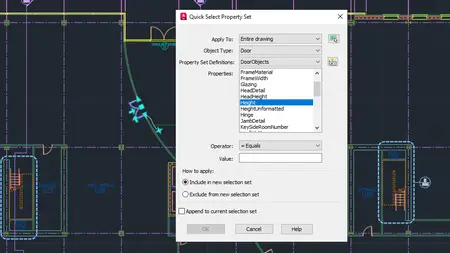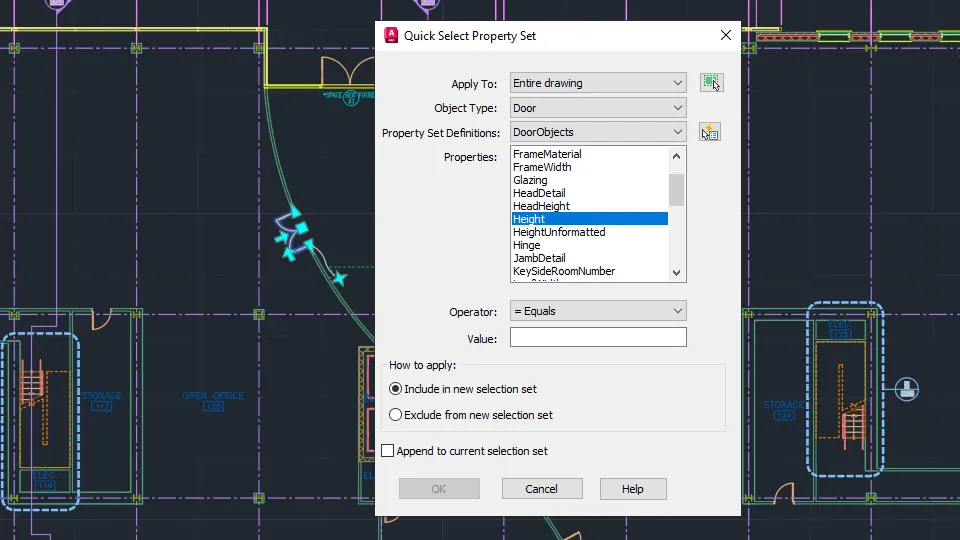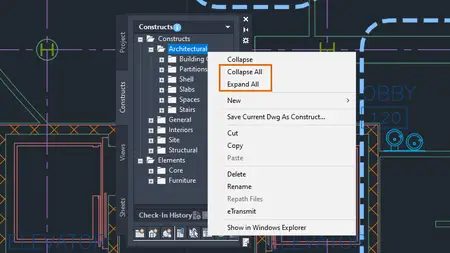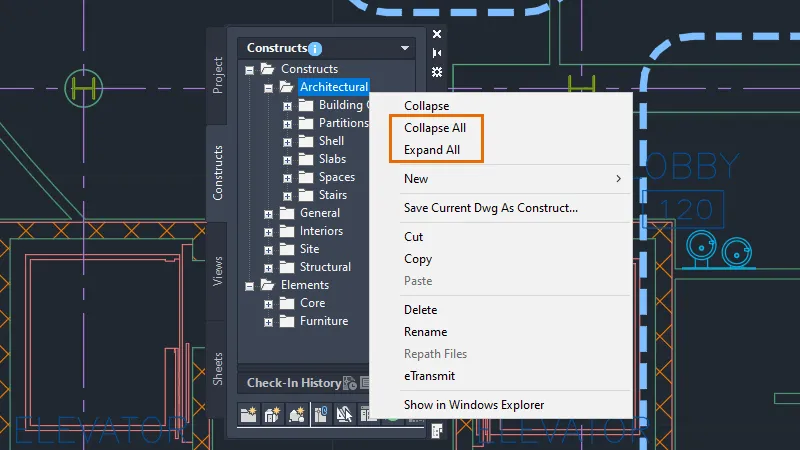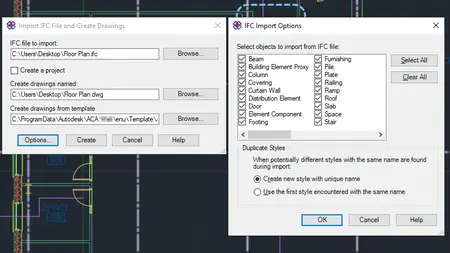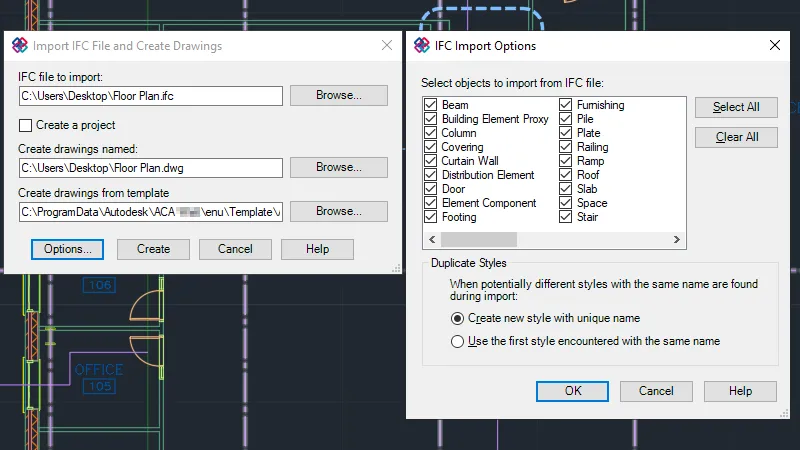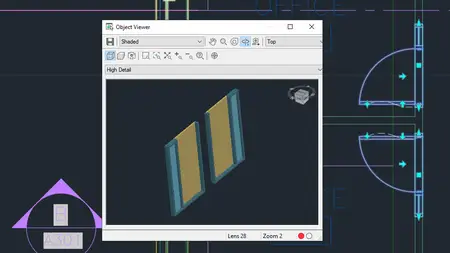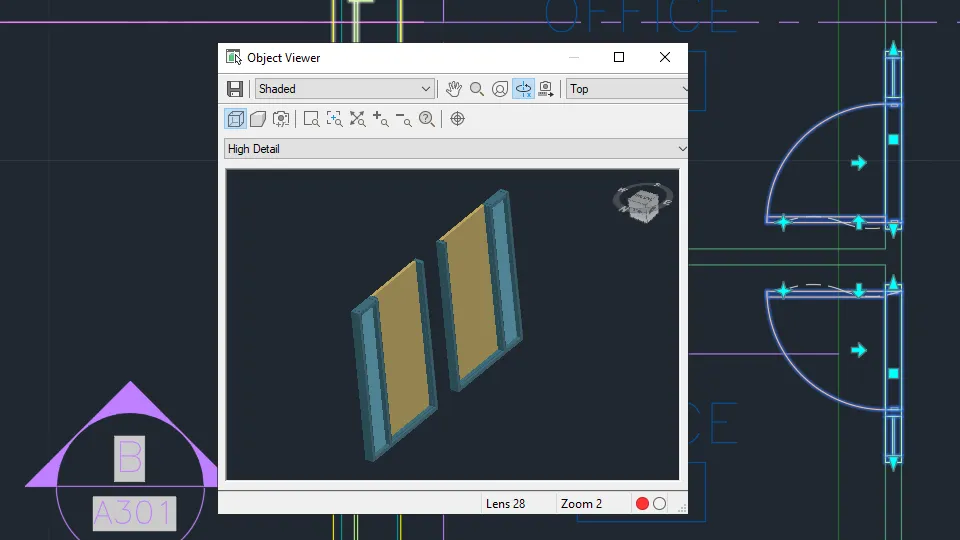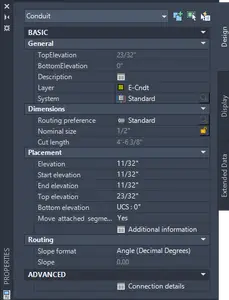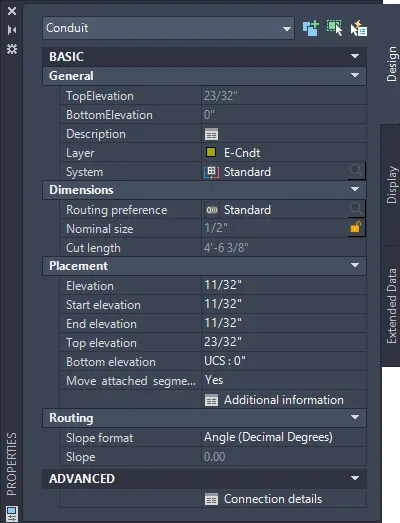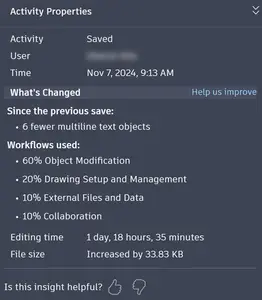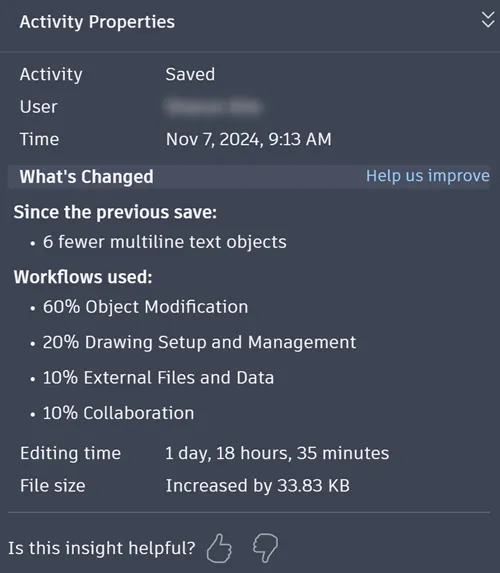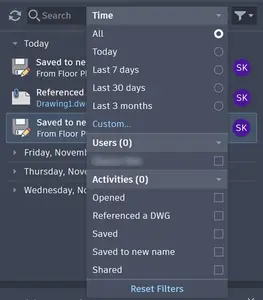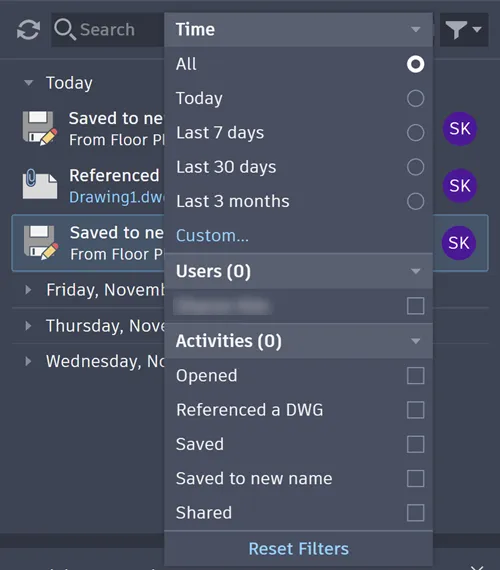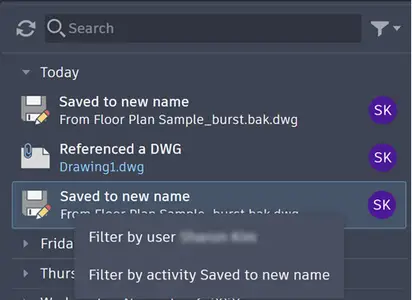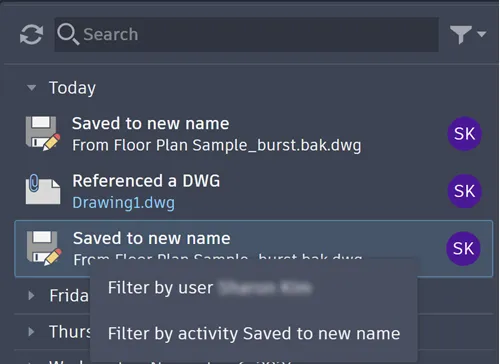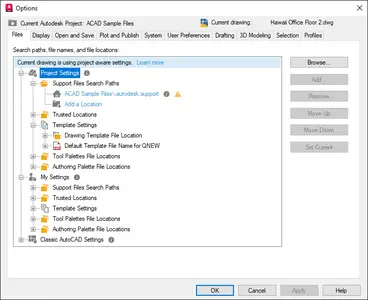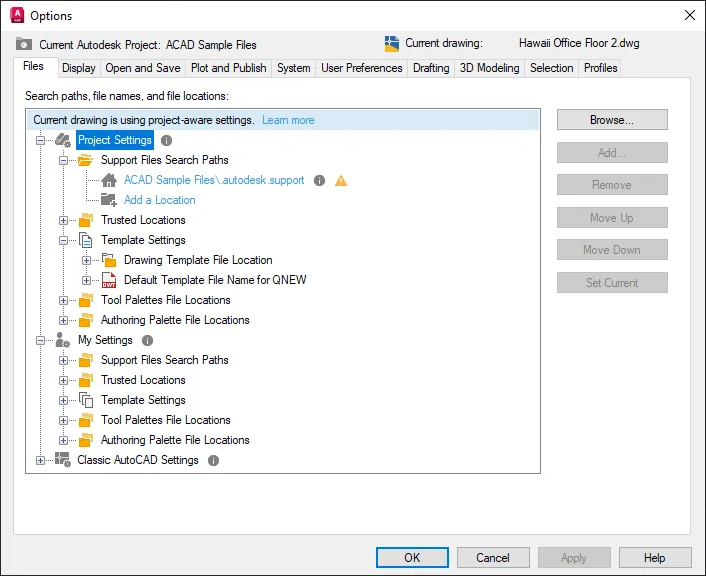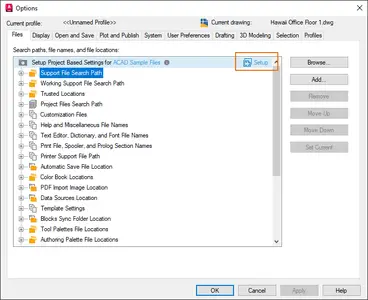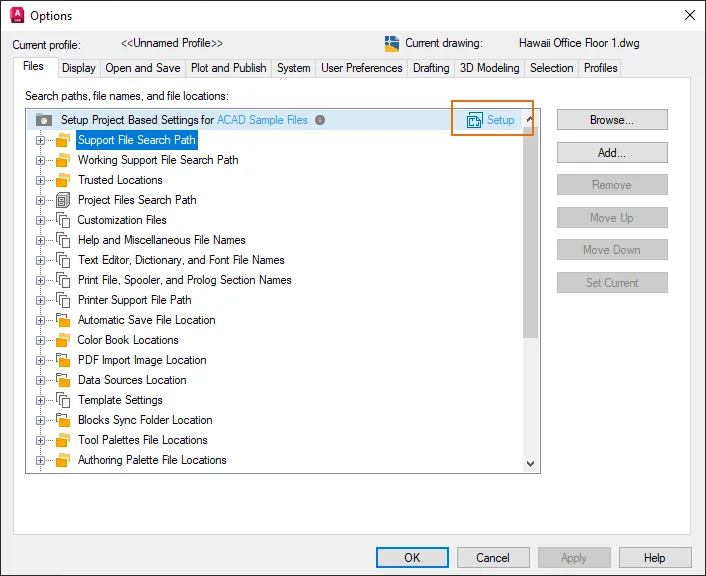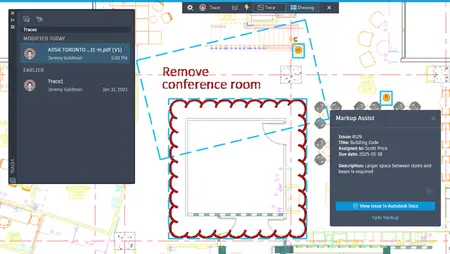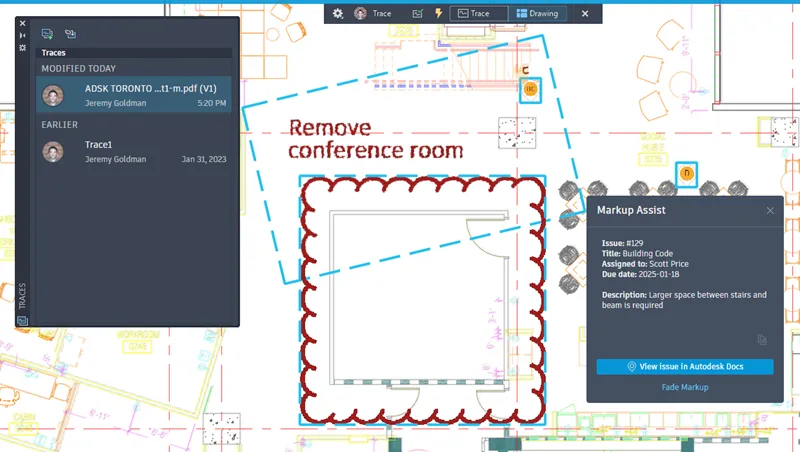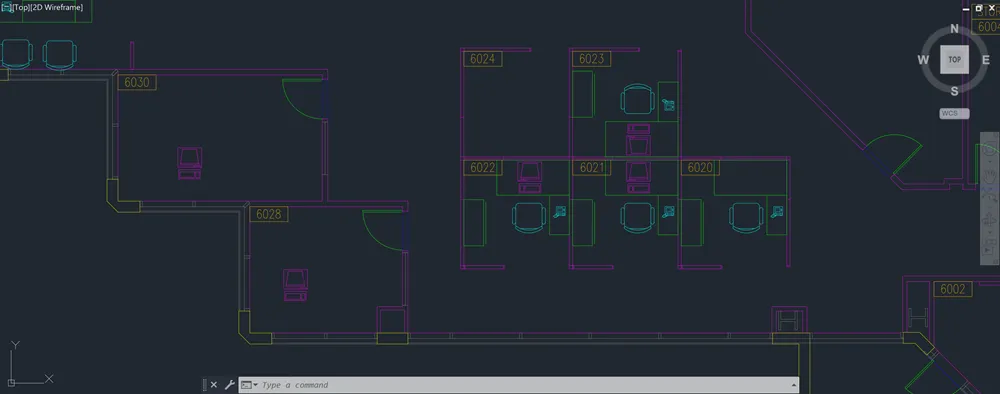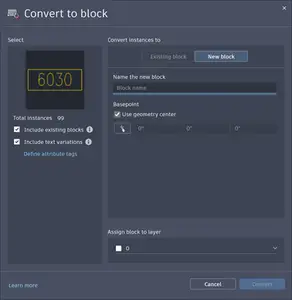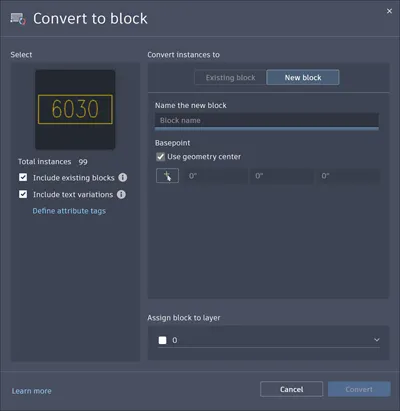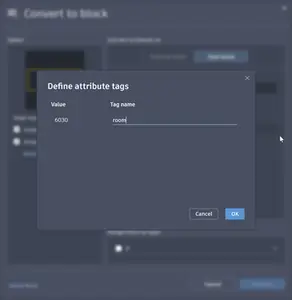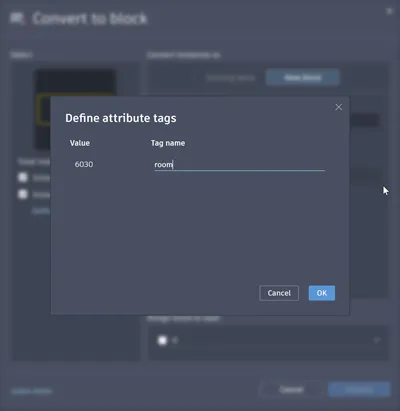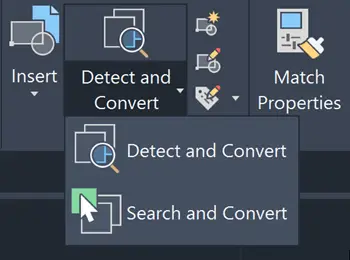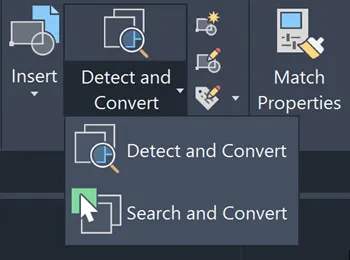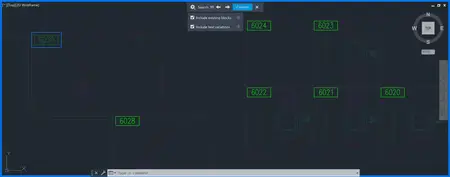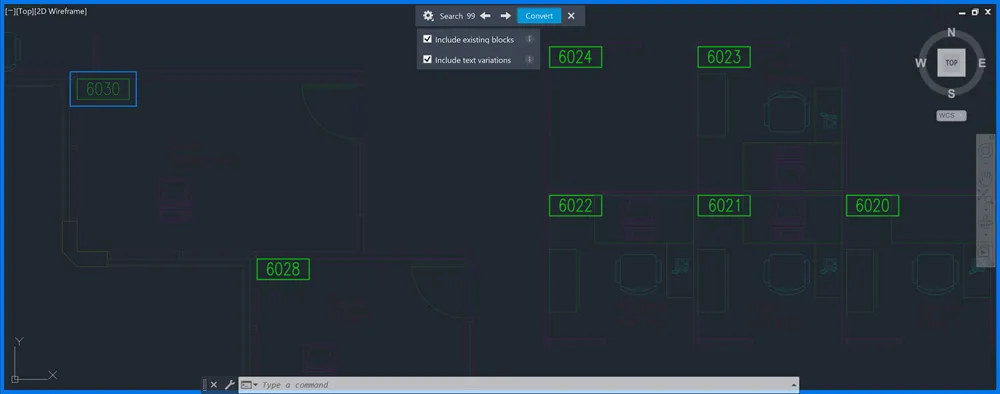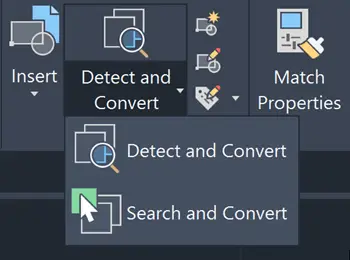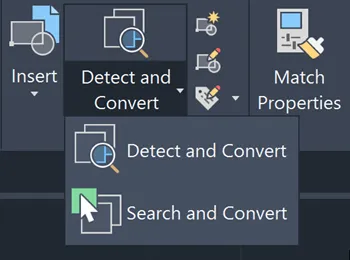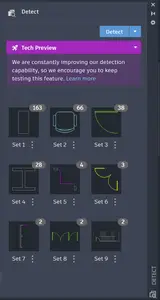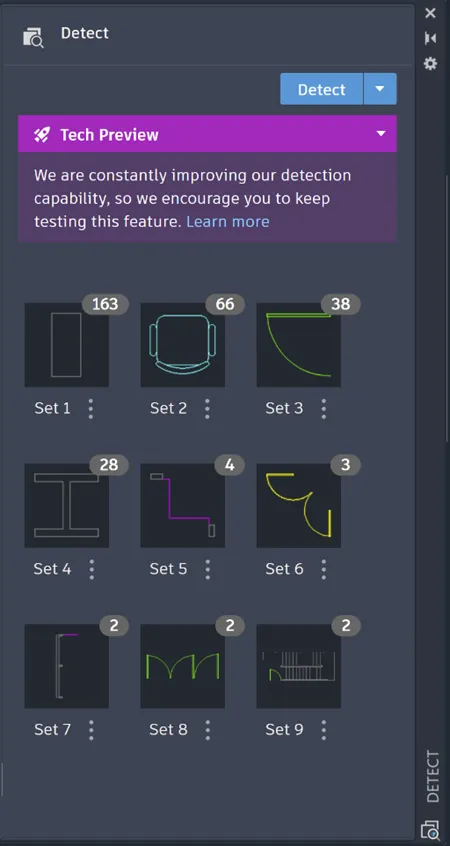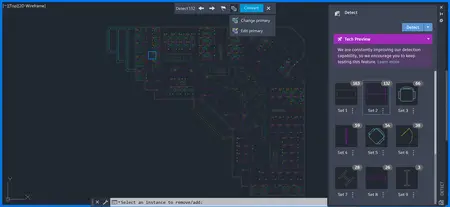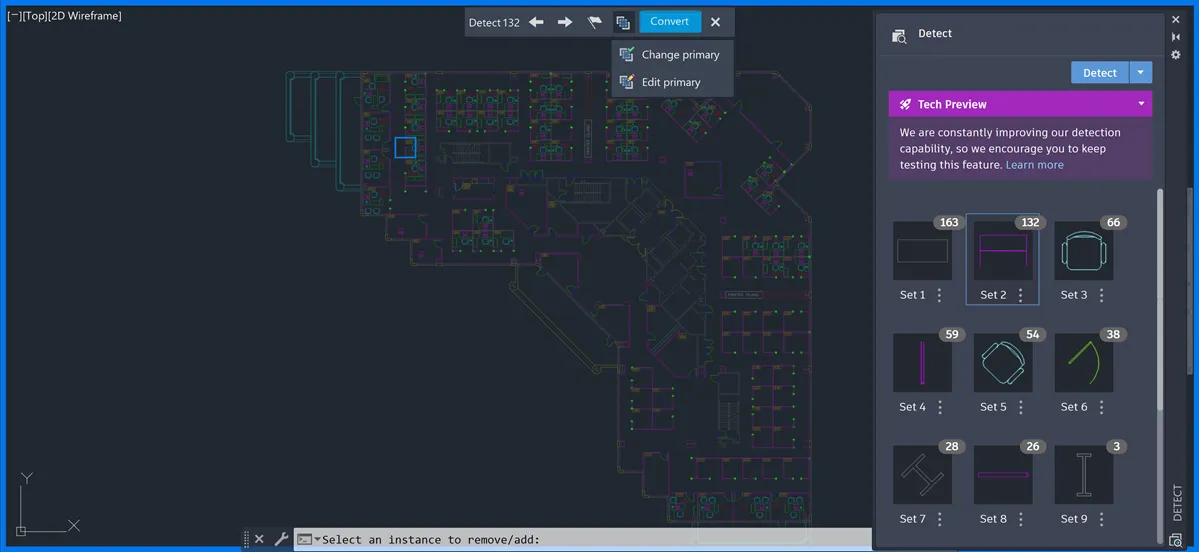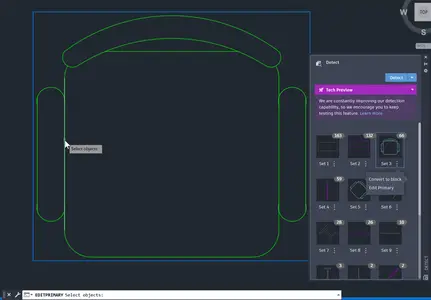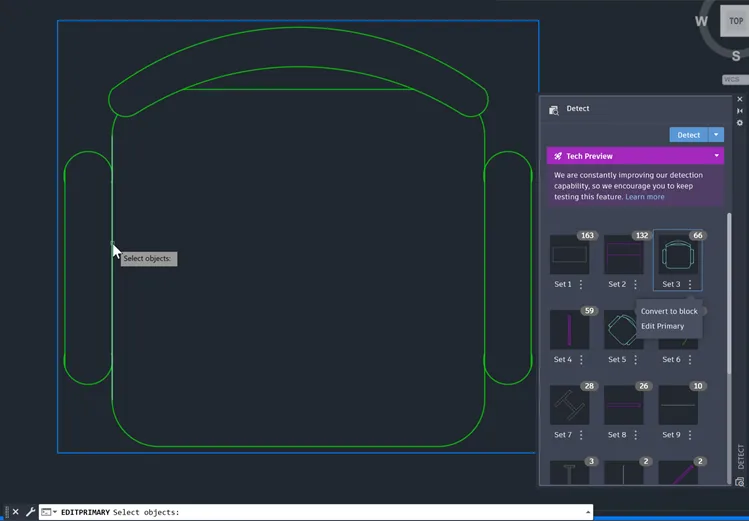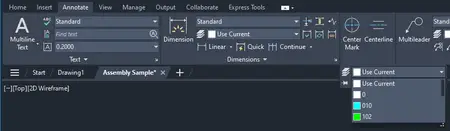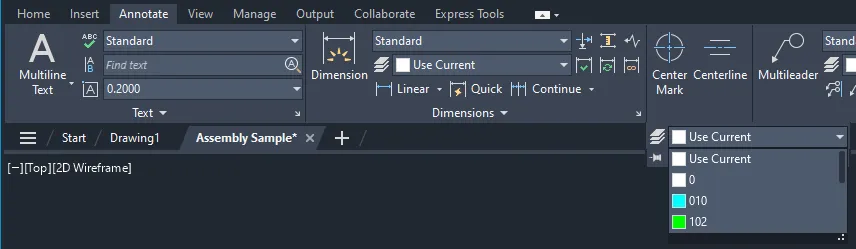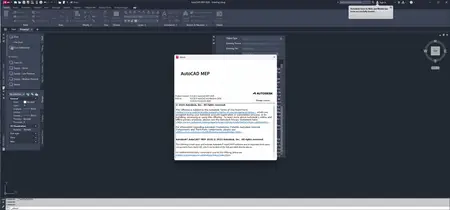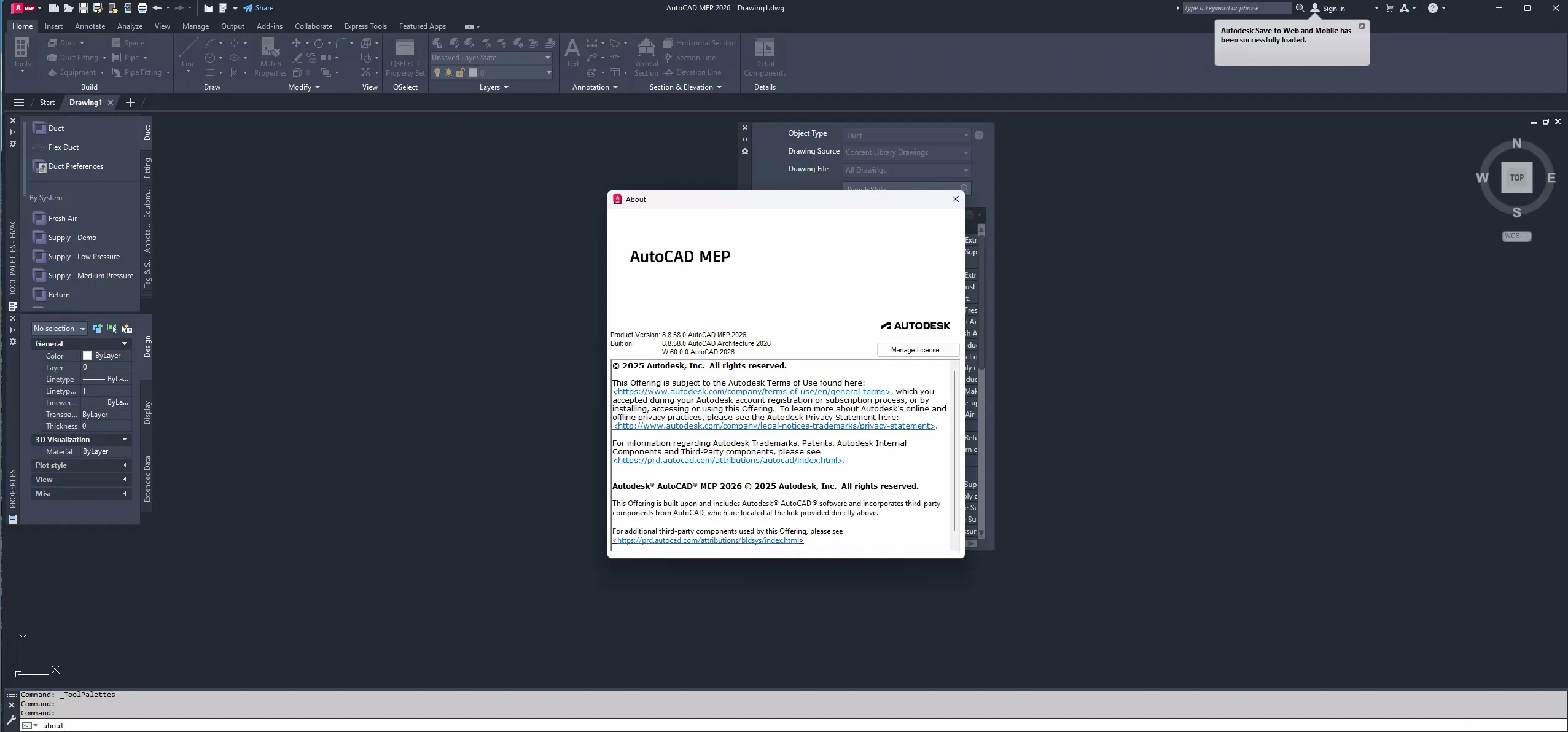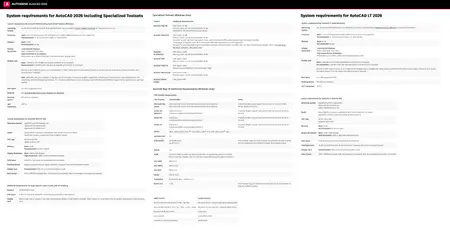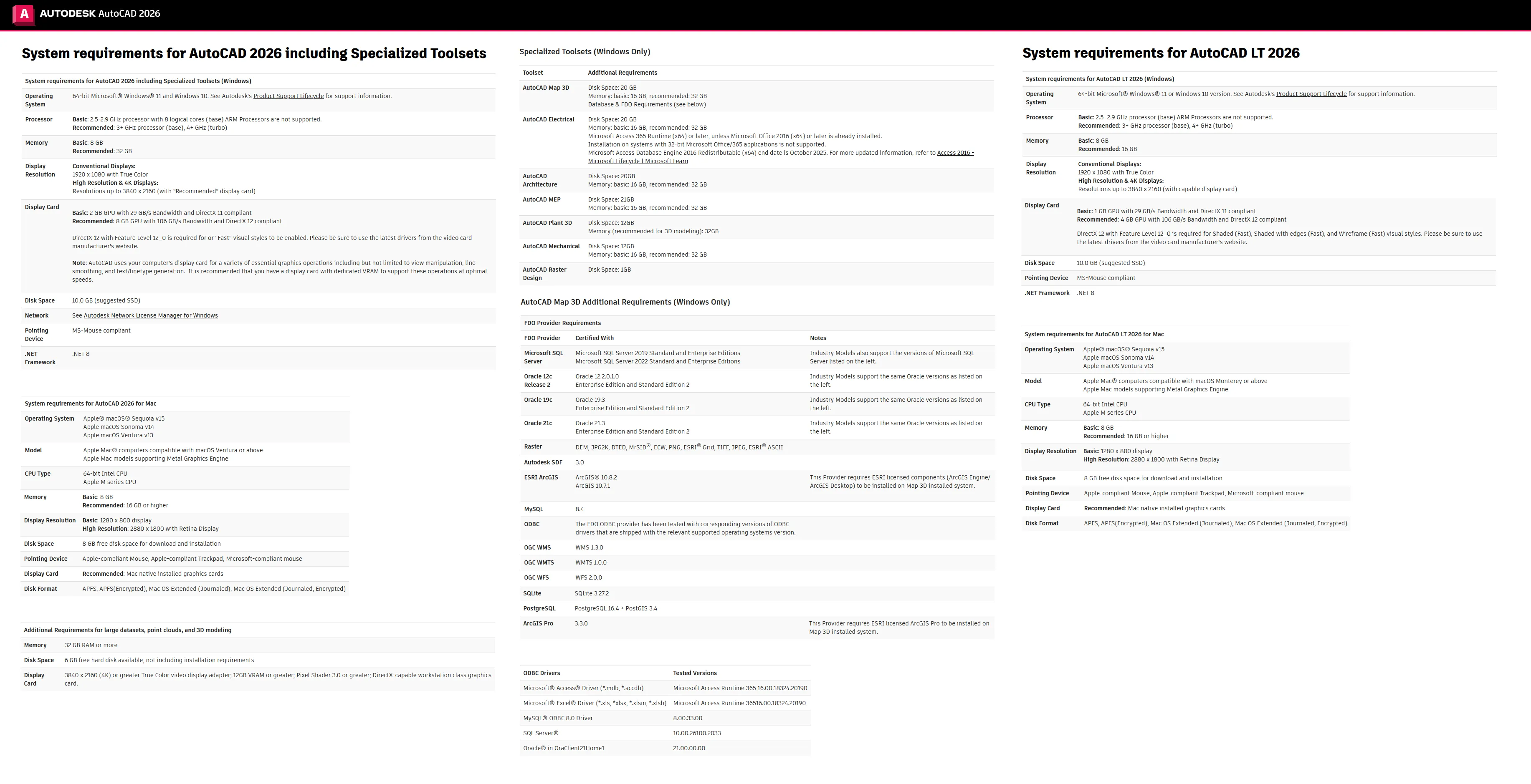Autodesk AutoCAD MEP 2026.0 with LPs & Offline Help | 18.8 Gb
Languages Supported: English, Français, Deutsch, Italiano, 日本語, 한국어, Русский, 简体中文
Languages Supported: English, Français, Deutsch, Italiano, 日本語, 한국어, Русский, 简体中文
Autodesk has released AutoCAD MEP 2026 Toolset. This toolset contains tools geared to mechanical, electrical, and plumbing professionals in the building industry. The various workspace environments (electrical, HVAC, piping, plumbing, and schematic) include individual palettes and domain-specific ribbons to optimize specific workflow tasks.
Quick Select Property Set (What's New in 2026)
QSELECTPROPERTYSET creates a selection set by filtering object type and property set. For example, you can select all similar objects in a drawing that share the same property set values.
This new command simplifies the process of identifying and working with similar objects, saving time and reducing errors, especially in complex drawings.
New Command
QSELECTPROPERTYSET - Creates a selection set based on filtering criteria derived from the properties in the property set definition.
Efficient Navigation with Expand All and Collapse All (What's New in 2026)
In the Project Navigator, the Expand All and Collapse All options are now available as convenient right-click menu choices. These options allow you to quickly expand all folders to view their contents or collapse them to optimize your workspace.
Using the Expand All and Collapse All options makes it easier to manage extensive folder hierarchies, helping you locate specific files and maintain an organized workflow.
IFC Enhancements (What's New in 2026)
In this release, several improvements have been made to enhance IFC workflows in the AutoCAD Architecture and MEP toolsets. These improvements include:
- Performance improvement: The time required to import large IFC files into AutoCAD Architecture and MEP toolsets has been significantly reduced.
- Quality of import: The IFC import quality has been enhanced, supporting more IFC geometry types and improving the overall user experience. Known issues such as empty imports and erroneous geometry have been addressed and resolved.
- Geometry fidelity of import: The IFC imported geometry has been improved, resulting in smoother and more accurate overall geometry.
Object Viewer Enhancements (What's New in 2026)
Several enhancements have been made to Object Viewer to improve its overall functionality.
- GSF support: Object Viewer now supports GSF, provided certain conditions are met.
- Modeless dialog: With the Object Viewer dialog box open, you can access the drawing window, ribbon, and other parts of the application.
- Append objects: The modeless dialog allows you to select more objects from the drawing and append them to Object Viewer without reopening it.
Conduit Alignment (What's New in 2026)
Conduit alignment allows you to move and edit conduits based on either the top or bottom of the conduit. This enhancement provides greater flexibility and precision in managing conduit layouts, making sure that your designs meet specific alignment requirements.
You can see the conduit alignment enhancements in the Properties palette of conduit, duct, and pipe objects.
In the Properties palette, click Design tab ,under Placement, adjust the Top Elevation and Bottom Elevation values. For example, a conduit placed on the ground will have a Bottom Elevation of 0.
Activity Insights (What's New in 2026)
The new What's Changed insight provides an overview of edits made between Saved activities, allowing you to efficiently continue your work.
Introducing the What's Changed Insight
When you click a Saved activity tile in the Activity Insights palette, you'll now see the What's Changed insight in the Activity Properties panel.
This insight provides a high-level summary of changes made during each edit session. This can help you know what happened since you last worked in the drawing and continue where you left off.
The What's Changed insight is tied to the drawing, not to individual users, so all AutoCAD collaborators working on the drawing can create and view the same insights.
Generally, each What's Changed insight includes:
A list of changes for specific objects
A workflow breakdown based on command execution
Elapsed edit time
File size changes
Each insight includes a thumbs up or down feedback option, allowing you to rate its helpfulness. Additionally, you can provide more specific feedback through the Help us improve link in the What's Changed header.
We hope this new addition to Activity Insights enhances your collaboration and streamlines your workflow.
Technical Requirements
- You must be connected to the internet to receive the What's Changed insight.
- The What's Changed insight is currently available only on AutoCAD. This means that the insight will not reflect changes made in the drawing through other AutoCAD products.
- Additionally, only drawings stored locally, on a LAN, or in Autodesk Docs will receive the What's Changed insight. Drawings stored on supported cloud storage providers such as Google Drive, OneDrive, Box, and Dropbox will not receive the insight.
Search and Filter
We've simplified our search and filter bars for ease of use. Now, you can filter activities by time, users, and specific activities with one button.
You can also access filters easily by right-clicking any activity. This action allows you to filter by the user who did the activity, or filter by the same type of activity.
Connected Support Files (What's New in 2026)
Support files are now connected, which means that all drawings and collaborators in an Autodesk Docs project can share one set of support files.
What are Connected Support Files?
Connected Support Files allow AutoCAD to locate dependencies, such as fonts, plot styles, templates, and other support files based on the configuration defined for an Autodesk Docs project. Connected support files are project-aware and linked to the Autodesk Docs project they belong to. AutoCAD finds the necessary support files for drawings in an Autodesk Docs project without requiring configuration for each AutoCAD installation.
During the set up of support files for an Autodesk Docs project, AutoCAD creates a folder named .autodesk.support. AutoCAD searches .autodesk.support (and its subfolders) as a starting point within the Autodesk Docs project to find required support files. This can be further extended by adding other support file locations across multiple projects. Personalized locations and settings can also be added as needed.
Onboarding experience
When opening a drawing stored in an Autodesk Docs project that has not been configured for project-aware support files, you have the option to set up the project.
To set up project-aware support files, display the Options dialog box and click Files Tab > Setup.
NEW and QNEW drawing templates
When creating a new drawing, AutoCAD uses the drawing template location specified in the project settings in which you last worked. AutoCAD uses the drawing template location from the user-profile if you last worked on a drawing that is not set up to use project-aware support files. There's also enhanced support file searching across all specified support file search paths in a project.
Opening drawings from the same Autodesk Docs project locates and includes the support files without any additional setup.
New System Variables
PROJECTAWARE - Informs user/developer of the project path state of the current drawing.
Markup Import & Markup Assist (What's New in 2026)
Improvements were made to Markup Import and Markup Assist, namely when importing markups from Autodesk Docs to AutoCAD, making it easier for drafters to incorporate revisions.
Markup Assist for markups created in Autodesk Docs
Markup Assist can now detect text, strikethroughs, and boundary markups (which can be inserted as revclouds) on PDFs that are imported and synced from Autodesk Docs.
To use Markup Assist with your published Autodesk Docs markups:
- After publishing markups in Autodesk Docs, open the associated trace.
- Click the Drawing button on the Trace toolbar to switch to TRACEBACK mode.
When using markups with Autodesk Docs, Markup Assist can now detect markups on a PDF that weren't created in Autodesk Docs
In the previous release, once a PDF was uploaded to Autodesk Docs, any existing markups on the PDF (for example, markups created in Adobe or with another markup software) could not be detected by Markup Assist, and instead were only visible as part of the background image that was overlaid in the Trace workspace. In this release, Markup Assist can now detect these types of markups.
View Autodesk Docs Issues in AutoCAD
Issues created and published on a PDF markup in Autodesk Docs can now be viewed in AutoCAD.
Other updates
Improvements were made to the task dialogs when importing markups from Autodesk Docs.
When importing markups from Autodesk Docs, the default name of the associated trace now contains the name of the PDF and a version number.
Smart Blocks: Search and Convert (What's New in 2026)
In addition to identical blocks, this feature now finds text variations to further streamline repetitive tasks in AutoCAD.
Now includes text variations
BSEARCH, formerly known as BCONVERT, finds all instances of the same geometry in a drawing for efficient block conversion.
With this release, Search and Convert also finds text variations to convert into block attributes. This new capability is helpful for classifying repetitive but variable types of text, such as hotel room numbers or room names.
Once you decide to convert matching instances to a block, you'll see the preview thumbnail. Now, you can easily see the selected object and text variation.
Along with converting matching instances to a block, you can then specify attribute tags for text variations by clicking Define attribute tags.
Easier to access and use
You can now start Search and Convert by easily accessing it from the ribbon.
Once you run BSEARCH, the new Search review mode highlights all matching instances.
From the Search review toolbar, you can:
- See the total number of matching instances
- Navigate to the previous or next instance in the drawing
- Adjust filters to include existing blocks and/or text variations
- Convert to block
New Commands
BSEARCH - Replaces BCONVERT. Displays the Convert dialog box, which provides options to convert selected entities and identical instances into blocks.
-BSEARCH - Replaces -BCONVERT. At the Command prompt, converts the selected entities and identical instances into blocks.
New System Variables
TEXTTOATTRIBUTE - In the BSEARCH command, if text objects are selected, controls whether text variations will be searched for conversion into block attributes.
BSEARCHINCLUDEEXISTINGBLOCKS - Replaces BCONVERTINCLUDEEXISTINGBLOCKS. Controls whether existing block instances are selected by BSEARCH command by default. Users can still make adjustments to the selection during the review process.
Deprecated Commands
BCONVERT - No longer needed. This functionality is included in the BSEARCH command.
-BCONVERT - No longer needed. This functionality is included in the -BSEARCH command.
Deprecated System Variables
BCONVERTINCLUDEEXISTINGBLOCKS - No longer needed. This functionality is included in the BSEARCHINCLUDEEXISTINGBLOCKS system variable.
Smart Blocks: Detect and Convert (What's New in 2026)
In this release, Detect has improved detection capability, as well as the option to change and edit the primary instance.
Improved detection capability
BDETECT, previously known as DETECT, uses machine learning to identify and group similar objects in a drawing for easy block conversion.
Detect and Convert is a Tech Preview, which means that the detection capability and functionality have improved since last release and will continue to improve.
Detect and Convert is best at recognizing architectural objects, such as:
- Single-swing doors
- Double-swing doors
- Toilets
- Bathtubs
- Urinals
- Generic lighting symbols
Currently, Detect and Convert supports these units:
- Millimeter
- Centimeter
- Decimeter
- Inch
- Feet
- Yard
- Meter
Note: This feature relies on machine learning algorithms, so the results may not always be completely accurate or comprehensive.
Easier to access and use
You can now easily start Detect and Convert from the ribbon.
Once you run BDETECT, the Detect palette will show all detected sets in a new thumbnail view.
Once you click on a set, the new Detect review mode highlights all found instances.
From the review toolbar, you can:
- See the total number of found instances
- Navigate to the previous or next instance in the drawing
- Change or edit the primary instance
- Convert to block
Option to edit or change primary instance
With this release, Detect and Convert now allows you to edit or change the primary instance. Now, you can choose a different primary instance by selecting Change primary from the review toolbar.
Or, you can add or remove objects from the selected primary instance to edit it and refine your search. The Edit primary functionality is available from both the review toolbar and the palette.
Key considerations
While in review mode, the following commands are temporarily blocked:
BCONVERT
-BCONVERT
BEDIT
-BEDIT
BSEARCH
-BSEARCH
COMPARE
-COMPARE
COUNT
COUNTLIST
MARKUPIMPORT
-MARKUPIMPORT
REFEDIT
-REFEDIT
TRACE
VERSIONCOMPARE
XATTACH
XCLIP
XCOMPARE
New Commands
BDETECT - Replaces DETECT. Displays the Detect palette where you can start object detection and manage the objects that are eligible for conversion.
Deprecated Commands
DETECT - No longer needed. This functionality is included in the BDETECT command.
Added Layer Option to CENTERLINE and CENTERMARK (What's New in 2026)
In this release, we integrated the CENTERLAYER system variable into the workflows of creating new centerlines and center marks.
The value of the CENTERLAYER system variable can be changed:
- At the Command prompt, using the new Layer option of the CENTERLINE and CENTERMARK commands.
- On the ribbon, Annotate tab > Centerlines panel, using the Layer control
Quality improvements
Content Library
- Obsolete standard parts are removed from the Content Library.
- Steel shapes are now displayed in order.
- Error messaging is no longer displayed for circlips for bores.
- Measurements are now updated when steel shape representation is changed.
- The Content Manager now retains its position when resized.
- The Content Editor contextual tab is now closed when the ribbon is turned off.
AMWELDSYM: The optional groove weld, non-destructive test, and P symbols are added to the finishing methods in the Weld Symbol dialog box.
AMSURFSYM: The values for the majority symbol in the AMSURFSYM command are no longer duplicated.
AMFITSLIST: Fits list now provides more accurate value sorting.
AM2DHIDE: Resolved occasional crashes while hiding objects behind 2D polylines.
AMSCRIPT: Exchange of blocks and translation are now accomplished with the AMSCRIPT command.
AMHOLECHART: The hole chart can now be split into different columns using the drag functionality.
PARTSLIST: The parts list now accurately displays the correct part details when editing the part reference block.
Leader Note: Resolved occasional crashes while placing a leader note in Trace mode.
Hatch: The hatch angle is now honored when the value is manually entered through ribbon.
Save: With migrated setting, the file format is retained even after multiple saves.
Publish: FIELDEVAL value is maintained after publishing to PDF.
2D Structure: When dealing with multiple components, the parent view component is now copied.
Performance: Addressed occasional crash issues while opening legacy drawings.
Quality improvements
Occasional Crash Fixes: This release addresses and resolves occasional program crashes or freezes that occurred while working in the following workflows:
- Using Content Browser search functionality
- Working with inaccessible paths in Project Navigator
- Repathing a project
Mass Element: Grip points now correctly stretch along the grip point.
Project Navigator: Text now remains intact when navigating through the dialog box.
IFC Import: Truncated file paths now successfully import.
IFC Export: Consecutive exports now maintain the correct IFC structure. System errors during some IFC exports are also fixed.
Duct Fitting: The DW144 Rectangular Duct Square Elbow Flanged duct fitting now correctly inserts.
Plumbing Line: Creating a plumbing line with an offset now works correctly.
Additional enhancements
GDI Plot Enhancement: We improved compatibility with Windows system printers, handling custom configuration settings more effectively. This enhancement is enabled by default. Plot using your preferred Windows system printer as usual. The printer's custom settings will be used during printing and saved to a .PC3 file.
GPU Text: The selection effect of GPU text has been enhanced to improve display quality. A new option in the Graphics Performance dialog box provides better control over the display of TrueType fonts while using GPU acceleration. GPU text processing has been optimized for Chinese, Japanese, Korean, and right-to-left languages like Arabic and Hebrew.
Note: GPU text optimization for TrueType fonts is available in DirectX 12 Advanced Mode only. Use the GRAPHICSCONFIG command to verify your device.
Changes to the FASTSHADEDMODE System Variable: We added two new visual styles with FASTSHADEDMODE support, Hidden and Conceptual. FASTSHADEMODE improves navigation performance in large 3D models when using a visual style with (Fast) in the name.
Performance Improvements: Raster images now load asynchronously in the background during the opening of a drawing file.
QSELECTPROPERTYSET creates a selection set by filtering object type and property set. For example, you can select all similar objects in a drawing that share the same property set values.
This new command simplifies the process of identifying and working with similar objects, saving time and reducing errors, especially in complex drawings.
New Command
QSELECTPROPERTYSET - Creates a selection set based on filtering criteria derived from the properties in the property set definition.
Efficient Navigation with Expand All and Collapse All (What's New in 2026)
In the Project Navigator, the Expand All and Collapse All options are now available as convenient right-click menu choices. These options allow you to quickly expand all folders to view their contents or collapse them to optimize your workspace.
Using the Expand All and Collapse All options makes it easier to manage extensive folder hierarchies, helping you locate specific files and maintain an organized workflow.
IFC Enhancements (What's New in 2026)
In this release, several improvements have been made to enhance IFC workflows in the AutoCAD Architecture and MEP toolsets. These improvements include:
- Performance improvement: The time required to import large IFC files into AutoCAD Architecture and MEP toolsets has been significantly reduced.
- Quality of import: The IFC import quality has been enhanced, supporting more IFC geometry types and improving the overall user experience. Known issues such as empty imports and erroneous geometry have been addressed and resolved.
- Geometry fidelity of import: The IFC imported geometry has been improved, resulting in smoother and more accurate overall geometry.
Object Viewer Enhancements (What's New in 2026)
Several enhancements have been made to Object Viewer to improve its overall functionality.
- GSF support: Object Viewer now supports GSF, provided certain conditions are met.
- Modeless dialog: With the Object Viewer dialog box open, you can access the drawing window, ribbon, and other parts of the application.
- Append objects: The modeless dialog allows you to select more objects from the drawing and append them to Object Viewer without reopening it.
Conduit Alignment (What's New in 2026)
Conduit alignment allows you to move and edit conduits based on either the top or bottom of the conduit. This enhancement provides greater flexibility and precision in managing conduit layouts, making sure that your designs meet specific alignment requirements.
You can see the conduit alignment enhancements in the Properties palette of conduit, duct, and pipe objects.
In the Properties palette, click Design tab ,under Placement, adjust the Top Elevation and Bottom Elevation values. For example, a conduit placed on the ground will have a Bottom Elevation of 0.
Activity Insights (What's New in 2026)
The new What's Changed insight provides an overview of edits made between Saved activities, allowing you to efficiently continue your work.
Introducing the What's Changed Insight
When you click a Saved activity tile in the Activity Insights palette, you'll now see the What's Changed insight in the Activity Properties panel.
This insight provides a high-level summary of changes made during each edit session. This can help you know what happened since you last worked in the drawing and continue where you left off.
The What's Changed insight is tied to the drawing, not to individual users, so all AutoCAD collaborators working on the drawing can create and view the same insights.
Generally, each What's Changed insight includes:
A list of changes for specific objects
A workflow breakdown based on command execution
Elapsed edit time
File size changes
Each insight includes a thumbs up or down feedback option, allowing you to rate its helpfulness. Additionally, you can provide more specific feedback through the Help us improve link in the What's Changed header.
We hope this new addition to Activity Insights enhances your collaboration and streamlines your workflow.
Technical Requirements
- You must be connected to the internet to receive the What's Changed insight.
- The What's Changed insight is currently available only on AutoCAD. This means that the insight will not reflect changes made in the drawing through other AutoCAD products.
- Additionally, only drawings stored locally, on a LAN, or in Autodesk Docs will receive the What's Changed insight. Drawings stored on supported cloud storage providers such as Google Drive, OneDrive, Box, and Dropbox will not receive the insight.
Search and Filter
We've simplified our search and filter bars for ease of use. Now, you can filter activities by time, users, and specific activities with one button.
You can also access filters easily by right-clicking any activity. This action allows you to filter by the user who did the activity, or filter by the same type of activity.
Connected Support Files (What's New in 2026)
Support files are now connected, which means that all drawings and collaborators in an Autodesk Docs project can share one set of support files.
What are Connected Support Files?
Connected Support Files allow AutoCAD to locate dependencies, such as fonts, plot styles, templates, and other support files based on the configuration defined for an Autodesk Docs project. Connected support files are project-aware and linked to the Autodesk Docs project they belong to. AutoCAD finds the necessary support files for drawings in an Autodesk Docs project without requiring configuration for each AutoCAD installation.
During the set up of support files for an Autodesk Docs project, AutoCAD creates a folder named .autodesk.support. AutoCAD searches .autodesk.support (and its subfolders) as a starting point within the Autodesk Docs project to find required support files. This can be further extended by adding other support file locations across multiple projects. Personalized locations and settings can also be added as needed.
Onboarding experience
When opening a drawing stored in an Autodesk Docs project that has not been configured for project-aware support files, you have the option to set up the project.
To set up project-aware support files, display the Options dialog box and click Files Tab > Setup.
NEW and QNEW drawing templates
When creating a new drawing, AutoCAD uses the drawing template location specified in the project settings in which you last worked. AutoCAD uses the drawing template location from the user-profile if you last worked on a drawing that is not set up to use project-aware support files. There's also enhanced support file searching across all specified support file search paths in a project.
Opening drawings from the same Autodesk Docs project locates and includes the support files without any additional setup.
New System Variables
PROJECTAWARE - Informs user/developer of the project path state of the current drawing.
Markup Import & Markup Assist (What's New in 2026)
Improvements were made to Markup Import and Markup Assist, namely when importing markups from Autodesk Docs to AutoCAD, making it easier for drafters to incorporate revisions.
Markup Assist for markups created in Autodesk Docs
Markup Assist can now detect text, strikethroughs, and boundary markups (which can be inserted as revclouds) on PDFs that are imported and synced from Autodesk Docs.
To use Markup Assist with your published Autodesk Docs markups:
- After publishing markups in Autodesk Docs, open the associated trace.
- Click the Drawing button on the Trace toolbar to switch to TRACEBACK mode.
When using markups with Autodesk Docs, Markup Assist can now detect markups on a PDF that weren't created in Autodesk Docs
In the previous release, once a PDF was uploaded to Autodesk Docs, any existing markups on the PDF (for example, markups created in Adobe or with another markup software) could not be detected by Markup Assist, and instead were only visible as part of the background image that was overlaid in the Trace workspace. In this release, Markup Assist can now detect these types of markups.
View Autodesk Docs Issues in AutoCAD
Issues created and published on a PDF markup in Autodesk Docs can now be viewed in AutoCAD.
Other updates
Improvements were made to the task dialogs when importing markups from Autodesk Docs.
When importing markups from Autodesk Docs, the default name of the associated trace now contains the name of the PDF and a version number.
Smart Blocks: Search and Convert (What's New in 2026)
In addition to identical blocks, this feature now finds text variations to further streamline repetitive tasks in AutoCAD.
Now includes text variations
BSEARCH, formerly known as BCONVERT, finds all instances of the same geometry in a drawing for efficient block conversion.
With this release, Search and Convert also finds text variations to convert into block attributes. This new capability is helpful for classifying repetitive but variable types of text, such as hotel room numbers or room names.
Once you decide to convert matching instances to a block, you'll see the preview thumbnail. Now, you can easily see the selected object and text variation.
Along with converting matching instances to a block, you can then specify attribute tags for text variations by clicking Define attribute tags.
Easier to access and use
You can now start Search and Convert by easily accessing it from the ribbon.
Once you run BSEARCH, the new Search review mode highlights all matching instances.
From the Search review toolbar, you can:
- See the total number of matching instances
- Navigate to the previous or next instance in the drawing
- Adjust filters to include existing blocks and/or text variations
- Convert to block
New Commands
BSEARCH - Replaces BCONVERT. Displays the Convert dialog box, which provides options to convert selected entities and identical instances into blocks.
-BSEARCH - Replaces -BCONVERT. At the Command prompt, converts the selected entities and identical instances into blocks.
New System Variables
TEXTTOATTRIBUTE - In the BSEARCH command, if text objects are selected, controls whether text variations will be searched for conversion into block attributes.
BSEARCHINCLUDEEXISTINGBLOCKS - Replaces BCONVERTINCLUDEEXISTINGBLOCKS. Controls whether existing block instances are selected by BSEARCH command by default. Users can still make adjustments to the selection during the review process.
Deprecated Commands
BCONVERT - No longer needed. This functionality is included in the BSEARCH command.
-BCONVERT - No longer needed. This functionality is included in the -BSEARCH command.
Deprecated System Variables
BCONVERTINCLUDEEXISTINGBLOCKS - No longer needed. This functionality is included in the BSEARCHINCLUDEEXISTINGBLOCKS system variable.
Smart Blocks: Detect and Convert (What's New in 2026)
In this release, Detect has improved detection capability, as well as the option to change and edit the primary instance.
Improved detection capability
BDETECT, previously known as DETECT, uses machine learning to identify and group similar objects in a drawing for easy block conversion.
Detect and Convert is a Tech Preview, which means that the detection capability and functionality have improved since last release and will continue to improve.
Detect and Convert is best at recognizing architectural objects, such as:
- Single-swing doors
- Double-swing doors
- Toilets
- Bathtubs
- Urinals
- Generic lighting symbols
Currently, Detect and Convert supports these units:
- Millimeter
- Centimeter
- Decimeter
- Inch
- Feet
- Yard
- Meter
Note: This feature relies on machine learning algorithms, so the results may not always be completely accurate or comprehensive.
Easier to access and use
You can now easily start Detect and Convert from the ribbon.
Once you run BDETECT, the Detect palette will show all detected sets in a new thumbnail view.
Once you click on a set, the new Detect review mode highlights all found instances.
From the review toolbar, you can:
- See the total number of found instances
- Navigate to the previous or next instance in the drawing
- Change or edit the primary instance
- Convert to block
Option to edit or change primary instance
With this release, Detect and Convert now allows you to edit or change the primary instance. Now, you can choose a different primary instance by selecting Change primary from the review toolbar.
Or, you can add or remove objects from the selected primary instance to edit it and refine your search. The Edit primary functionality is available from both the review toolbar and the palette.
Key considerations
While in review mode, the following commands are temporarily blocked:
BCONVERT
-BCONVERT
BEDIT
-BEDIT
BSEARCH
-BSEARCH
COMPARE
-COMPARE
COUNT
COUNTLIST
MARKUPIMPORT
-MARKUPIMPORT
REFEDIT
-REFEDIT
TRACE
VERSIONCOMPARE
XATTACH
XCLIP
XCOMPARE
New Commands
BDETECT - Replaces DETECT. Displays the Detect palette where you can start object detection and manage the objects that are eligible for conversion.
Deprecated Commands
DETECT - No longer needed. This functionality is included in the BDETECT command.
Added Layer Option to CENTERLINE and CENTERMARK (What's New in 2026)
In this release, we integrated the CENTERLAYER system variable into the workflows of creating new centerlines and center marks.
The value of the CENTERLAYER system variable can be changed:
- At the Command prompt, using the new Layer option of the CENTERLINE and CENTERMARK commands.
- On the ribbon, Annotate tab > Centerlines panel, using the Layer control
Quality improvements
Content Library
- Obsolete standard parts are removed from the Content Library.
- Steel shapes are now displayed in order.
- Error messaging is no longer displayed for circlips for bores.
- Measurements are now updated when steel shape representation is changed.
- The Content Manager now retains its position when resized.
- The Content Editor contextual tab is now closed when the ribbon is turned off.
AMWELDSYM: The optional groove weld, non-destructive test, and P symbols are added to the finishing methods in the Weld Symbol dialog box.
AMSURFSYM: The values for the majority symbol in the AMSURFSYM command are no longer duplicated.
AMFITSLIST: Fits list now provides more accurate value sorting.
AM2DHIDE: Resolved occasional crashes while hiding objects behind 2D polylines.
AMSCRIPT: Exchange of blocks and translation are now accomplished with the AMSCRIPT command.
AMHOLECHART: The hole chart can now be split into different columns using the drag functionality.
PARTSLIST: The parts list now accurately displays the correct part details when editing the part reference block.
Leader Note: Resolved occasional crashes while placing a leader note in Trace mode.
Hatch: The hatch angle is now honored when the value is manually entered through ribbon.
Save: With migrated setting, the file format is retained even after multiple saves.
Publish: FIELDEVAL value is maintained after publishing to PDF.
2D Structure: When dealing with multiple components, the parent view component is now copied.
Performance: Addressed occasional crash issues while opening legacy drawings.
Quality improvements
Occasional Crash Fixes: This release addresses and resolves occasional program crashes or freezes that occurred while working in the following workflows:
- Using Content Browser search functionality
- Working with inaccessible paths in Project Navigator
- Repathing a project
Mass Element: Grip points now correctly stretch along the grip point.
Project Navigator: Text now remains intact when navigating through the dialog box.
IFC Import: Truncated file paths now successfully import.
IFC Export: Consecutive exports now maintain the correct IFC structure. System errors during some IFC exports are also fixed.
Duct Fitting: The DW144 Rectangular Duct Square Elbow Flanged duct fitting now correctly inserts.
Plumbing Line: Creating a plumbing line with an offset now works correctly.
Additional enhancements
GDI Plot Enhancement: We improved compatibility with Windows system printers, handling custom configuration settings more effectively. This enhancement is enabled by default. Plot using your preferred Windows system printer as usual. The printer's custom settings will be used during printing and saved to a .PC3 file.
GPU Text: The selection effect of GPU text has been enhanced to improve display quality. A new option in the Graphics Performance dialog box provides better control over the display of TrueType fonts while using GPU acceleration. GPU text processing has been optimized for Chinese, Japanese, Korean, and right-to-left languages like Arabic and Hebrew.
Note: GPU text optimization for TrueType fonts is available in DirectX 12 Advanced Mode only. Use the GRAPHICSCONFIG command to verify your device.
Changes to the FASTSHADEDMODE System Variable: We added two new visual styles with FASTSHADEDMODE support, Hidden and Conceptual. FASTSHADEMODE improves navigation performance in large 3D models when using a visual style with (Fast) in the name.
Performance Improvements: Raster images now load asynchronously in the background during the opening of a drawing file.
Autodesk AutoCAD is computer-aided design software that allows you to efficiently create and document 2D and 3D designs. Industry-specific Autodesk tools, such as architecture, plant 3D, map 3D, MEP, electrical, mechanical and grid design, make Autodesk AutoCAD the number one software for architects, engineers and construction professionals.
AutoCAD MEP Toolset is designed for medium to large architecture, engineering, and construction (AEC) firms. It enables coordinated building systems design for mechanical, electrical, and plumbing (MEP) engineering. The included library provides you with more than 10,500 intelligent MEP objects for the visualisation of realistic components. The programme is supplied with specific workspace environments for planning ventilation and pipe systems as well as for electrical planning.
Introduction to the AutoCAD MEP Toolset
In this video we will focus on each toolset so that you can easily choose which one is best for your application. This webinar is intended for AutoCAD users who are new to the toolsets.
Autodesk helps people imagine, design and create a better world. Everyone—from design professionals, engineers and architects to digital artists, students and hobbyists—uses Autodesk software to unlock their creativity and solve important challenges.
Owner: Autodesk Inc.
Product Name: AutoCAD MEP Toolset
Version: 2026.0 with LPs & Offline Help *
Supported Architectures: x64
Website Home Page : www.autodesk.com
Languages Supported: english
System Requirements: Windows **
Size: 18.8 Gb
AutoCAD_MEP_2026_English_Win_64bit_install
Autodesk_AutoCAD_MEP_2026_English_Language_Pack.exe
Autodesk_AutoCAD_MEP_2026_French_Language_Pack.exe
Autodesk_AutoCAD_MEP_2026_German_Language_Pack.exe
Autodesk_AutoCAD_MEP_2026_Italian_Language_Pack.exe
Autodesk_AutoCAD_MEP_2026_Korean_Language_Pack.exe
Autodesk_AutoCAD_MEP_2026_Russian_Language_Pack.exe
Autodesk_AutoCAD_MEP_2026_Simplified_Chinese_Language_Pack.exe
Offline_Help_for_AutoCAD_MEP_2026_English.exe
Offline_Help_for_AutoCAD_MEP_2026_French.exe
Offline_Help_for_AutoCAD_MEP_2026_German.exe
Offline_Help_for_AutoCAD_MEP_2026_Italian.exe
Offline_Help_for_AutoCAD_MEP_2026_Korean.exe
Offline_Help_for_AutoCAD_MEP_2026_Russian.exe
Offline_Help_for_AutoCAD_MEP_2026_Simplified_Chinese.exe
Autodesk_AutoCAD_MEP_2026_English_Language_Pack.exe
Autodesk_AutoCAD_MEP_2026_French_Language_Pack.exe
Autodesk_AutoCAD_MEP_2026_German_Language_Pack.exe
Autodesk_AutoCAD_MEP_2026_Italian_Language_Pack.exe
Autodesk_AutoCAD_MEP_2026_Korean_Language_Pack.exe
Autodesk_AutoCAD_MEP_2026_Russian_Language_Pack.exe
Autodesk_AutoCAD_MEP_2026_Simplified_Chinese_Language_Pack.exe
Offline_Help_for_AutoCAD_MEP_2026_English.exe
Offline_Help_for_AutoCAD_MEP_2026_French.exe
Offline_Help_for_AutoCAD_MEP_2026_German.exe
Offline_Help_for_AutoCAD_MEP_2026_Italian.exe
Offline_Help_for_AutoCAD_MEP_2026_Korean.exe
Offline_Help_for_AutoCAD_MEP_2026_Russian.exe
Offline_Help_for_AutoCAD_MEP_2026_Simplified_Chinese.exe
Please visit my blog
Added by 3% of the overall size of the archive of information for the restoration
No mirrors please
Added by 3% of the overall size of the archive of information for the restoration
No mirrors please