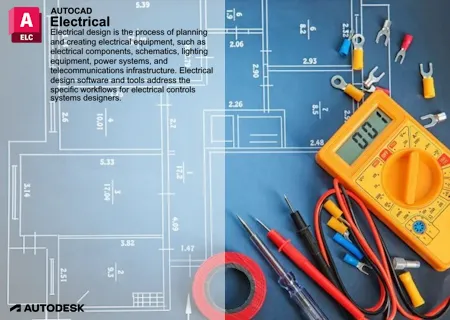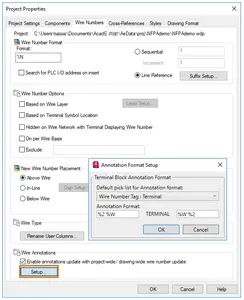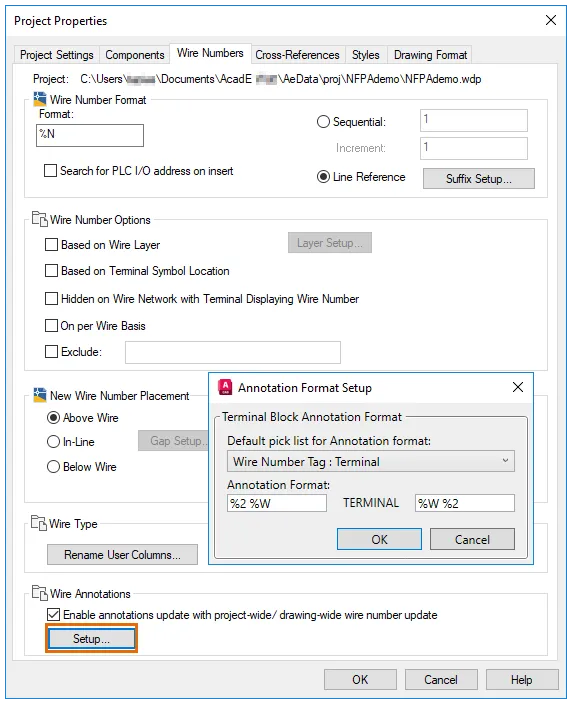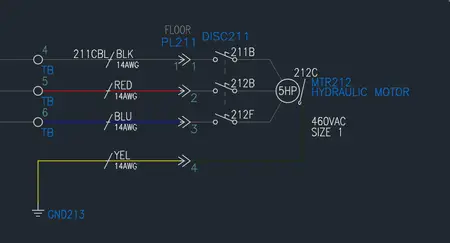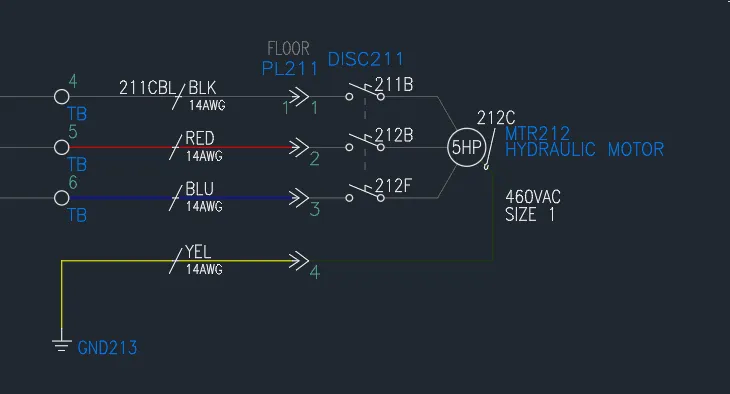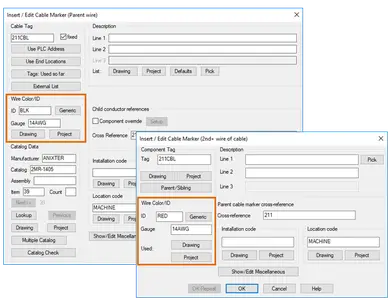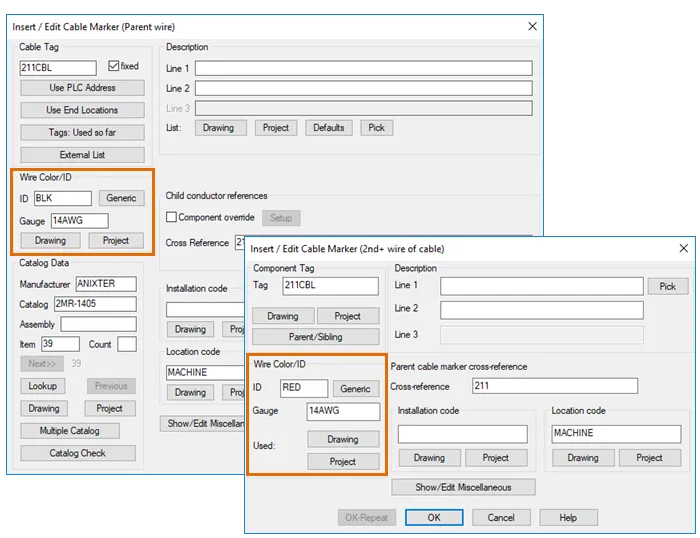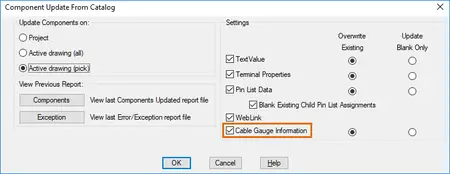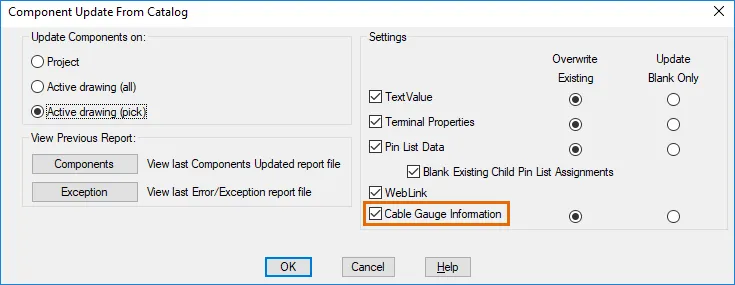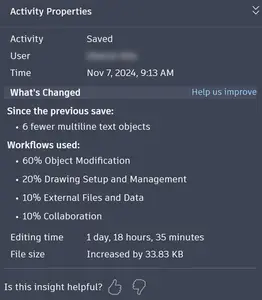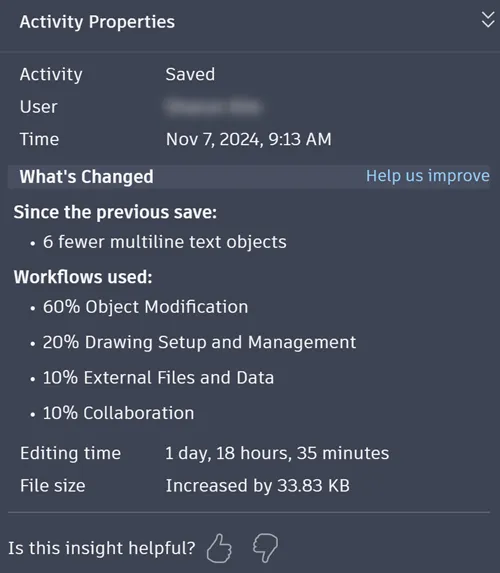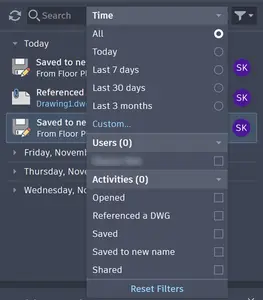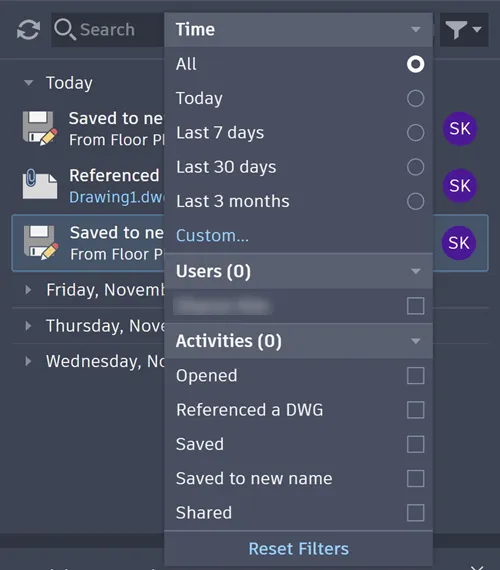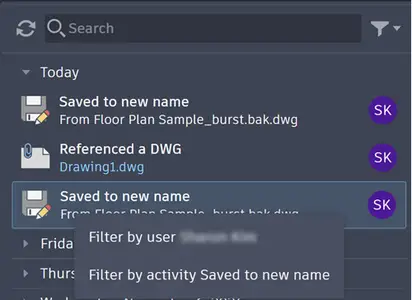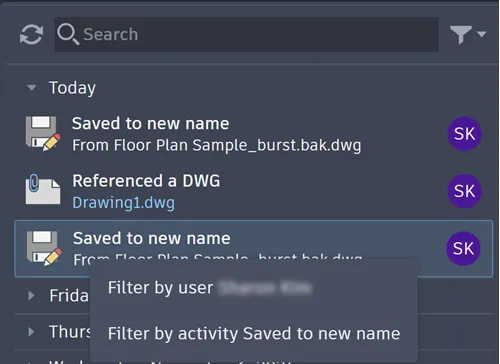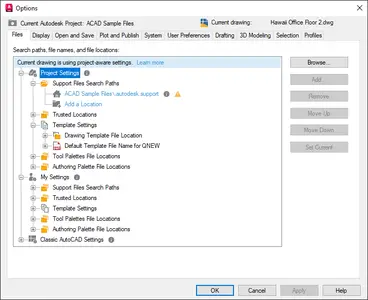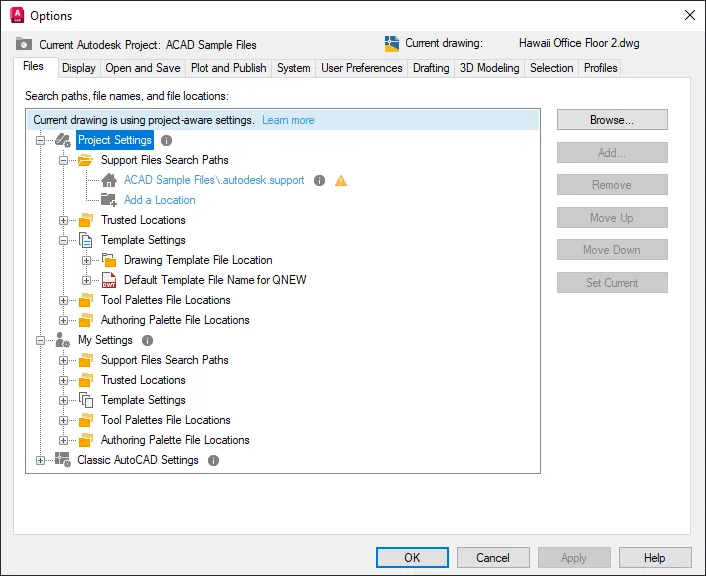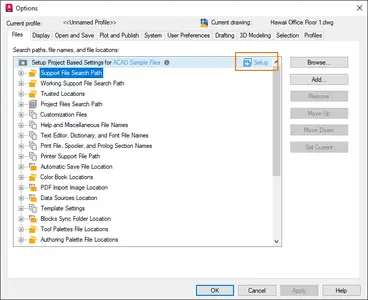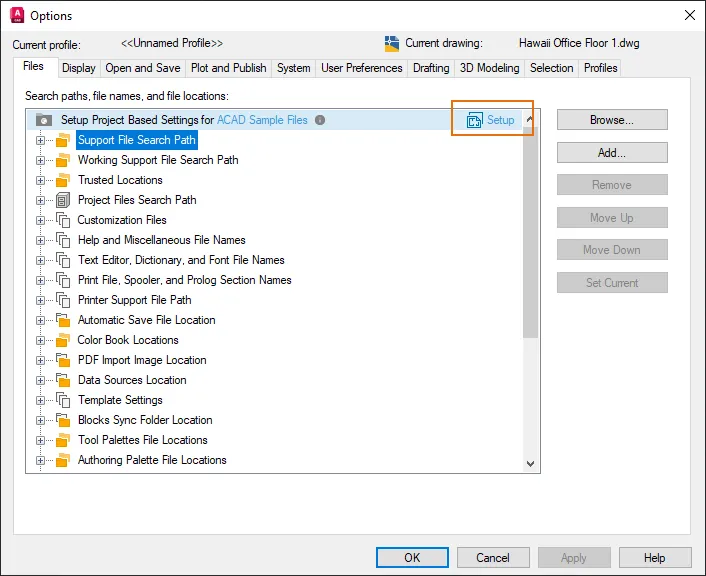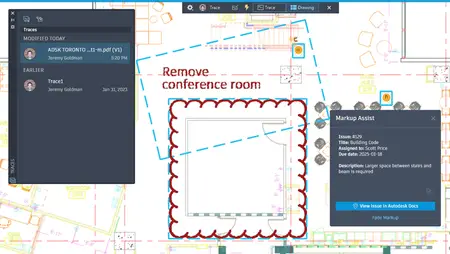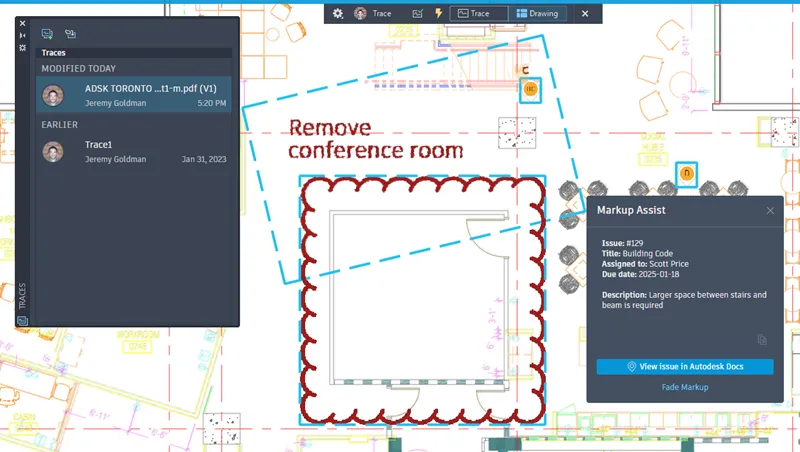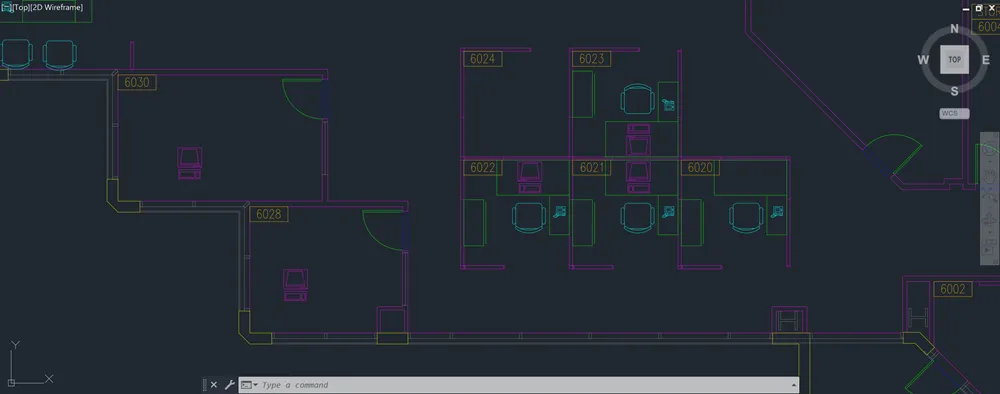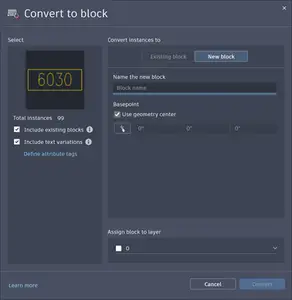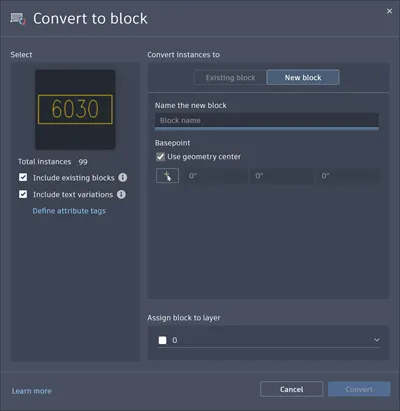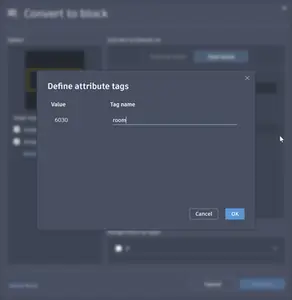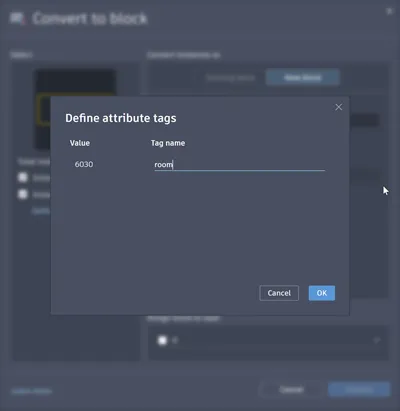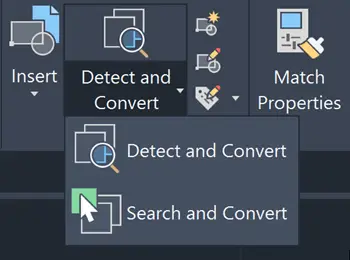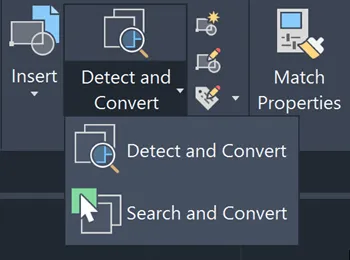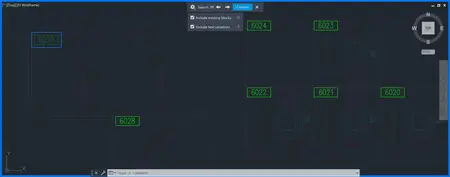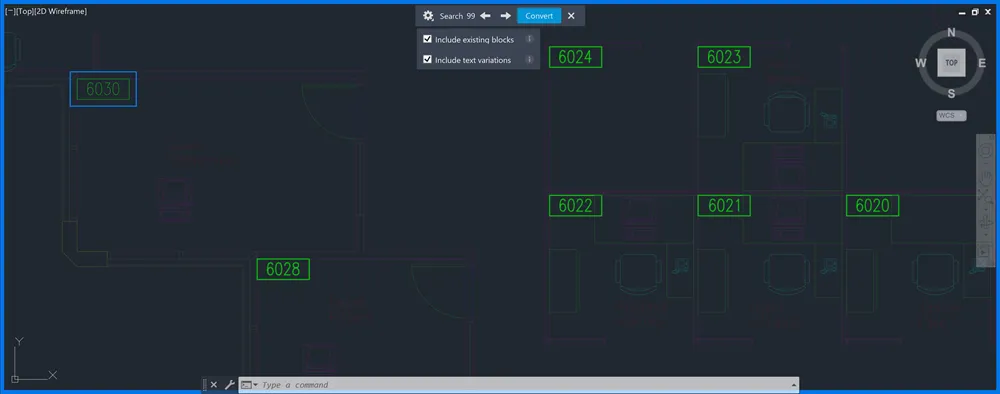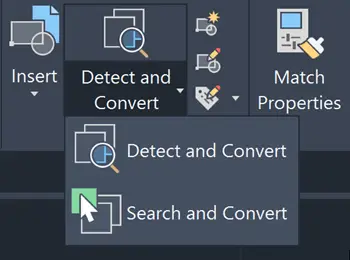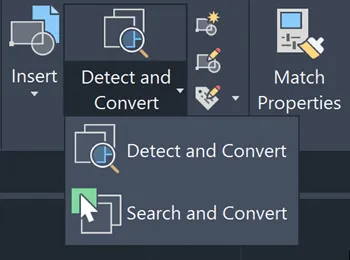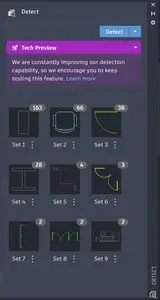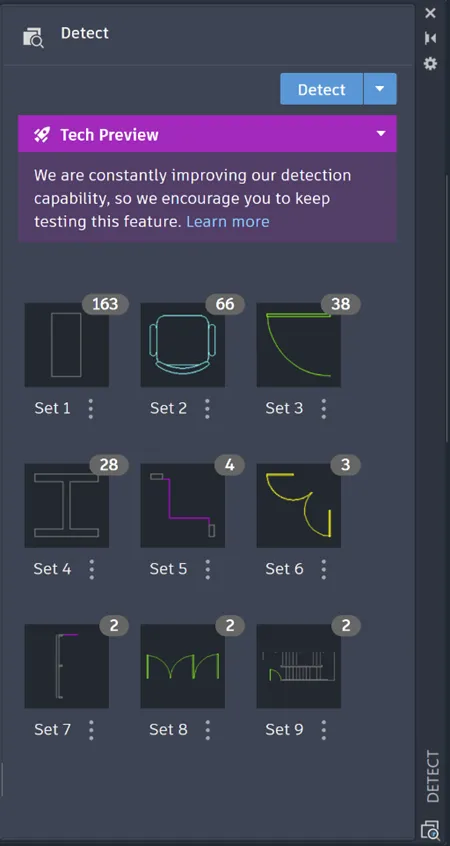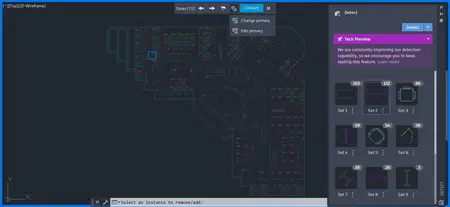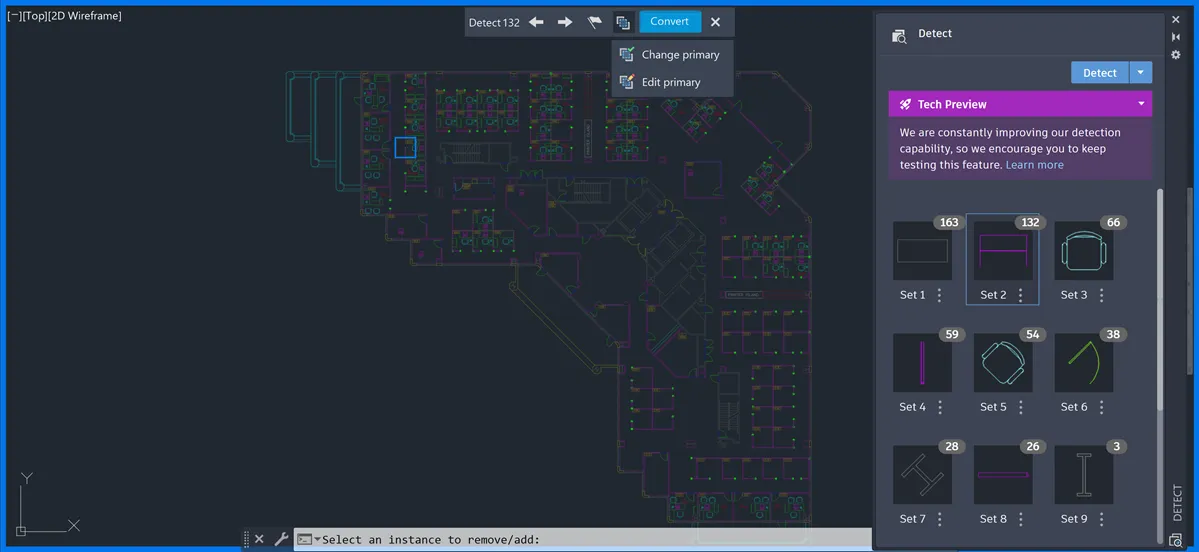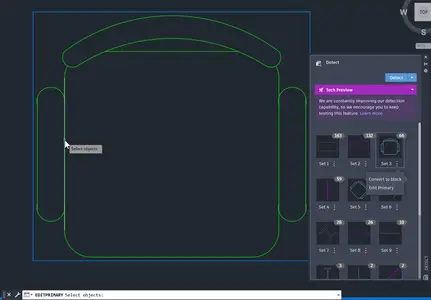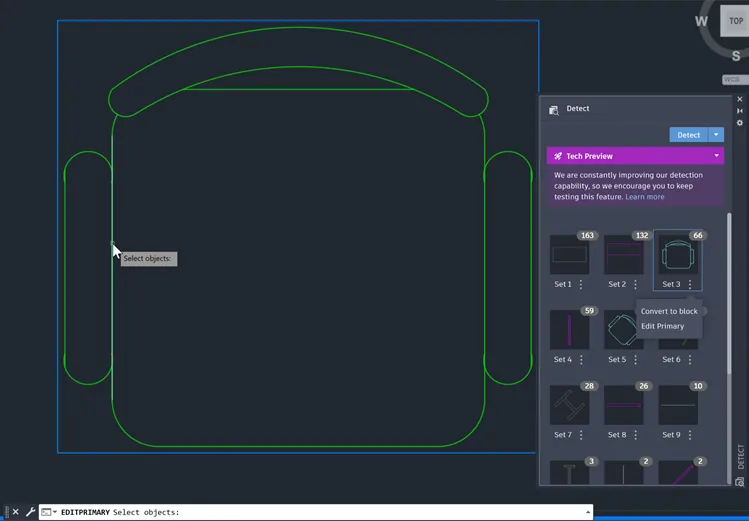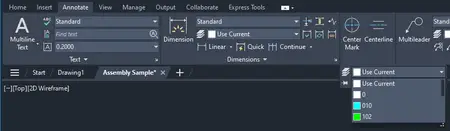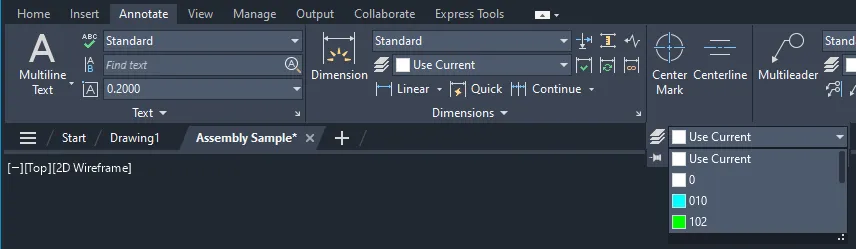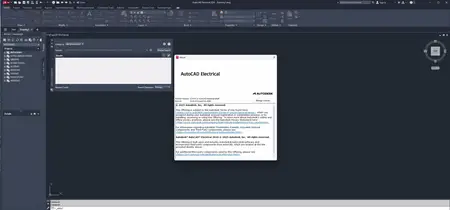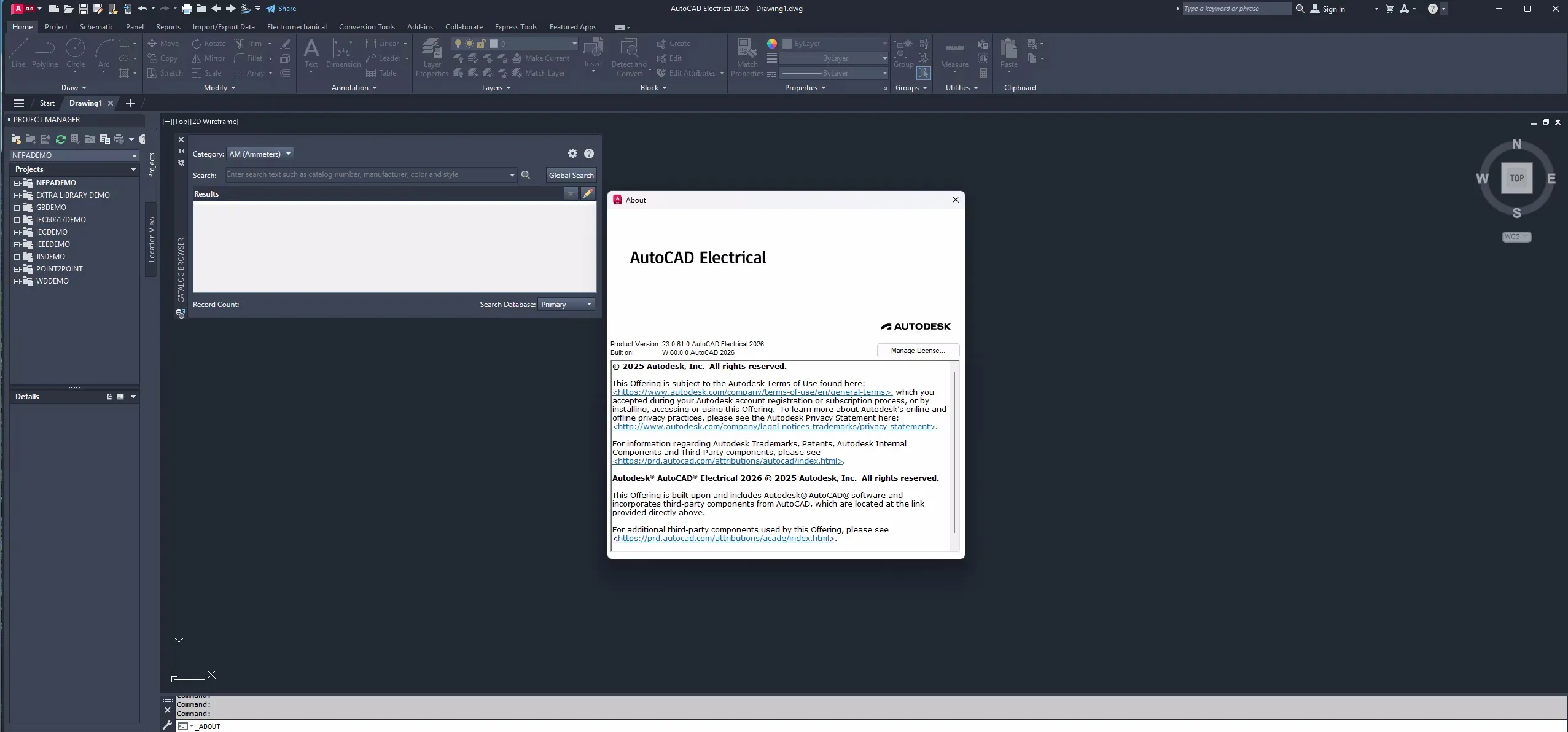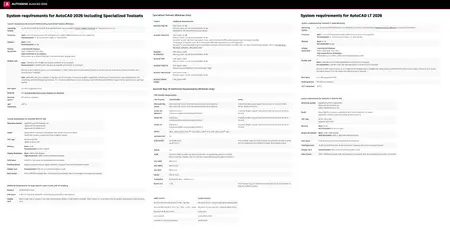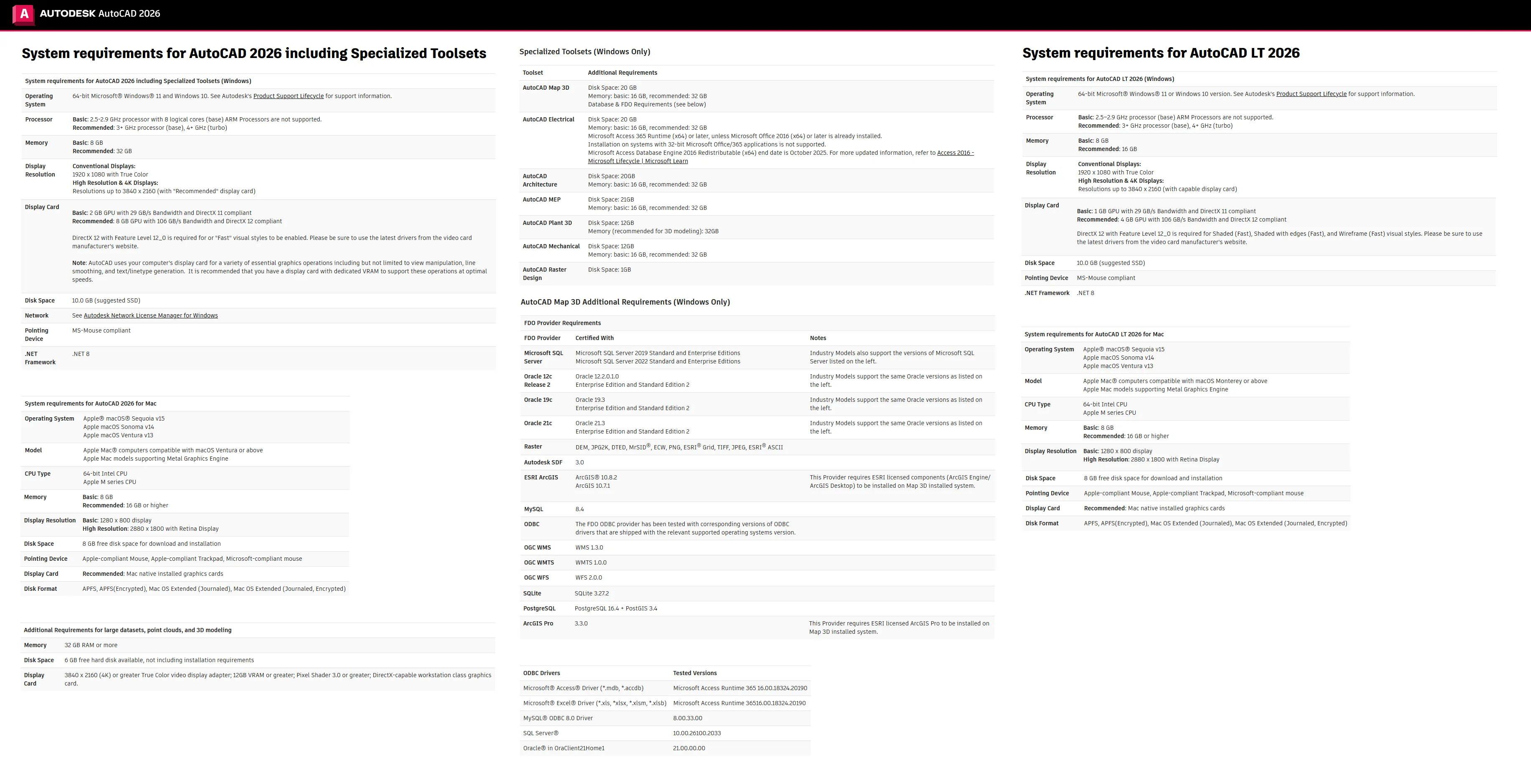Autodesk AutoCAD Electrical 2026.0 with LPs & Offline Help | 9.6 Gb
Languages Supported: English, Français, Deutsch, Italiano,
日本語, 한국어, Русский, Español, 简体中文, 繁體中文
Languages Supported: English, Français, Deutsch, Italiano,
日本語, 한국어, Русский, Español, 简体中文, 繁體中文
Autodesk has released AutoCAD Electrical 2026.0 Toolset. Part of the Autodesk Digital Prototyping solution, AutoCAD Electrical is AutoCAD software for control designers, purpose-built to create and modify electrical control systems.
Update Wire Number Annotations in Panel Footprints (What's New in 2026)
Previously, project-wide or drawing-wide wire number updates did not update the wire number annotations in panel footprints. This included terminal blocks representations such as graphical terminal strips, tabular terminal strips, and jumper charts.
In AutoCAD Electrical 2026, you can now use project-wide or drawing-wide wire number updates to update the annotations in panel footprints and terminal block representations, including graphical terminal strips, tabular terminal strips, and jumper charts. This enhancement ensures that your wire number annotations in panel footprints and terminal blocks are consistently updated along with the rest of the project or drawing.
Enhanced Cable Marker Library with Gauge Information (What's New in 2026)
Cable marker symbols in the schematic library for all the existing standards are now updated to include RATING2 attribute. This attribute allows the display of gauge information either from the defined conductor list of in the catalog data or from manually entered value.
Note:
- Only newly inserted cable markers display the gauge information on the RATING2 attribute. For existing drawings, you need to swap or update the block to replace the old block with the new one.
- After replacing the block, you can use AEUPDFROMCAT and select Cable Gauge Information. This updates the cable gauge value on the cable marker from the predefined conductor list to match the value in the catalog database for the assigned catalog number. The wire color/ID must be already assigned to that cable marker for this update to occur.
- The AEMIGRATION utility overwrites the new cable marker symbols in the schematic library in AutoCAD Electrical 2026 with the older version if the Symbols/Templates - Schematic Libraries is selected during migration.
Activity Insights (What's New in 2026)
The new What's Changed insight provides an overview of edits made between Saved activities, allowing you to efficiently continue your work.
Introducing the What's Changed Insight
When you click a Saved activity tile in the Activity Insights palette, you'll now see the What's Changed insight in the Activity Properties panel.
This insight provides a high-level summary of changes made during each edit session. This can help you know what happened since you last worked in the drawing and continue where you left off.
The What's Changed insight is tied to the drawing, not to individual users, so all AutoCAD collaborators working on the drawing can create and view the same insights.
Generally, each What's Changed insight includes:
- A list of changes for specific objects
- A workflow breakdown based on command execution
- Elapsed edit time
- File size changes
Each insight includes a thumbs up or down feedback option, allowing you to rate its helpfulness. Additionally, you can provide more specific feedback through the Help us improve link in the What's Changed header.
We hope this new addition to Activity Insights enhances your collaboration and streamlines your workflow.
Technical Requirements
- You must be connected to the internet to receive the What's Changed insight.
- The What's Changed insight is currently available only on AutoCAD. This means that the insight will not reflect changes made in the drawing through other AutoCAD products.
- Additionally, only drawings stored locally, on a LAN, or in Autodesk Docs will receive the What's Changed insight. Drawings stored on supported cloud storage providers such as Google Drive, OneDrive, Box, and Dropbox will not receive the insight.
Search and Filter
We've simplified our search and filter bars for ease of use. Now, you can filter activities by time, users, and specific activities with one button.
You can also access filters easily by right-clicking any activity. This action allows you to filter by the user who did the activity, or filter by the same type of activity.
Connected Support Files (What's New in 2026)
Support files are now connected, which means that all drawings and collaborators in an Autodesk Docs project can share one set of support files.
What are Connected Support Files?
Connected Support Files allow AutoCAD to locate dependencies, such as fonts, plot styles, templates, and other support files based on the configuration defined for an Autodesk Docs project. Connected support files are project-aware and linked to the Autodesk Docs project they belong to. AutoCAD finds the necessary support files for drawings in an Autodesk Docs project without requiring configuration for each AutoCAD installation.
During the set up of support files for an Autodesk Docs project, AutoCAD creates a folder named .autodesk.support. AutoCAD searches .autodesk.support (and its subfolders) as a starting point within the Autodesk Docs project to find required support files. This can be further extended by adding other support file locations across multiple projects. Personalized locations and settings can also be added as needed.
Onboarding experience
When opening a drawing stored in an Autodesk Docs project that has not been configured for project-aware support files, you have the option to set up the project.
To set up project-aware support files, display the Options dialog box and click Files Tab > Setup.
NEW and QNEW drawing templates
When creating a new drawing, AutoCAD uses the drawing template location specified in the project settings in which you last worked. AutoCAD uses the drawing template location from the user-profile if you last worked on a drawing that is not set up to use project-aware support files. There's also enhanced support file searching across all specified support file search paths in a project.
Opening drawings from the same Autodesk Docs project locates and includes the support files without any additional setup.
New System Variables
PROJECTAWARE - Informs user/developer of the project path state of the current drawing.
Markup Import & Markup Assist (What's New in 2026)
Improvements were made to Markup Import and Markup Assist, namely when importing markups from Autodesk Docs to AutoCAD, making it easier for drafters to incorporate revisions.
Markup Assist for markups created in Autodesk Docs
Markup Assist can now detect text, strikethroughs, and boundary markups (which can be inserted as revclouds) on PDFs that are imported and synced from Autodesk Docs.
To use Markup Assist with your published Autodesk Docs markups:
- After publishing markups in Autodesk Docs, open the associated trace.
- Click the Drawing button on the Trace toolbar to switch to TRACEBACK mode.
When using markups with Autodesk Docs, Markup Assist can now detect markups on a PDF that weren't created in Autodesk Docs
In the previous release, once a PDF was uploaded to Autodesk Docs, any existing markups on the PDF (for example, markups created in Adobe or with another markup software) could not be detected by Markup Assist, and instead were only visible as part of the background image that was overlaid in the Trace workspace. In this release, Markup Assist can now detect these types of markups.
View Autodesk Docs Issues in AutoCAD
Issues created and published on a PDF markup in Autodesk Docs can now be viewed in AutoCAD.
Other updates
- Improvements were made to the task dialogs when importing markups from Autodesk Docs.
- When importing markups from Autodesk Docs, the default name of the associated trace now contains the name of the PDF and a version number.
Smart Blocks: Search and Convert (What's New in 2026)
In addition to identical blocks, this feature now finds text variations to further streamline repetitive tasks in AutoCAD.
Now includes text variations
BSEARCH, formerly known as BCONVERT, finds all instances of the same geometry in a drawing for efficient block conversion.
With this release, Search and Convert also finds text variations to convert into block attributes. This new capability is helpful for classifying repetitive but variable types of text, such as hotel room numbers or room names.
Once you decide to convert matching instances to a block, you'll see the preview thumbnail. Now, you can easily see the selected object and text variation.
Along with converting matching instances to a block, you can then specify attribute tags for text variations by clicking Define attribute tags.
Easier to access and use
You can now start Search and Convert by easily accessing it from the ribbon.
Once you run BSEARCH, the new Search review mode highlights all matching instances.
From the Search review toolbar, you can:
- See the total number of matching instances
- Navigate to the previous or next instance in the drawing
- Adjust filters to include existing blocks and/or text variations
- Convert to block
New Commands
BSEARCH - Replaces BCONVERT. Displays the Convert dialog box, which provides options to convert selected entities and identical instances into blocks.
-BSEARCH - Replaces -BCONVERT. At the Command prompt, converts the selected entities and identical instances into blocks.
New System Variables
TEXTTOATTRIBUTE - In the BSEARCH command, if text objects are selected, controls whether text variations will be searched for conversion into block attributes.
BSEARCHINCLUDEEXISTINGBLOCKS - Replaces BCONVERTINCLUDEEXISTINGBLOCKS. Controls whether existing block instances are selected by BSEARCH command by default. Users can still make adjustments to the selection during the review process.
Deprecated Commands
BCONVERT - No longer needed. This functionality is included in the BSEARCH command.
-BCONVERT - No longer needed. This functionality is included in the -BSEARCH command.
Deprecated System Variables
BCONVERTINCLUDEEXISTINGBLOCKS - No longer needed. This functionality is included in the BSEARCHINCLUDEEXISTINGBLOCKS system variable.
Smart Blocks: Detect and Convert (What's New in 2026)
In this release, Detect has improved detection capability, as well as the option to change and edit the primary instance.
Improved detection capability
BDETECT, previously known as DETECT, uses machine learning to identify and group similar objects in a drawing for easy block conversion.
Detect and Convert is a Tech Preview, which means that the detection capability and functionality have improved since last release and will continue to improve.
Detect and Convert is best at recognizing architectural objects, such as:
- Single-swing doors
- Double-swing doors
- Toilets
- Bathtubs
- Urinals
- Generic lighting symbols
Currently, Detect and Convert supports these units:
- Millimeter
- Centimeter
- Decimeter
- Inch
- Feet
- Yard
- Meter
Note: This feature relies on machine learning algorithms, so the results may not always be completely accurate or comprehensive.
Easier to access and use
You can now easily start Detect and Convert from the ribbon.
Once you run BDETECT, the Detect palette will show all detected sets in a new thumbnail view.
Once you click on a set, the new Detect review mode highlights all found instances.
From the review toolbar, you can:
- See the total number of found instances
- Navigate to the previous or next instance in the drawing
- Change or edit the primary instance
- Convert to block
Option to edit or change primary instance
With this release, Detect and Convert now allows you to edit or change the primary instance. Now, you can choose a different primary instance by selecting Change primary from the review toolbar.
Or, you can add or remove objects from the selected primary instance to edit it and refine your search. The Edit primary functionality is available from both the review toolbar and the palette.
Key considerations
While in review mode, the following commands are temporarily blocked:
- BCONVERT
- -BCONVERT
- BEDIT
- -BEDIT
- BSEARCH
- -BSEARCH
- COMPARE
- -COMPARE
- COUNT
- COUNTLIST
- MARKUPIMPORT
- -MARKUPIMPORT
- REFEDIT
- -REFEDIT
- TRACE
- VERSIONCOMPARE
- XATTACH
- XCLIP
- XCOMPARE
New Commands
BDETECT - Replaces DETECT. Displays the Detect palette where you can start object detection and manage the objects that are eligible for conversion.
Deprecated Commands
DETECT - No longer needed. This functionality is included in the BDETECT command.
Added Layer Option to CENTERLINE and CENTERMARK (What's New in 2026)
In this release, we integrated the CENTERLAYER system variable into the workflows of creating new centerlines and center marks.
The value of the CENTERLAYER system variable can be changed:
- At the Command prompt, using the new Layer option of the CENTERLINE and CENTERMARK commands.
- On the ribbon, Annotate tab > Centerlines panel, using the Layer control.
Manufacturer Catalog Content (What's New in 2026)
AutoCAD Electrical 2026 toolset includes Schneider Electric catalog content and associated panel footprint drawings for control relays, pilot lights, pushbuttons, selector switches, time relays, and enclosures.
This release also adds Siemens AG catalog content and associated panel footprint drawings for the LOGO! series, DP series, ET200 series, HMI series, S7-1200 series, and S7-1500 series.
Quality improvements
Source/Destination Arrows
- The SHEET number in source/destination arrows no longer repeats when %S is configured in the cross-reference settings, as %N overrides the settings.
- AEUPDATESIGREF now behaves consistently across all types of updates, including project-wide, drawing-wide, and pick.
- Copying a destination arrow and choosing the source signal code from recent, drawing, or project buttons now work as expected.
- The prompt for wire layer mismatch no longer displays when editing a source arrow symbol and changing to a new source signal code.
- The files required for customizing the source/destination arrows have been restored. The updated steps are now available in Help.
Catalog Update
- Multiple catalog values can now be seamlessly pushed between schematic, panel, and one-line components using TEXTVALUE.
- AEUPDFROMCAT now updates the TEXTVALUE for footprints similar to schematic components.
- TEXTVALUE information for custom attributes is now correctly imported on footprints when assigning catalog information to the footprints using catalog lookup.
Terminal Strip Editor: Editing an accessory and switching to another catalog item in the Terminal Strip Editor now works as expected.
Project Manager
- Copying a project automatically renames the folder to match the project name.
- The root of a drive (for example, D:\) can now be selected as the new project location when copying a project.
Reports
- The Tallied Purchase List Format displays the correct item number for multiple catalog items with Assembly Code when Per-Part Number Basis is selected in Project properties.
- BOM report generation now works if a SET file has an unsupported index value of 0 to indicate the first column as a sorting option.
- The quantity of terminal blocks with multiple catalog items and jumpers is now shown correctly in BOM report.
- The column labels (data field names) now match the column content (data) when creating a Drawing List report with a report format file based on the project Title block as the source for data fields.
Cross-reference: Cross-references now recognize and display reference numbers greater than 100 in the Surf dialog box for X-Y grid or X Zone format referencing styles.
General
- AutoCAD Electrical no longer crashes in the Turkish locale.
- The shortcut menu now displays in the correct location for DPI settings other than 100%.
Additional enhancements
GDI Plot Enhancement: We improved compatibility with Windows system printers, handling custom configuration settings more effectively. This enhancement is enabled by default. Plot using your preferred Windows system printer as usual. The printer's custom settings will be used during printing and saved to a .PC3 file.
GPU Text: The selection effect of GPU text has been enhanced to improve display quality. A new option in the Graphics Performance dialog box provides better control over the display of TrueType fonts while using GPU acceleration. GPU text processing has been optimized for Chinese, Japanese, Korean, and right-to-left languages like Arabic and Hebrew.
Note: GPU text optimization for TrueType fonts is available in DirectX 12 Advanced Mode only. Use the GRAPHICSCONFIG command to verify your device.
Changes to the FASTSHADEDMODE System Variable: We added two new visual styles with FASTSHADEDMODE support, Hidden and Conceptual. FASTSHADEMODE improves navigation performance in large 3D models when using a visual style with (Fast) in the name.
Performance Improvements: Raster images now load asynchronously in the background during the opening of a drawing file.
Installer: AutoCAD Electrical 2026 toolset offers a faster and more reliable installation and deployment experience.
Previously, project-wide or drawing-wide wire number updates did not update the wire number annotations in panel footprints. This included terminal blocks representations such as graphical terminal strips, tabular terminal strips, and jumper charts.
In AutoCAD Electrical 2026, you can now use project-wide or drawing-wide wire number updates to update the annotations in panel footprints and terminal block representations, including graphical terminal strips, tabular terminal strips, and jumper charts. This enhancement ensures that your wire number annotations in panel footprints and terminal blocks are consistently updated along with the rest of the project or drawing.
Enhanced Cable Marker Library with Gauge Information (What's New in 2026)
Cable marker symbols in the schematic library for all the existing standards are now updated to include RATING2 attribute. This attribute allows the display of gauge information either from the defined conductor list of in the catalog data or from manually entered value.
Note:
- Only newly inserted cable markers display the gauge information on the RATING2 attribute. For existing drawings, you need to swap or update the block to replace the old block with the new one.
- After replacing the block, you can use AEUPDFROMCAT and select Cable Gauge Information. This updates the cable gauge value on the cable marker from the predefined conductor list to match the value in the catalog database for the assigned catalog number. The wire color/ID must be already assigned to that cable marker for this update to occur.
- The AEMIGRATION utility overwrites the new cable marker symbols in the schematic library in AutoCAD Electrical 2026 with the older version if the Symbols/Templates - Schematic Libraries is selected during migration.
Activity Insights (What's New in 2026)
The new What's Changed insight provides an overview of edits made between Saved activities, allowing you to efficiently continue your work.
Introducing the What's Changed Insight
When you click a Saved activity tile in the Activity Insights palette, you'll now see the What's Changed insight in the Activity Properties panel.
This insight provides a high-level summary of changes made during each edit session. This can help you know what happened since you last worked in the drawing and continue where you left off.
The What's Changed insight is tied to the drawing, not to individual users, so all AutoCAD collaborators working on the drawing can create and view the same insights.
Generally, each What's Changed insight includes:
- A list of changes for specific objects
- A workflow breakdown based on command execution
- Elapsed edit time
- File size changes
Each insight includes a thumbs up or down feedback option, allowing you to rate its helpfulness. Additionally, you can provide more specific feedback through the Help us improve link in the What's Changed header.
We hope this new addition to Activity Insights enhances your collaboration and streamlines your workflow.
Technical Requirements
- You must be connected to the internet to receive the What's Changed insight.
- The What's Changed insight is currently available only on AutoCAD. This means that the insight will not reflect changes made in the drawing through other AutoCAD products.
- Additionally, only drawings stored locally, on a LAN, or in Autodesk Docs will receive the What's Changed insight. Drawings stored on supported cloud storage providers such as Google Drive, OneDrive, Box, and Dropbox will not receive the insight.
Search and Filter
We've simplified our search and filter bars for ease of use. Now, you can filter activities by time, users, and specific activities with one button.
You can also access filters easily by right-clicking any activity. This action allows you to filter by the user who did the activity, or filter by the same type of activity.
Connected Support Files (What's New in 2026)
Support files are now connected, which means that all drawings and collaborators in an Autodesk Docs project can share one set of support files.
What are Connected Support Files?
Connected Support Files allow AutoCAD to locate dependencies, such as fonts, plot styles, templates, and other support files based on the configuration defined for an Autodesk Docs project. Connected support files are project-aware and linked to the Autodesk Docs project they belong to. AutoCAD finds the necessary support files for drawings in an Autodesk Docs project without requiring configuration for each AutoCAD installation.
During the set up of support files for an Autodesk Docs project, AutoCAD creates a folder named .autodesk.support. AutoCAD searches .autodesk.support (and its subfolders) as a starting point within the Autodesk Docs project to find required support files. This can be further extended by adding other support file locations across multiple projects. Personalized locations and settings can also be added as needed.
Onboarding experience
When opening a drawing stored in an Autodesk Docs project that has not been configured for project-aware support files, you have the option to set up the project.
To set up project-aware support files, display the Options dialog box and click Files Tab > Setup.
NEW and QNEW drawing templates
When creating a new drawing, AutoCAD uses the drawing template location specified in the project settings in which you last worked. AutoCAD uses the drawing template location from the user-profile if you last worked on a drawing that is not set up to use project-aware support files. There's also enhanced support file searching across all specified support file search paths in a project.
Opening drawings from the same Autodesk Docs project locates and includes the support files without any additional setup.
New System Variables
PROJECTAWARE - Informs user/developer of the project path state of the current drawing.
Markup Import & Markup Assist (What's New in 2026)
Improvements were made to Markup Import and Markup Assist, namely when importing markups from Autodesk Docs to AutoCAD, making it easier for drafters to incorporate revisions.
Markup Assist for markups created in Autodesk Docs
Markup Assist can now detect text, strikethroughs, and boundary markups (which can be inserted as revclouds) on PDFs that are imported and synced from Autodesk Docs.
To use Markup Assist with your published Autodesk Docs markups:
- After publishing markups in Autodesk Docs, open the associated trace.
- Click the Drawing button on the Trace toolbar to switch to TRACEBACK mode.
When using markups with Autodesk Docs, Markup Assist can now detect markups on a PDF that weren't created in Autodesk Docs
In the previous release, once a PDF was uploaded to Autodesk Docs, any existing markups on the PDF (for example, markups created in Adobe or with another markup software) could not be detected by Markup Assist, and instead were only visible as part of the background image that was overlaid in the Trace workspace. In this release, Markup Assist can now detect these types of markups.
View Autodesk Docs Issues in AutoCAD
Issues created and published on a PDF markup in Autodesk Docs can now be viewed in AutoCAD.
Other updates
- Improvements were made to the task dialogs when importing markups from Autodesk Docs.
- When importing markups from Autodesk Docs, the default name of the associated trace now contains the name of the PDF and a version number.
Smart Blocks: Search and Convert (What's New in 2026)
In addition to identical blocks, this feature now finds text variations to further streamline repetitive tasks in AutoCAD.
Now includes text variations
BSEARCH, formerly known as BCONVERT, finds all instances of the same geometry in a drawing for efficient block conversion.
With this release, Search and Convert also finds text variations to convert into block attributes. This new capability is helpful for classifying repetitive but variable types of text, such as hotel room numbers or room names.
Once you decide to convert matching instances to a block, you'll see the preview thumbnail. Now, you can easily see the selected object and text variation.
Along with converting matching instances to a block, you can then specify attribute tags for text variations by clicking Define attribute tags.
Easier to access and use
You can now start Search and Convert by easily accessing it from the ribbon.
Once you run BSEARCH, the new Search review mode highlights all matching instances.
From the Search review toolbar, you can:
- See the total number of matching instances
- Navigate to the previous or next instance in the drawing
- Adjust filters to include existing blocks and/or text variations
- Convert to block
New Commands
BSEARCH - Replaces BCONVERT. Displays the Convert dialog box, which provides options to convert selected entities and identical instances into blocks.
-BSEARCH - Replaces -BCONVERT. At the Command prompt, converts the selected entities and identical instances into blocks.
New System Variables
TEXTTOATTRIBUTE - In the BSEARCH command, if text objects are selected, controls whether text variations will be searched for conversion into block attributes.
BSEARCHINCLUDEEXISTINGBLOCKS - Replaces BCONVERTINCLUDEEXISTINGBLOCKS. Controls whether existing block instances are selected by BSEARCH command by default. Users can still make adjustments to the selection during the review process.
Deprecated Commands
BCONVERT - No longer needed. This functionality is included in the BSEARCH command.
-BCONVERT - No longer needed. This functionality is included in the -BSEARCH command.
Deprecated System Variables
BCONVERTINCLUDEEXISTINGBLOCKS - No longer needed. This functionality is included in the BSEARCHINCLUDEEXISTINGBLOCKS system variable.
Smart Blocks: Detect and Convert (What's New in 2026)
In this release, Detect has improved detection capability, as well as the option to change and edit the primary instance.
Improved detection capability
BDETECT, previously known as DETECT, uses machine learning to identify and group similar objects in a drawing for easy block conversion.
Detect and Convert is a Tech Preview, which means that the detection capability and functionality have improved since last release and will continue to improve.
Detect and Convert is best at recognizing architectural objects, such as:
- Single-swing doors
- Double-swing doors
- Toilets
- Bathtubs
- Urinals
- Generic lighting symbols
Currently, Detect and Convert supports these units:
- Millimeter
- Centimeter
- Decimeter
- Inch
- Feet
- Yard
- Meter
Note: This feature relies on machine learning algorithms, so the results may not always be completely accurate or comprehensive.
Easier to access and use
You can now easily start Detect and Convert from the ribbon.
Once you run BDETECT, the Detect palette will show all detected sets in a new thumbnail view.
Once you click on a set, the new Detect review mode highlights all found instances.
From the review toolbar, you can:
- See the total number of found instances
- Navigate to the previous or next instance in the drawing
- Change or edit the primary instance
- Convert to block
Option to edit or change primary instance
With this release, Detect and Convert now allows you to edit or change the primary instance. Now, you can choose a different primary instance by selecting Change primary from the review toolbar.
Or, you can add or remove objects from the selected primary instance to edit it and refine your search. The Edit primary functionality is available from both the review toolbar and the palette.
Key considerations
While in review mode, the following commands are temporarily blocked:
- BCONVERT
- -BCONVERT
- BEDIT
- -BEDIT
- BSEARCH
- -BSEARCH
- COMPARE
- -COMPARE
- COUNT
- COUNTLIST
- MARKUPIMPORT
- -MARKUPIMPORT
- REFEDIT
- -REFEDIT
- TRACE
- VERSIONCOMPARE
- XATTACH
- XCLIP
- XCOMPARE
New Commands
BDETECT - Replaces DETECT. Displays the Detect palette where you can start object detection and manage the objects that are eligible for conversion.
Deprecated Commands
DETECT - No longer needed. This functionality is included in the BDETECT command.
Added Layer Option to CENTERLINE and CENTERMARK (What's New in 2026)
In this release, we integrated the CENTERLAYER system variable into the workflows of creating new centerlines and center marks.
The value of the CENTERLAYER system variable can be changed:
- At the Command prompt, using the new Layer option of the CENTERLINE and CENTERMARK commands.
- On the ribbon, Annotate tab > Centerlines panel, using the Layer control.
Manufacturer Catalog Content (What's New in 2026)
AutoCAD Electrical 2026 toolset includes Schneider Electric catalog content and associated panel footprint drawings for control relays, pilot lights, pushbuttons, selector switches, time relays, and enclosures.
This release also adds Siemens AG catalog content and associated panel footprint drawings for the LOGO! series, DP series, ET200 series, HMI series, S7-1200 series, and S7-1500 series.
Quality improvements
Source/Destination Arrows
- The SHEET number in source/destination arrows no longer repeats when %S is configured in the cross-reference settings, as %N overrides the settings.
- AEUPDATESIGREF now behaves consistently across all types of updates, including project-wide, drawing-wide, and pick.
- Copying a destination arrow and choosing the source signal code from recent, drawing, or project buttons now work as expected.
- The prompt for wire layer mismatch no longer displays when editing a source arrow symbol and changing to a new source signal code.
- The files required for customizing the source/destination arrows have been restored. The updated steps are now available in Help.
Catalog Update
- Multiple catalog values can now be seamlessly pushed between schematic, panel, and one-line components using TEXTVALUE.
- AEUPDFROMCAT now updates the TEXTVALUE for footprints similar to schematic components.
- TEXTVALUE information for custom attributes is now correctly imported on footprints when assigning catalog information to the footprints using catalog lookup.
Terminal Strip Editor: Editing an accessory and switching to another catalog item in the Terminal Strip Editor now works as expected.
Project Manager
- Copying a project automatically renames the folder to match the project name.
- The root of a drive (for example, D:\) can now be selected as the new project location when copying a project.
Reports
- The Tallied Purchase List Format displays the correct item number for multiple catalog items with Assembly Code when Per-Part Number Basis is selected in Project properties.
- BOM report generation now works if a SET file has an unsupported index value of 0 to indicate the first column as a sorting option.
- The quantity of terminal blocks with multiple catalog items and jumpers is now shown correctly in BOM report.
- The column labels (data field names) now match the column content (data) when creating a Drawing List report with a report format file based on the project Title block as the source for data fields.
Cross-reference: Cross-references now recognize and display reference numbers greater than 100 in the Surf dialog box for X-Y grid or X Zone format referencing styles.
General
- AutoCAD Electrical no longer crashes in the Turkish locale.
- The shortcut menu now displays in the correct location for DPI settings other than 100%.
Additional enhancements
GDI Plot Enhancement: We improved compatibility with Windows system printers, handling custom configuration settings more effectively. This enhancement is enabled by default. Plot using your preferred Windows system printer as usual. The printer's custom settings will be used during printing and saved to a .PC3 file.
GPU Text: The selection effect of GPU text has been enhanced to improve display quality. A new option in the Graphics Performance dialog box provides better control over the display of TrueType fonts while using GPU acceleration. GPU text processing has been optimized for Chinese, Japanese, Korean, and right-to-left languages like Arabic and Hebrew.
Note: GPU text optimization for TrueType fonts is available in DirectX 12 Advanced Mode only. Use the GRAPHICSCONFIG command to verify your device.
Changes to the FASTSHADEDMODE System Variable: We added two new visual styles with FASTSHADEDMODE support, Hidden and Conceptual. FASTSHADEMODE improves navigation performance in large 3D models when using a visual style with (Fast) in the name.
Performance Improvements: Raster images now load asynchronously in the background during the opening of a drawing file.
Installer: AutoCAD Electrical 2026 toolset offers a faster and more reliable installation and deployment experience.
AutoCAD Electrical 2026 Known Issues
This topic contains important information for AutoCAD Electrical 2026.
Autodesk Vault Basic 2026 (Client)
- Sign in with your Autodesk ID and download the Autodesk Vault Basic (Server and Client) from the Autodesk website.
Catalog Database Schema
- It is recommended that you do not make any changes to the default catalog database schema such as modifying column names or adding columns between existing ones. Refer to the AutoCAD Electrical Help for more information about catalog database schema.
Language Packs
- Customizations configured for the main product will not be applied to the language packs during the installation.
- AutoCAD Electrical does not support running a specific language product on a different language operating system. For example, running Simplified Chinese AutoCAD Electrical on an English operating system may not function properly and is not a supported configuration. In some cases, this might work when the languages are similar. AutoCAD Electrical - English works well on any language operating system.
Autodesk AutoCAD is computer-aided design software that allows you to efficiently create and document 2D and 3D designs. Industry-specific Autodesk tools, such as architecture, plant 3D, map 3D, MEP, electrical, mechanical and grid design, make Autodesk AutoCAD the number one software for architects, engineers and construction professionals.
AutoCAD Electrical software contains all the functionality of AutoCAD, plus a comprehensive set of tools for automating control engineering tasks, such as building circuits, numbering wires, and creating bills of material. It includes real-time error checking, and enables electrical and mechanical teams to collaborate on digital prototypes built with Autodesk Inventor software. It offers control engineers a competitive edge by helping save hours of effort, so they can spend more time innovating.
AutoCAD Electrical Toolset
We focus on building intelligent ladder diagrams and panel layouts and demonstrate how to leverage this intelligence. This webinar provides an overview of AutoCAD Electrical (ACADE) utilities designed to allow the end-user to quickly build and manage an electrical controls drawing set.
Autodesk helps people imagine, design and create a better world. Everyone—from design professionals, engineers and architects to digital artists, students and hobbyists—uses Autodesk software to unlock their creativity and solve important challenges.
Owner: Autodesk Inc.
Product Name: AutoCAD Electrical Toolset
Version: 2026.0 with LPs & Offline Help *
Supported Architectures: x64
Website Home Page : www.autodesk.com
Languages Supported: multilanguage
System Requirements: Windows **
Size: 9.6 Gb
AutoCAD_Electrical_2026_English_Win_64bit_install
Autodesk_AutoCAD_Electrical_2026_Simplified_Chinese_Language_Pack.exe
Autodesk_AutoCAD_Electrical_2026_Traditional_Chinese_Language_Pack.exe
Autodesk_AutoCAD_Electrical_2026_English_Language_Pack.exe
Autodesk_AutoCAD_Electrical_2026_French_Language_Pack.exe
Autodesk_AutoCAD_Electrical_2026_German_Language_Pack.exe
Autodesk_AutoCAD_Electrical_2026_Italian_Language_Pack.exe
Autodesk_AutoCAD_Electrical_2026_Japanese_Language_Pack.exe
Autodesk_AutoCAD_Electrical_2026_Korean_Language_Pack.exe
Autodesk_AutoCAD_Electrical_2026_Russian_Language_Pack.exe
Autodesk_AutoCAD_Electrical_2026_Spanish_Language_Pack.exe
Offline_Help_for_AutoCAD_Electrical_2026_English.exe
Offline_Help_for_AutoCAD_Electrical_2026_French.exe
Offline_Help_for_AutoCAD_Electrical_2026_German.exe
Offline_Help_for_AutoCAD_Electrical_2026_Italian.exe
Offline_Help_for_AutoCAD_Electrical_2026_Japanese.exe
Offline_Help_for_AutoCAD_Electrical_2026_Korean.exe
Offline_Help_for_AutoCAD_Electrical_2026_Russian.exe
Offline_Help_for_AutoCAD_Electrical_2026_Simplified_Chinese.exe
Offline_Help_for_AutoCAD_Electrical_2026_Spanish.exe
Offline_Help_for_AutoCAD_Electrical_2026_Traditional_Chinese.exe
Autodesk_AutoCAD_Electrical_2026_Simplified_Chinese_Language_Pack.exe
Autodesk_AutoCAD_Electrical_2026_Traditional_Chinese_Language_Pack.exe
Autodesk_AutoCAD_Electrical_2026_English_Language_Pack.exe
Autodesk_AutoCAD_Electrical_2026_French_Language_Pack.exe
Autodesk_AutoCAD_Electrical_2026_German_Language_Pack.exe
Autodesk_AutoCAD_Electrical_2026_Italian_Language_Pack.exe
Autodesk_AutoCAD_Electrical_2026_Japanese_Language_Pack.exe
Autodesk_AutoCAD_Electrical_2026_Korean_Language_Pack.exe
Autodesk_AutoCAD_Electrical_2026_Russian_Language_Pack.exe
Autodesk_AutoCAD_Electrical_2026_Spanish_Language_Pack.exe
Offline_Help_for_AutoCAD_Electrical_2026_English.exe
Offline_Help_for_AutoCAD_Electrical_2026_French.exe
Offline_Help_for_AutoCAD_Electrical_2026_German.exe
Offline_Help_for_AutoCAD_Electrical_2026_Italian.exe
Offline_Help_for_AutoCAD_Electrical_2026_Japanese.exe
Offline_Help_for_AutoCAD_Electrical_2026_Korean.exe
Offline_Help_for_AutoCAD_Electrical_2026_Russian.exe
Offline_Help_for_AutoCAD_Electrical_2026_Simplified_Chinese.exe
Offline_Help_for_AutoCAD_Electrical_2026_Spanish.exe
Offline_Help_for_AutoCAD_Electrical_2026_Traditional_Chinese.exe
Please visit my blog
Added by 3% of the overall size of the archive of information for the restoration
No mirrors please
Added by 3% of the overall size of the archive of information for the restoration
No mirrors please